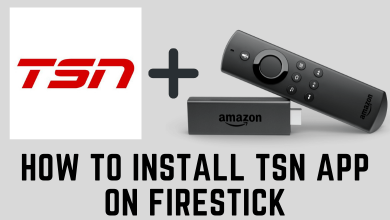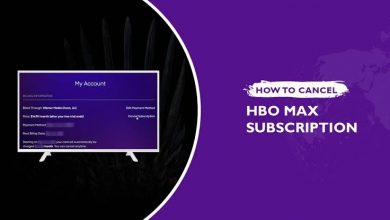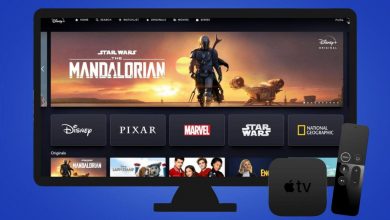Key Highlights
- Install Spectrum TV: Go to Search → Search for Spectrum TV → Select Spectrum TV app → Tap the Add Channel button → Click Go to channel.
Recently, I bought the Spectrum TV Select Signature plan for $59.99 per month (for 12 months). With the plan, I got free access to the Spectrum TV app. Using my Spectrum TV Select Signature credentials, I can watch all the live TV channels and on-demand content using the Spectrum TV app. Instead of using the smartphone app, I have installed the Spectrum TV app on my Roku device to stream all the video content.
If you are a new Roku user with a Spectrum TV plan, this guide will help you to get the app on your Roku device. Here, I have explained how to install, use, and update the Spectrum TV app on Roku streaming devices and Roku TVs.
Contents
- Spectrum TV Packages
- How to Install Spectrum TV on Roku
- How to Use Spectrum TV App on Roku
- How to Update Spectrum TV on Roku
- Spectrum TV app Not Working on Roku
- Spectrum App won’t open or keeps closing
- Displaying RLP-999, RLP-1999, RLP-1010 code errors
- How to AirPlay Spectrum on Roku
- How to Screen Mirror Spectrum on Roku
- FAQs
Spectrum TV Packages
Spectrum TV offers three types of plans. All the plans can be accessed in the Spectrum TV app. If you don’t have a subscription, get one from the official website. If you have a subscription, skip this and go to the installation guide.
- Spectrum TV Select Signature: 150+ Channels for $59.99 per month for 12 months.
- Mi Plan Latino: 145+ Channels for $39.99 per month for 12 months.
- Entertainment View: 70+ Channels for $12 per month.
How to Install Spectrum TV on Roku
The Spectrum TV app is available on the Roku Channel Store. You can install the app directly from the device.
1: On the Roku Home Screen, scroll down and click on the Search option.
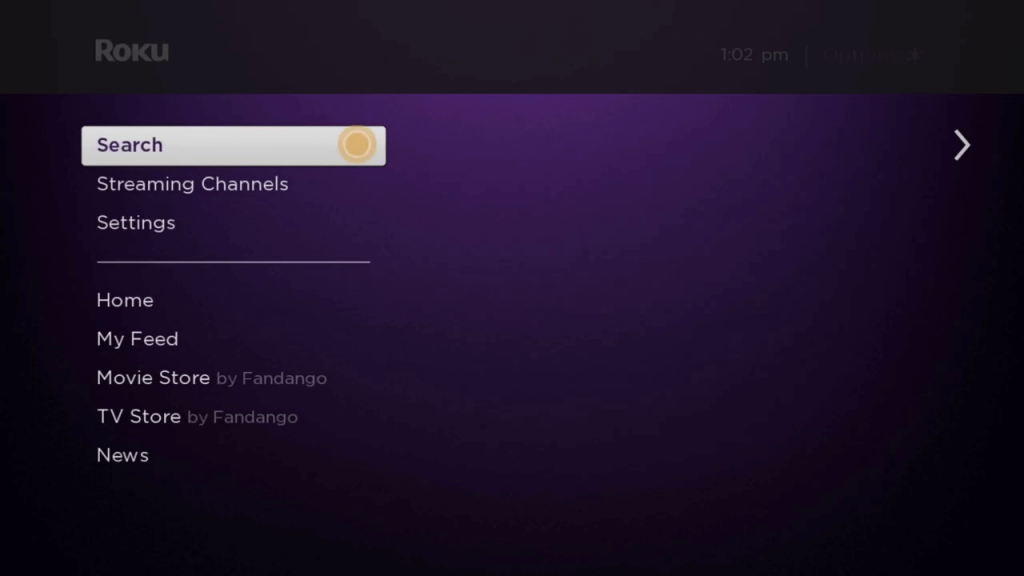
2: Using the on-screen keyboard, type Spectrum TV. You will get a suggestion on the left side of the screen.
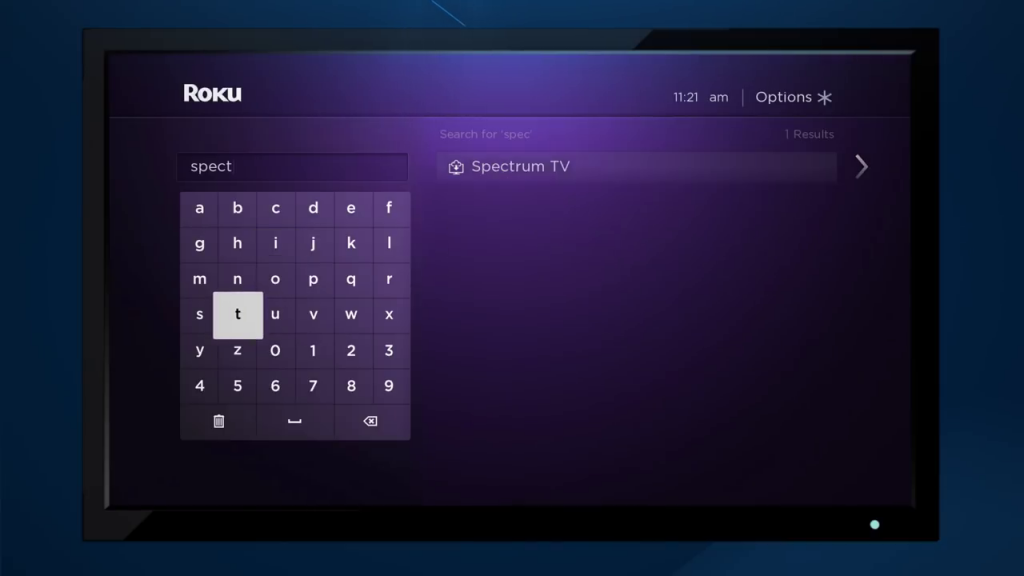
3: Choose the Spectrum TV app on the suggestion list.
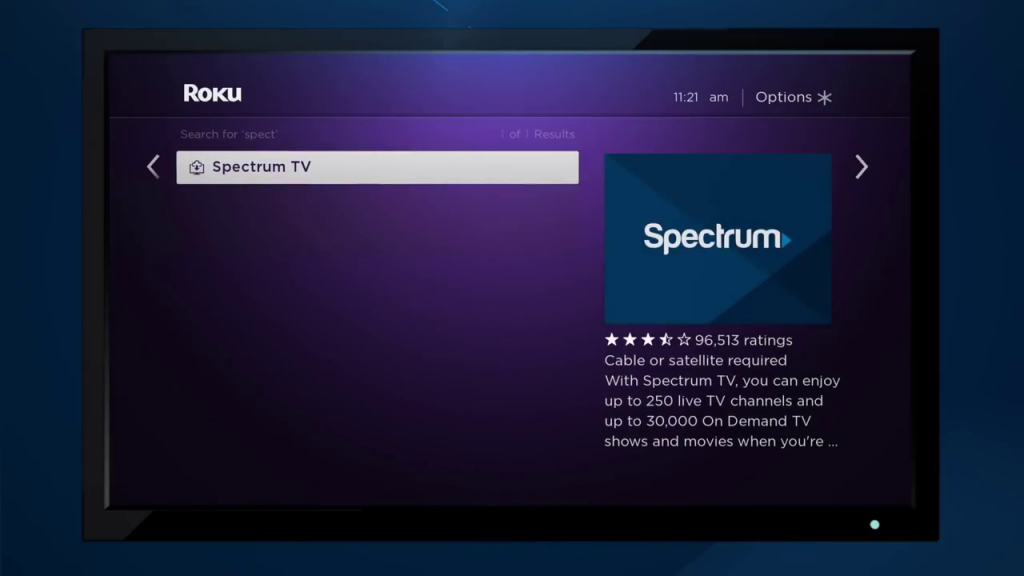
4: Click Add Channel on the next screen.
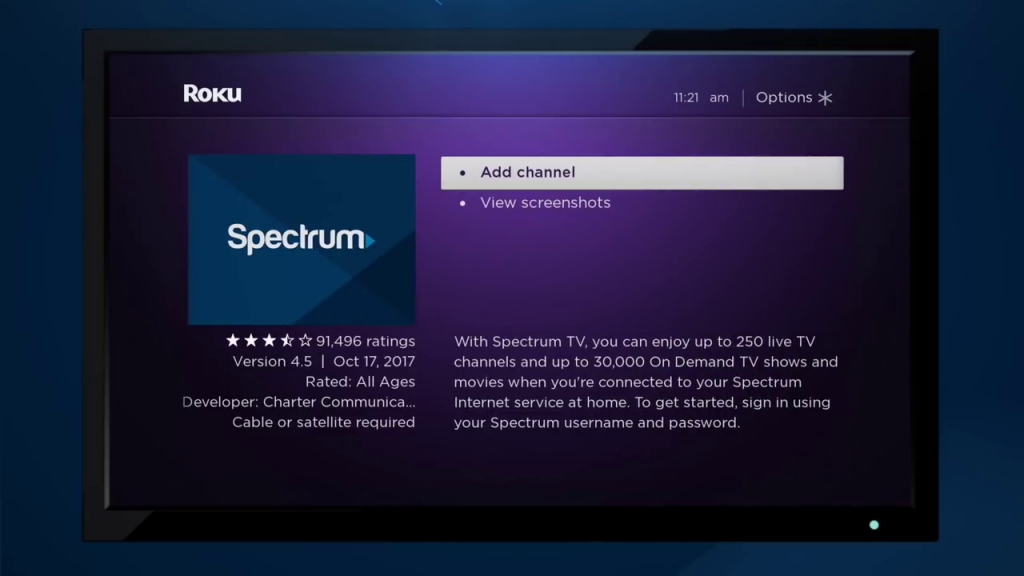
5: The download will start. Wait for the download to complete.
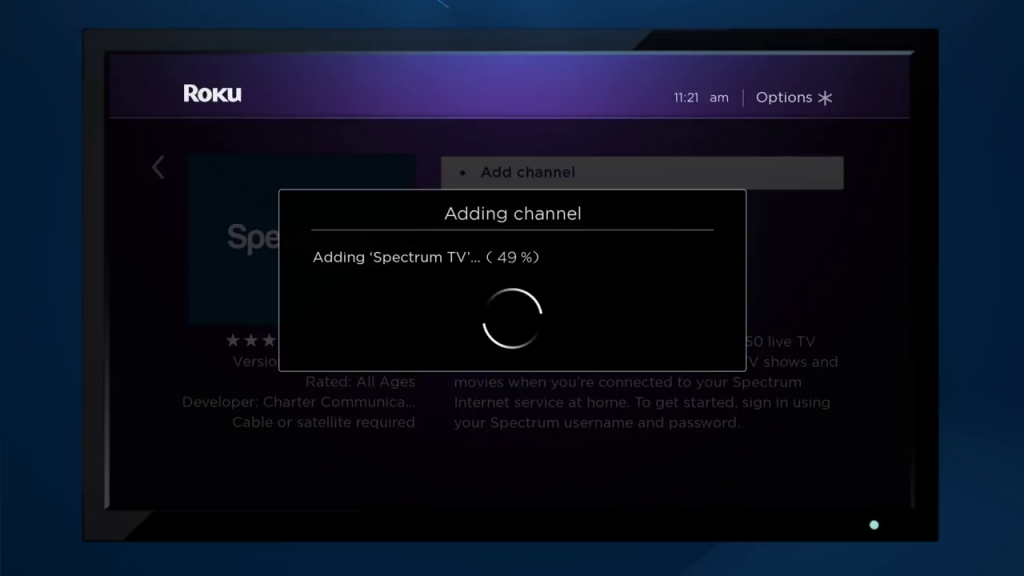
6: When the download is complete, click the OK button.
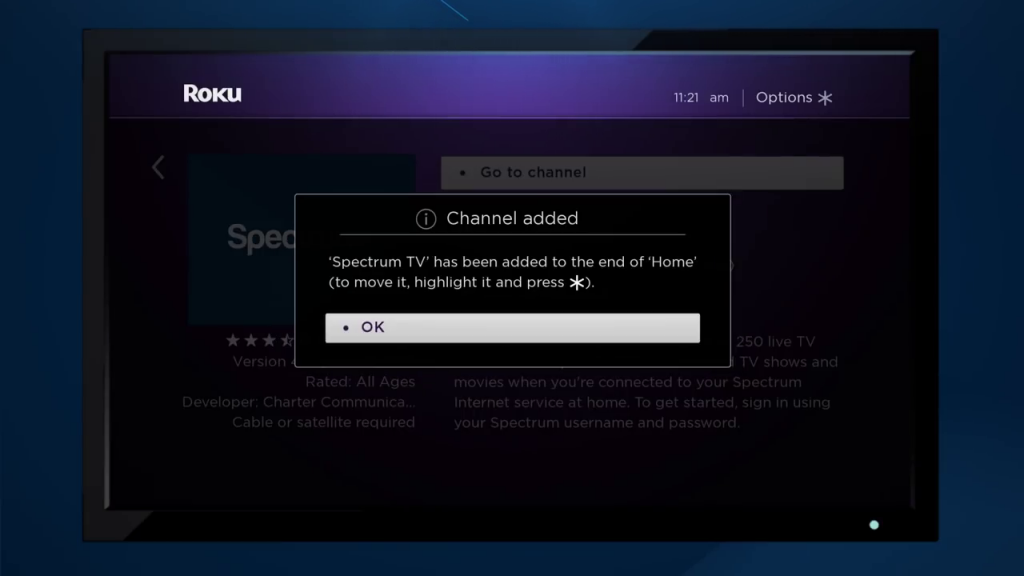
7: Now, click the Go to channel to open the app on your Roku device.
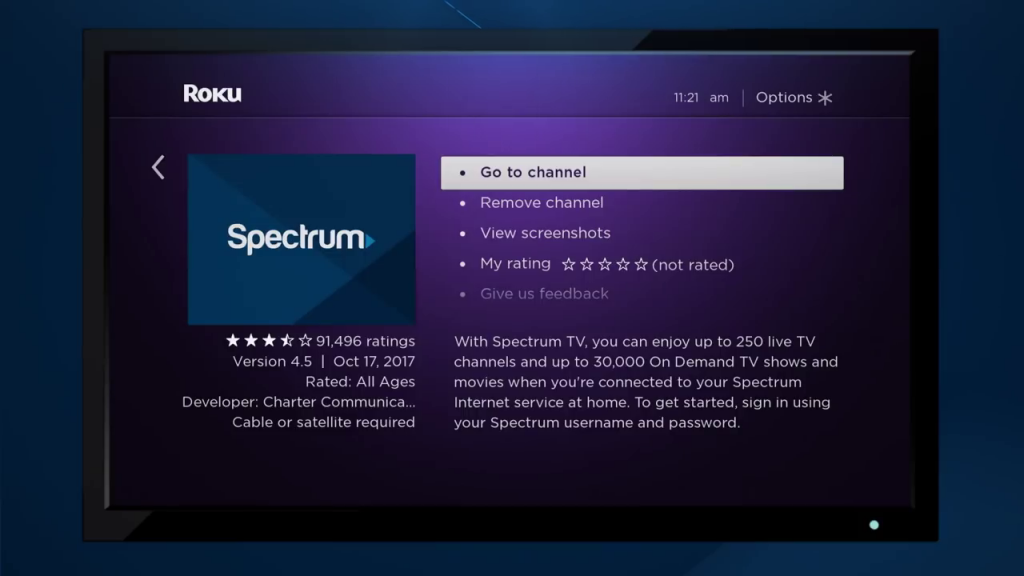
How to Use Spectrum TV App on Roku
1: When you open the Spectrum TV app on your Roku device, you will get the Sign In screen. Tap the Sign In button.
2: The Spectrum TV app will ask for the username and password. Now, enter your mail Spectrum TV mail ID and click the Continue button on the Roku screen.
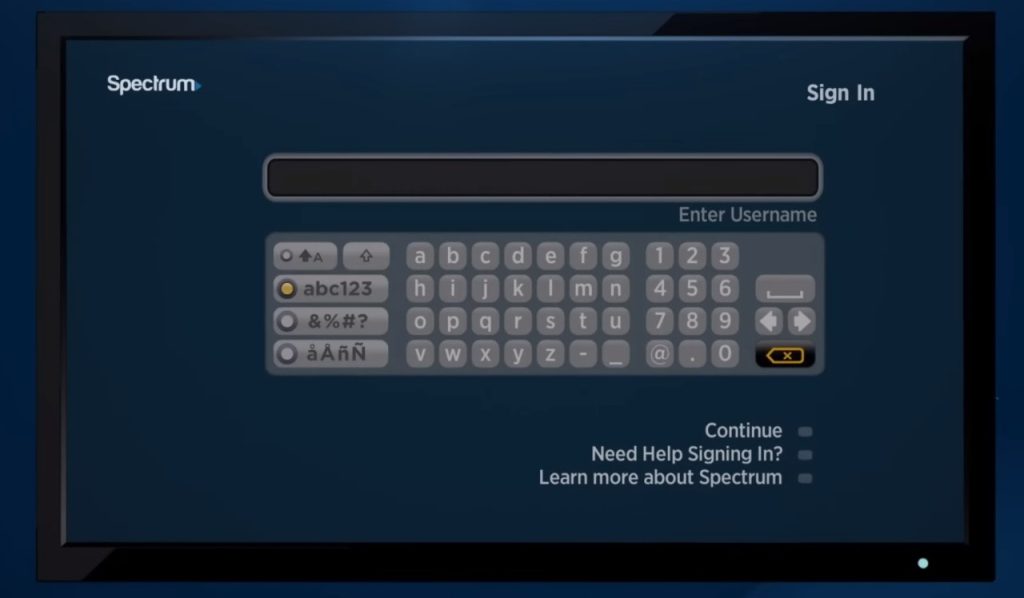
3: Then, enter the password and click the Sign In button.
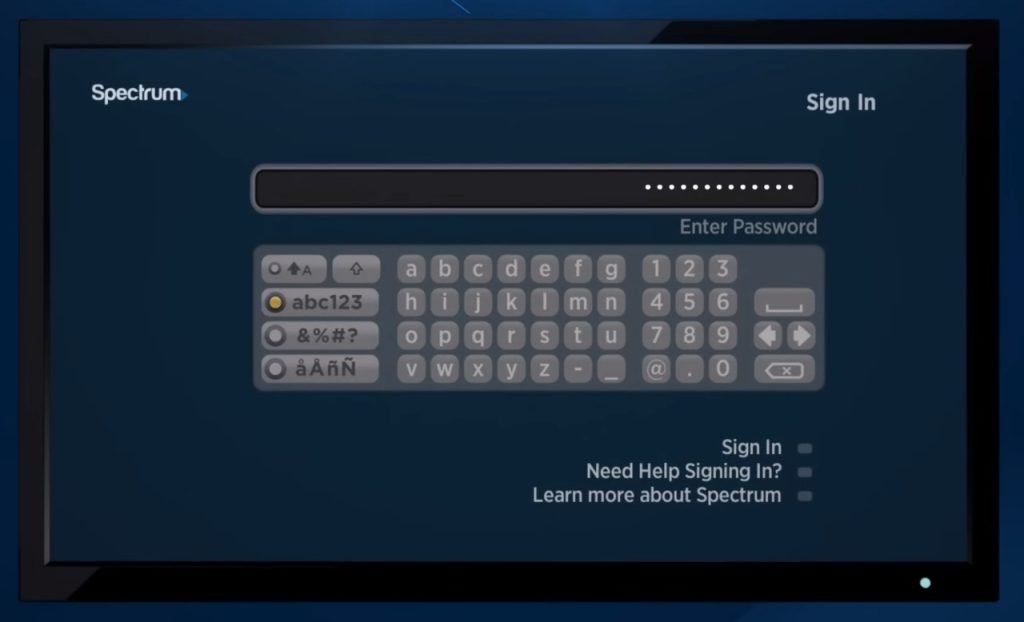
4: On the next screen, you will get the End User License Agreement screen. Click the Agree button to proceed further.
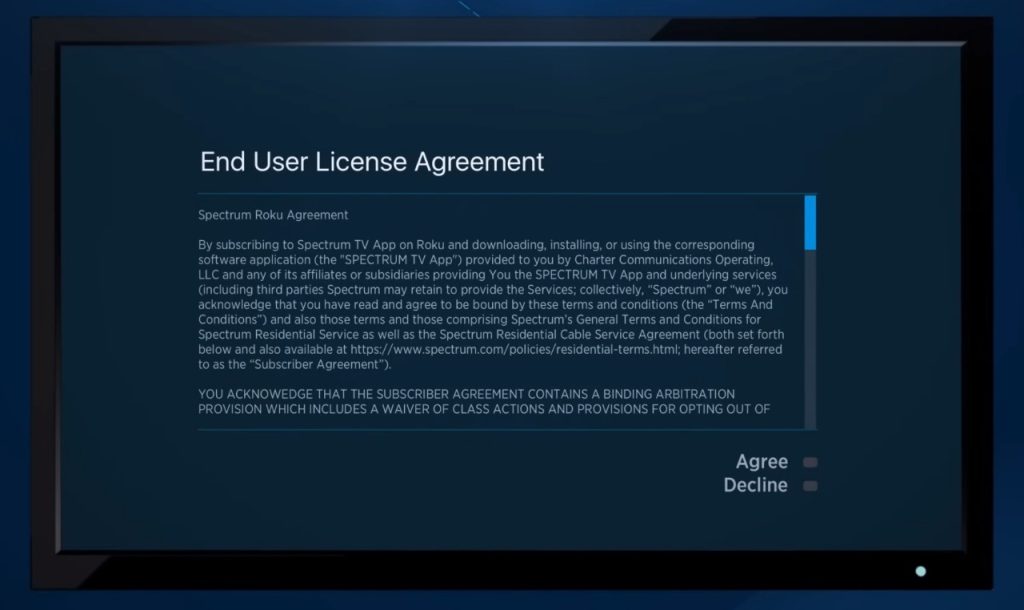
5: Now, you will get the Spectrum TV video content. Choose the category and stream them on your TV.
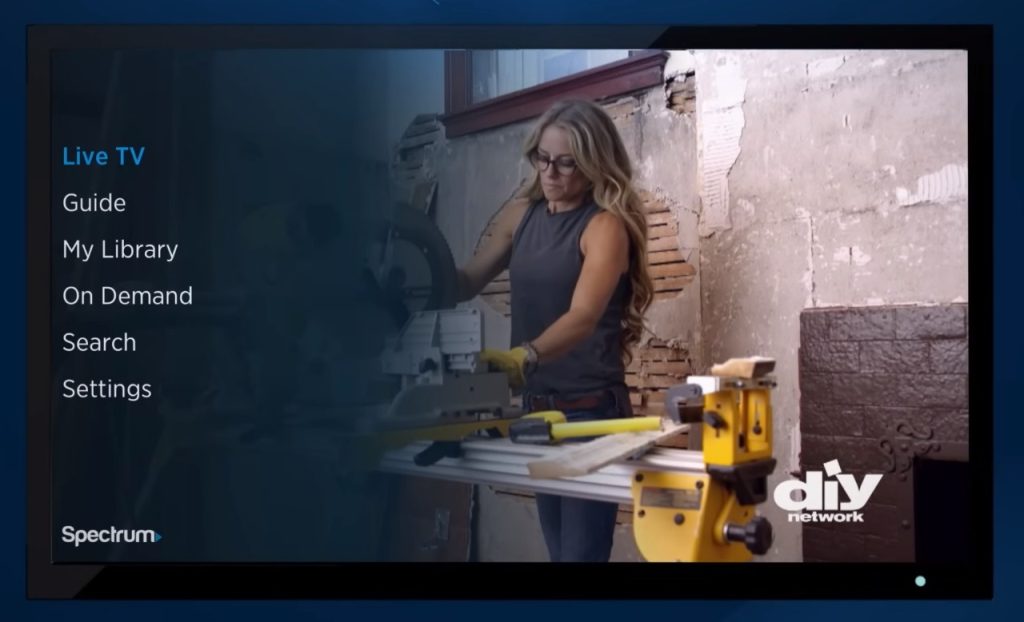
6: If you want to search for a specific video title, click the Search option.
7: If you want to customize the video quality and make any changes in the app, go to the Settings menu. Here, you can personalize all the settings to your preference.
How to Update Spectrum TV on Roku
This is not for those who installed the Spectrum TV app just now. If you have been using the Spectrum TV app on your Roku device for more than a year, you might be using the older version of the app. If you have any performance issues with the app, you need to update it.
1: On the Apps screen, navigate to the Spectrum app.
2: Click the Options button (button with Star) on the remote.

3: A pop-up will appear. Choose the Check for Updates option.
4: If an update is available, it will be installed. If you are already using the latest version, you will get the “App Name” is up to date screen. Click the OK button to close the pop-up.
Spectrum TV app Not Working on Roku
Every streaming platform has its own errors and glitches. With Spectrum TV on Roku, you may get the following errors.
Spectrum App won’t open or keeps closing
This is one of the common errors in the Spectrum TV app. If you are getting this issue, uninstall the app. Uninstalling the app won’t cancel your subscription. Then, install the app using the above instructions. This will remove the issue.
Displaying RLP-999, RLP-1999, RLP-1010 code errors
These are the error codes that correspond to internet connectivity. This error may occur when the internet connection is not stable enough to stream the content. When these messages are displayed, disconnect your Roku device from the WiFi. Restart your Roku device as well as your WiFi device.
How to AirPlay Spectrum on Roku
In the latest version of Roku devices, you can enable the AirPlay and HomeKit Settings on Roku to cast content from Apple devices, like iPhones, iPads, or Macs. As the Spectrum TV app is available for iPhone and iPad, you can easily AirPlay Spectrum content to Roku.
1: Go to Roku Settings and choose Apple AirPlay and HomeKit option.
2: Turn on the AirPlay feature.
3: In the Require Code option, choose any option.
First Time Only: It will ask for verification for the first time alone.
Every time: It will always ask for the verification code.
Never: It won’t ask for the verification code.
4: Now, connect your iPhone and Roku to the same WiFi connection.
5: Install the Spectrum TV app from the App Store.
6: Open the Spectrum TV app and sign in with your account.
7: Play any video content from the app.
8: On the playback screen, tap the AirPlay icon.
9: Choose the Roku device. Enter the verification on your iPhone, which is displayed on the Roku screen if asked.
10: Now, the video content from the Spectrum TV app will appear on the Roku Express device.
How to Screen Mirror Spectrum on Roku
If you still have issues with the Spectrum app on your Roku device, you can screen mirror the app from your smartphone. To do so,
1: On your Roku device, go to Settings and choose the System option.
2: Choose the Screen Mirroring option and select Screen mirroring mode.
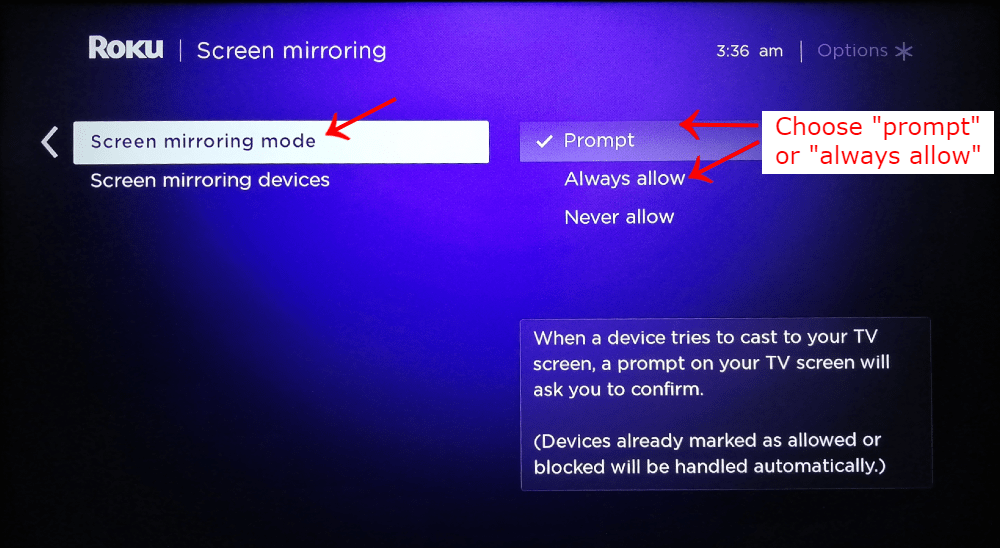
3: Under that, choose Prompt or Always allow.
4: Now, on your smartphone, install the Spectrum TV app from the Play Store.
5: Then, connect your smartphone and Roku to the same WiFi connection.
6: Go to the Notification Panel and choose the Cast icon.
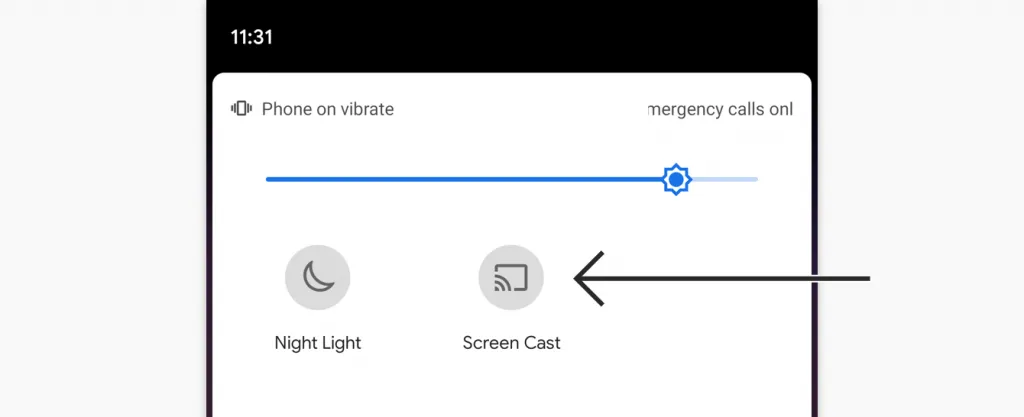
7: On the list of devices, choose your Roku device.
8: Then, open the Spectrum TV app and play any video content.
9: The video content will appear on your Roku screen.
Spectrum TV has most of the popular channels from all categories. Having this app on your Roku device will give you the luxury to stream anything and everything. By using the above steps, you can install the Spectrum TV app on both Roku streaming devices and Roku TVs like TCL Roku TV, Hisense Roku TV, and Sharp Roku TV.
FAQs
The Spectrum TV app is available only in the USA. If you try to install the app from other countries, you won’t find the app in the Channel Store.