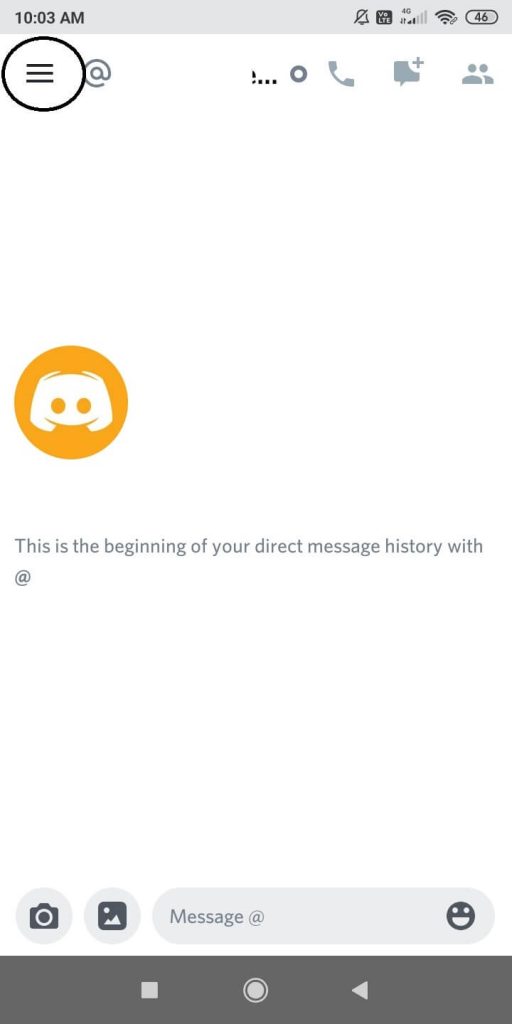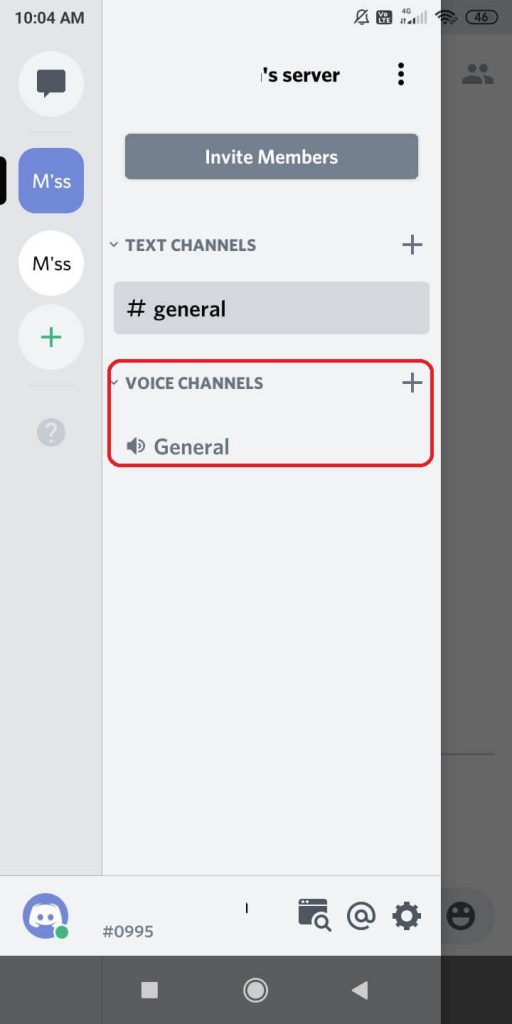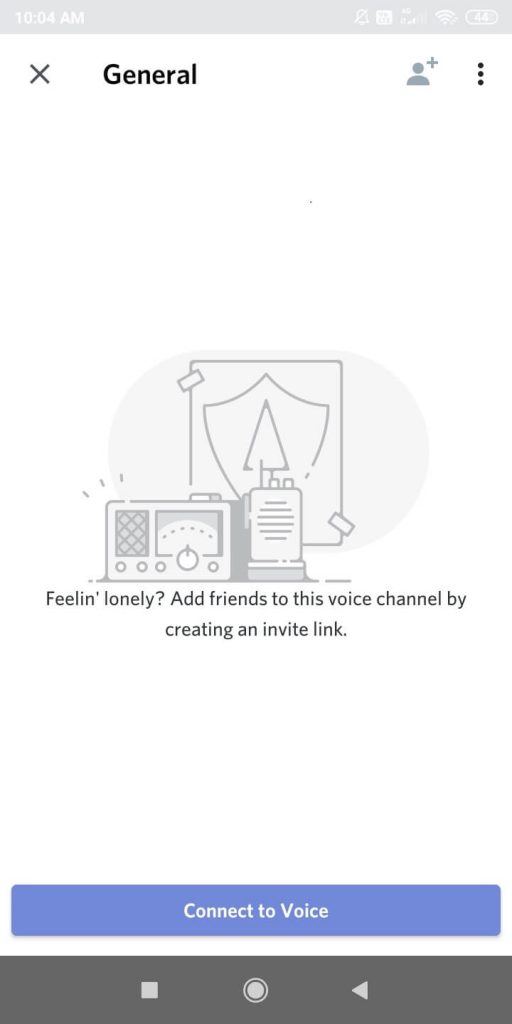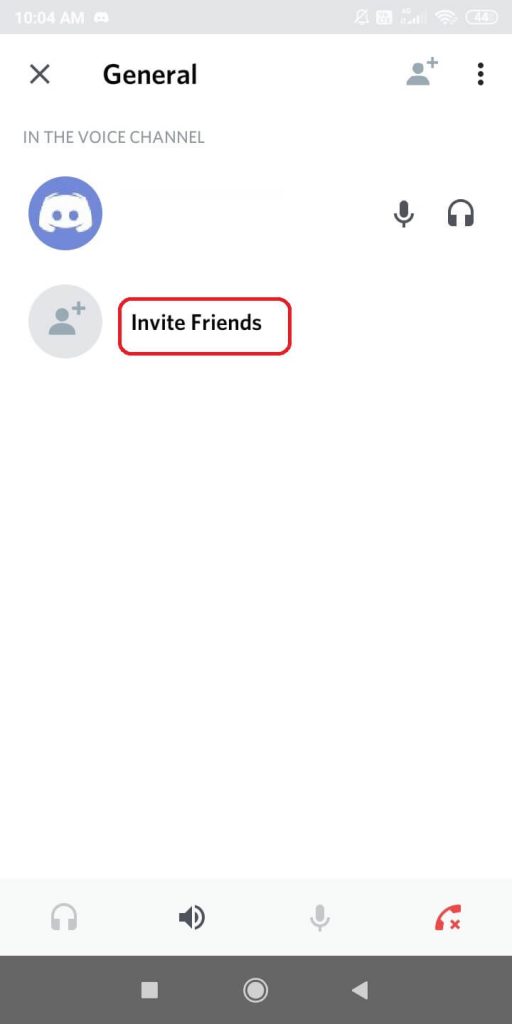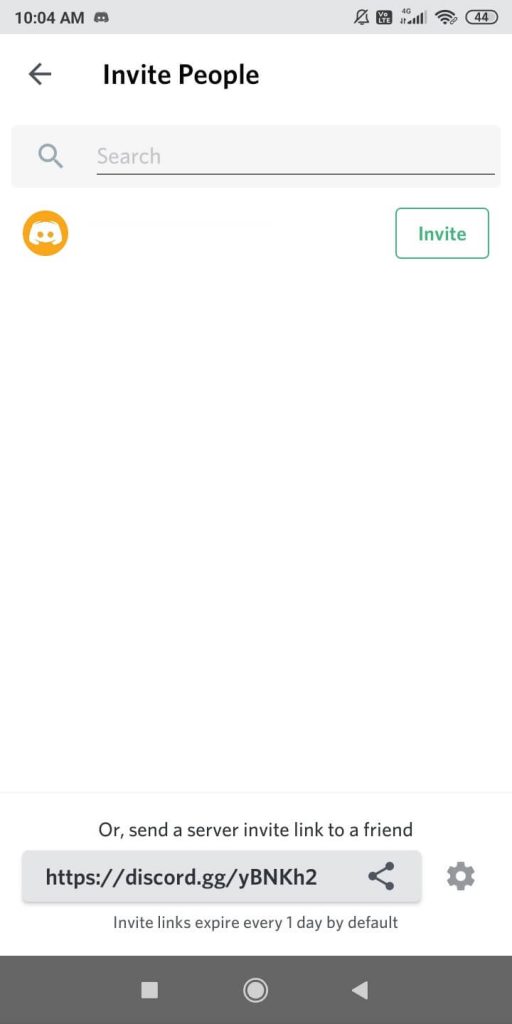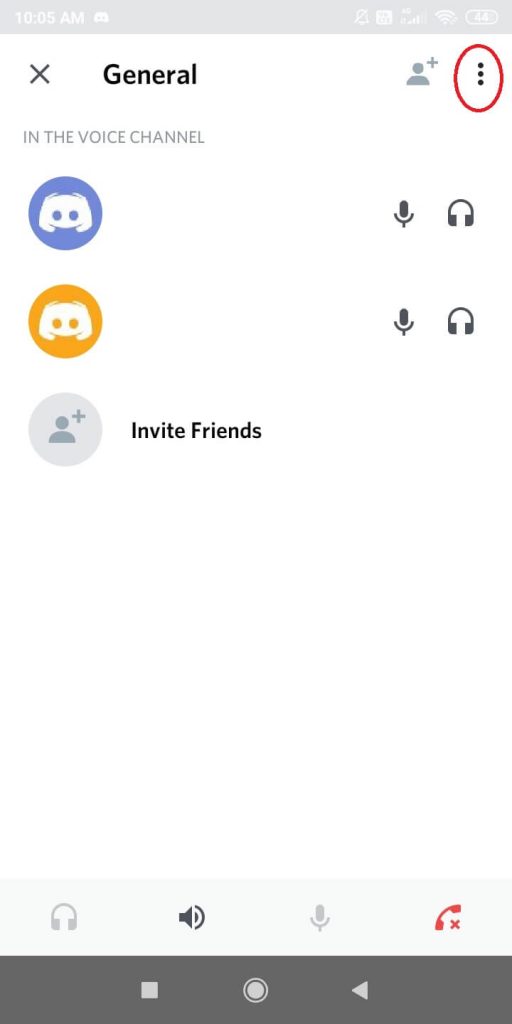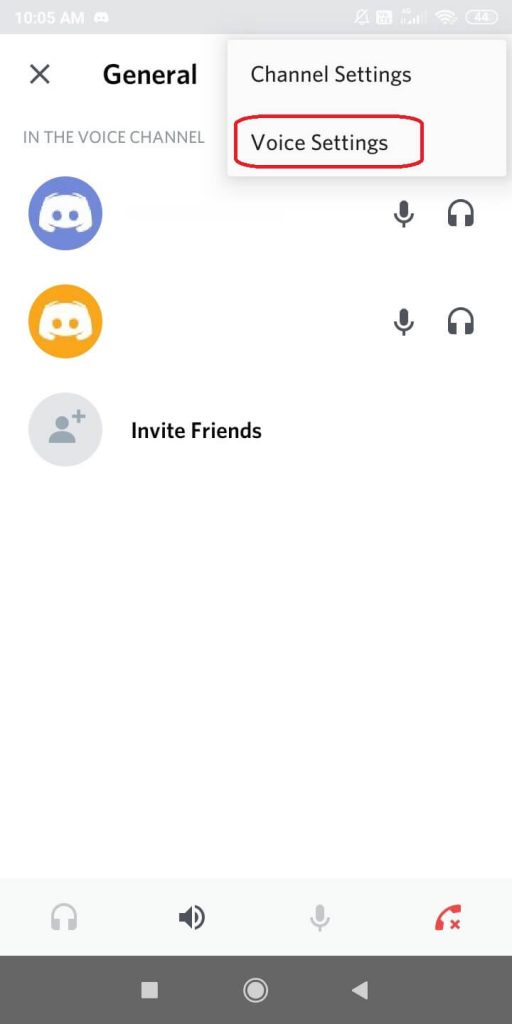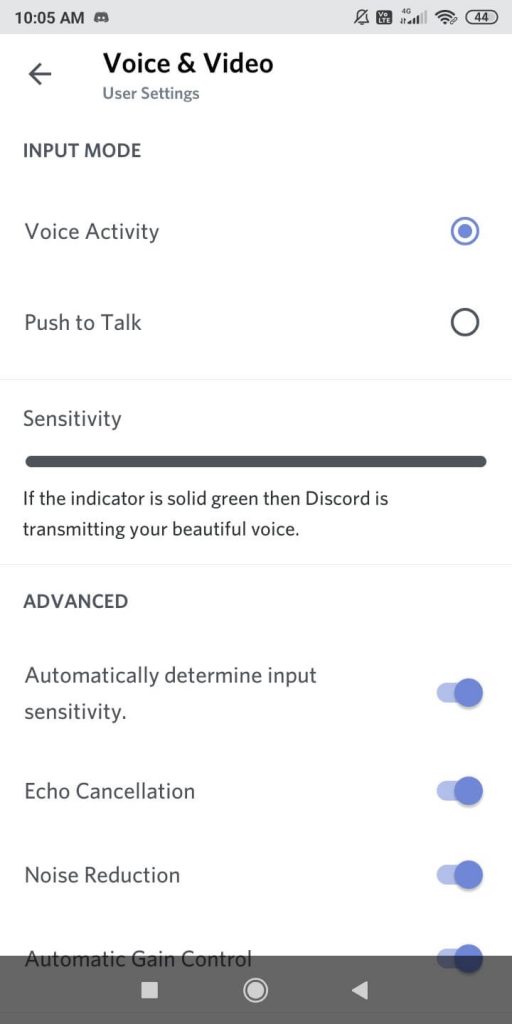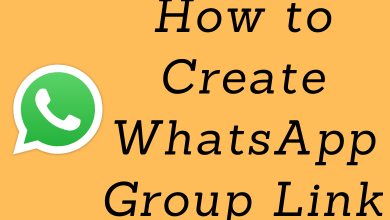Discord is a gamer’s chatting platform. You can send text messages, make audio and video calls to other friends. The app has a simple UI when compared to other chatting platforms like Skype. In Discord, you can create your server and add other users using the invite feature. The platform has a lot of tools and features to explore. One of the features is the Voice Chat on Discord. You can host a voice chat on your server or join a voice chat in other’s server.
The voice chat feature is made available for the Android and iOS apps in June 2015. Since then a lot of cool updates are made on the Voice Chat feature. The Discord voice chat limit is 5000, that is, you can have up to 5000 members on a voice call on Discord.
Contents
Ways to use Voice Chat on Discord
- Using smartphone apps
- Using PCs
How to use Voice Chat on Discord using Smartphone Apps
The procedure to use voice chat on Discord is same for both iOS (iPhone/iPad) and Android smartphones.
(1) Open the Discord app on your smartphone.
(2) Click the Menu icon on the top left side of the screen.
(3) Your servers and the servers you joined will appear. Click on any of the servers.
(4) Now, click on the Voice Channels drop-down option and choose General.
(5) Tap on the Connect to Voice button on the bottom of the screen.
(6) Click on the Invite Friends button to invite others to join the voice chat.
(7) On the next screen, all your Discord friends will appear. Click the Invite button corresponding to your friend.
(8) Now, you and your friend/friends are connected to the Discord Voice Chat. Whatever you say through the mic can be heard by other friends.
You can also change the Voice Chat Settings to your preferences, to do so,
(1) Click the Menu (three-dotted icon) on the Voice Chat screen.
(2) Choose Voice Settings on the pop-up.
(3) Enable the Push to Talk option.
(4) Now, the voice chat will work like Walkie-talkie. You have press the Push to talk button when you want to say something.
How to use Voice Chat on Discord from PCs
(1) Go to Discord website (discordapp.com/login) and log in to your Disord account.
(2) Your servers and joined servers will appear on the right side of the screen.
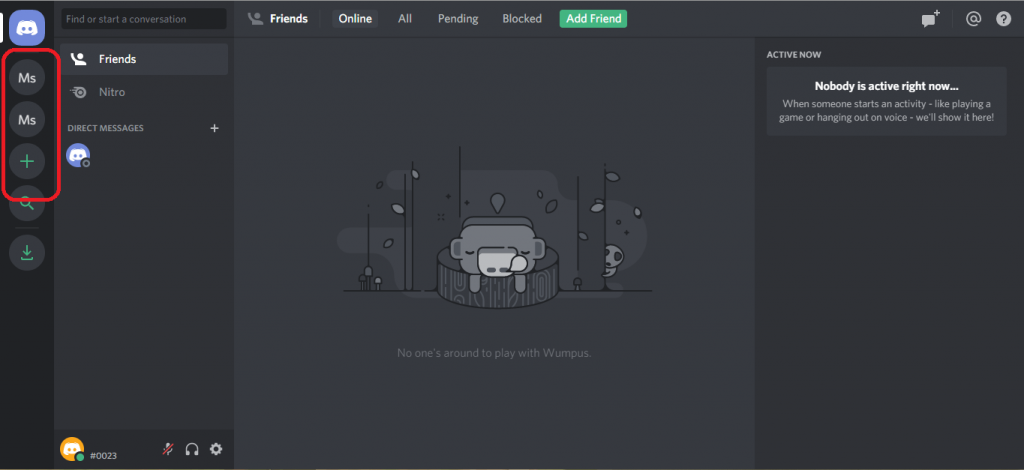
(3) Choose the server and click on Voice channels.
(4) When it is connected, you will get the Voice Connected popup at the bottom of the screen.
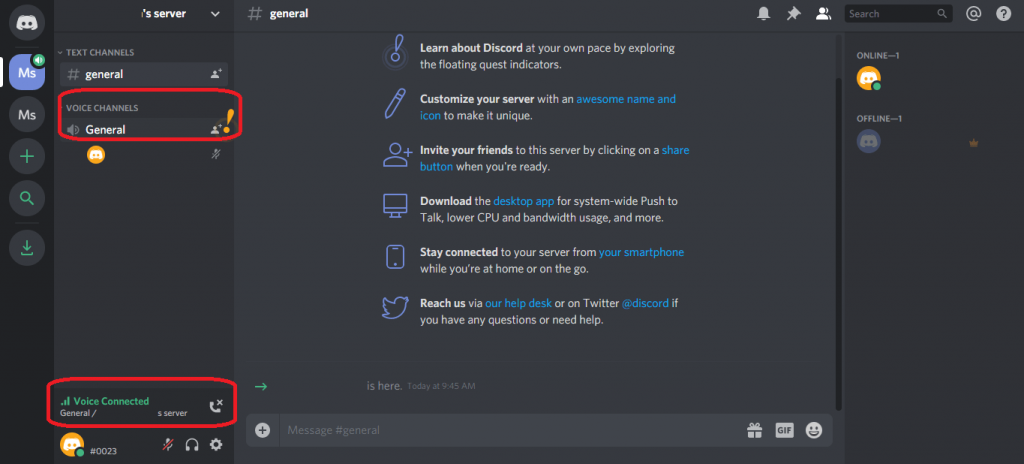
(5) Now you can voice chat with other users. To change Voice settings, click the Settings icon and tap on Voice & Video.
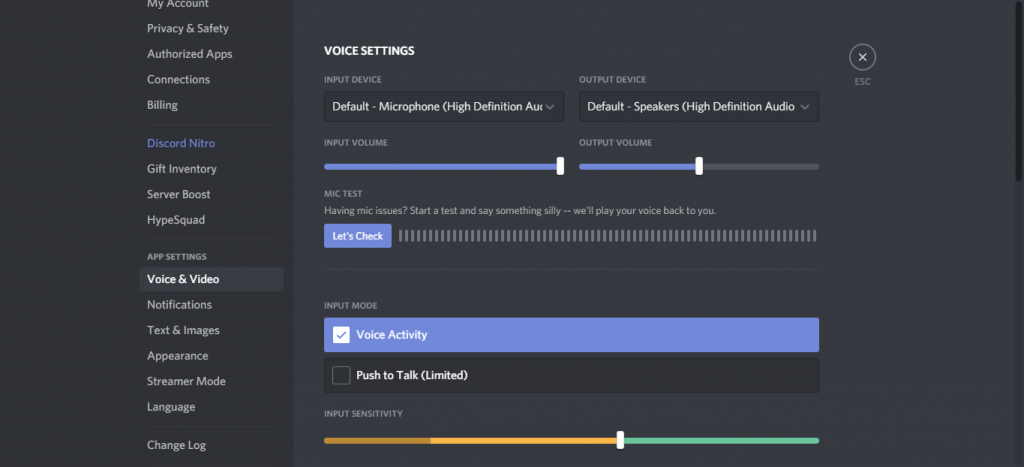
Techowns tip: How to Make a Discord Bot – A Detailed Guide
To conclude
These are the two ways that you can use to Voice Chat on Discord. Voice Chat on Discord is one of the most advanced features in the platform. Explore the Voice Settings to get the most out of it. If you have any doubts in the Voice Settings, tell us in the comments section below. Do follow our Facebook and Twitter accounts for more related tech updates.