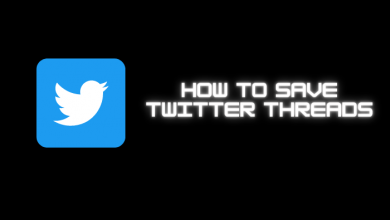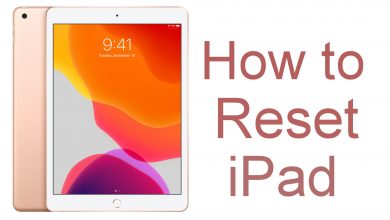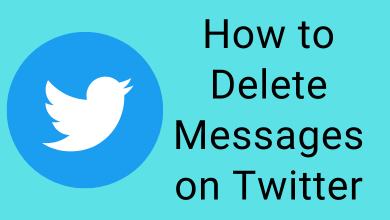Key Highlights
- WhatsApp is unavailable for Android TV in the Play Store.
- You can sideload WhatsApp on Android TV through Downloader.
- Screen mirror WhatsApp to Android TV using Android, iPhone, and Mac.
You cannot install WhatsApp on Android TV since the app is unavailable in the Play Store. But you can access WhatsApp Web using a web browser. Alternatively, you can sideload WhatsApp using an APK file using the Downloader app. If you don’t like sideloading, you can screen mirror WhatsApp to your TV using your smartphone.
Previewing text messages and documents and making video calls on a bigger screen is helpful. In this article, I will guide you on accessing WhatsApp on an Android TV.
Contents
How to Install WhatsApp on Android TV
As said earlier, WhatsApp doesn’t have a standalone app for Smart TVs. Instead, you need to sideload the apk version with the Downloader app on Android TV.
[1] Turn on the Android TV and check if it has WiFi.
[2] Hit the Apps icon on the home page.
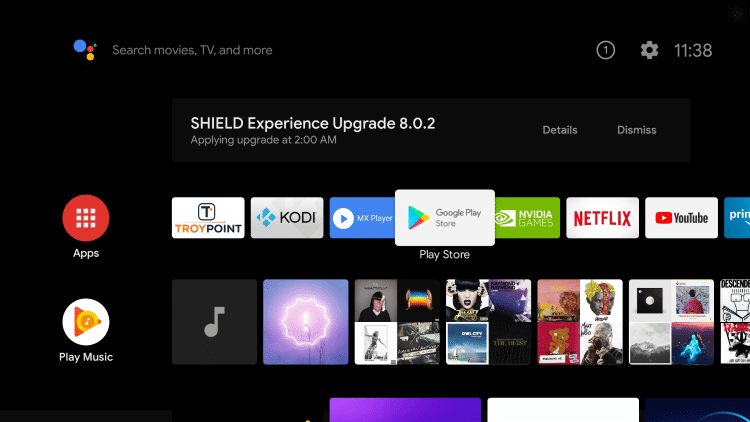
[3] Open the Google Play Store and choose the Search icon.
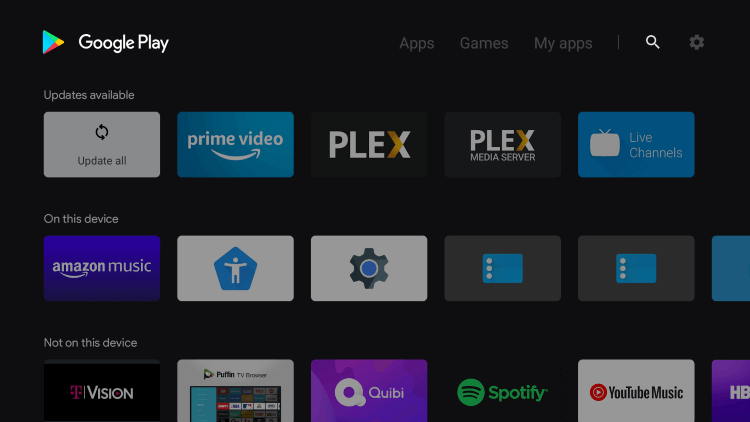
[4] Type Downloader in the search box.
[5] Select the Downloader app from the suggestions.
[6] Click Install to install the Downloader app.
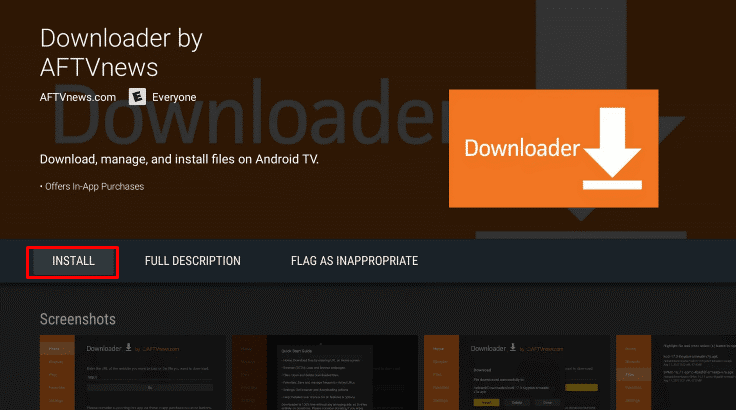
[7] Once installed, go back to the home screen and click Settings.
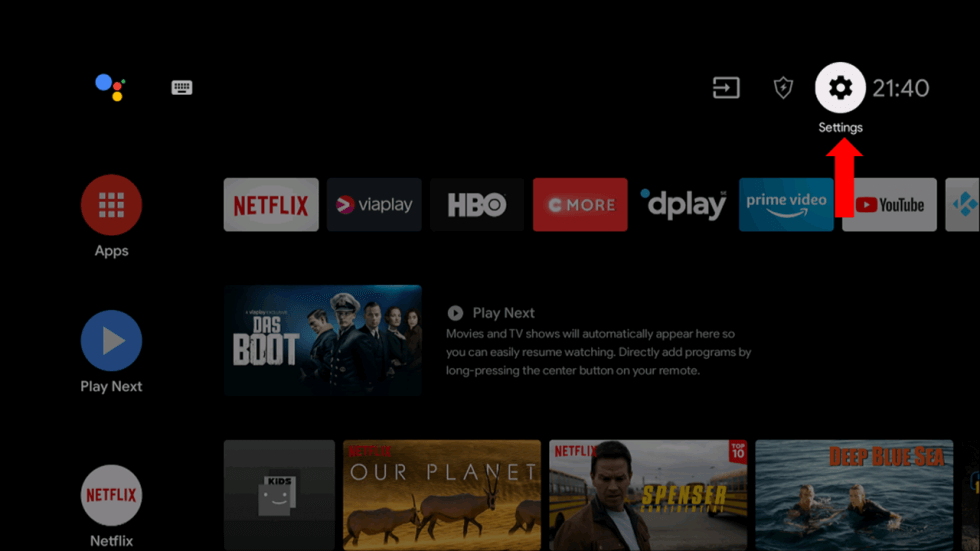
[8] Choose Device Preferences and select Security & Restrictions.
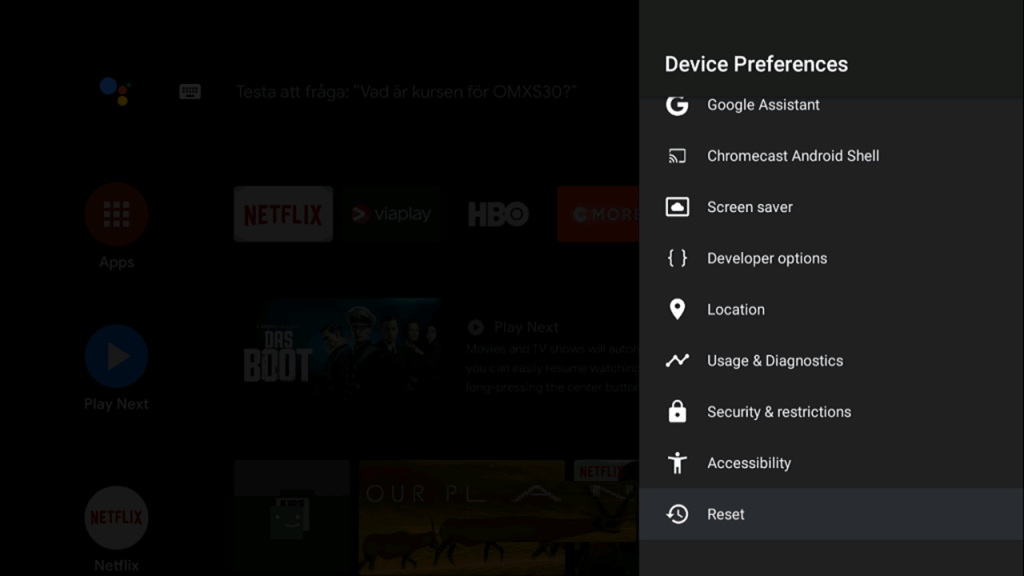
[9] Select Unknown sources >> Downloader app and turn on the toggle next to it.
[10] Now, open the Downloader app and click Accept in the prompt.
[11] Enter the WhatsApp Android TV Apk URL in the required tab.
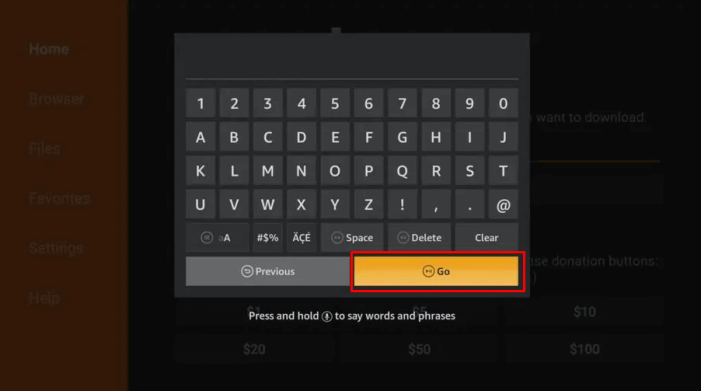
[12] Select Go to download the WhatsApp apk file.
Tip! In the same way, you can get Telegram on Android TV.
[13] After downloading the file, install the app on your TV and launch it immediately.
[14] Log in with your mobile number and start using WhatsApp on your TV.
Apart from Downloader, you can install Apitode TV on your Android TV, a store for unavailable apps. Then, you can access WhatsApp through Aptoide on your Smart TV. You can follow the same guidelines to install WhatsApp on your Sony Android TV or any other television brand.
Alternative Way to Access WhatsApp on Android TV
Alternatively, you can access WhatsApp through WhatsApp Web on your TV using the web browser.
[1] Install the Google Chrome app on your Android TV.
[2] Run the Chrome browser and go to the WhatsApp Web website.
[3] Scan the QR code with your Android or iPhone.
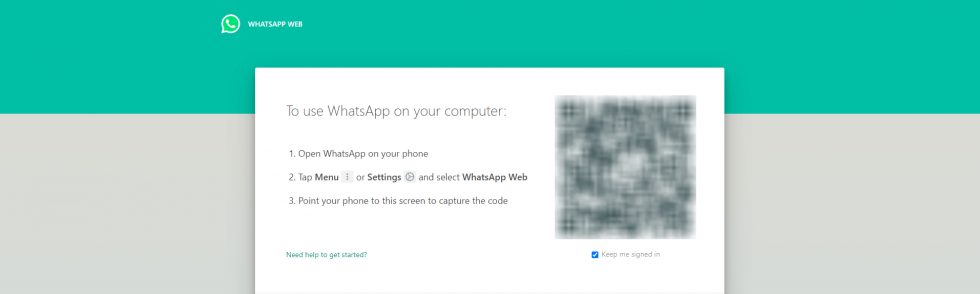
[4] After scanning, the WhatsApp web version will be displayed on the TV screen.
[5] Now, you can make video/audio calls and send messages/media/files with your friends from the TV.
[5] To sign out, tap the three-dotted icon and select Log Out.
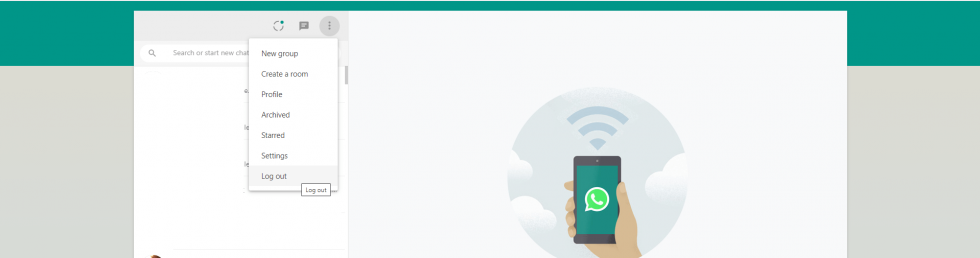
The only disadvantage with the above methods is that you may need the help of a wireless mouse to access the required features.
How to Screen Mirror WhatsApp from an Android Smartphone
[1] Connect your Android TV to WiFi, which should be the same as your Android device.
[2] Go to the WhatsApp Messenger app on your Android device. If you don’t have the app, you can get it from the Play Store.
[3] Now, move to the Notification Panel on the smartphone.
[4] Look for the screencast option and select the option for casting the smartphone screen.
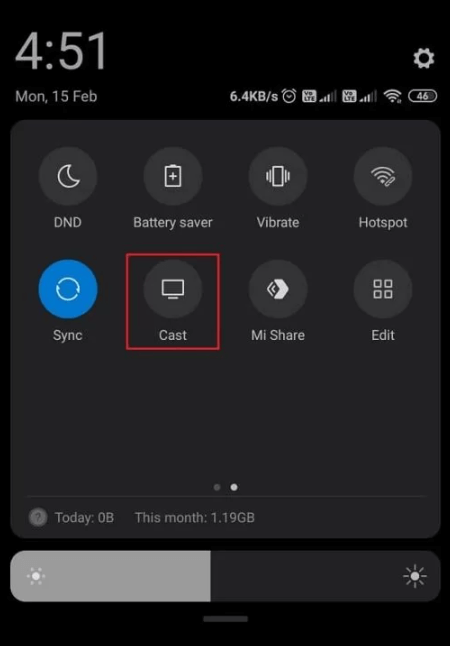
[5] Choose the Android TV device to connect and view the Android smartphone screen mirrored on the TV.
[6] Now, access WhatsApp on your Smart TV.
How to AirPlay WhatsApp from iPhone
Android TV offers AirPlay support to cast or screen mirror the content from iOS or MacOS devices. First, you must enable AirPlay on your Android TV and connect the iOS device and Android TV to the same network.
[1] Launch WhatsApp Messenger on your iPhone. If you haven’t installed the app, get it from the App Store.
[2] Go to the Control Center and select Screen Mirroring.
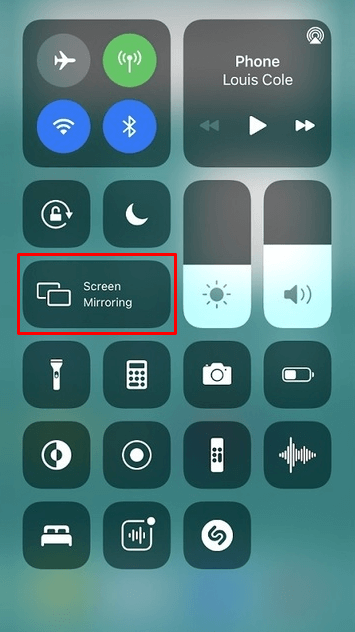
[3] Choose the Android TV to connect and view your iOS screen on your TV.
[4] Now, go to WhatsApp and view your chats or media files.
Screen Mirror WhatsApp to Android TV from Mac
If you use WhatsApp on macOS, you can screen mirror it to TV using these steps.
[1] Connect your Mac and Android TV to the same wireless connection.
[2] Run the WhatsApp app on your Mac. If you don’t have the app, get it by visiting (whatsapp.com/download).
[3] Play a media file, view the chat, or make a video call.
[4] Click the Control Center icon on Mac and tap Screen Mirroring.
[5] Select your Android TV from the devices list.
Once connected, you can view your Mac screen on the TV.
FAQ
You can get WhatsApp on Android TV by sideloading using Downloader. Also, you can cast your Android smartphone to your TV to access the Messenger app.
As of now, the Android Smart TV doesn’t support WhatsApp. But you can access the app through sideloading or casting.