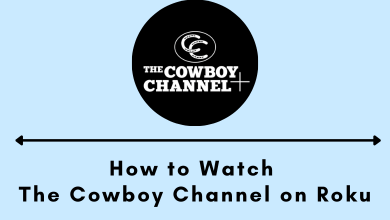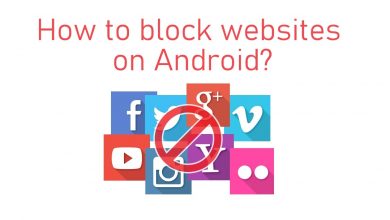Key Highlights
- Zwift is unavailable in the Roku Channel Store.
- You can screen mirror Zwift to Roku from a mobile or PC.
Zwift doesn’t have a standalone app for devices running Roku OS. This guide describes the steps to screen mirror Zwift videos to Roku from an Android, iPhone, Windows, and Mac.
Contents
Preliminary Requirements
- To screen mirror Zwift videos from an Android or Windows, enable screen mirroring on Roku.
- If you use an iPhone, iPad, or Mac, turn on AirPlay on Roku.
- Connect your Roku to WiFi, which should be the same as your phone.
How to Screen Mirror Zwift on Roku
Based on your device, follow these steps to cast Zwift videos on your Roku device.
Using Android
1. Download the Zwift application on your Android from the Google Play Store.
2. Launch the application and Sign in to your Zwift account.
3. Select your desired fitness program and go to the Notification Panel on your device.
4. Tap on the Cast option and choose your Roku from the list of available devices.
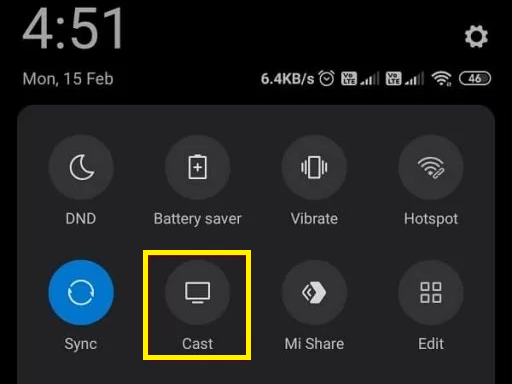
5. Now, the content will be mirrored on your Roku-connected TV.
Using iPhone
1. Install the Zwift application on your iPhone/iPad from the App Store.
2. Launch the application and Sign in with the Zwift credentials.
3. Play any content and open the Control Center on your iOS device.
4. Hit the Screen Mirroring option and select your Roku in the popup.
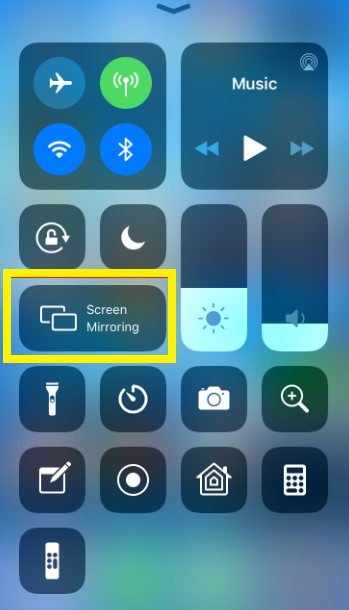
5. You can watch the fitness videos on your Roku TV.
Using Windows
1. Launch the browser on your PC and visit Zwift’s official website.
2. Click the Sign in option and enter the essential credentials.
3. Press the Windows + k keys on your keyboard.
4. Choose your Roku device from the popup.
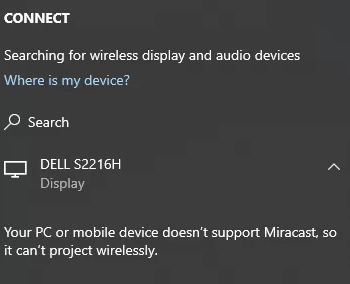
5. The content you are playing on your PC will start to display on your Roku-connected TV.
Using Mac
1. Launch the Safari browser on your Mac.
2. Click on the search bar and visit the Zwift website.
3. Hit the Sign in button and enter essential credentials.
4. Play the desired video, click the Control Center icon on Mac, and tap Screen Mirroring.
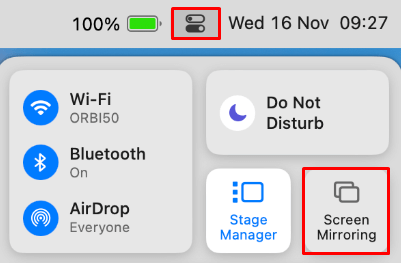
5. Choose your Roku device to screen mirror the selected video.
FAQ
No. It is impossible to install Zwift on Roku.
Peloton is the best alternative to Roku. You can add Peloton on Roku from the Channel Store.
No. The Zwift app requires a Monthly ($14.99) or Annual ($149.99) subscription.