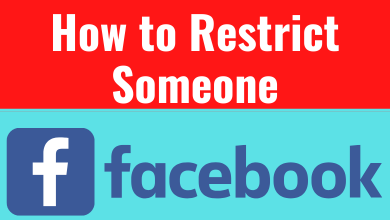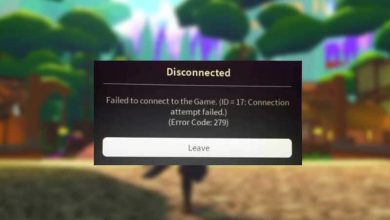Transform your fitness journey with Peloton’s large collection of on-demand fitness classes from meditation to outdoor running without the aid of equipment. If you own a Peloton bike or treadmill, you can pair your Peloton with the app, you can get a proper workout guide. The Peloton app is similar to Zwift on Roku. On installing Peloton on Roku, you can experience world-class fitness instructions related to cycling, strength training, running, yoga, meditation, stability, toning, and many interesting workouts.
Peloton is officially available on Roku’s channel store. So you can download the application with ease and sweat more by experiencing a lot of helpful features including schedule, bookmark classes, stack, etc.
Contents
How to Install Peloton on Roku
1. Turn On your Roku TV and connect it to a stable WiFi connection.
2. Press the Home button on your Roku remote.
3. Select the Streaming Channels option on the home screen.
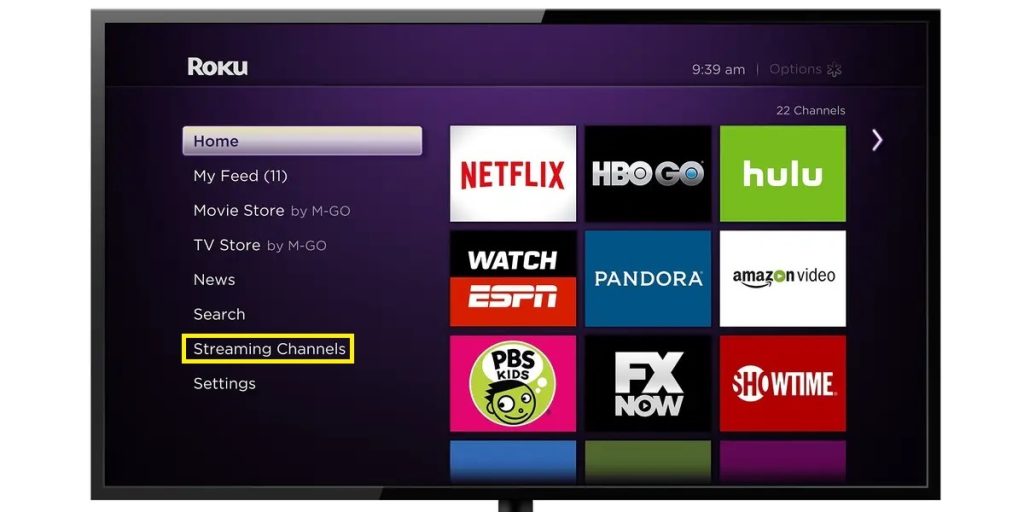
4. Hit the Search Channels option and search for Peloton.
5. Select the Peloton application from the list of apps.
6. Click + Add Channel to install the application on your Roku-connected TV.
7. Once it gets installed, hit Go to Channel to open the application.
8. Finally, sign in using your credentials to start your fitness journey.
How to Install Peloton on Roku Using Browser
You can also install the application on your Roku-connected TV using a browser.
1. Launch the browser on your device and visit the official website of Roku.
2. Click the Sign in option and enter your Roku account credentials in the respective field.
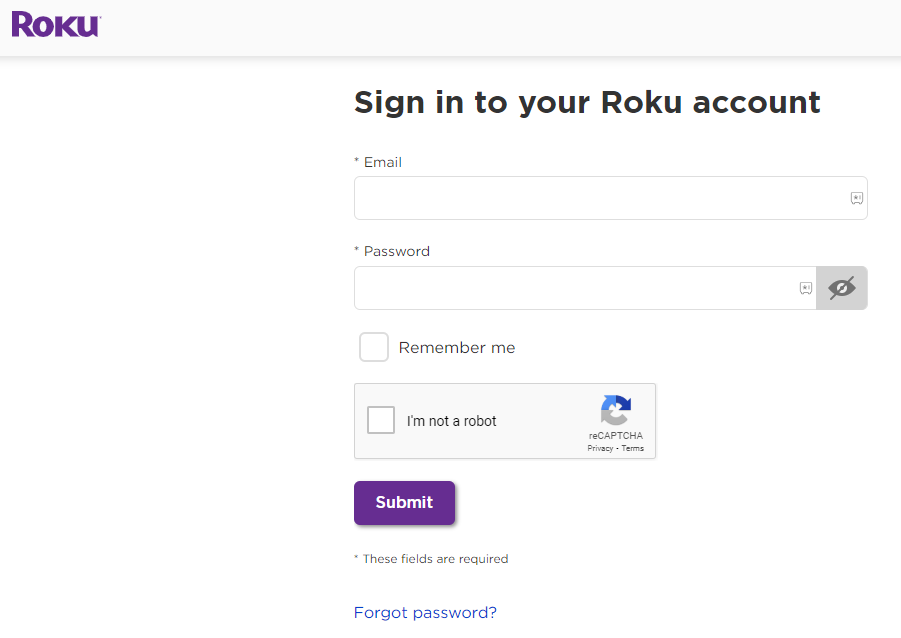
4. Hit the Search bar and search for the Peloton application.
5. Select the Peloton application from the list of apps and click + Add Channel to install the app on Roku.
6. The application will appear on your Roku device within 24 hours.
7. You can also update the Roku device to get the app immediately.
How to Screen Mirror Peloton on Roku
If you can’t install the app on Roku, you can also share the content from your smartphone by enabling the AirPlay option on Roku for iOS and Screen Mirroring on Roku for Android users.
1. Make sure that your Android/iOS device and Roku are connected to the same WiFi network.
2. Download the Peloton application from the App Store or Google Play Store.
3. Launch the application on your device and sign in with the Peloton details.
4. If you are an Android user, open the Notification Panel and tap on the Cast icon.
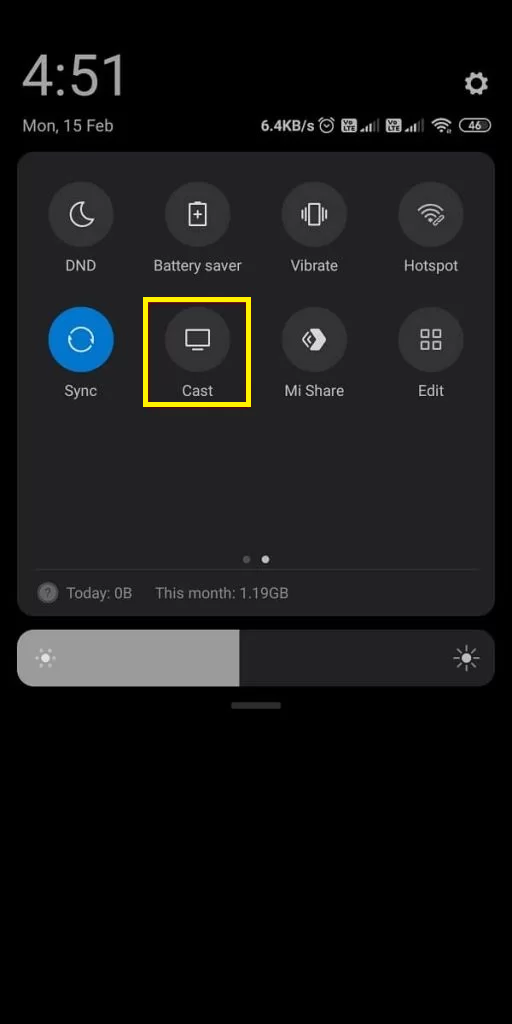
5. In case you are an iOS user, open the Control Center and select the Screen Mirroring option.
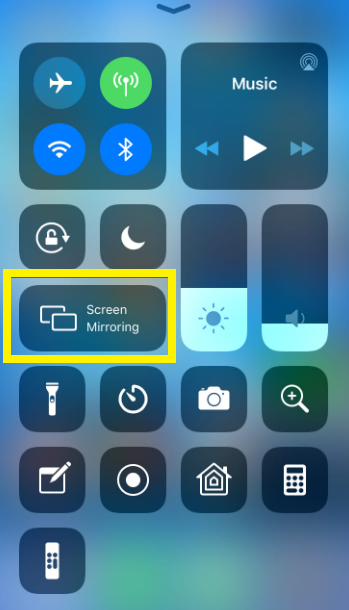
6. Choose your Roku device in the popup.
7. Play any content to watch it on your big screen.
Peloton Subscription
Peloton offers two different subscription plans and you can choose your desired one to start your fitness journey.
- Peloton App Free – Free to access certain content.
- Peloton App One – $12.99 per month
- Peloton App+ – $24 per month
How to Fix Peloton Not Working on Roku
If the Peloton application crashes or not loading properly on your device, you can follow the troubleshooting methods to fix the issue.
- Make sure that your Roku device is connected to a strong WiFi connection.
- Update your Roku device.
- Try uninstalling and reinstalling the application once again.
- Clear the cache data on your Roku TV or Roku-connected TV.
- Update the app on your device and check your current subscription plan.
- Restart your Roku device.
If the problem still didn’t settle down, contact Peloton’s customer support webpage to get an instant fixable solution for the issue.
FAQ
Yes, you can get the application directly from the Channel Store of Roku.
The application is completely free to download on Roku. But to access its content you need a valid and active subscription with the Peloton app.