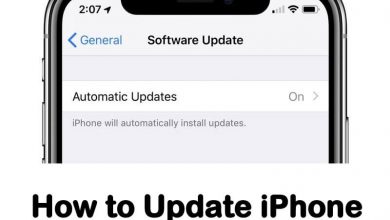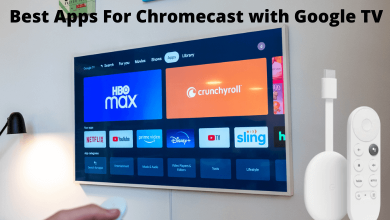Key Highlights
- The Bally Sports app supports Chromecast.
- Cast from Phone: Open Bally Sports → Play video → Tap Cast → Tap Chromecast → Watch on TV.
- Use Google Chrome or Microsoft Edge to cast Ballysports from a PC.
Want to watch NBA, NHL, MLB, and WNBA games on a big screen? You can cast Bally Sports on your TV. Currently, Bally Sports supports casting on Google Chromecast (version 2 or up) and Smart TVs with Chromecast built-in. This article explains how to cast Bally Sports to a TV using a phone and PC. Furthermore, you will learn what to do when you have issues casting Bally Sports on TV.
Contents
How to Chromecast Bally Sports from Smartphone
If you have a Chromecast built-in Smart TV, you can start from step 2.
[1] Connect a Chromecast device to the TV’s HDMI port.
[2] Turn on your Smart TV and ensure your phone and TV have the same WiFi network.
[3] Open the Play Store and install the latest version of the Bally Sports app.
[4] Once installed, launch the Bally Sports app and sign in to your account.
[5] Play the video in the app and tap the Cast icon in the Android device’s Notification Panel.
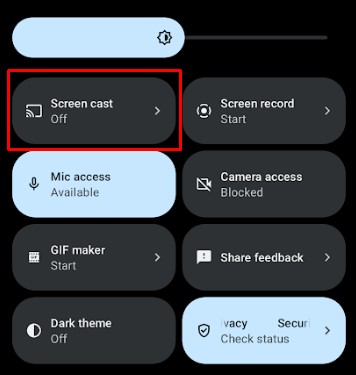
[6] Choose your Chromecast-connected TV to stream the video.
How to Chromecast Bally Sports Using a PC
To cast Bally Sports to TV using a PC, ensure you update the browser to the latest version. Also, connect your PC and Chromecast device to the same wireless connection.
Google Chrome
[1] On your PC/ laptop, open the Google Chrome browser and visit the Bally Sports website.
[2] Click Log In (top-right) and enter the account credentials.
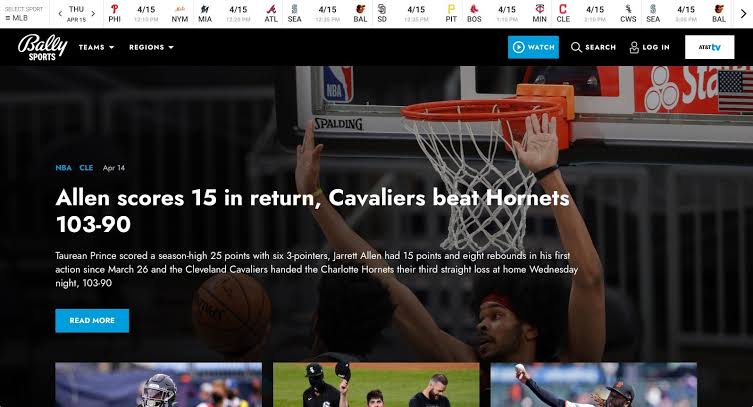
[3] Click the three-dotted menu icon on the top right corner, or simply right-click the mouse anywhere on the screen.
[4] From the list, select Cast.
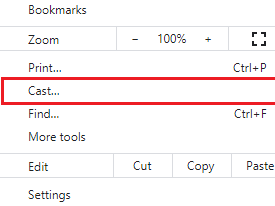
[5] The screen will display the available list of devices. Select your Chromecast device.
[6] Choose the source and play the content on your TV screen.
Microsoft Edge
[1] Open the Edge browser on your PC/laptop and go to the official website of Bally Sports.
[2] Sign in to your Bally Sports account using the credentials.
[3] Move the mouse to the top corner of the screen and click the three-dotted icons.
[4] Choose More Tools, and select Cast media to device.
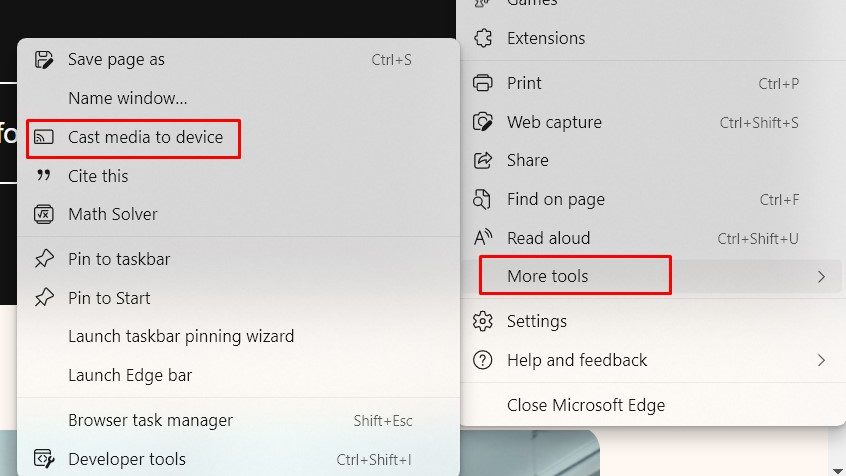
[5] Select your Chromecast device from the device list.
[6] Upon connecting, select the source and start playing the content.
Chromecast Not Working on Bally Sports App? Here’s the Fix
If you have issues casting the Bally Sports app content, don’t feel disappointed. We would suggest you try these troubleshooting measures to fix the problem.
- Check whether the Chromecast device or Chromecast built-in TV is connected to the same WiFi as your mobile phone.
- Use the Chromecast extender to get signals seamlessly. Then, you will get an uninterrupted experience when you cast Bally Sports from a PC or a smartphone.
- Move your router/modem closer to the Chromecast device to cast Bally Sports without lagging problems. If signals are weak, restart the router and check again.
- Update the Chromecast and the Bally Sports app to the newer version. Otherwise, the Bally Sports app won’t allow you to cast the desired content.
- Connect your mobile phone and Chromecast to a 2.4GHz network. Though it is low-frequency, it works better in casting when compared to a 5GHz network.
- If Chromecast keeps crashing or turning off while casting Bally Sports, you can reset the Chromecast to bring the device to its factory defaults.
- If none of the techniques fix the casting issue, contact Bally Sports Customer Support. Drop an email or chat with the customer support agent to get solutions.
Frequently Asked Questions
Yes. You can cast Bally Sports to TV using an iPhone.