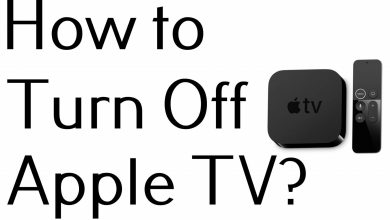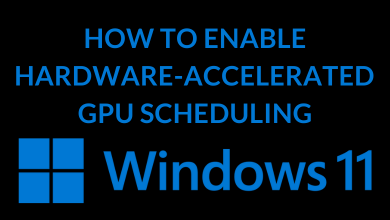FaceTime is the go-to video calling app for iPhone and iPad users. If you want to cast the FaceTime calls to Chromecast or cast-compatible TVs, you need to screen mirror your iPhone. As the FaceTime app is available only for iPhones, you can’t host a FaceTime call on Android smartphones. However, if you are attending the FaceTime call on your Android smartphone, you can cast the call to your Chromecast device.
Contents
How to Chromecast FaceTime Video Calls [iPhone & iPad]
There is no direct way to cast FaceTime Video calls from an iPhone or iPad. As the FaceTime app lacks Chromecast support, you need to mirror your iOS device screen to watch the video call on the bigger screen.
1: Connect Google Chromecast to your TV and ensure that it is connected to the same WiFi network as of iOS device.
2: On your iPhone/iPad, open the App Store and download the Replica screen mirroring app.
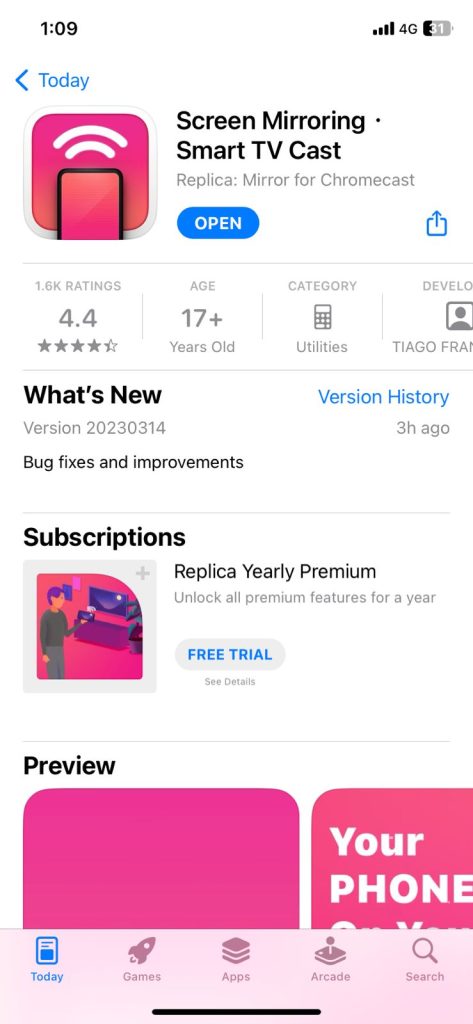
3: Open the Replica app and give all the necessary permissions.
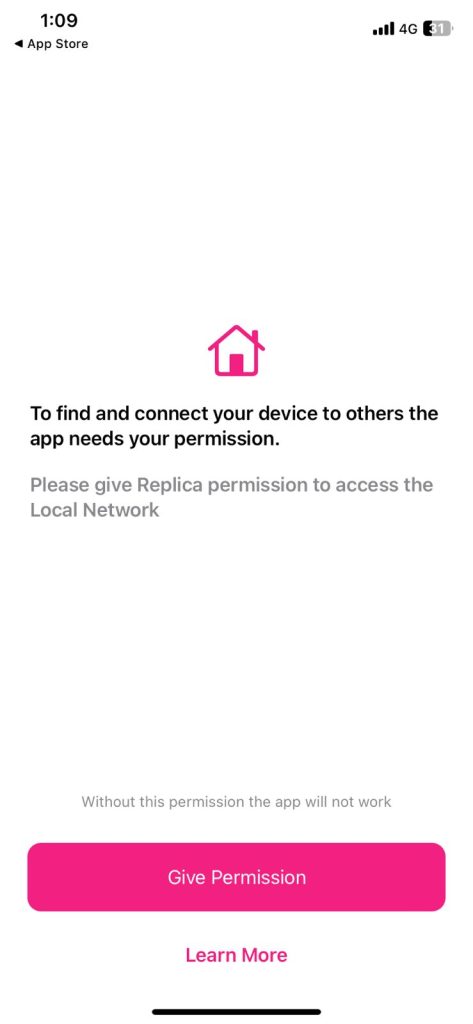
4: Now, the app will look for nearby cast-compatible devices. When your Chromecast is detected, tap on it.
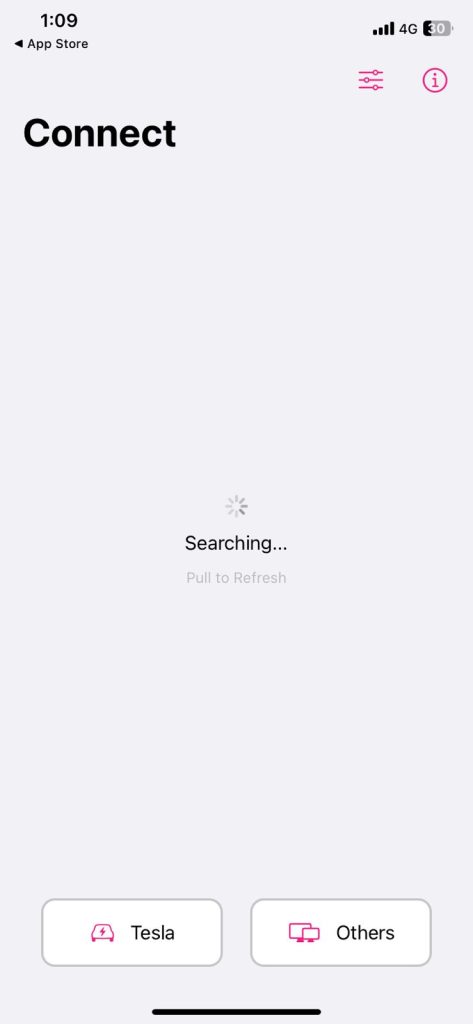
5: Within a few seconds, your iOS device will mirror on the Chromecast-connected TV.
6: Minimize the Replica app and open the FaceTime app and sign in to your user account if you’re logged out.
7: Tap the New FaceTime button to initiate a call.
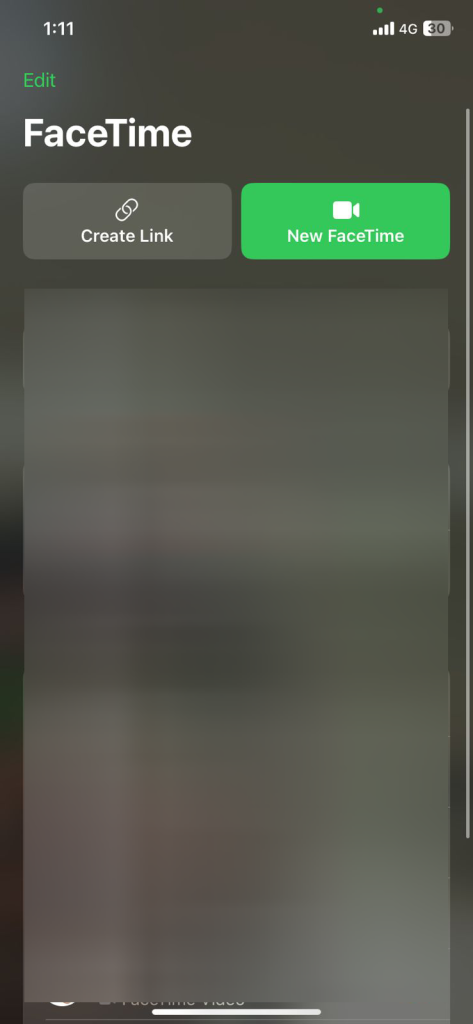
8: The call will appear on the TV to which your Chromecast is connected.
9: To stop the mirroring, close the Replica app.
How to Chromecast FaceTime Video Calls Using Android
If you get the FaceTime call link on your Android smartphone, you can connect to the call. After that, you can use the smartphone’s built-in Cast feature to mirror the call to Chromecast. Make sure that your Android smartphone and Chromecast are connected to the same WiFi network.
1: Tap the FaceTime call link to join the call.
2: Go to the Notification Panel on your smartphone and tap the Cast icon.
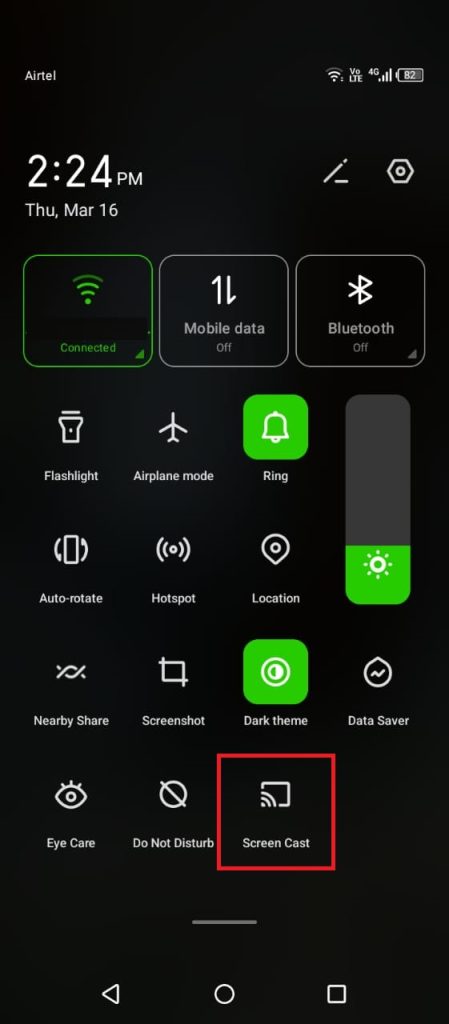
3: On the list of devices, choose your Chromecast device.
4: After that, the FaceTime call on your Android smartphone will appear on your TV.
5: To stop the casting, tap the Cast icon on the Notification Panel and click the Disconnect button.
Chromecast FaceTime Using Mac
With the Chrome browser on Mac, you can screen mirror the FaceTime call to your Chromecast device. To do so,
1: Open the Chrome browser on your Macbook or iMac. Make sure that the Chrome browser is updated to its latest version.
2: Then, connect your Mac to the same WiFi to which the Chromecast is connected.
3: On the Chrome browser, right-click on a black area and choose the Cast option.
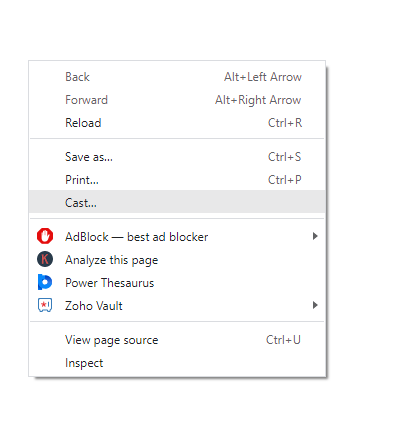
4: Now, click the Sources drop-down menu and choose the Cast Desktop option.
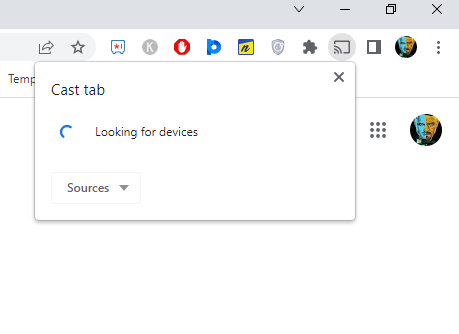
5: After that, choose the Chromecast device. Your entire Mac screen will appear on your TV.
6: Open the FaceTime app and make a call. It will appear on your Chromecast screen.
7: To stop the mirroring, you can close the Chrome browser.
Tip: If you are not satisfied with the FaceTime app, you can try other video calling apps for your iPhone.
FAQ
Yes, you can connect FaceTime calls to iPhones and Android smartphones. On September 2021, Apple introduced FaceTime compatibility on Android devices.