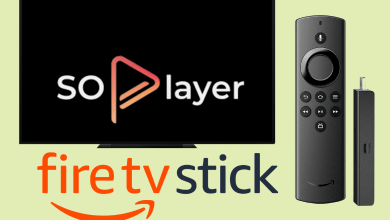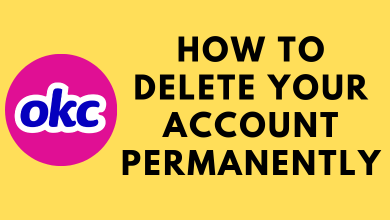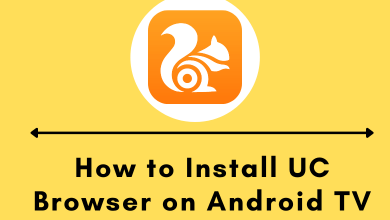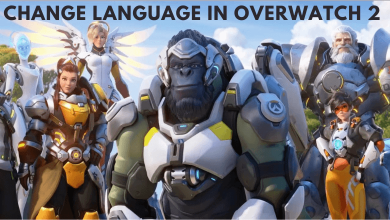God Mode is a special shortcut in Windows 10 that allows you to quickly access multiple Windows commands and advanced tools in one single place. It provides easy access to more than 200 Windows settings under different categories like administrative tools, network & sharing Center, users accounts control, and more. God Mode is also called “Windows Master Control Panel shortcut.” By using this shortcut, you can save your time by searching a command in the Control panel. By default, God Mode is hidden in Windows 10. In this article, we will show how to enable and use God Mode in Windows 10 OS.
How to Enable God Mode in Windows 10
[1] On your Windows 10 desktop, create a new folder by right-clicking on blank space and click New > Folder.
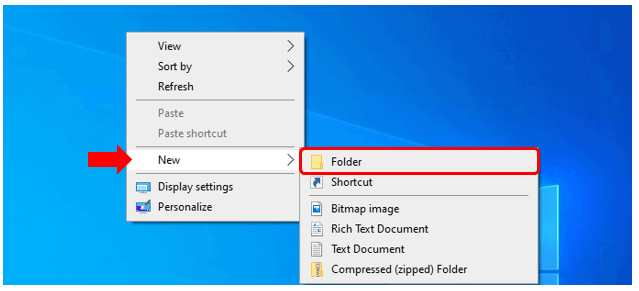
[2] Now, you have to rename the new folder. Right-click the New Folder > select the Rename option and then name it as
GodMode.{ED7BA470-8E54-465E-825C-99712043E01C}
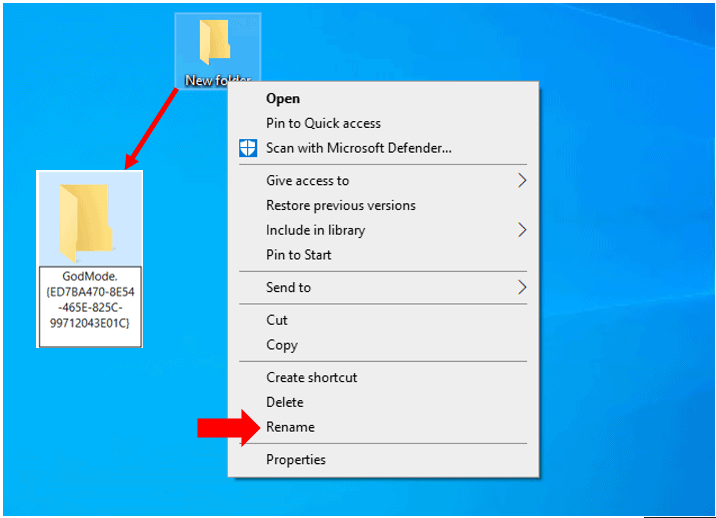
[3] After renaming the folder, you can see the God Mode folder has been created, double click the icon to open it.
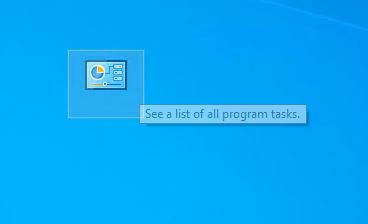
Related Guide: 2 Different Ways to Test Microphone on Windows 10
How to Use God Mode in Windows 10
[1] After creating the God Mode folder on the home screen, double-click to open it. Upon opening it, you can see a list of more than 200 Windows settings in different categories.
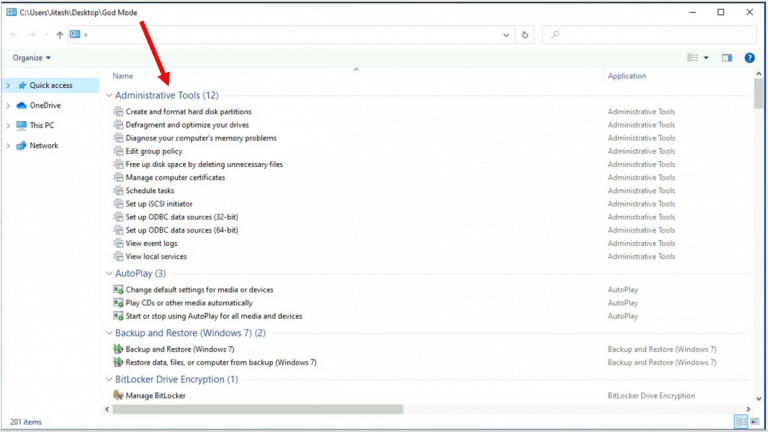
[2] To access any settings or tools, double click on its entry or right-click it and select Open.
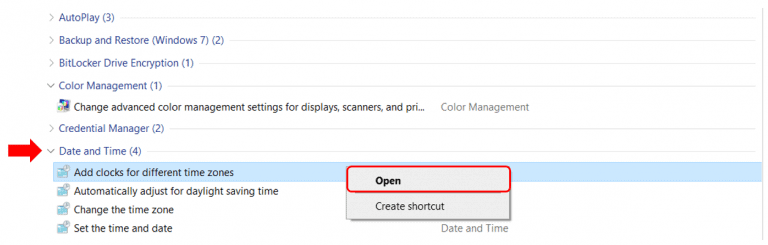
[3] You can also create a shortcut for specific settings on your desktop by right-clicking its entry and click Create Shortcut.
- To arrange its categories in alphabetical order – right-click on blank space > click Group by, then choose Name.
- To view it as an icon – right-click on blank area > click View > select either medium icon or larger icon.
[4] If you want to close the God Mode folder, right-click the folder on your desktop and select Delete. So that others cannot change your windows settings without your permission.
Note: You can also use the Control panel on Windows to access various options in God mode.
Techowns Tips! Guide to Roll Back from Windows 11 to Windows 10
Now you can enable the God mode feature and get access to multiple Windows settings and commands all in one single screen. You can even get some hidden settings that are not easily accessible from the Settings app or Control Panel.
If you find this article is useful to you, mention your feedback in the comments section. For more tech articles updates, follow our Facebook and Twitter page.