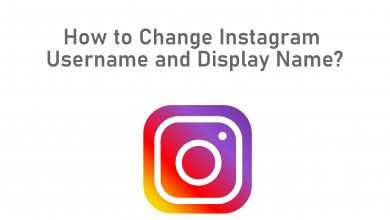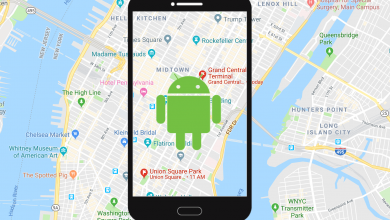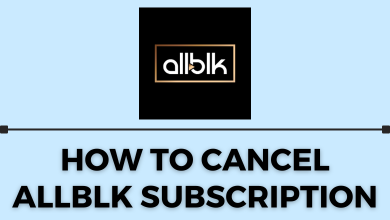Key Highlights
- UC Browser is not available to download on the Google Play Store.
- However, you can sideload the UC Browser APK file with the help of a Downloader.
In this article, we have explained the possible ways to get the UC Browser app on Android TV. Apart from that, you will get to know about the troubleshooting methods and features of the UC Browser.
Contents
How to Get UC Browser on Android TV
Before you begin, connect the Android TV to a strong WiFi network.
1. Power On your Android TV and select the Apps tab.
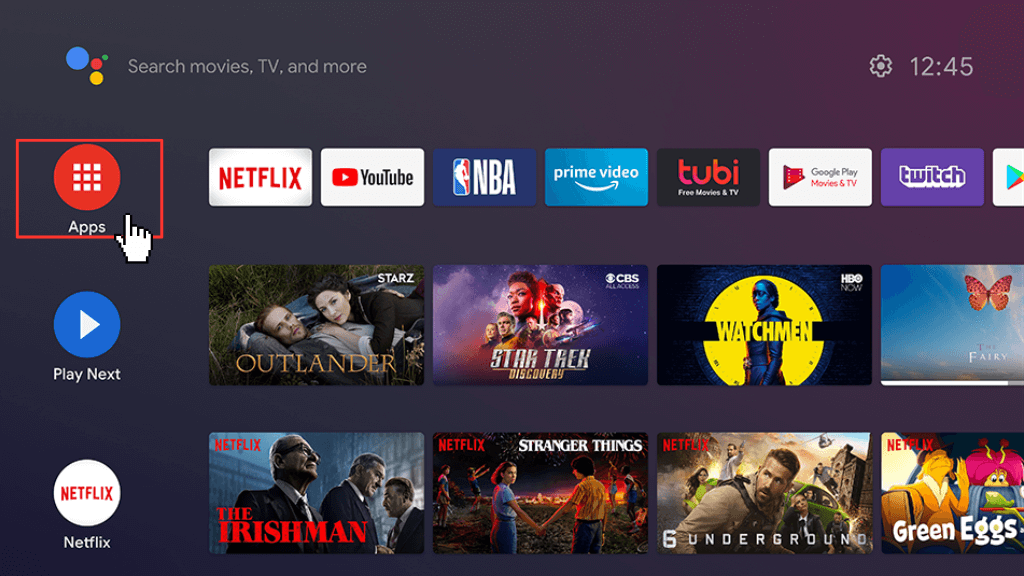
2. Select the Google Play Store and tap on the Search icon.
3. Enter Downloader on the search bar.
4. Choose the Downloader app and click on the Install button to get the Downloader app on Android TV.
5. Go back to the Android TV home screen and click on the Settings option.
6. Select the Device Preferences option and Click Security& Restrictions.
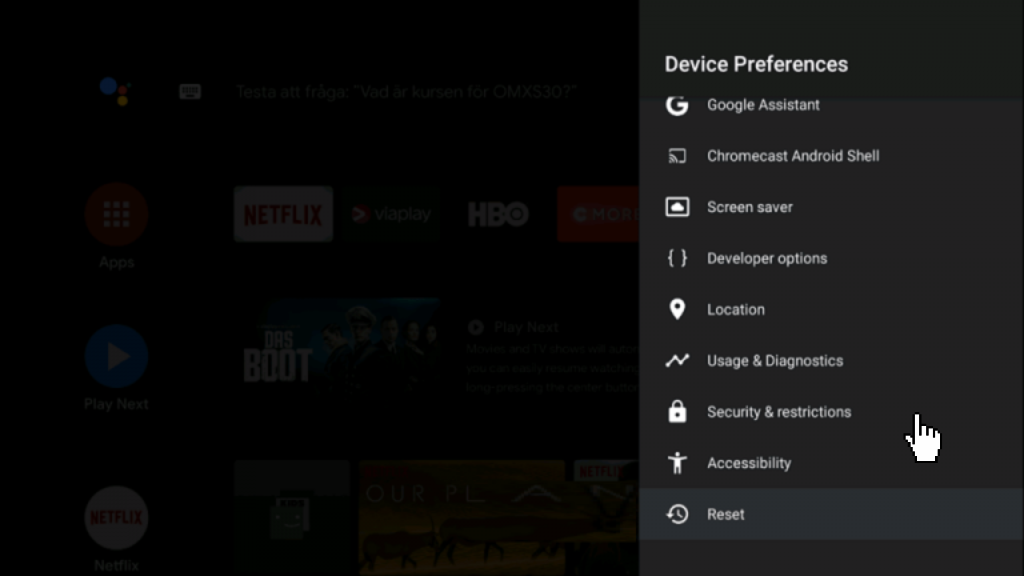
7. Tap on the Unknown Sources option.
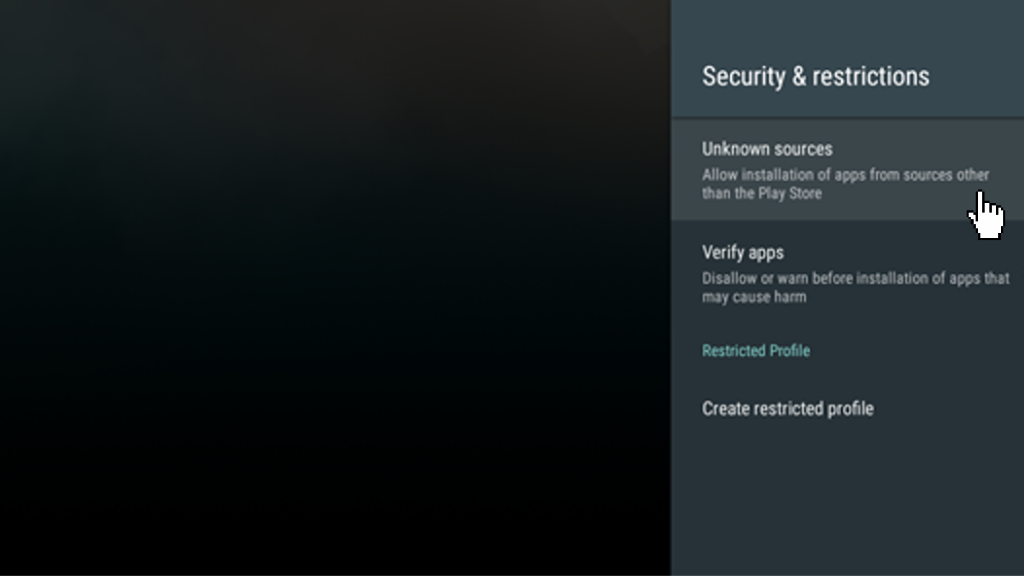
8. Turn On the Downloader app.
9. Launch the Downloader application on your Android TV.
10. Give the necessary permission and enter the UC Browser APK link [https://urlsrt.io/UCbrowser].
11. Tap the Go button to download the UC Browser APK file.
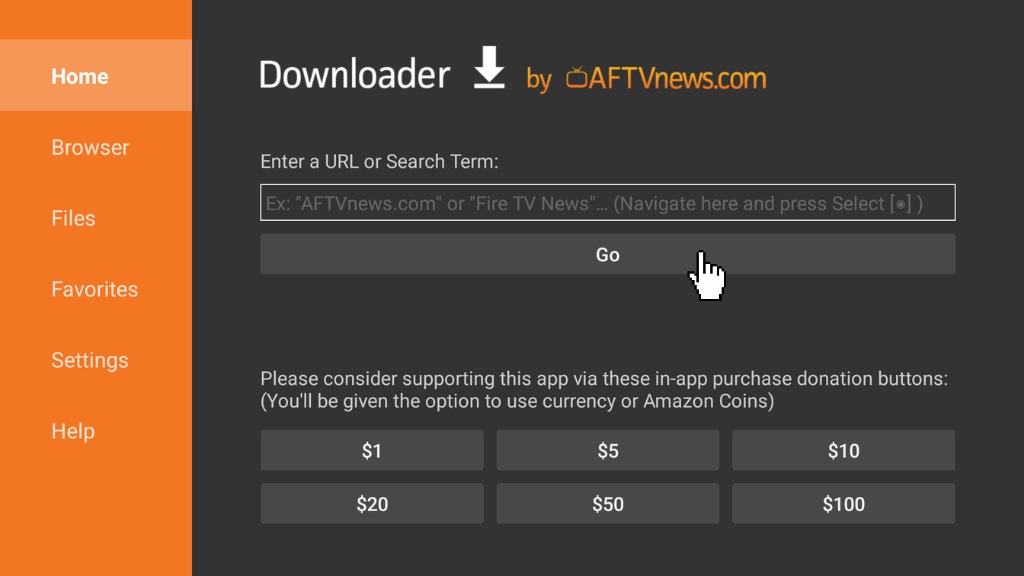
12. Now, tap the Install button to start the installation.
13. After installation, launch the UC Browser app and use it to surf the Internet on your TV.
How to Fix UC Browser Not Working on Android TV
The most common problems on the UC browser and the solutions to fix them are listed in the table below.
| Problems | Fixes |
| Issues while downloading files and documents. | Disable battery optimization. |
| Frequent freezes and crashes of the app | Clear app cache or data, and check whether necessary permissions are enabled. |
| Internet Connectivity issue | Reset the network settings and connect the TV to WiFi again. |
| Black screen or loading screen issue | Restart the Android TV. |
Features of UC Browser:
You can experience plenty of benefits while using the UC Browser on your TV.
- It offers 20 GB of Cloud Storage where you can download and store media files.
- You can customize the user interface, like text color, background, and much more.
- The ad-blocker option on the UC browser prevents pop-up ads.
- You can enable Picture in Picture mode while playing the videos.
- You can also save data with Data Saving mode.
Frequently Asked Questions
Puffin TV Browser is the best alternative for the UC Browser.
No. UC Browser is not safe to use. So, ensure to use VPN services like ExpressVPN on Android TV before using the app.