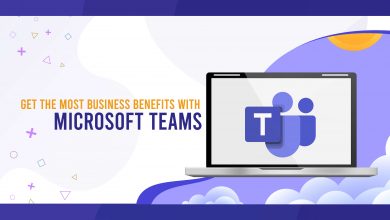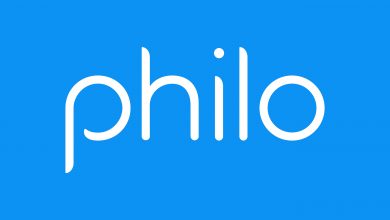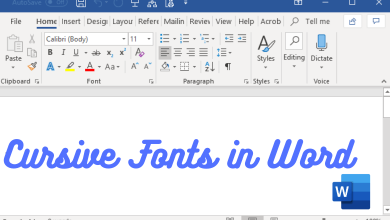Key Highlights
- The Soap2Day app doesn’t have a built-in cast feature.
- Using your Android phone, you can screen mirror the entire device to stream the Soap2Day content on Smart TV.
- On an iPhone, you need to use the third-party app to cast Soap2Day from the Chrome browser.
- Additionally, you can cast Soap2Day from a Windows PC via Chrome and Edge browsers.
In this article, we have explained the steps to cast movies and TV shows of Soap2Day on Chromecast-connected TV using a smartphone and PC.
Contents
How to Chromecast Soap2Day on Smart TV Using Android
1. Download and install the Soap2day app on your Android device using the APK file [https://urlsrt.io/Soap2day].
2. Launch the Soap2day app and choose any movie or series that you want to watch.
3. Swipe down on the screen to get the Notification Panel of your Phone.
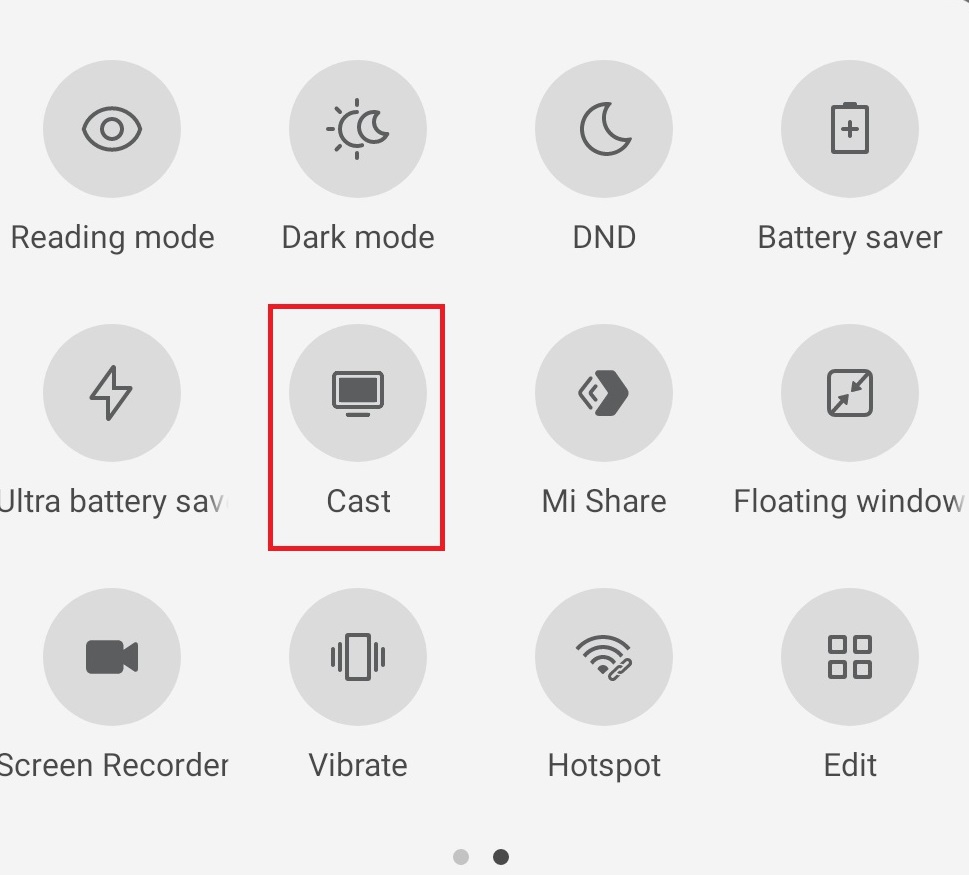
4. Hit the Cast/Screencast option and select your Chromecast TV from the list.
5. Allow permission for screen mirroring and then watch the required content on the TV.
Tip: Update your Chromecast device to the latest version to keep your device free from bugs and to use the additional features.
How to Stream Soap2Day on Chromecast from iPhone
It is a well-known fact that no direct casting is possible from the iOS device. You have to use third-party apps for casting the iOS screen to Chromecast devices. Ensure to connect the iOS and Chromecast to the same WiFi Network.
1. Get the Streamer for Chromecast app from the App Store on your iPhone.
2. Launch the app and select the Chromecast device to connect.
3. Choose the Screen Mirror option to mirror the screen on Chromecast.
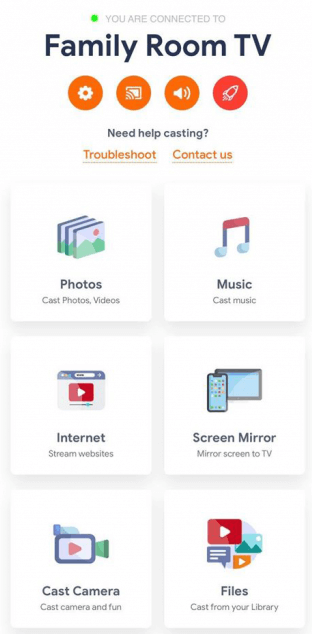
4. Now, choose Start Broadcast to initiate the screen mirroring on the Chromecast device.
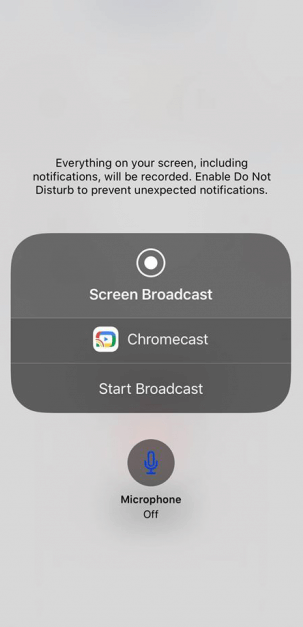
5. Launch any browser on your iPhone/iPad and go to the Soap2Day website.
6. Play any content you want to stream on your Chromecast-connected TV.
How to Chromecast Soap2Day on Smart TV Using Browser
If you are using a PC/desktop, you can use the browser to cast the content on your Smart TV.
Cast Soap2Day from Google Chrome Browser
1. Open the Google Chrome browser on your PC.
2. Visit the Soap2Day website.
3. Play any video and click Customize and Control Google Chrome (three-dotted icon) at the top right corner.
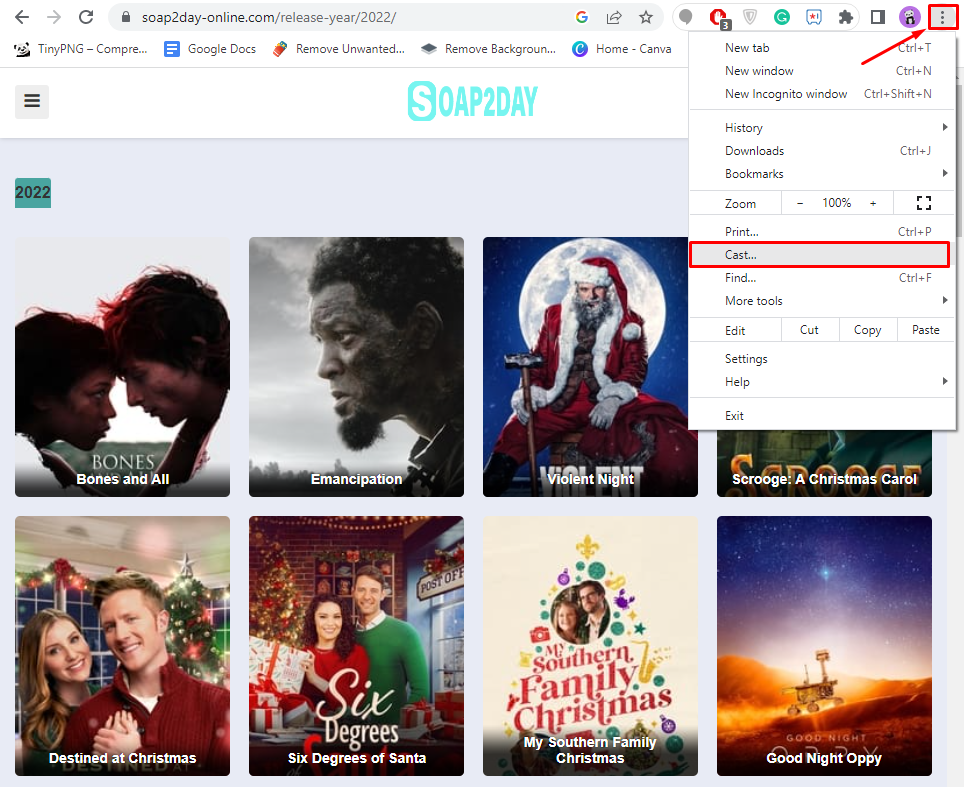
4. From the menu list, click Cast.
5. Choose the Chromecast device from the list of available devices and select the Source.
6. Click the Cast tab to screencast the particular tab alone.
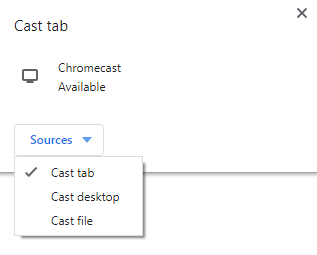
7. Now, enjoy watching the content on your Chromecast-connected TV screen.
Cast Soap2Day from Microsoft Edge Browser
1. Launch the Edge browser and go to the Soap2Day website.
2. Select the video from the list and click Settings and More (three-dotted icon) at the top right.
3. Expand More Tools.
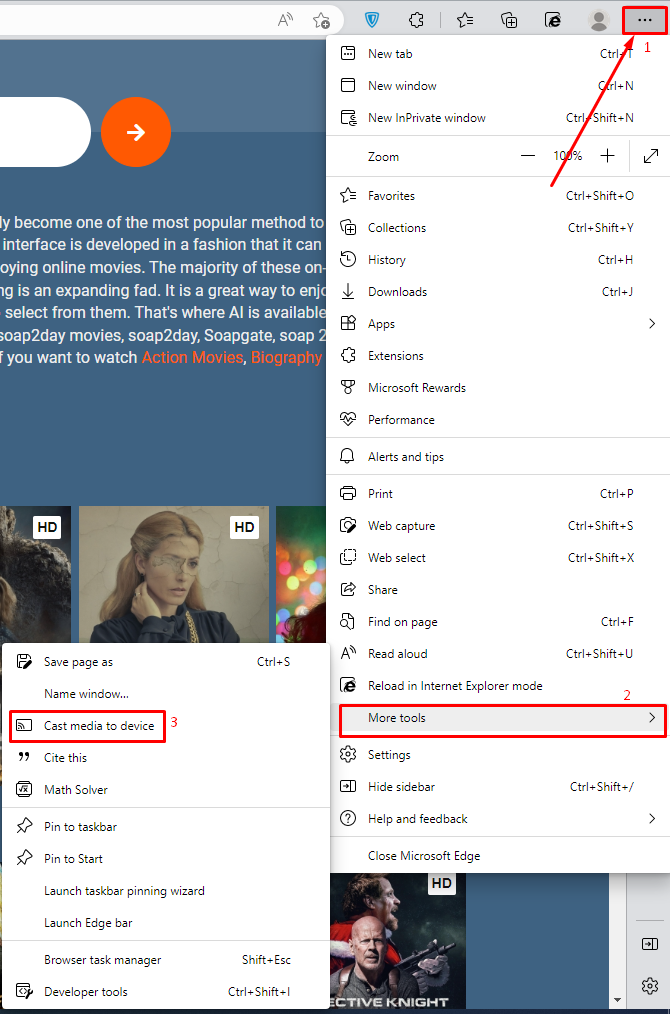
4. Click the Cast Media to device option.
5. Select the Chromecast device and click Cast from the Sources drop-down.
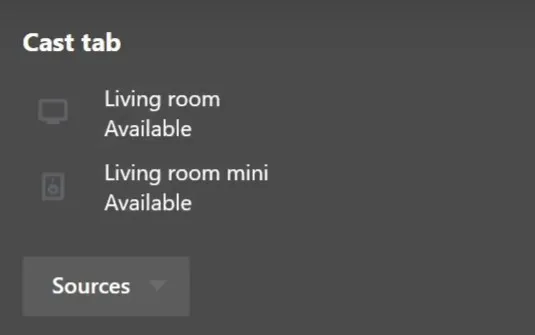
6. Once selected, the video will be cast on your TV screen.
FAQ
If you can’t play videos on the Soap2Day website, clear the cache on your browser, disable the VPN service, and play the video on the site.
Yes, the Soap2Day app is available to stream unlimited movies and TV shows for free. However, this app is not available in any official stores. One needs to install the Soap2Day app using the APK file.
The alternatives for Soap2Day are 123movies, YTS, Leonflix, PutLocker, Tubi TV, HiMovies, and more.