Key Highlights
- The Google Classroom app doesn’t have the dark mode feature. You can get the dark mode only on the website.
- Website: Open Chrome browser on the PC → Go to Chrome Web Store → Install the Stylish Custom Theme extension → Open Google Classroom website → Enable the dark theme using the extension.
When attending classes on Google Classroom, I need to look at my PC or smartphone screen for a long time. This created eye soreness and headaches due to the blue light emissions. To reduce the effect, I’ve decided to enable the dark mode on the Google Classroom website. When I researched about it, I found out that the Google Classroom website can be modified to a dark theme, but the same can’t be done on the smartphone app.
If you are a Google Classroom user and want to activate the dark theme, it is possible only on the website. Check the steps below to activate the dark theme on the Google Classroom website.
Generally, the default background of Google Classroom is white. To change the Google Classroom background to dark mode, you need to install dark theme extensions.
Contents
How to Enable Dark Mode Google Classroom Website Using Stylish Extension
You can’t find the dark theme as a built-in option on the Google Classroom website nor in the Android and iOS (iPhone/iPad) apps. But there is a way to use this service in dark mode with the aid of the Stylish Chrome extension. With Stylish, you can enable dark mode for any of your websites easily.
[1] Launch the Chrome Web browser on your PC.
[2] Open the Chrome Web Store on the browser.
[3] Search for Stylish Extension and pick the extension from the suggestion list.
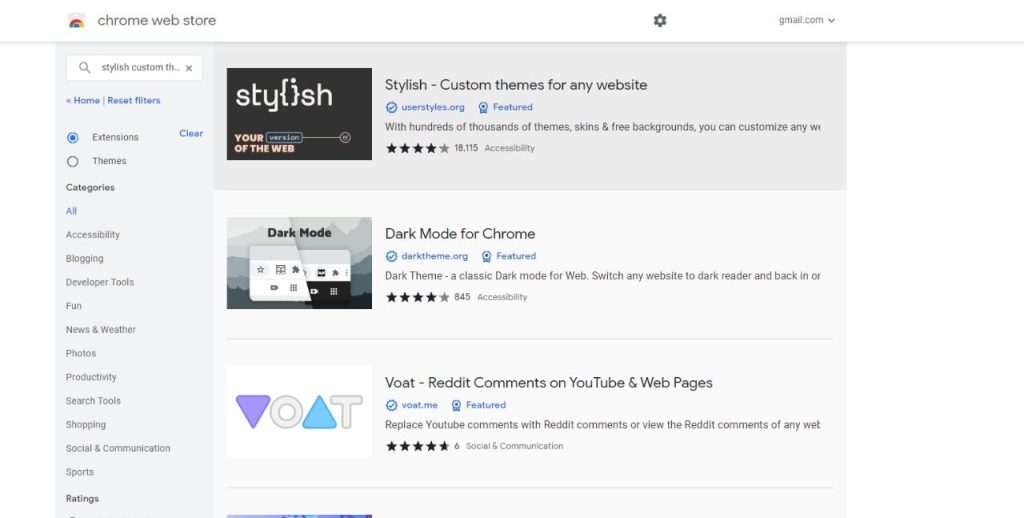
[4] Then, install the Stylish Extension to your browser. You can also use the link to install the extension.
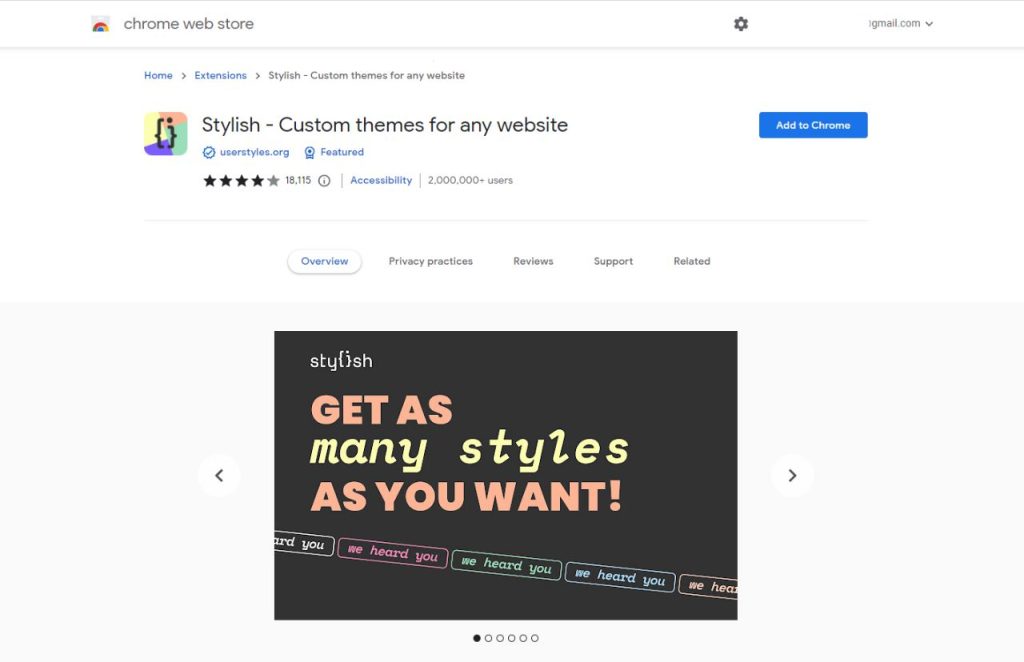
[5] After that, go to the Google Classroom website (https://classroom.google.com) and then sign in with your Gmail account.
[6] Click on the Stylish icon at the top right of your browser screen.
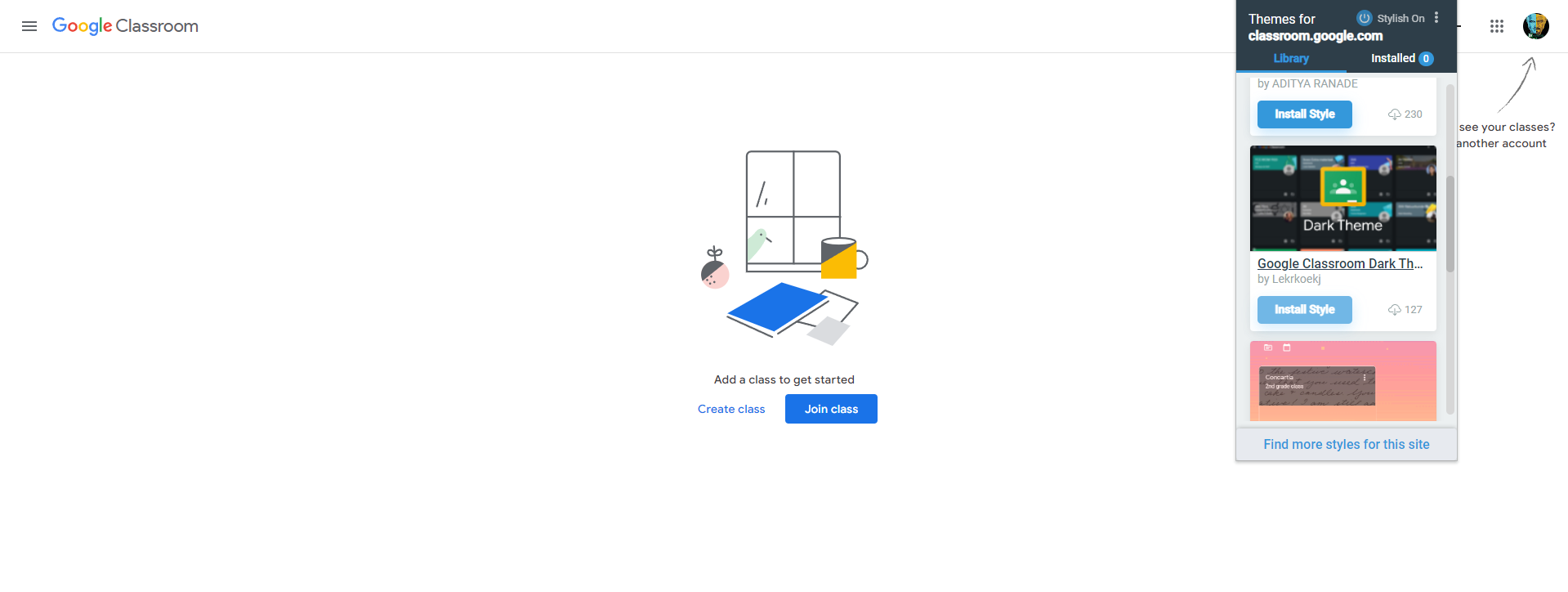
[7] Next, choose the Dark Theme for your browser from its library.
[8] Now, your Google Classroom background will automatically change to dark.
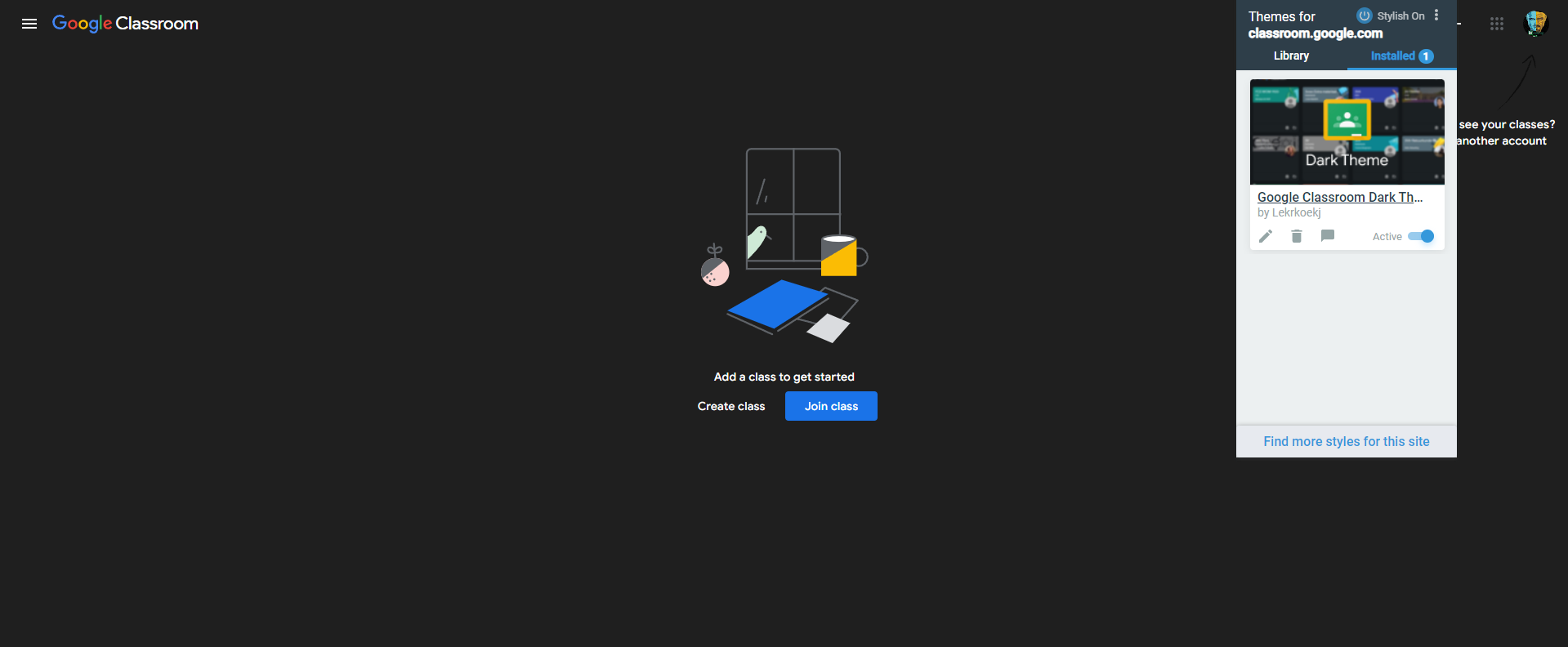
[9] To turn off the dark theme, click the extension and disable the toggle.
Other Dark Mode Extensions
If you are not happy with the Stylish extension, you can try some of the other dark theme extensions in the Chrome Web Store. I have handpicked the best three dark theme extensions that can work on any website.
Dark Reader

Dark Reader is one of the best dark-mode Chrome extensions used by more than 5 million users. With this extension, you can customize the brightness level and other options. You can also add or remove specific websites to run in a dark theme. The extension can be activated with a single click.
Night Eye
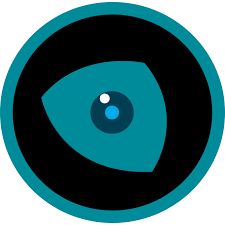
Night Eye is one of the featured dark theme extensions available on the Chrome Web Store. Using this extension, you can activate the Dark Them on the Google Classroom website with ease. Advanced features like Scheduling the Dark Theme and Changing the color code are available.
Turn Off the Lights
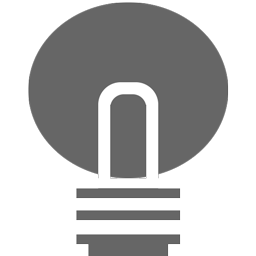
Turn Off the Lights is the simplest of all dark theme extensions. If you don’t want any customization features and need a simple dark theme extension, Turn Off the Lights is the best one for you. Clicking the extension will activate the dark theme. Clicking again will turn off the dark theme.
How to Enable Google Classroom Dark Mode on Mobile Apps
There seems to be no way to change the Google Classroom background to dark on the Google Classroom mobile version (Android & iOS). Even if you enable the device’s dark mode on your phone settings, it will not turn Google Classroom into a dark background. So, a user has to wait until Google officially launches an update with a dark mode feature.
If you want, you can send feedback to Google stating that you need the dark mode feature at any cost. To do so, click the Three-dotted icon on the app and click Send Feedback. Enter the need for dark mode and click the Send button to send the query to Google.
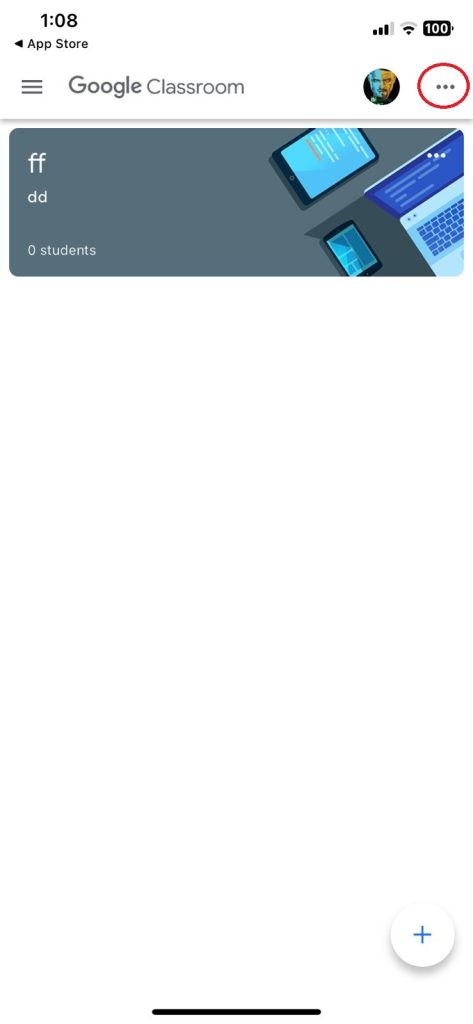
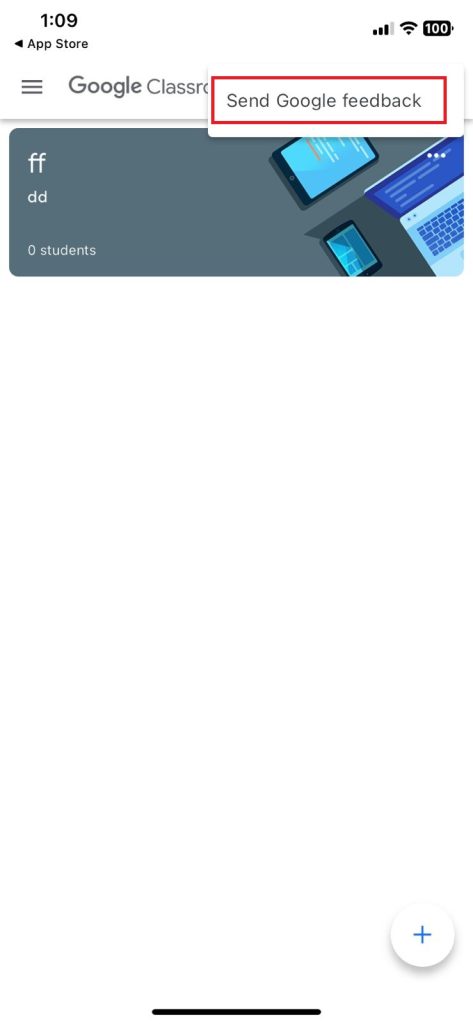
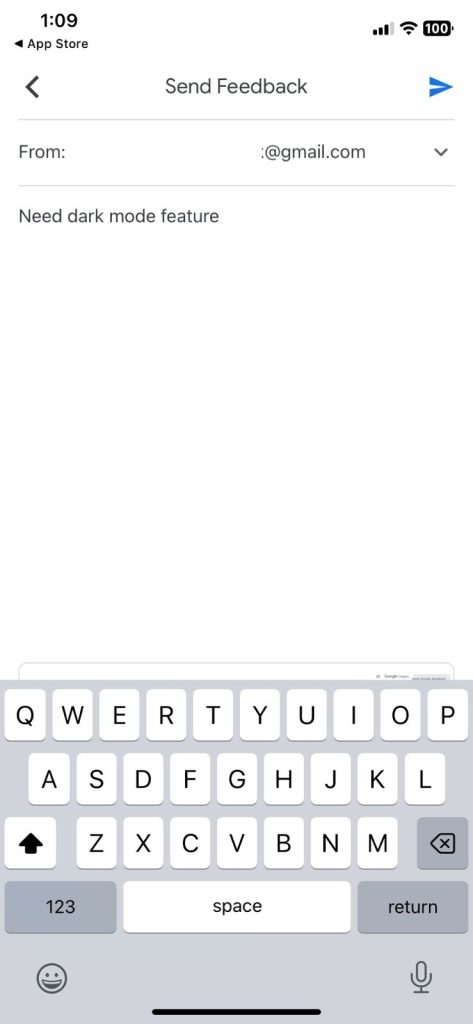
Though Google offers a lot of user-centric features and services, some of the products, like Google News, Google Assistant, and Google Discover don’t have a dark mode feature. Let’s hope that Google will launch the dark mode option in its future updates.
FAQ
Click the Customize button on the Google Classroom webpage. Go to Select Stream Header Image and choose a theme to change in the classroom.
Click the three-dotted icon on the screen and choose the Unenroll option to leave the Google Classroom.
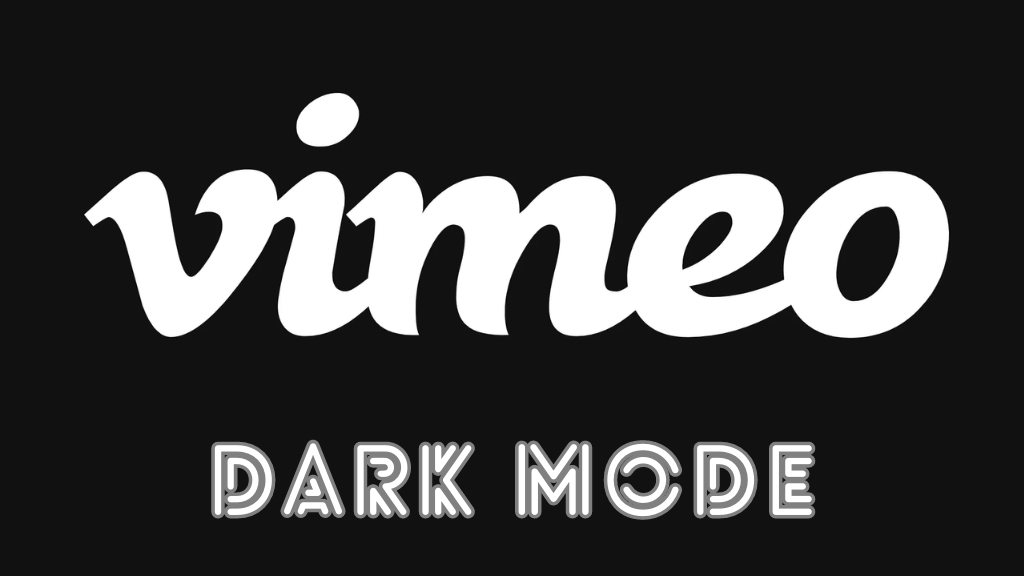

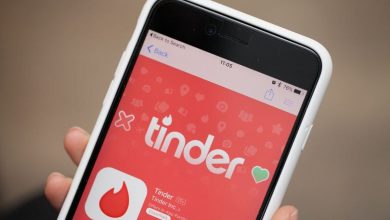

OMGG I LOVE THIS