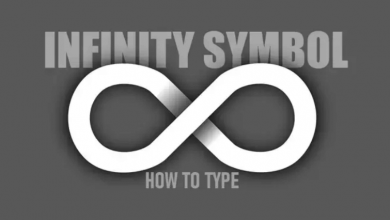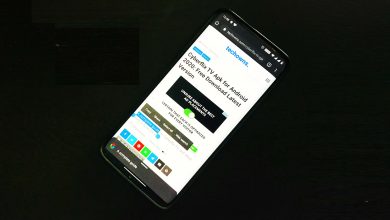Key Highlights
- Launch the History app → Sign In → Note down the activation code → Visit the activation site → Select the streaming device → Choose your TV Provider → Enter Activation Code → Continue.
History Channel is one of the popular channels in the United States that streams popular shows. It is also available as a standalone application for smartphones and many streaming devices. You can access the entire content available on the app for free with your cable TV subscription. If you want to stream on History Channel on devices like Roku, Firestick, Apple TV, or Android TV, you must activate it on the history.com website.
Contents
How to Activate History Channel on Your Device
[1]. Initially, install the History app on your streaming device from the respective store.
[2]. Launch the app and tap on the Sign In option.
[3]. An Activation Code will appear on your streaming device’s screen. Note it down.
[4]. On your PC or smartphone, open the web browser and head to the History Channel activation site [https://www.history.com/activate].
[5]. Select your streaming device from the option.
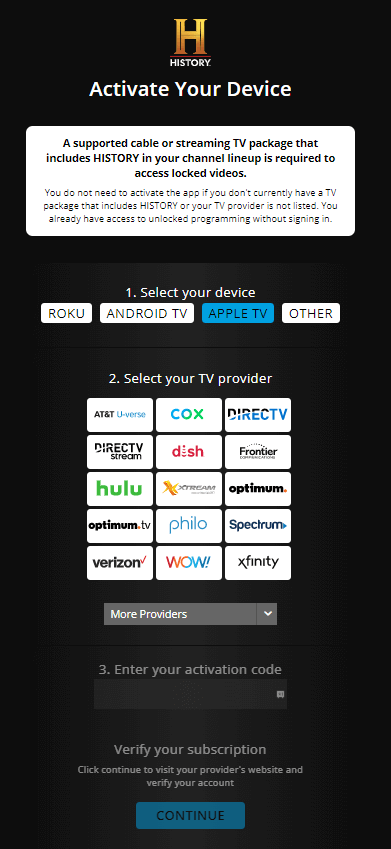
[6]. Next, you need to select your TV provider. If you can’t find your TV provider, click on the More Providers drop-down arrow and select the desired one.
[7]. Enter the activation code and tap the Continue button
[8]. Enter your TV provider login credentials to verify your account.
You have activated the History app successfully. Now, you can stream your favorite content on the streaming device.
How to Sign Up for History Channel
[1]. On your web browser, visit History’s official website.
[2]. Tap on the Your Profile option at the top right corner.

[3]. Create your account by entering your name, email address, and password.
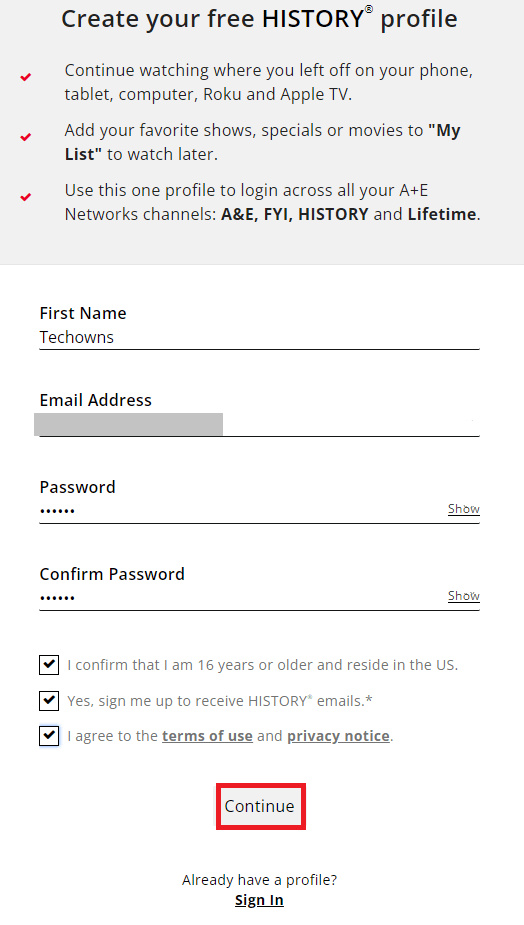
[4]. Tick all the checkboxes and tap Continue.
That’s it. The account has been created successfully, you can watch the titles on the History channel by linking the TV provider.
TV Providers Supporting History Channel
- DirecTV Stream
- AT&T U-verse
- Cox
- DirecTV
- Dish
- Frontier Communication
- Optimum TV
- Xfinity
- Hulu
- Xtream
- Optimum
- Philo
- Spectrum
- Verizon
- Wow
- Pioneer DTV
Visit this support page to see the entire list of supported providers.
Frequently Asked Questions
You can watch the History Channel without a cable by streaming services like DirecTV Stream, Frndly TV, Hulu + Live TV, fuboTV, Philo TV, Vidgo, and Sling TV.
History Channel is free to download, and you can watch some content. However, you must link the supported TV provider to watch the content.
If the History Channel is not working properly,
►Restart your streaming device.
►Check your internet connection.
►Update the app.
►Update the firmware of your device.
►Reset the device and install the History app again.