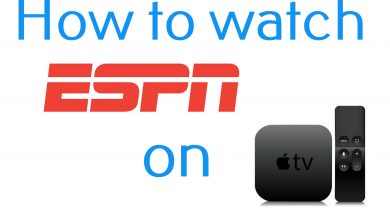Airplay is the best wireless feature developed by Apple Inc that lets you stream audio and video content from your iPhone, iPad, and Mac to Apple TV. In recent times, few Android TVs, like Sony Smart TV, LG TV, and Samsung Smart TV, supports the Airplay feature. Therefore, you can easily stream the content from Apple devices to your Android TV.
Contents
Enable AirPlay on Android TV
- First, turn on your Android TV → Go to Settings → AirPlay and Homekit Settings.
- At last, select the AirPlay option and turn it on using the remote.
Remember, you must connect your Android TV and the iOS device to the same WiFi network to stream the content.
Airplay Apps to Android TV
If you have the Apple TV HD or Apple TV 4K, connect it to the Android TV using the HDMI cable. You can use this feature when your Android smart TV doesn’t have the AirPlay feature.
[1] Launch a streaming app (Ex: Netflix) and tap on the Airplay icon from the media player that supports Airplay.
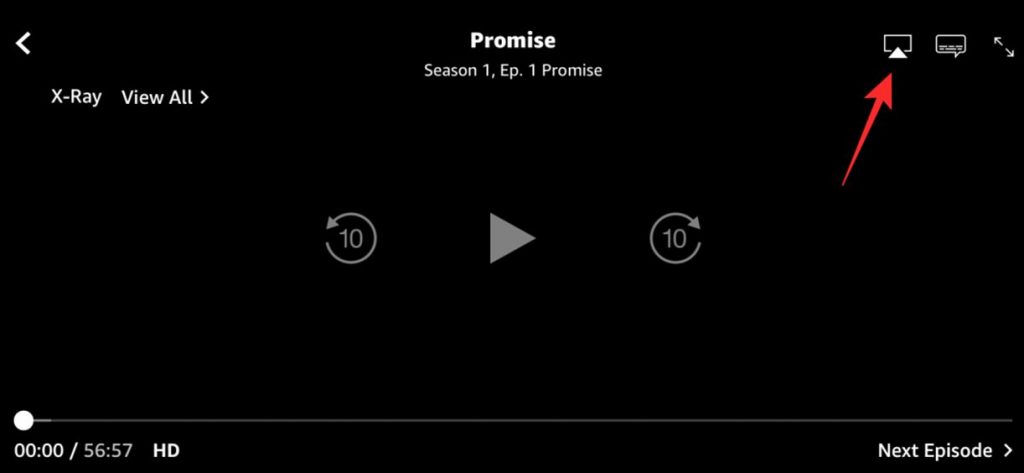
[2] You will get the list of available devices. Choose your Android TV.
[3] Enter the AirPlay code on your iOS device, displayed on the Android TV
[3] Finally, the app will stream the content on your Android TV.
Alternate Method
You can follow this method if your smart TV supports the AirPlay feature.
[1] First, enable AirPlay on your smart TV.
[2] Similarly, start playing the content from your iPhone/iPad and tap on the AirPlay icon.
[3] Tap on your Android TV, and you can start watching the contents on a big screen.
Tips! You can easily AirPlay Spotify to your Homepod device to stream and listen to your favorite music.
Screen Mirroring
Few streaming services do not support Airplay. In such cases, you can screen mirror the content.
[1] Launch an app and start playing the content on your device.
[1] On your iOS device, open the Control Center.
[2] Tap on the Screen Mirroring icon.
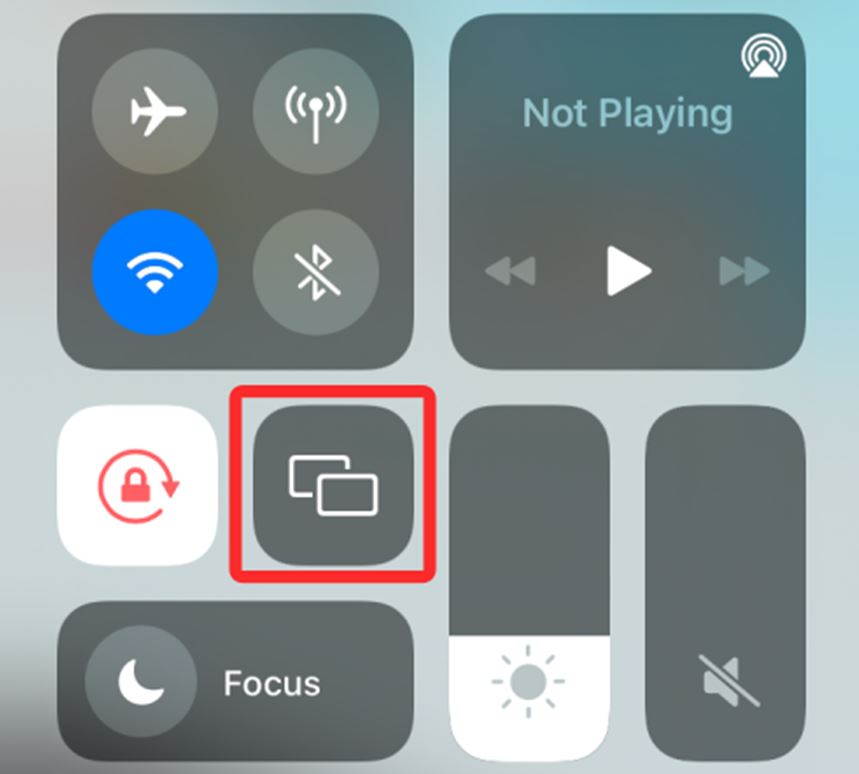
[3] From the list, select your Android TV and enter the code.
[4] Once your Android TV is connected, you can watch the content on the screen.
Using Chromecast
As Chromecast works on Android and iOS devices, you can easily cast the content from your iPhone to your Android TV.
[1] Launch the app that supports the Chromecast feature on your iPhone or iPad.
[2] Choose any content from the app and tap on the Cast icon.
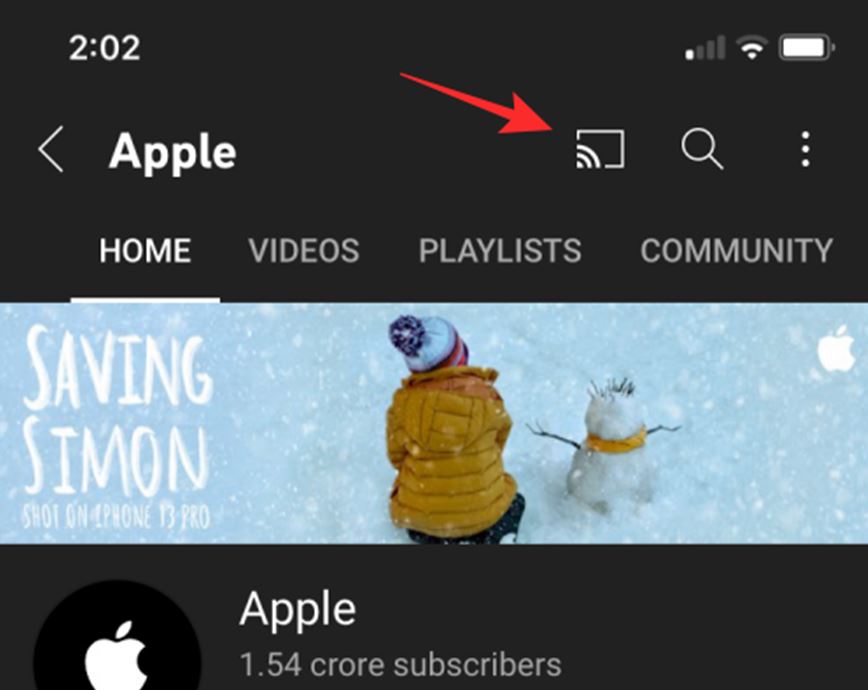
[3] From the available list, choose your Android TV.

[4] Now, the selected content will play on your Android TV.
If your Android TV does not support Airplay or Chromecast, you can opt for third-party devices like SmartSee, AnyCast, EZCast Ultra, Acemax M5, or MiraScreen D7. You can also download third-party apps that support Airplay.
Tips! The latest models of Roku support AirPlay functionality. Hence, you can AirPlay iPhone to Roku by connecting both the devices to the same network.
Frequently Asked Questions
Yes. You can easily connect the iPhone to Android TV using AirPlay, third-party apps, and screen mirroring. In addition, some Android TV comes with an in-built Airplay feature.