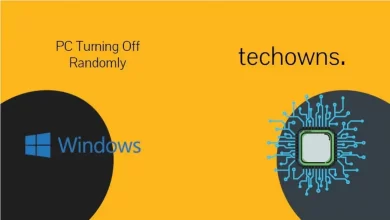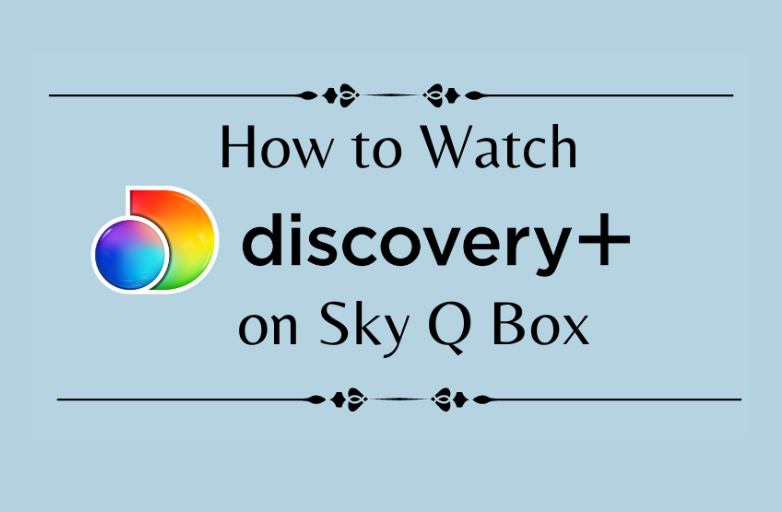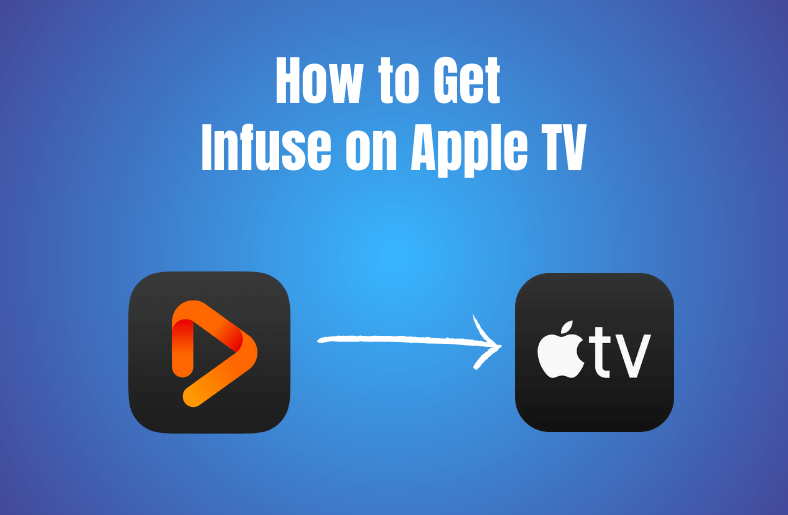Do you find some difficulty with Apple Music Subscription? Or looking for some other music streaming apps. Then you can cancel your Apple Music subscription on any of your devices anytime. You all know that Apple Music offers access to millions of songs for ad-free. You can be able to download your songs and enjoy them offline only with an Apple Music subscription. Apple Music also comes out with an organized playlist.
Contents
- How to Cancel Apple Music Subscription
- How to Cancel Apple Music Subscription from iOS Devices
- How to Cancel Apple Music Subscription from Mac
- How to Cancel Apple Music Subscription Using Apple TV
- How to Cancel Apple Music Subscription Using Apple Watch
- How to Cancel Apple Music Subscription on Android Smartphones
- How to Cancel Apple Music Subscription on Windows PC
- What will Happen When you Cancel your Apple Music Subscription?
- FAQ
How to Cancel Apple Music Subscription
Apple Music platform can be used on many smart devices. The best thing about Apple devices is that you use your Apple ID on any of the smart devices. So, if you have a subscription on your Apple ID, you can use that on any supported device. You can also cancel the subscription on any supported devices.
- Cancel from iOS devices
- Cancel from Mac PCs
- Cancel Apple Music using Apple TV
- Cancel from Apple Watch
- Cancel Using Android smartphones
- Cancel from Windows PCs
How to Cancel Apple Music Subscription from iOS Devices
If you are using any iOS device like iPhone or iPad, you can use this method to cancel the subscription.
(1) Open the Settings app and click on your Apple ID.
(2) Select the Subscriptions or iTunes & App Store.
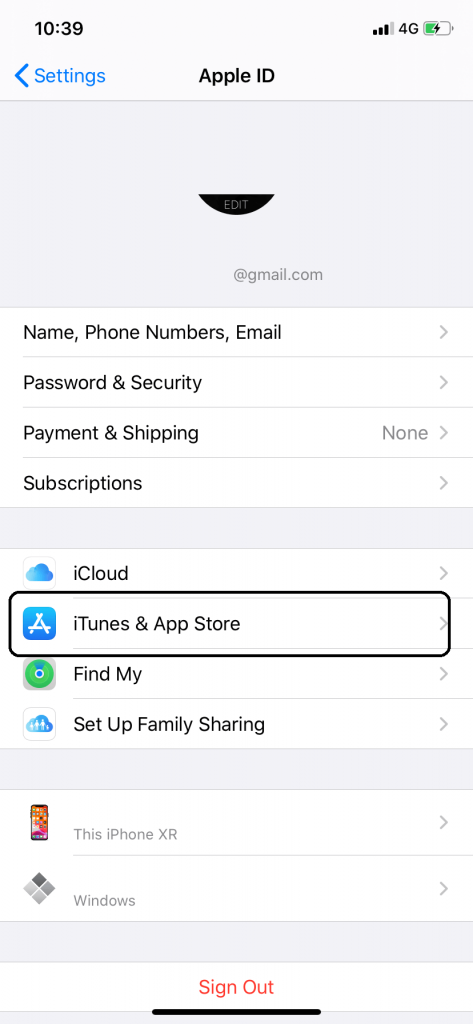
(3) Now, tap your Apple ID at the top and click on View Apple ID.
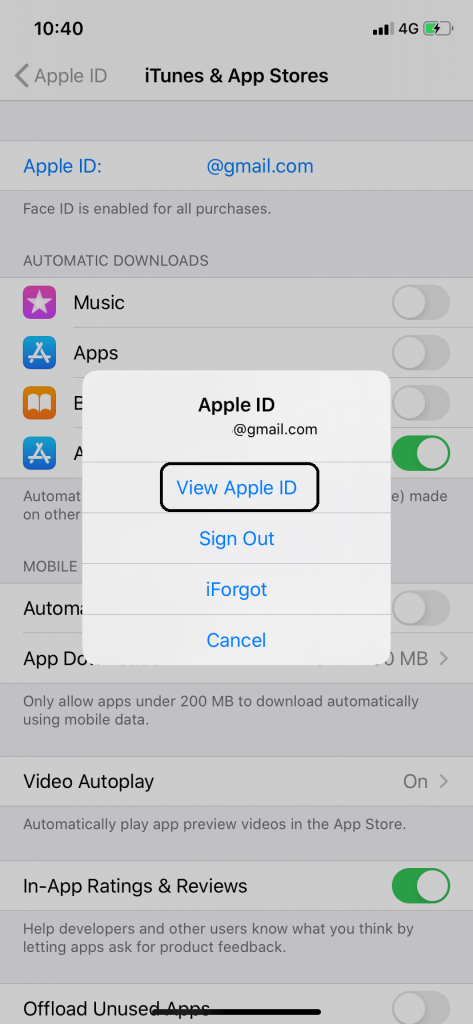
(4) The Account Settings screen will appear. Click on the Subscriptions option.
(5) All your active subscriptions will appear. Tap on the Apple Music Membership.
(6) On the Edit Subscription page, click on the Cancel Subscription button and tap Confirm on the Confirm Cancellation pop-up.
You can do the same by using the Apple Music app too.
(1) Open the Apple Music app and click the Profile icon on the top.
(2) The Account page will appear. Click on the Manage Subscription option.
(3) It will redirect you to the Apple Music Membership page. Click Cancel Subscription and tap Confirm to cancel the subscription.
How to Cancel Apple Music Subscription from Mac
You can use your Mac to cancel your Apple Music subscriptions. Make sure that your iOS device and Mac are using the same Apple ID. If not, the changes you made in Mac won’t affect other Apple devices.
(1) Open the App Store application on your Mac.
(2) Click the Profile button on the bottom to open your Apple Profile.
(3) Now, tap on View Information at the top. If it asks for verification, enter your Apple ID credentials.
(4) You will be directed to the Account Information page, scroll down to the Manage tab, and click on the Manage button corresponding to Subscriptions.
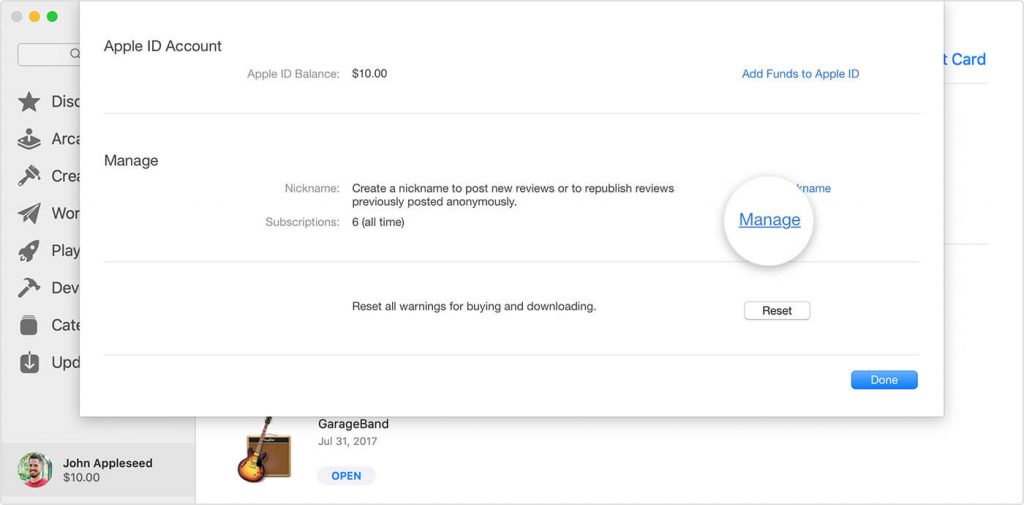
(5) All the subscriptions related to your Apple ID will appear. Click the Edit button next to the Apple Music Membership.
(6) Now, tap on Cancel Subscription. On the confirmation pop-up, click on Confirm.
How to Cancel Apple Music Subscription Using Apple TV
If you are an Apple TV user, you can cancel the subscription in Apple TV Settings.
(1) Open the Settings applications on your Apple TV.
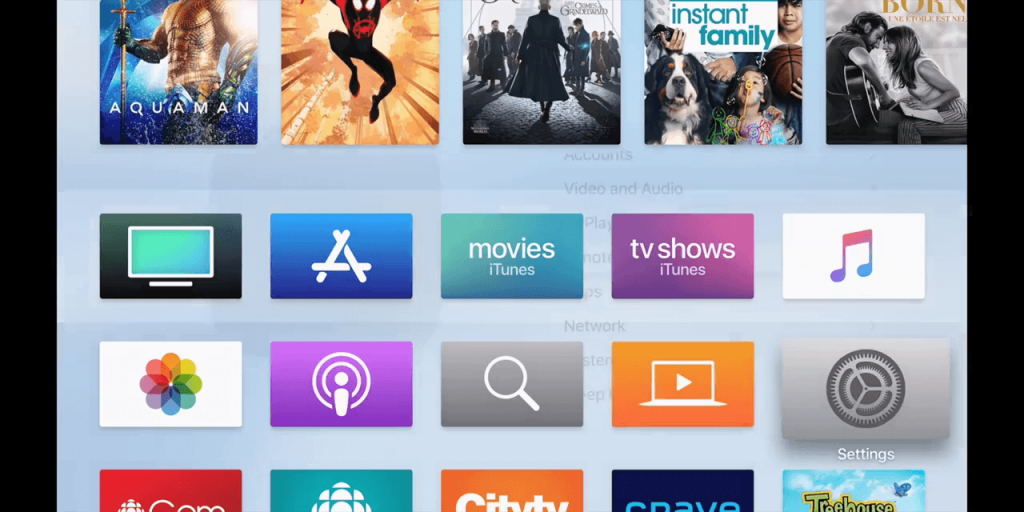
(2) Click on the User & Accounts option.
(3) Scroll down and select the Manage Subscriptions option.
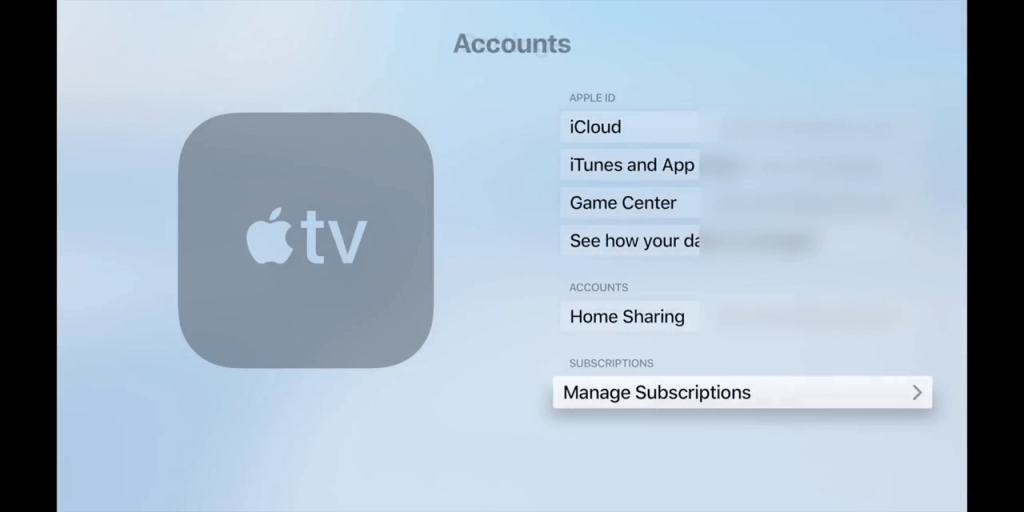
(4) All your Apple Subscriptions will appear. Choose the Apple Music Membership.
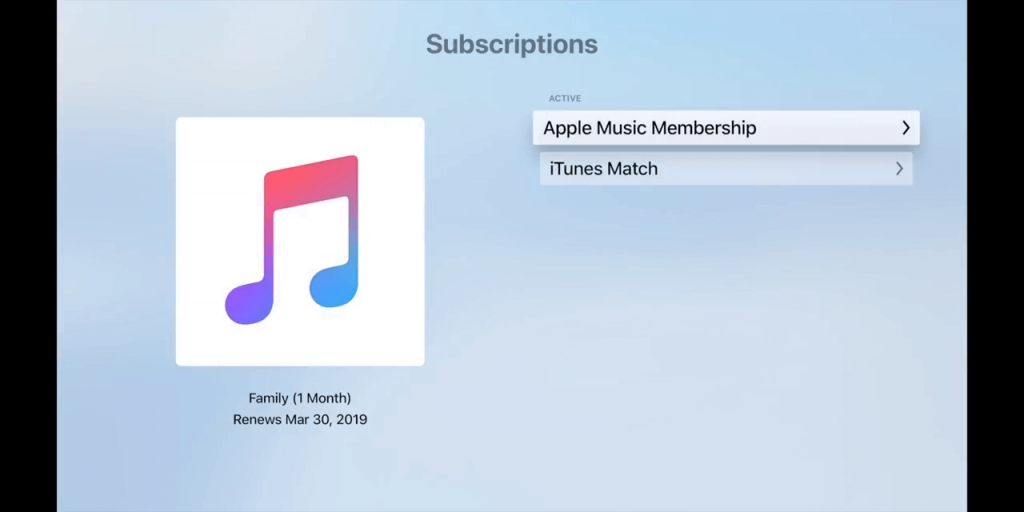
(5) On the next screen, click on the Cancel Subscription button.
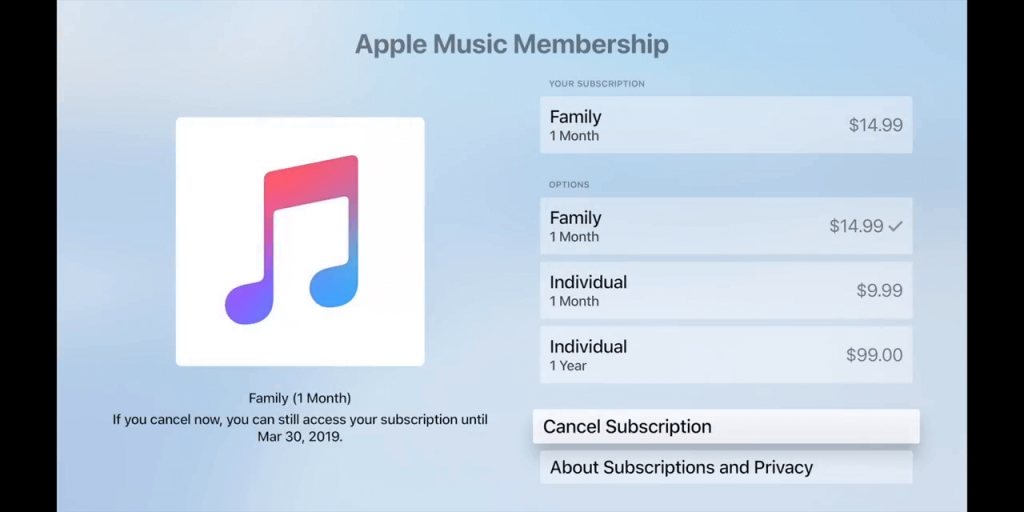
(6) Click Confirm on the Confirm Cancellation screen.
How to Cancel Apple Music Subscription Using Apple Watch
Feeling lazy to get the iPhone? You can cancel the subscription to Apple Music on Apple Watch too.
(1) Turn on your Apple Watch and press the Digital Crown.
(2) Select the App Store application to open on your Apple Watch.
(3) Click on Account and choose Subscriptions.
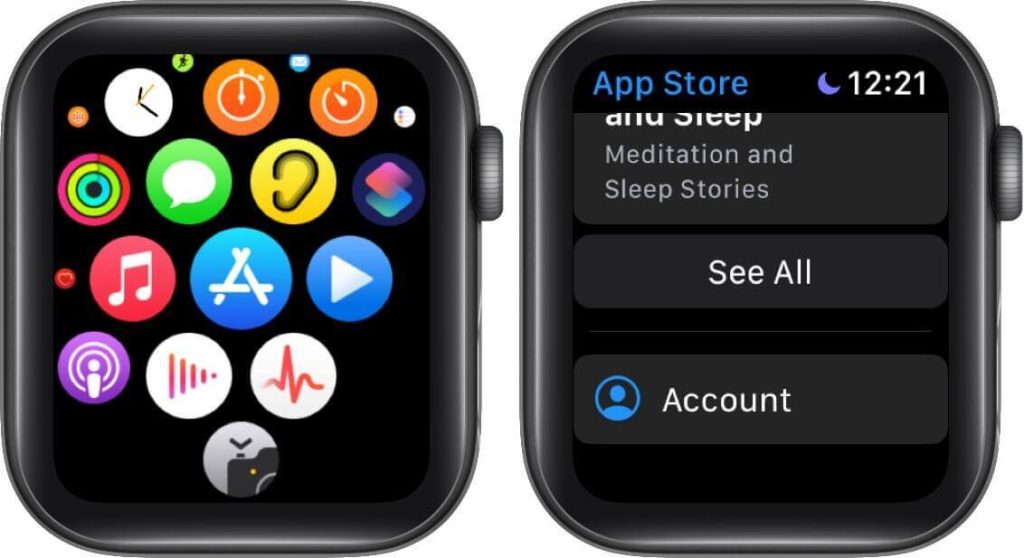
(4) All your subscriptions will appear. Choose the Apple Music Membership.
(5) Click on the Cancel Subscription button. If any confirmation pop-up appears, click Confirm button.
How to Cancel Apple Music Subscription on Android Smartphones
As we said earlier, you can use the Apple Music app on Android smartphones too. You can cancel the Apple Music Subscription on the Apple Music app itself.
(1) Open the Apple Music app.
(2) Click on the More icon on the top-right of the screen.
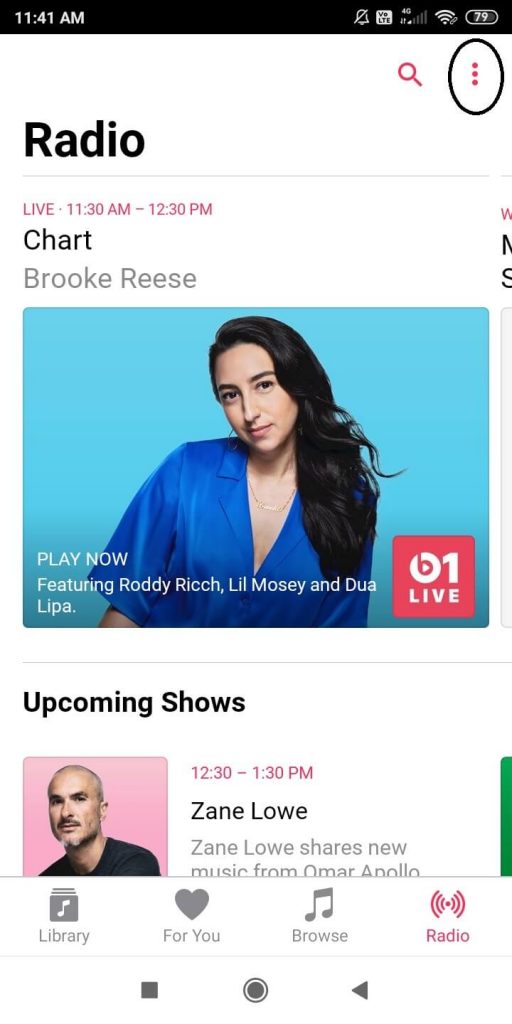
(3) Tap on the Accounts option.
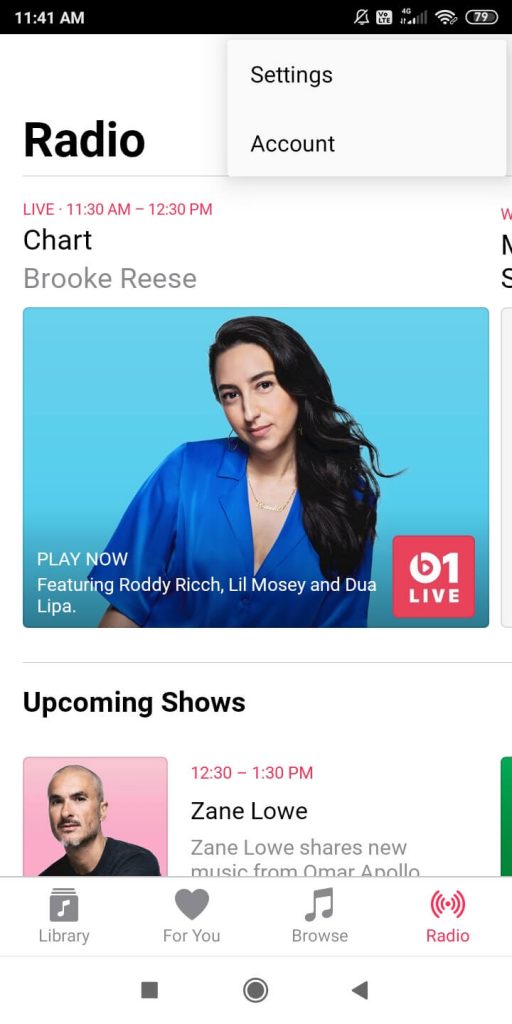
(4) On the Accounts page, click the Manage Membership.
(5) Now, all your Apple Subscriptions will appear. Choose the Apple Music Membership.
(6) Click on the Cancel Subscription and tap on Confirm to cancel the Subscription.
How to Cancel Apple Music Subscription on Windows PC
For this method, you have to install the iTunes application. Install the application from the Apple Support Page. With the iTunes app, you can control your iOS device from your Windows PC.
(1) Open the iTunes app on your Windows PC.
(2) Click on the Accounts on the top and select View My Account.
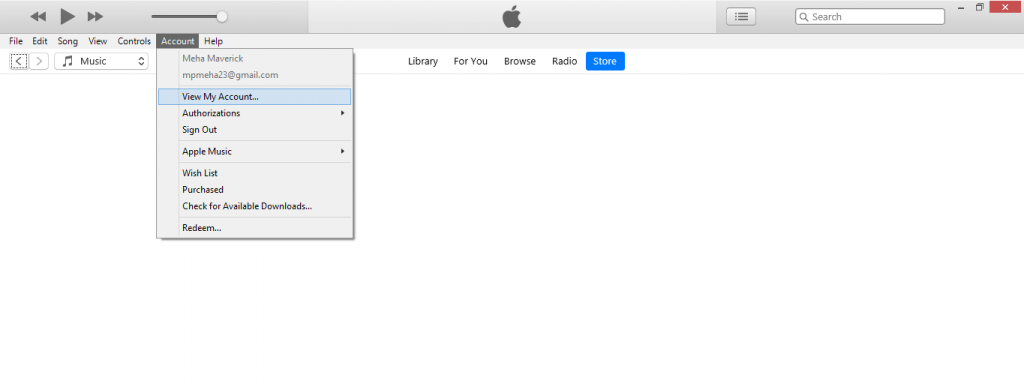
(3) Enter your Apple ID credentials to sign in.

(4) On the Account Information, scroll down to the Settings tab.
(5) Click on Manage next to the Subscriptions.
(6) All your subscriptions will appear. Select the Apple Music Membership.
(7) Scroll down a bit and tap on Cancel Subscription. A confirmation pop-up will appear. Click on Confirm.
You can use the same steps on your Mac PC too.
What will Happen When you Cancel your Apple Music Subscription?
If you are canceling your free trial of Apple Music, you are not able to access the service anymore. On canceling your Apple Music Subscription before it expires, you can enjoy the music until your bill date.
Apple Music Subscription is an Auto-Renewal service. For instance, if your billing cycle ends on June 25 and you cancel the subscription on June 15, you can access Apple Music till June 25. After that, you won’t be charged. There is no way that you can get a refund for your canceled subscriptions.
But if you cancel the three-month free trial, it will be terminated immediately. No matter how long your trail extends. If you start your three-month free trial on March 5 and you cancel on March 25, you can’t access it for the remaining days.
FAQ
Yes. You can cancel your Apple Music subscription before it ends.
If you cancel your free trial, you lose access to Apple Music immediately.
Yes. You have to cancel the Apple Music subscription and change the payment method before changing the Country on your Apple account.