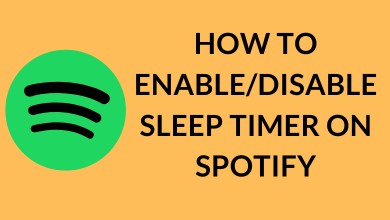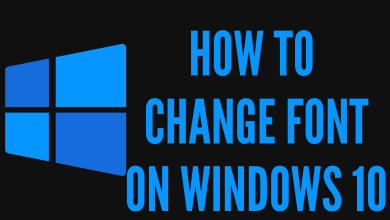Avast VPN is a standalone and pretty good VPN service to secure your browsing and other online activities. This VPN lets you bypass all Geographical restrictions to work anonymously over the internet. Avast VPN is a more user-friendly software which is affordably priced for all set of users. This VPN service features nearly 60 servers from top countries around the world to encrypt and keep your device far away from snoopers and online criminals. Avast VPN will function effectively more than you imaging in order to meet your stuff and never slows down your device. If you no longer use Avast VPN, or if you want to try any other VPN service, you can cancel it at any time, without any additional charge.
Contents
- How to Cancel Avast VPN subscription?
- Steps to Cancel Avast VPN Subscription on Android
- Steps to Cancel Avast VPN Subscription on iOS
- Steps to Cancel Avast VPN Subscription on Windows
- (1) Cancel Subscription using Avast VPN Account
- (2) Cancel Avast Subscription Using Customer Portal
- (3) Cancel Avast Subscription through Nexway
- To Conclude
How to Cancel Avast VPN subscription?
Ending up your Avast membership is a very easy irrespective of the device you are using. However, this software offers protection for Android, iOS, Windows, Mac, maximum of up to 5 devices at the same time. But it is important that you need to cancel it from the same device you used at the time of purchase.
- Cancel Avast VPN subscription on Android.
- Cancel Avast VPN subscription on iOS.
- Unsubscribe Avast VPN on Windows.
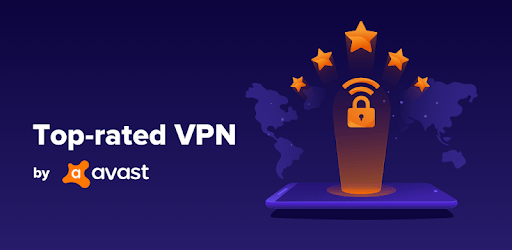
Steps to Cancel Avast VPN Subscription on Android
If you don’t want to access Avast SecureLine VPN any more on
Android, you can call off its subscription directly from Google Play Store.
#1: Open the Google Play Store app on your Android device.
#2: Tap the Hamburger icon at the top left corner of the screen.
#3: You will see a list of drop-down options, scroll down and select Subscriptions option.
#4: Under Subscriptions, locate Avast SecureLine VPN subscription and tap on it.
#5: Next tap Cancel Subscription and then tap cancel when prompted.
Steps to Cancel Avast VPN Subscription on iOS
If you are using Avast VPN on an iPhone or iPad, you can cancel your subscription directly from the App Store.
#1: Open the App Store on your iPhone / iPad.
#2: Next tap on your profile Photo at the top right corner.
#3: Scroll down and tap on Subscriptions. It will take you to your Account page, listed with all your subscriptions.
#4: Tap on Avast subscription you wish to cancel.
#5:Then, select Cancel Subscription button.
Note: If you are cancelling free trial, tap Cancel Free Trial button.
#6: Finally tap confirm to process your cancellation.

Steps to Cancel Avast VPN Subscription on Windows
There are different ways to cancel your Avast subscription on Windows PC. They are,
- Using Avast Account.
- Using Avast Customer Portal.
- Cancel Avast Subscription through Nexway.
(1) Cancel Subscription using Avast VPN Account
#1: Open the browser and visit Avast Subscription page.
#2: Select your subscription and click Unsubscribe option.
#3: Again click Unsubscribe from auto renewals option.
#4: Finally click Confirm and followed by click Got it to process your cancellation.
(2) Cancel Avast Subscription Using Customer Portal
#1: Open the browser and go to Avast Customer Portal web page.
#2: Next login with your account and fill the required details.
#3: After that click Find order. It will take you to subscriptions page.
#4: Locate your desired subscription you want to cancel and click Unsubscribe option.
#5: Next click unsubscribe from auto renewals.
#6:Finally click Confirm to cancel your subscription.
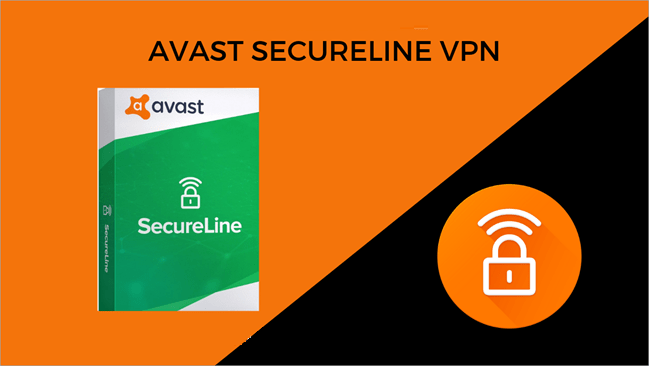
(3) Cancel Avast Subscription through Nexway
If you make payment for Avast VPN subscription through Nexway, you will need to undergo the subscription process in the same way.
#1: Open the subscription confirmation email sent by Nexway at the time of purchase.
#2: Click the link to discontinue your membership.
#3: You will be directed to the Nexway Web portal. Here you will need to provide your Email ID and Password, which you used during Avast purchase.
#4: Then click Sign in, it will take you to Avast subscription page.
#5: Now click Change Auto Renewal Settings option.
#6: You will see Payment & Billing details page, navigate to Auto-Renewal section and click Disable.
#7: Next click Disable Automatic Renewal to confirm your cancellation.
#8: Once your request is processed, you will receive an email regarding your Avast cancellation.
To Conclude
These are the well-judged procedures to terminate your Avast VPN membership. You can follow the same procedures to cancel the Avast VPN free trial. Once your subscription is cancelled, you will not be charged any more, but it never affects the existing subscription. You can enjoy Avast VPN benefits of Avast VPN till the date of renewal.
Also see how to cancel Avast Antivirus subscription.
If you have anything to add to the topic, leave it in the comments below. Follow techowns on Facebook and Twitter to catch our latest articles instantly.