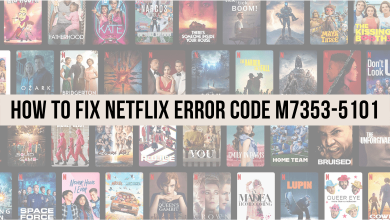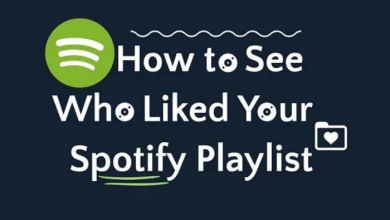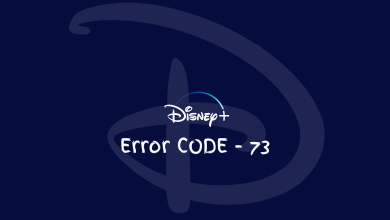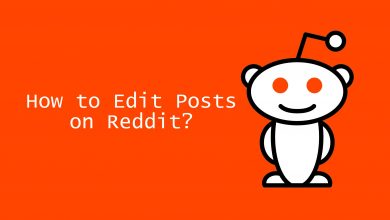Key Highlights
- Change the username of your Snapchat by navigating to the Settings.
- You can also change the default username while creating the account.
- In addition, you can change your display name by accessing My Account.
In this article, we have clearly explained the step-by-step process of changing the username of Snapchat on Android and iPhone. Further, we have also mentioned the steps to change the Display name.
Contents
Snapchat Username
One of the missing features in Snapchat is the ability to change usernames after using them for a while. Other social media platforms like Instagram, Facebook, and Twitch allow their users to change their usernames without any restrictions. But, as of February 23, 2022, Snapchat joins the list. You can change your Snapchat username. The feature has been added to the platform in the latest update. Update the Snapchat app on your Android or iPhone from the Play Store or App Store to change the username.
Things to Consider Before Changing Snapchat Username
- You can change your Snapchat username once a year. If you change the username by mistake, you have to keep that for a year.
- For now, you can change the username to the one that has not been used before by anyone. With this, if you change your username, you can’t use your old username.
- Changing your username won’t change your display name or any other personal information.
Steps to Change Snapchat Username
Quick Tip: Go to Profile –> Click Settings icon –> Tap Username –> Choose Change Username –> Enter your new Snapchat username.
1. Open the Snapchat app and go to your profile.
2. Tap the Settings icon on the top.
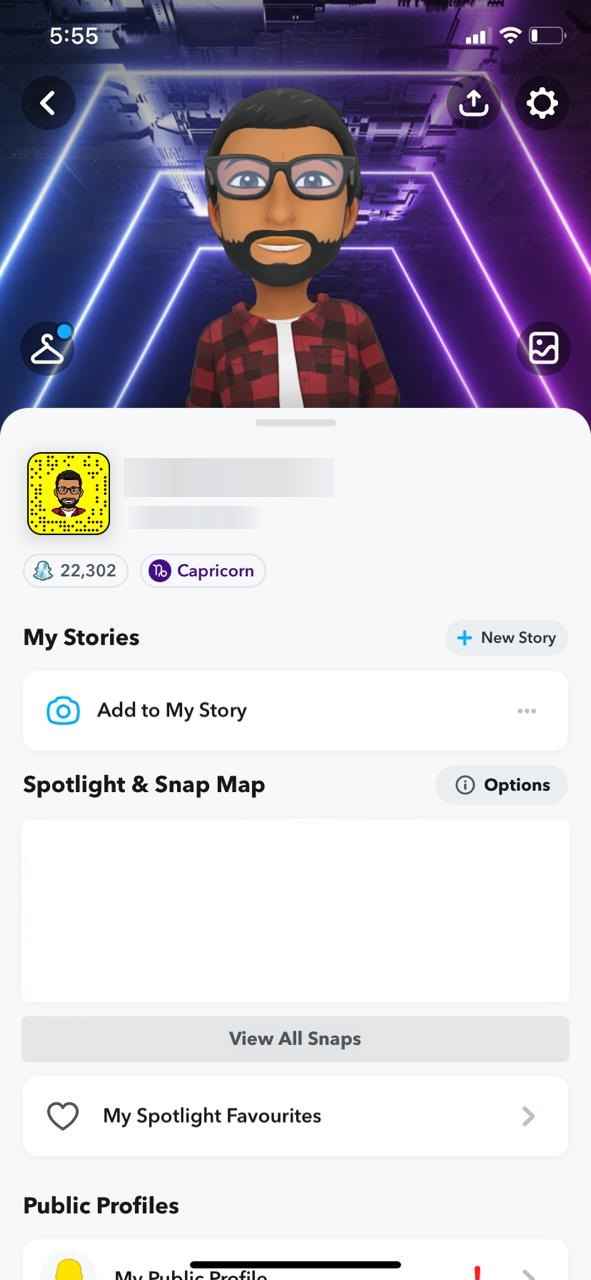
3. Select the Username option.
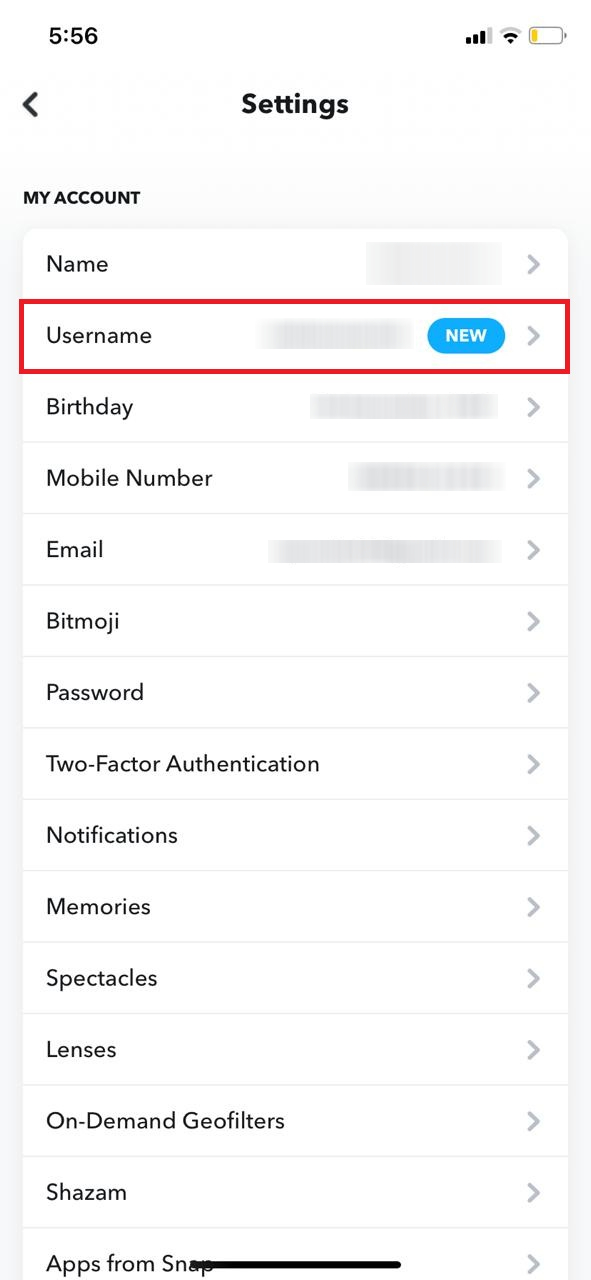
4. On the next screen, tap the Change Username button.
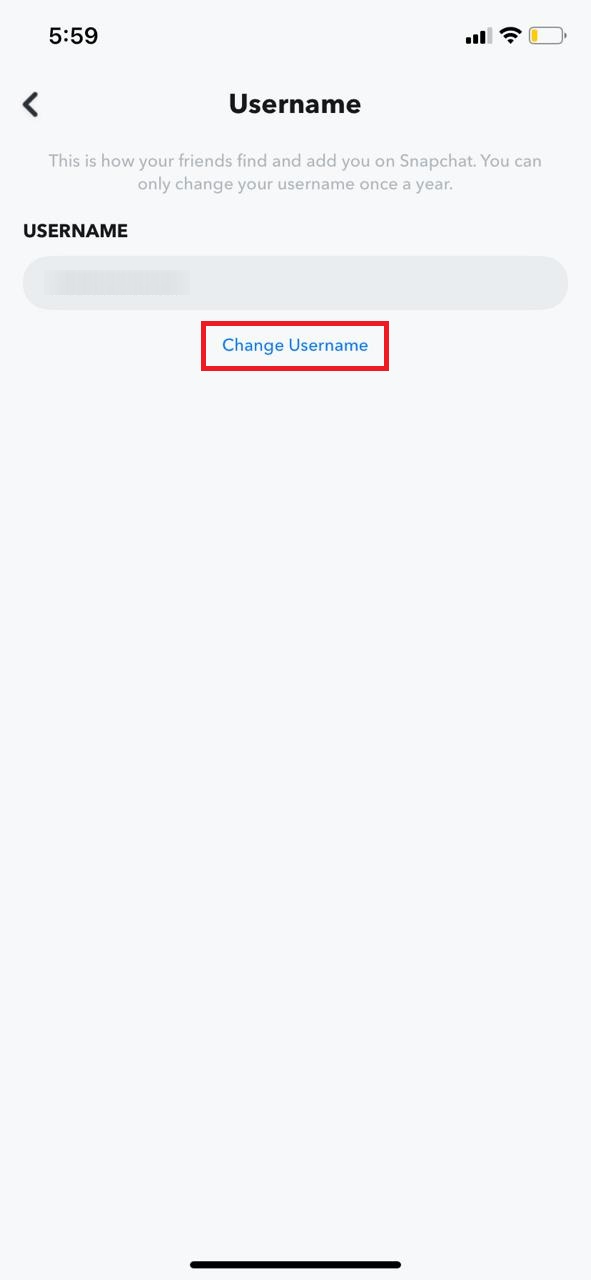
5. Read out the pop-up and click the Continue button.
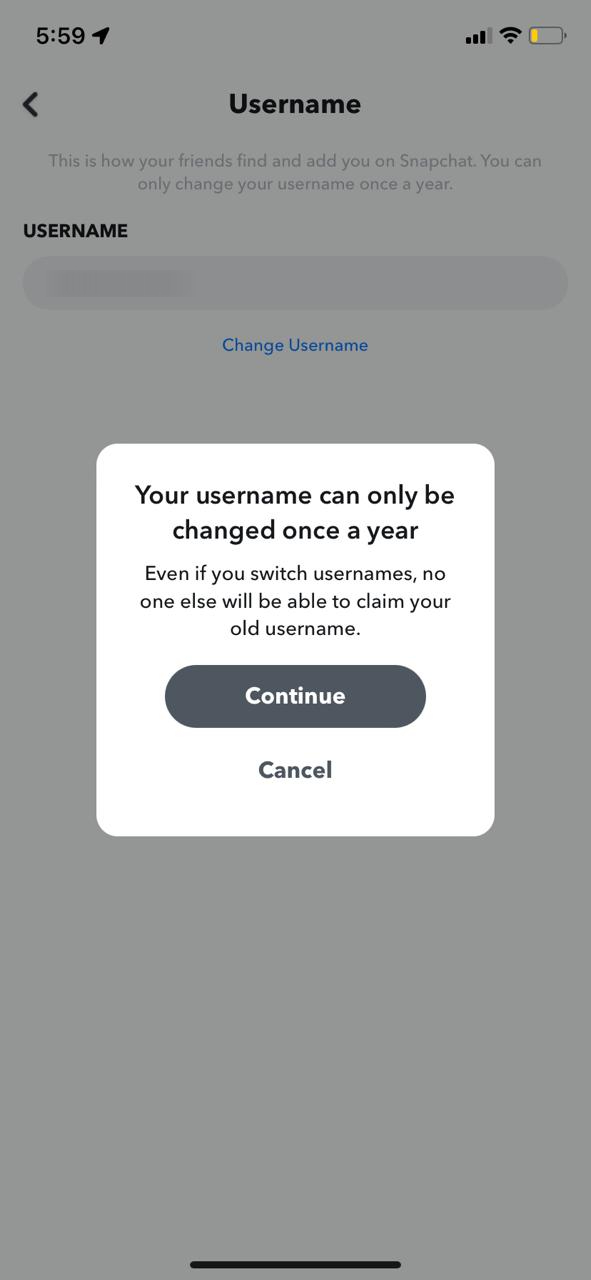
6. Enter your new username and click the Next button.
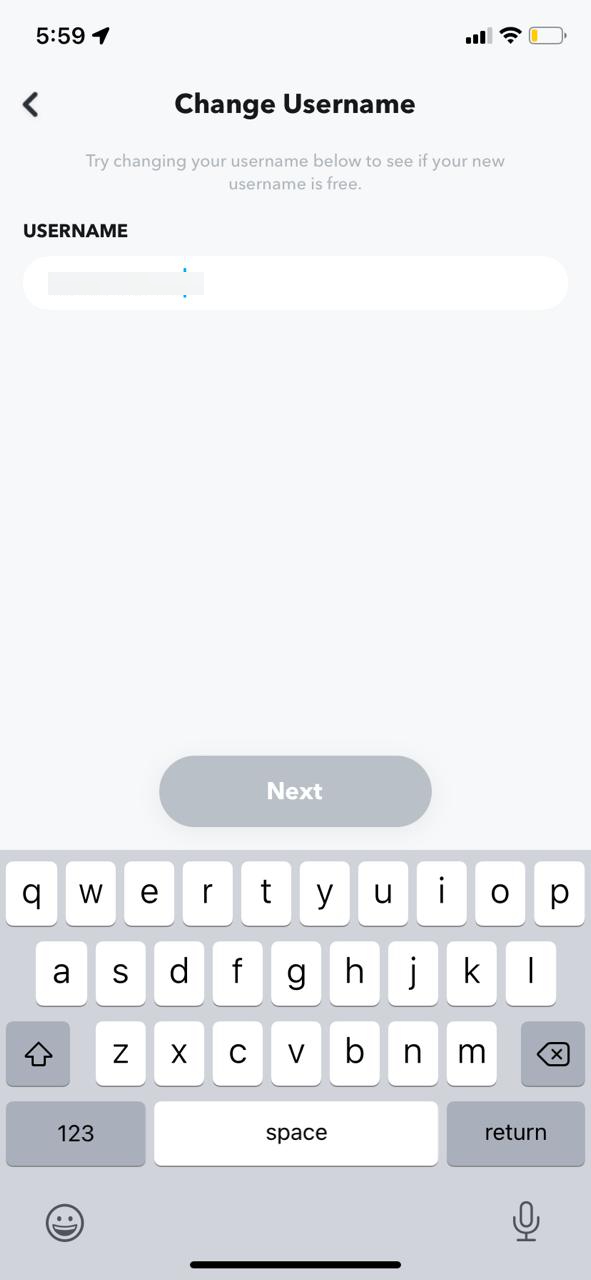
7. For confirmation, enter your password and tap the Confirm button.
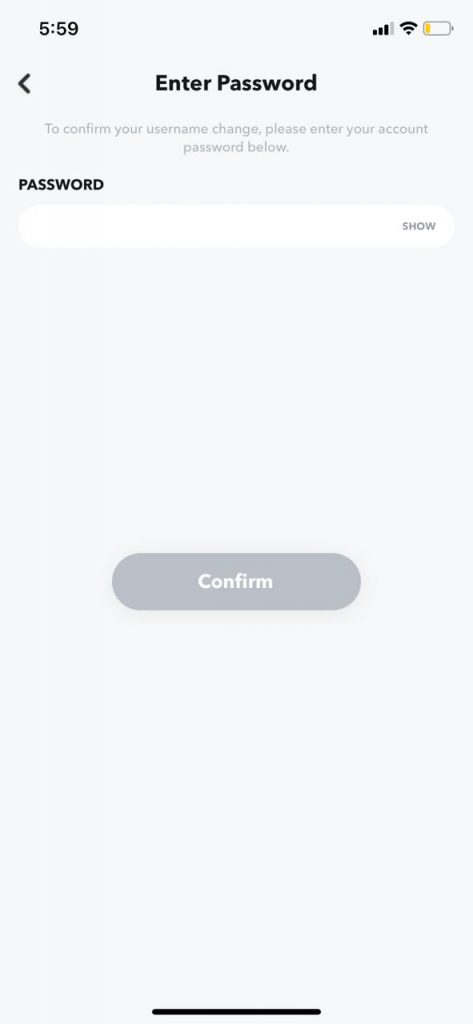
8. Now, your Snapchat username will be updated.
Steps to Change username while creating the account
1. Open the Snapchat app and click on the Sign Up button.
2. Enter the First and Last name and click on the Next button.
3. Now enter the DOB on this page and click Continue.
4. By default, a username appears based on your first and last name.
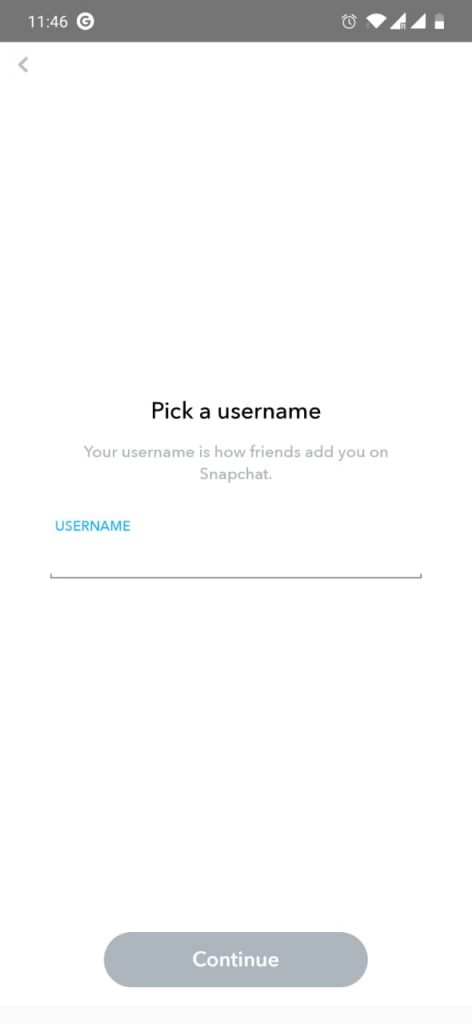
5. Click on the Change my username button.
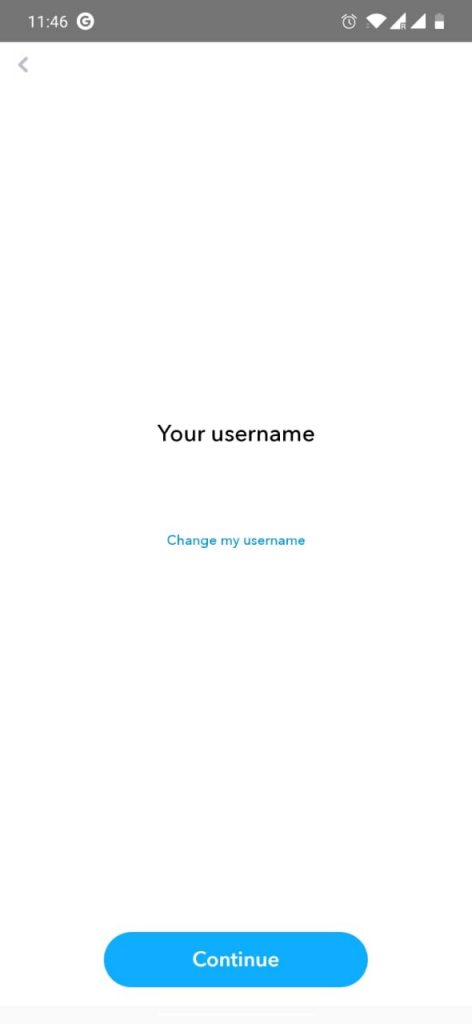
6. Enter your desired username. If the username is already taken, you will receive an error message. Try other usernames until you get the desired one. Then, click Continue.
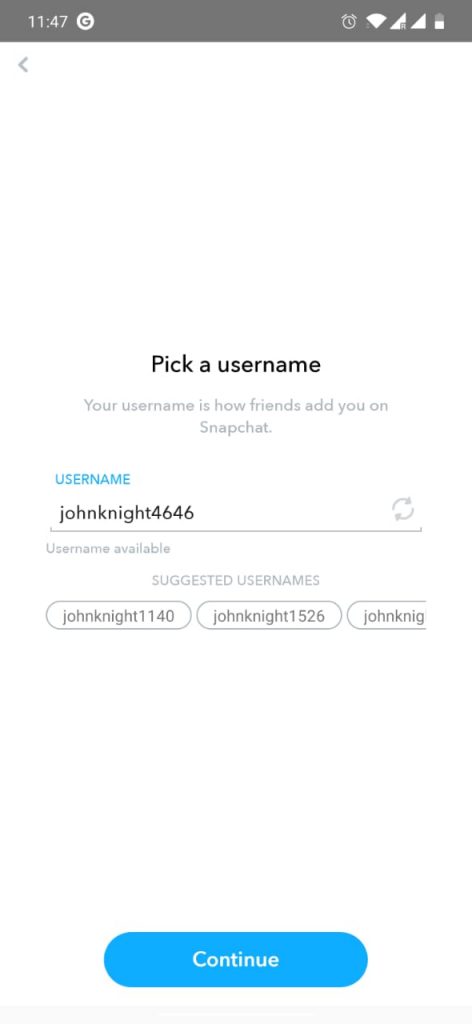
How to Change Display Name on Snapchat
You can easily change the display name on your Snapchat. Snapchat is available on both Android and iOS smartphones. You can change the display name by using both devices.
1. Open the Snapchat app on your smartphone.
2. Click on the Profile icon at the top of your app.
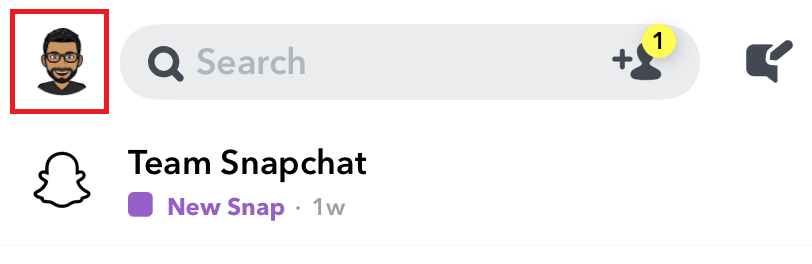
3. On your Profile page, click on the Settings button.
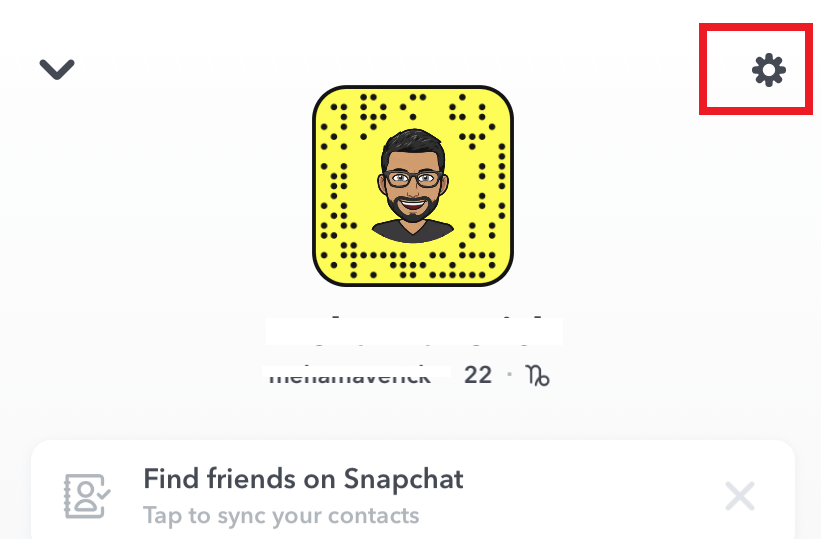
4. Click on the Name option under the My Account tab.
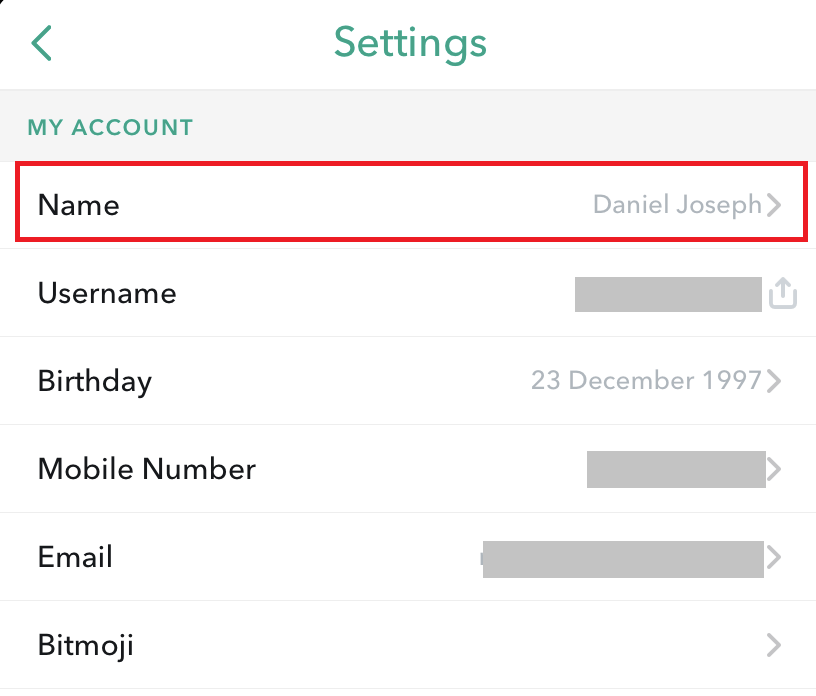
5. Click Remove Name. It will remove the current display name.
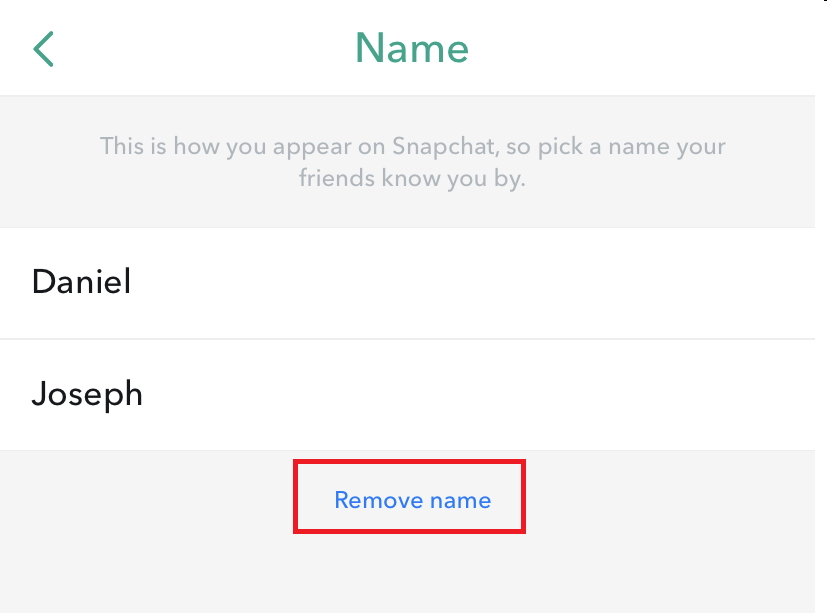
7. Now, enter the New Display name and click the Save button.
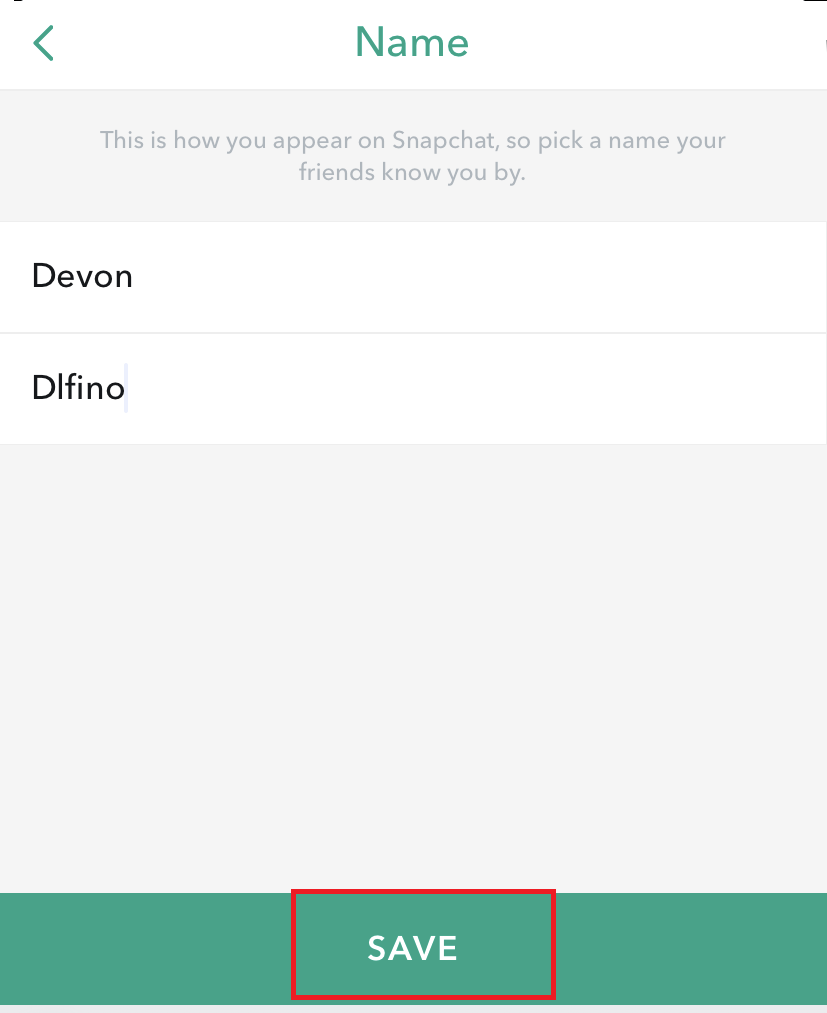
8. Now, you can find that your display name is changed.
FAQ
The username on Snapchat can be changed only once in a year. However, you can change your display name whenever you want.