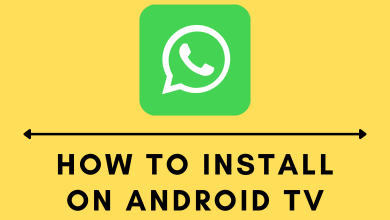Key Highlights
- Red Bull TV comes with a built-in cast support.
- Cast the Red Bull TV on your Chromecast-connected TV using the smartphone.
- Additionally, you can also cast Red Bull TV on your TV using Chrome and Edge browsers.
In this article, we have provided the step-by-step procedure to cast live sports events of Red Bull TV on your Chromecast-connected TVs using smartphone and desktop browsers.
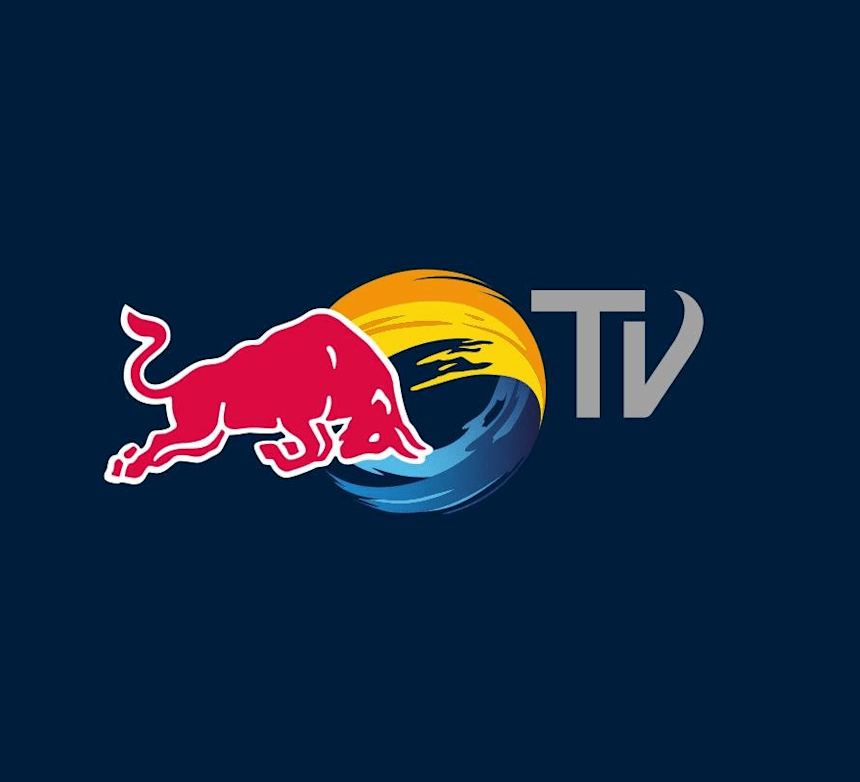
Contents
Prerequisite to Cast Red Bull TV on a Chromecast-connected TV
Before streaming Red Bull TV on Google Chromecast, you must satisfy certain pre-requisite conditions. They are listed below.
- Plug the Chromecast device into the HDMI port of your TV and turn it on.
- Connect your Smartphone or PC and the Chromecast device to the same WIFI network.
- If you are using a PC for this process, ensure that your browser is running in its latest version.
- Smartphone users should have the latest version of the Red Bull TV app.
How to Chromecast Red Bull TV App from Android or iPhone
The Red Bull app on Android and iPhone comes with built-in support to cast it on Chromecast.
1. Install the Red Bull TV app on your Android or iPhone from the Play Store and App Store respectively.
2. Launch the app and log in using the credentials.
3. Click the Cast icon on the top right corner and grant permission ( only for the first time).
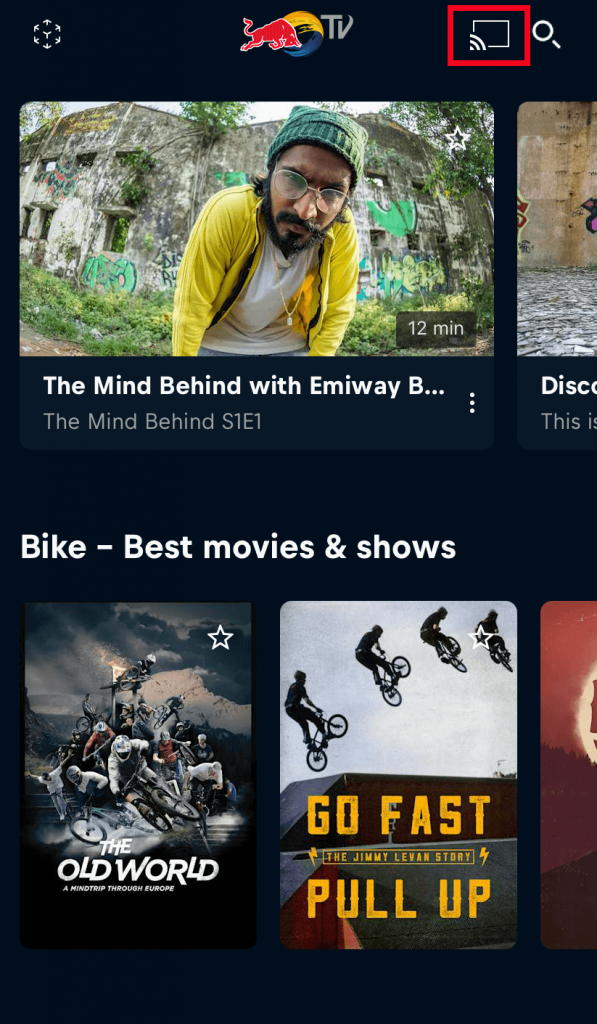
4. Choose your Chromecast device from the list of devices and wait for a few seconds.
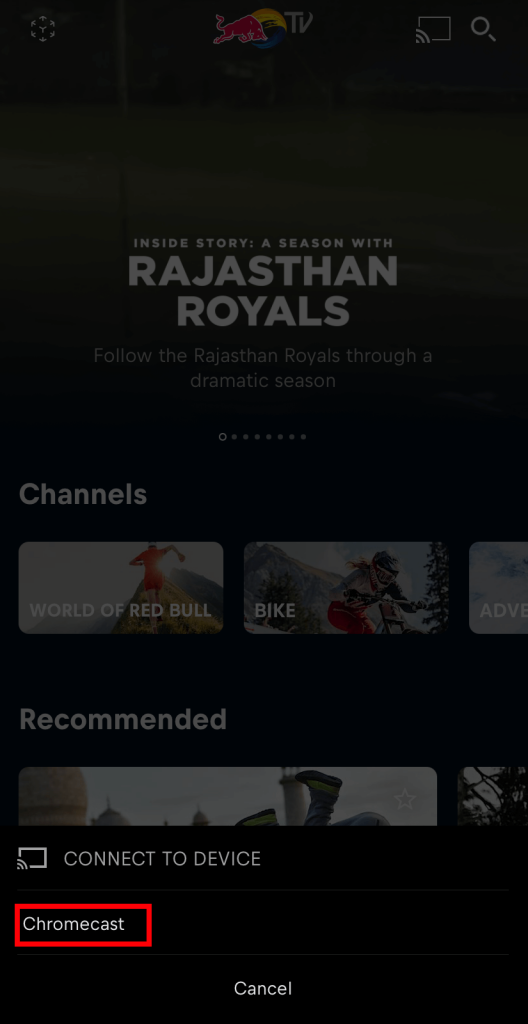
5. Select and play the Sports content that you want to play on the Chromecast-connected TV screen.
6. You can stop the casting anytime by clicking the cast icon again, followed by the Disconnect menu.
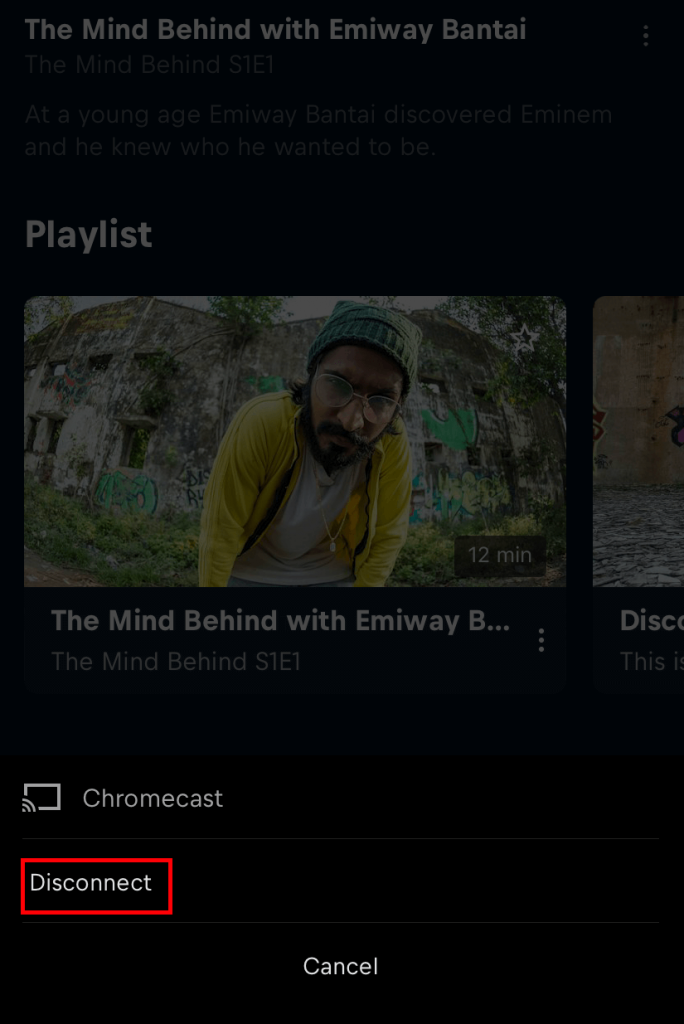
Tip: Update your Chromecast device to the latest version to keep your device free from bugs and to use the additional features.
How to Chromecast Red Bull TV Using Chrome Browser
Apart from the mobile apps, Red Bull TV is also accessible through the web browser on PCs. By using the Chrome browser, you can also cast the Red Bull TV on your Chromecast-connected TV.
1. Start your PC and connect it to the same Wi-Fi network that the Chromecast device is connected to.
2. Open the Google Chrome browser and visit the official website of Red Bull TV.
3. Select the Customize and Control Google Chrome (three vertical dots) icon and click the Cast option.
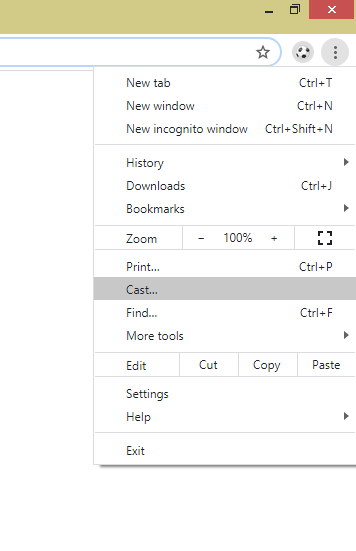
4. Choose the Chromecast device from the list of available devices and select the Source.
5. Click the Cast tab to screencast the particular tab alone.
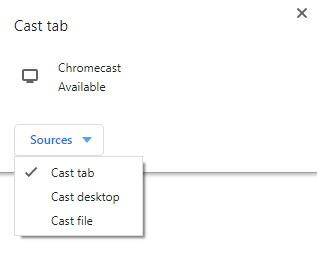
6. Now, log in to your account with your Username and Password. Stream your favorite team matches on TV through Chromecast.
How to Cast Red Bull TV to Chromecast Using Edge Browser
1. Launch the Edge browser and go to the Red Bull TV official website.
2. Log in to the website using the credentials and play any sports content of your choice.
3. Click on Settings and More (three-dotted icon) at the top right.
4. Expand the More Tools option and click on Cast Media to device option.
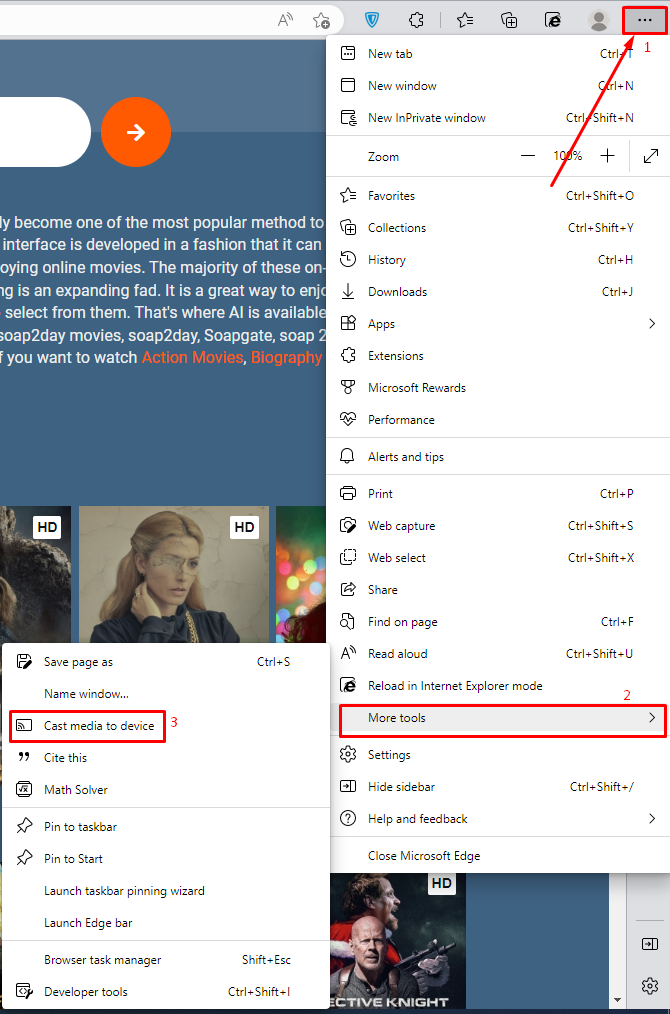
5. Select the Chromecast device and click Cast from the Sources drop-down.
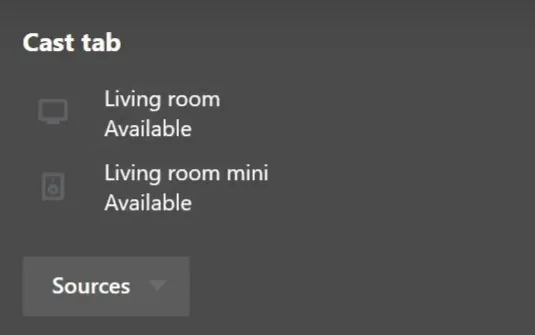
6. Once selected, the sports content from the Red Bull TV website will be cast on Smart TV.
FAQs
Yes, Red Bull TV is completely free to stream various sports content on the app and also on the website.