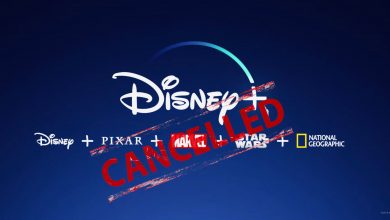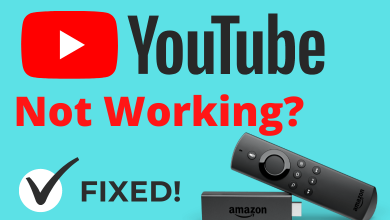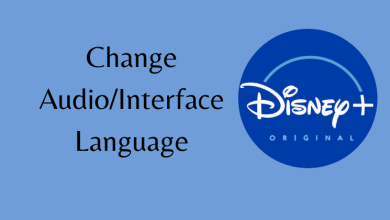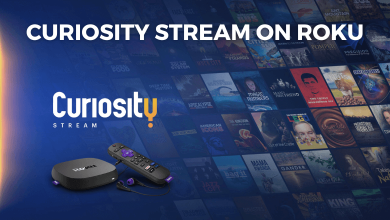Key Highlights
- The Stremio application comes with built-in cast support.
- With the Android phone and Chromecast connected to the same WiFi connection, you can screencast the Stremio app content on your TV.
- Additionally, you can also cast the app content from Windows/Mac on a larger screen.
In this article, we have explained all the possible steps to cast Stremio on a Chromecast-connected TV from Android, Windows, and Mac.
Contents
Prerequisite to Stream Stremio on Google Chromecast
Before streaming Stremio on Google Chromecast, you must satisfy certain pre-requisite conditions. They are listed below.
- Plug the Chromecast device into the HDMI port of your TV and turn it on.
- Connect your Smartphone or PC and the Chromecast device to the same WIFI network.
- If you are using a PC for this process, ensure that your browser is running in its latest version.
- Smartphone users should have the latest version of the Stremio app.
Chromecast Stremio Using Android
1. Turn on the Chromecast device and connect it to the WiFi network.
2. Then, connect your Android smartphone to the same WiFi network.
2. Install the Stremio app on your Android phone from the Play Store.
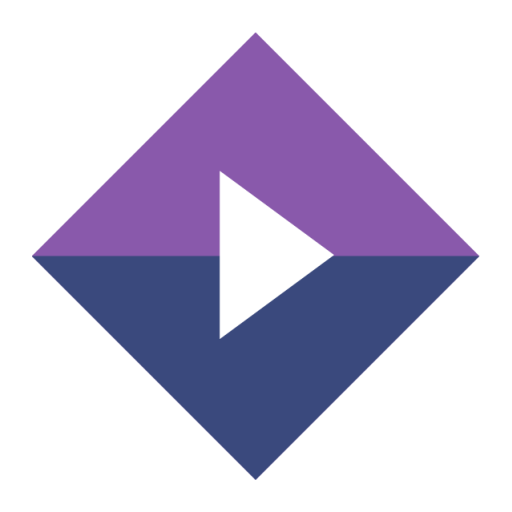
Note: Recently, the Stremio app is removed from the App Store.
3. Open the Stremio app and log in with your account.
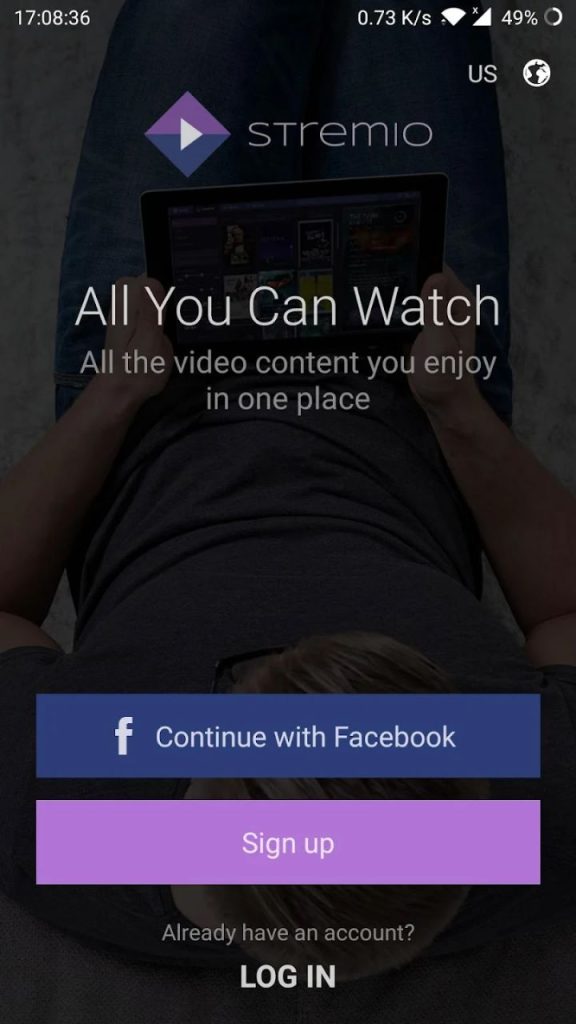
4. Select any video or movie and click on the Cast icon in the top right corner.
6. In the pop-up, select the Google Chromecast device that you want to cast.
7. Wait for a few seconds, and the video from the Stremio app will be cast on your TV.
8. To stop the casting, tap the Cast icon again and click the Disconnect button.
Chromecast Stremio Using Windows/Mac PC
1. Go to https://www.stremio.com/ and download the latest version of the Stremio app on your PC.
2. Open the downloaded file and install the app. Click the Finish button to close the dialog box.
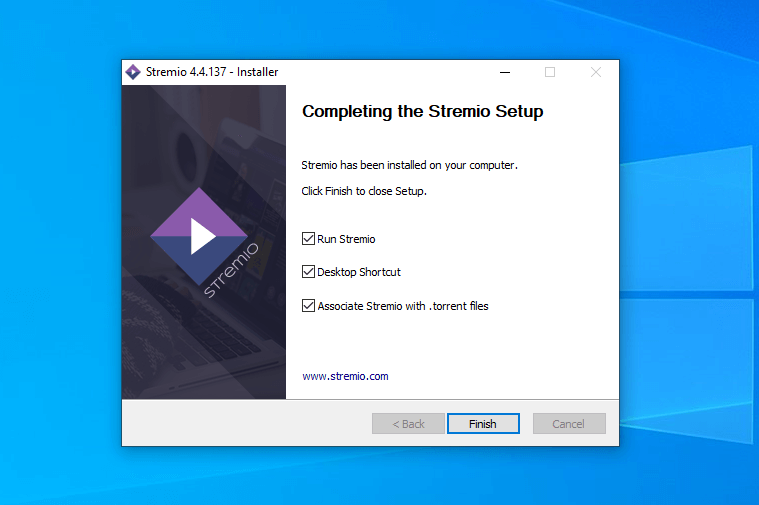
3. Click Allow access in the Windows Defender alert box or any anti-virus pop-up to allow Stremio to connect with the internet.
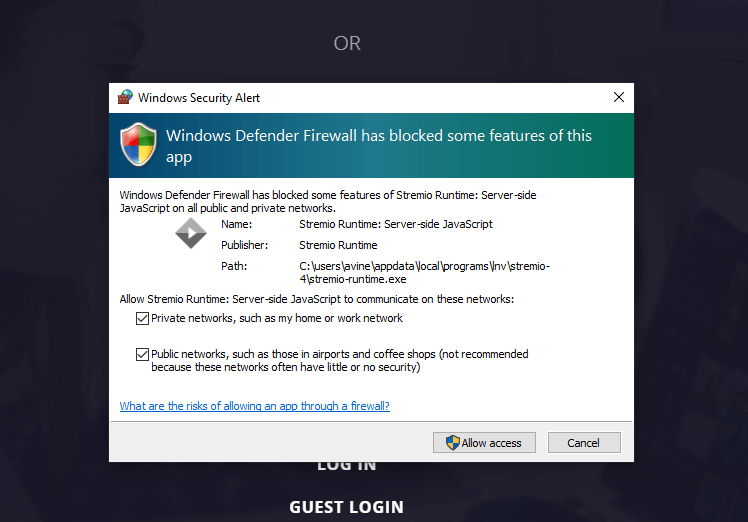
4. Fill in the form and click the Sign-Up button. If you already have a Stremio account, log in to it.
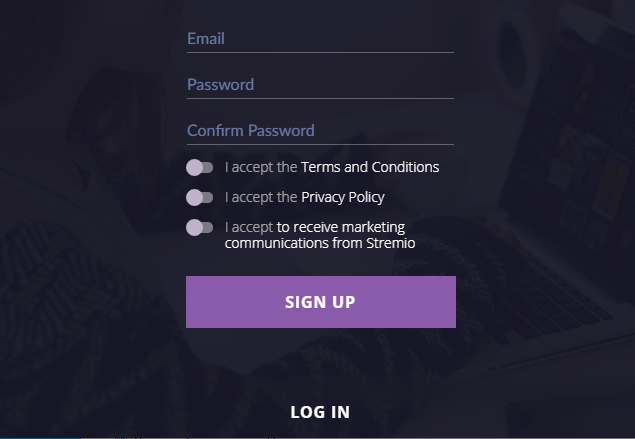
5. Now, launch the Chrome browser. Right-click on the mouse and choose the Cast option.
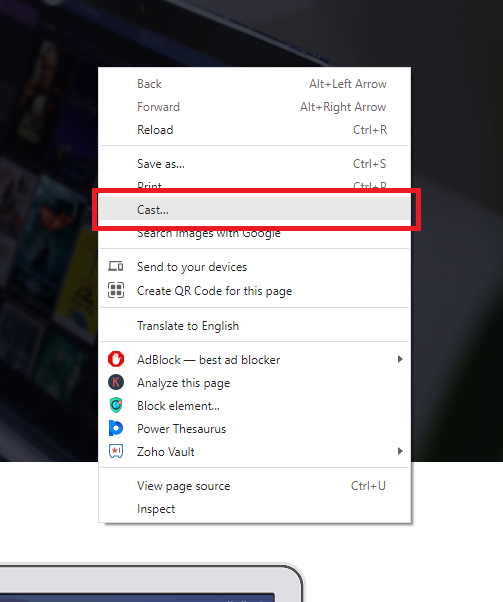
6. Your PC will scan for nearby cast devices. When your Chromecast is detected, tap on it.
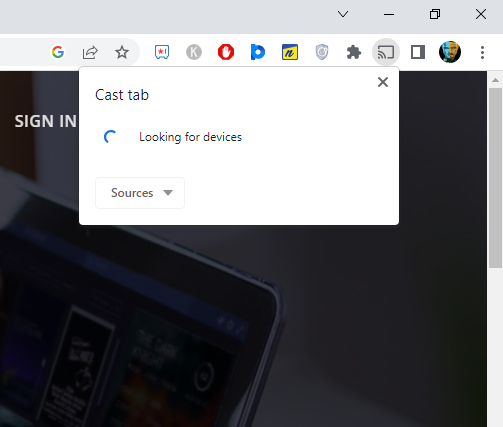
7. In the Sources drop-down menu, choose the Cast Desktop menu and then allow permission to share your screen.
8. After mirroring the screen, launch the Stremio app and play the content you want.
7. Enjoy watching Stremio movies and videos on Chromecast-connected TV.
Cast Stremio Using Edge Browser
Instead of using the Chrome browser, you can also use Microsoft Edge to cast the Stremio app content.
1. Ensure that the PC is connected to the same WiFi network as your Chromecast-connected TV.
2. Open Microsoft Edge and go to https://www.stremio.com/
3. Install the Stremio app and log into it with valid credentials.
4. Now, on the Edge Browser, tap the three-dots icon at the top right and click More tools.
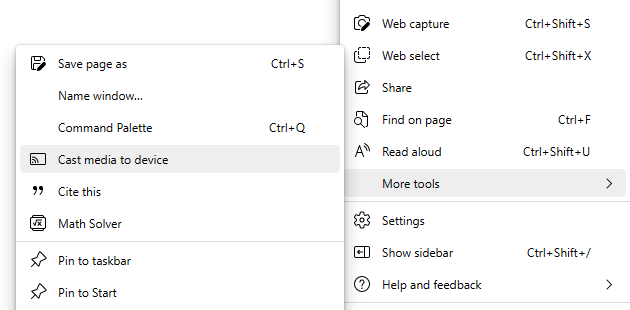
5. Click on Cast media to device and select your Chromecast.
6. In the Sources drop-down menu, choose the Cast Screen option and then allow permission to share your screen.
7. Once connected, play any content on the app and watch it on the TV.
FAQ
You can’t add or install streaming apps to Chromecast. You can only cast the app using your smartphone. To install apps, you need to buy Chromecast with Google TV device.