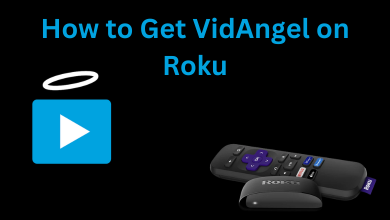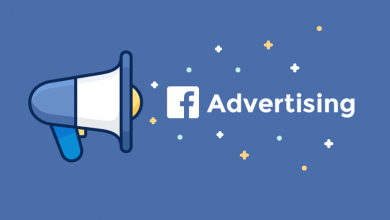Disney Plus is one of the most popular preferable platforms in the United States. Apart from the United States, the platform is available in other countries worldwide, and the content changes based on the region. If you are facing difficulty streaming the movies with the default language on Disney Plus, you can change it to your native language using the built-in settings of the app. Moreover, the platform lets you change the language for the captions, which makes the user comfortable while streaming. Disney Plus supports changing the language on devices such as smartphones, PCs, and streaming devices.
Contents
How to Change Interface Language on Disney Plus
First, you must choose the desired profile on your Disney Plus platform to modify the interface language. You can easily change the interface language on both your smartphone and PC.
On Mobile
1. Launch the Disney Plus app on your smartphone [Android/iPhone].
2. Tap the My Profile icon (bottom right corner).
3. Choose Edit Profiles and tap the Pencil Icon of the desired profile you like to change.
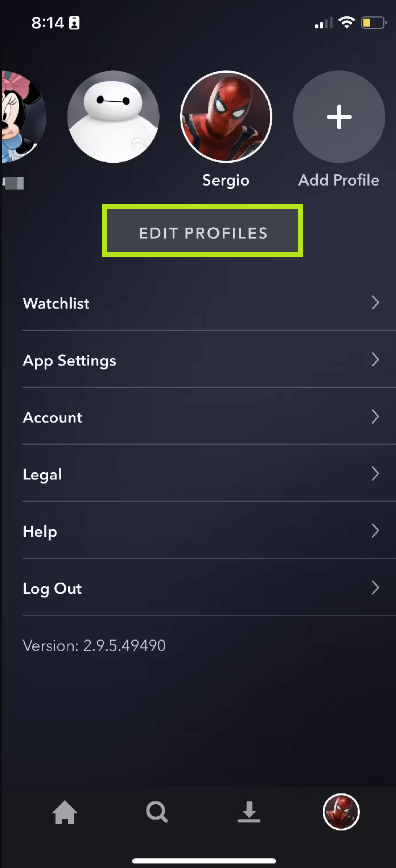
4. Select App Language.
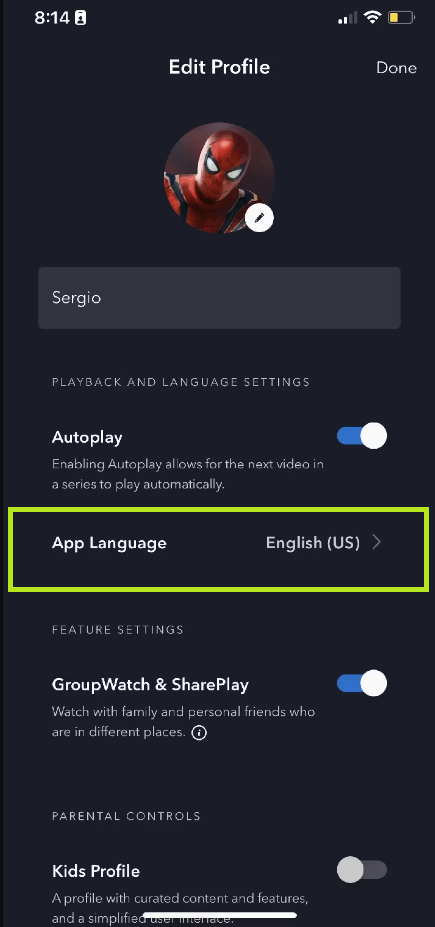
5. Choose the desired language you like to apply.
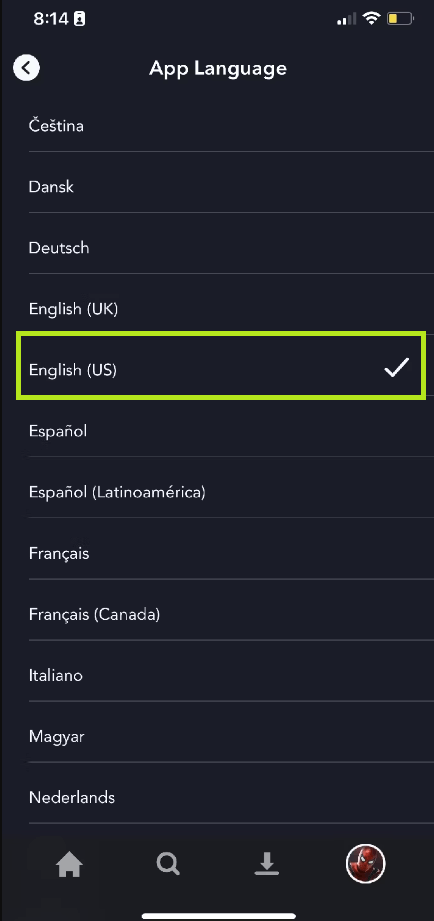
6. After choosing the language, tap Save (top-right) to apply the changes.
On Desktop
1. Open the default browser on your PC and visit the official website of Disney Plus.
2. Click the Profile icon on the top right.
3. Select Edit Profile from the list of options.
4. Click the Pencil Icon on the profile you want to change.
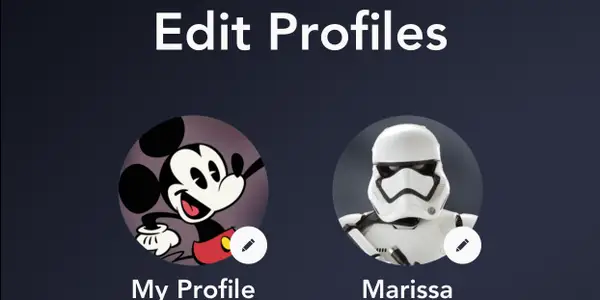
5. Now, click App Language and select the language.
6. After making the changes, click Save.
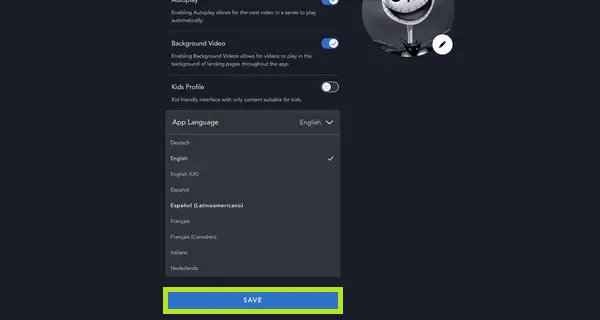
Note: If you are using multiple profiles, you can follow the above steps to modify the language on your platform.
How to Change the Audio/Subtitle Language on Disney Plus
You can also modify the language of the audio and subtitles while streaming. To change, you must pause the video and change it to your desired language.
On Mobile
1. Open the Disney Plus app on your smartphone.
2. Select a title and tap Play.
3. After that, tap the Settings icon.
4. Select the audio/subtitle language that you prefer.
5. Once saved, the changes will be applied.
On Desktop
1. Go to the Disney Plus website and login to your profile.
2. Start streaming content by clicking on Play.
3. Now, click the Square shaped icon on the top right.
4. On the screen, you can see the languages available for audio and subtitles.
5. Choose the language that you are comfortable with. If you don’t require subtitles, you can disable them by selecting Off.
6. Once you are done, click the X mark available at the top-left corner to close, and the changes will be saved and applied automatically.
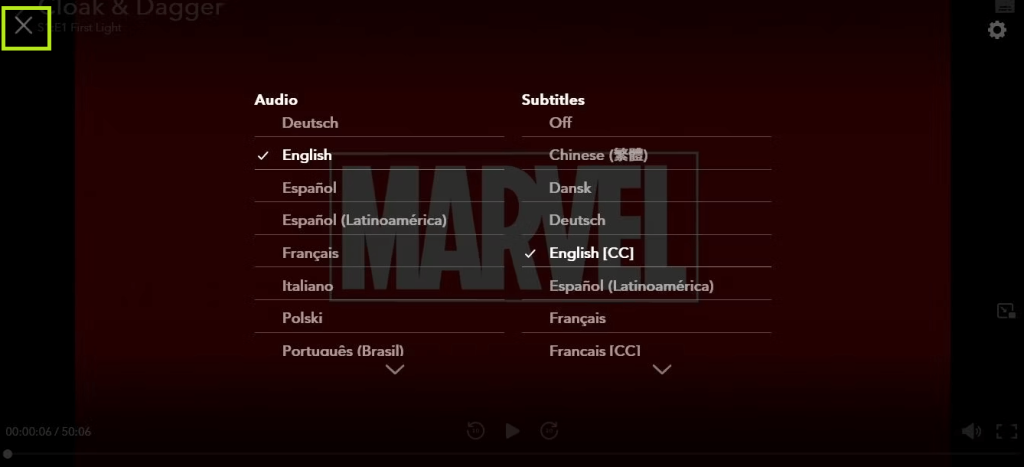
How to Change Disney Plus Language on Smart TV
The steps to change the language on Disney Plus are the same as for your smartphone or PC. All you have to do is, play the video, select the icon in the top-right, and choose the preferred language for the Audio.
For the app’s default interface language, select the Profile icon → Edit Profiles → App Language → Choose the preferred one.
How to Change Disney Plus Language on Streaming Devices
Like a smartphone or mobile, you can also easily change the language on streaming devices.
Roku
1. Launch Disney Plus on Roku and start streaming your favorite show.
2. Press Star on the Roku TV remote to open the Audio menu.
3. On the left, choose the language that you prefer.
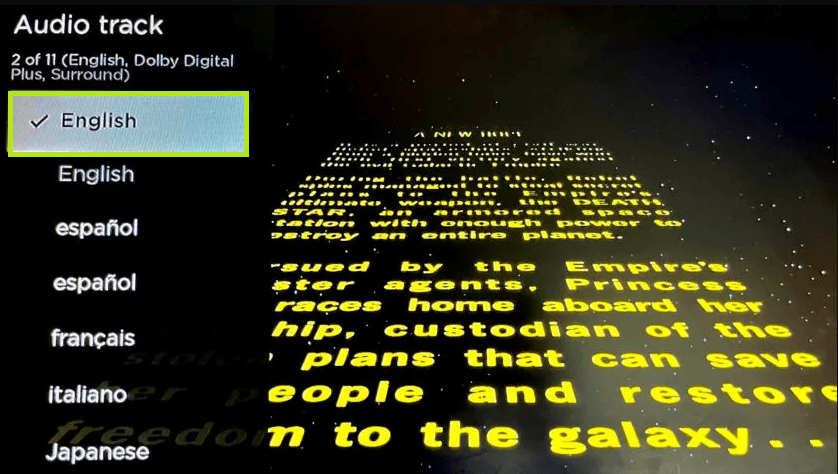
4. Now, the language will be automatically changed on the app.
Note: You can also change the language settings on your Roku device to modify the language on the Disney Plus app.
Apple TV
1. Open the Disney Plus app on Apple TV.
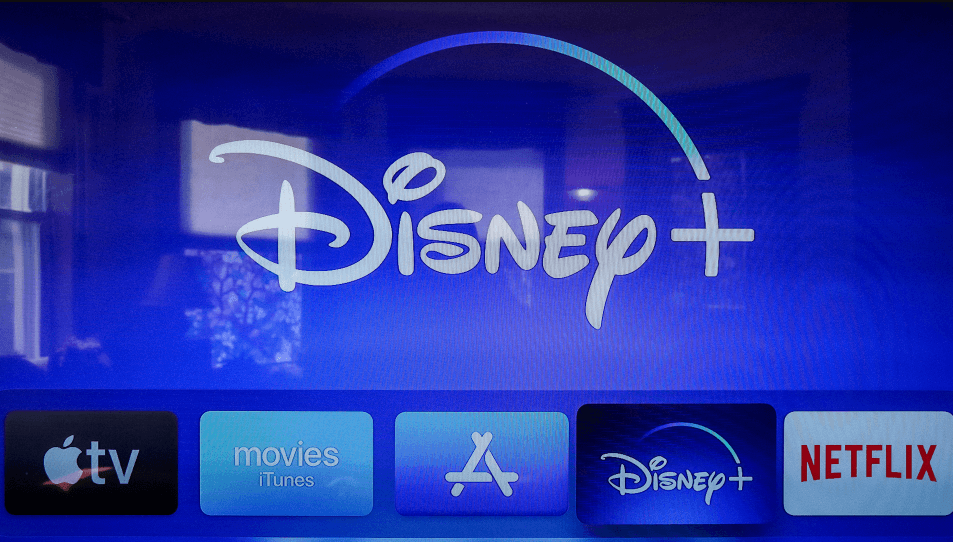
2. Choose a video and start streaming it.
3. Select Audio at the top right corner.
4. From there, choose the language you are comfortable with and confirm.
Firestick
1. Open the Disney Plus app on Firestick.
2. Select Settings on the Fire TV Home page.
3. Under Settings, select Preference → Language.

4. Choose the language you are comfortable with and complete the process.
Supported Languages on Disney Plus
Below we have mentioned the list of languages supported on Disney Plus.
- Danish
- German
- Korean
- Swedish
- Romanian
- English
- Finnish
- Italian
- Norwegian
- Chinese
- Slovak
- Spanish
- French
- Japanese
- Portuguese
- Czech
- Dutch