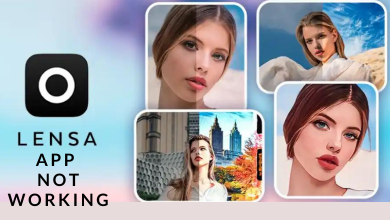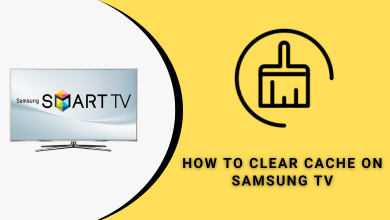Key Highlights
- Pair the AirPods to LG TV: Press the Settings button → Select Sound Out → Choose the Bluetooth Device option → Go to Device List → Select your AirPods.
AirPods offers the best sound quality and noise canceling feature. Apart from connecting it to smartphones, you can also connect the AirPods of any generation to LG Smart TV to get a private listening experience. If you want to connect the AirPods to your LG Smart TV, you are at the right place. LG Smart TV allows you to connect 2 Bluetooth devices simultaneously.
In this article, you will learn the step-by-step procedure for connecting your AirPods to LG Smart TV.
Contents
How to Connect AirPods to LG Smart TV [webOS 6.0 & above]
1. Press the Settings button on your LG Smart TV remote.
2. Select the Sound Out (Sound icon) option.

3. Press the Right or Left directional button on your remote to find the Bluetooth Device option.
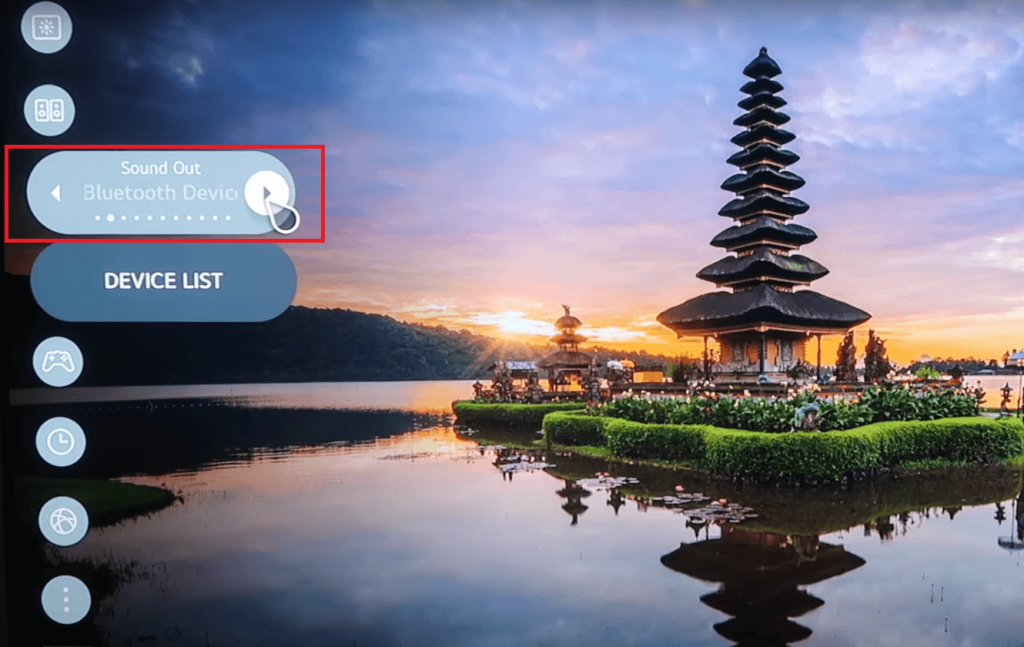
4. Click the Device List button in the Bluetooth Devices menu.
5. Click the Search button to search for the AirPods.
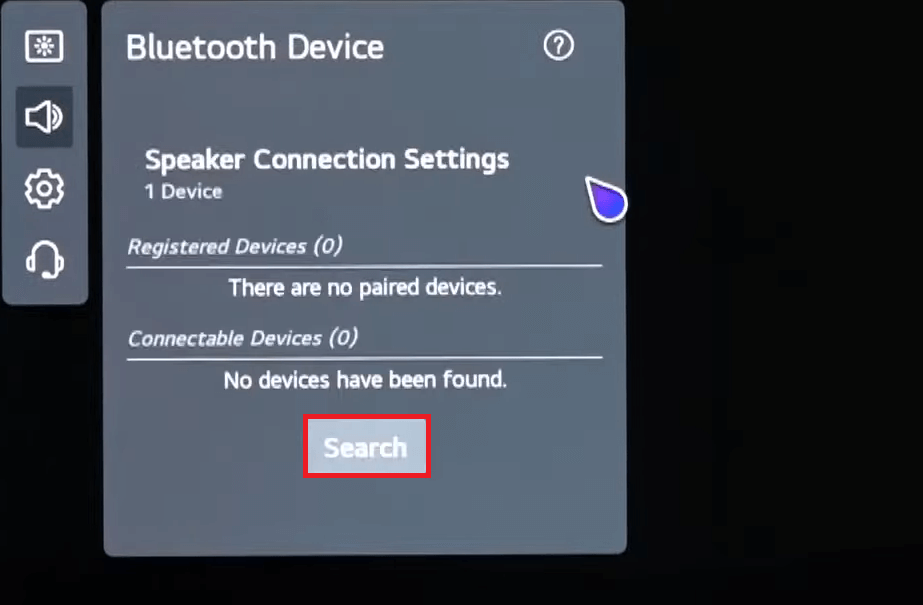
6. Now, open the case of your AirPods and press and hold the Setup button to activate the Pairing mode. The blinking white light indicates that your AirPods are in the pairing mode.

7. Now, on your LG TV, select your AirPods name to pair the devices.
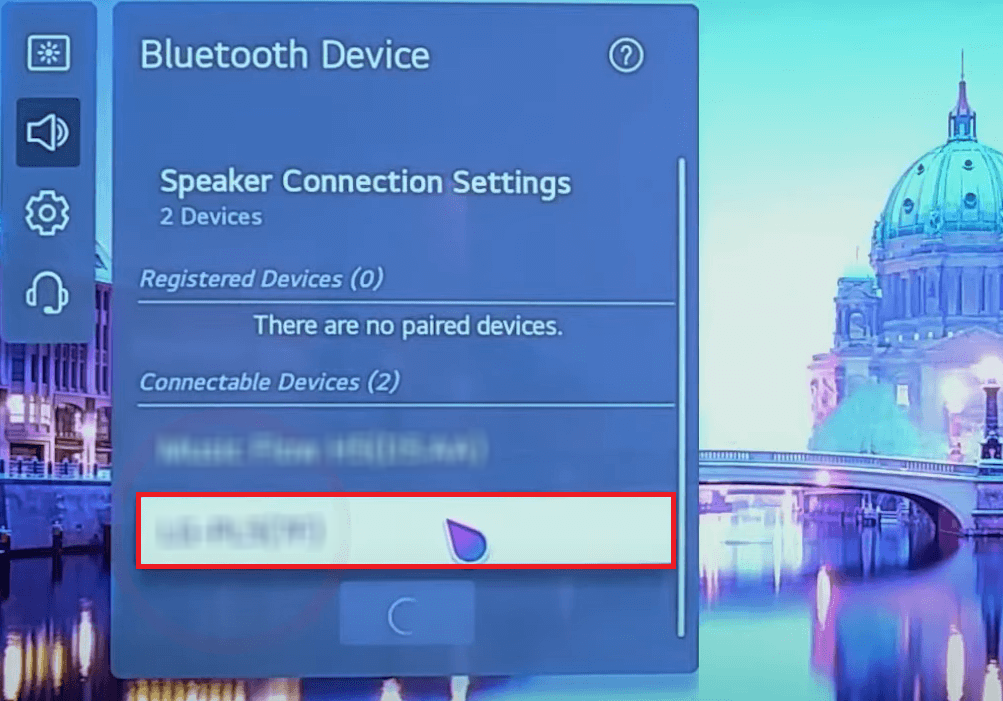
8. After pairing, click the AirPods name in the Registered Device to connect it.
9. You will receive a Device Connected message at the bottom of the screen.
11. Now, you can use the AirPods to listen to the audio from your LG Smart TV. If you play any video on the LG TV, you will get the audio output on the AirPods.
How to Connect AirPods to LG Smart TV [webOS 5.0 & below]
1. Press the Settings button on your remote.
2. Move down and select the All Settings (three dots icon) option at the bottom of the LG TV screen.
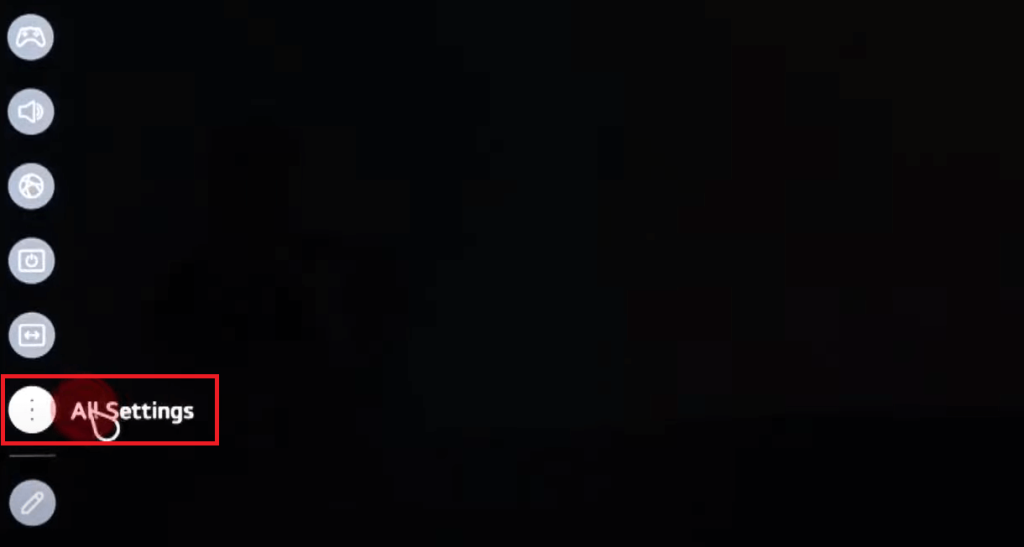
3. Select Sound and click the Sound Out option.
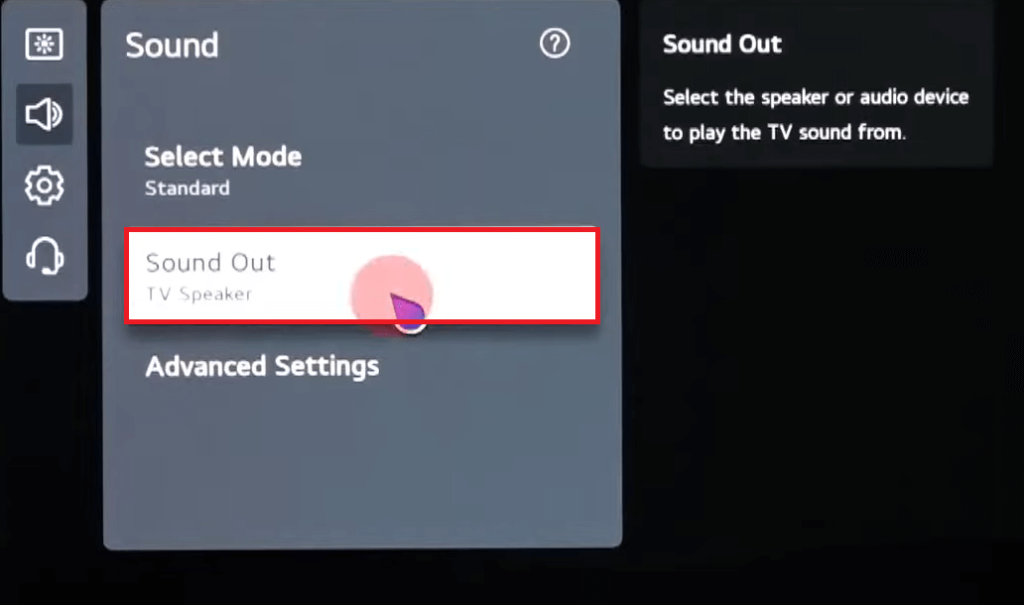
4. Click the Use Wireless Speaker option in the Sound Out settings.
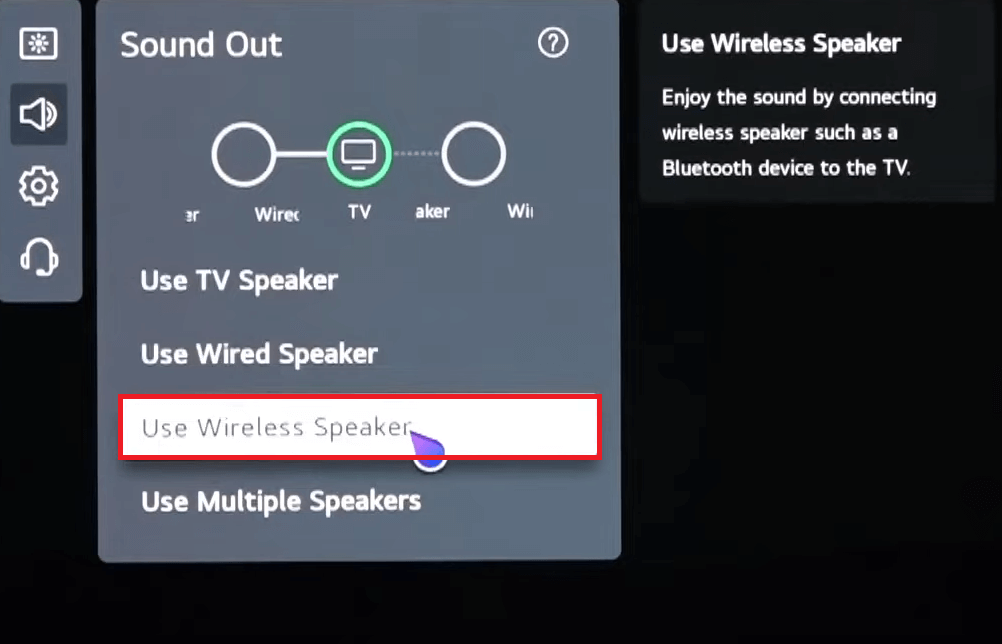
5. Tap the three dots icon on the Bluetooth Device.
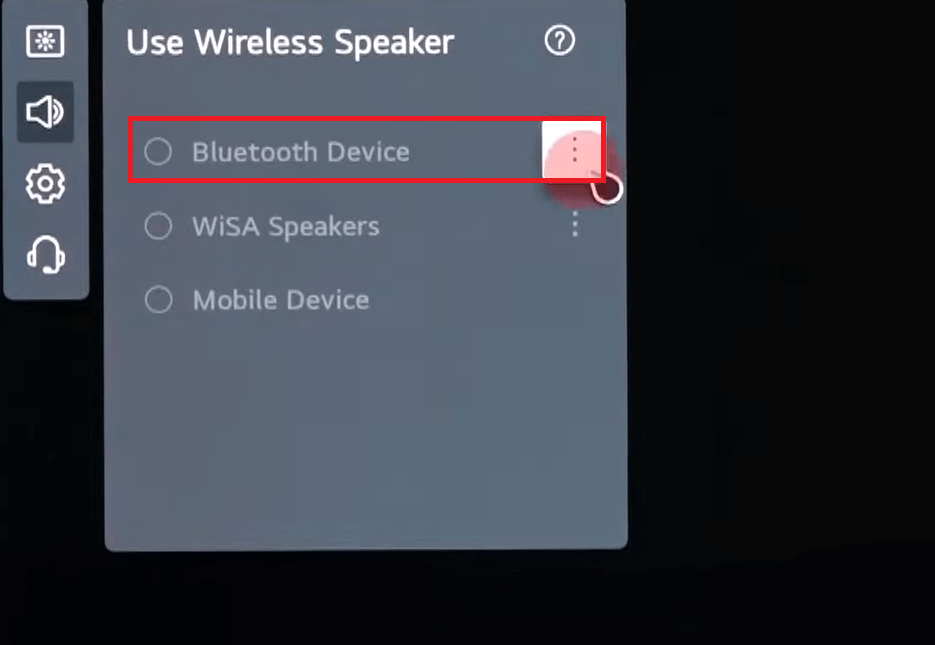
6. Click the Search button. Your LG Smart TV will search for the Bluetooth device.
7. Now, take your AirPods and turn on the Pairing mode.
8. Once the AirPods is detected on your LG TV, select it.
9. Your AirPods name will be displayed under the Registered Devices when the devices have been successfully paired.
10. Click the AirPods name to connect it.
You can unpair the device by selecting the Forget the Device option or deleting the registered device.
8. Press and hold the Setup button until the white light flashes. If your AirPods are not working, try to reset it.
FAQ
Yes, in the LG Smart TV, you can connect 2 AirPods at once.
You can use Bluetooth Transmitters on your LG TV to connect AirPods without Bluetooth. Connect the Bluetooth Transmitter to your Smart TV and turn it on. Turn on your AirPods and pair them with the Bluetooth Transmitter.
Select the Sound Out option in the Settings menu. Now, choose the Internal TV Speaker to change the sound output to the internal speaker.