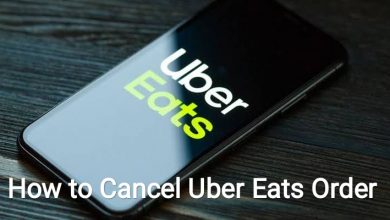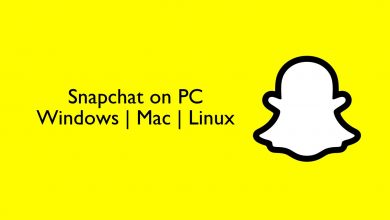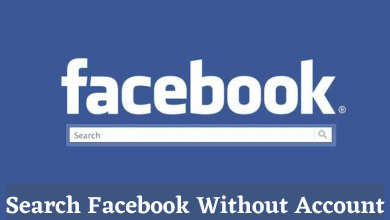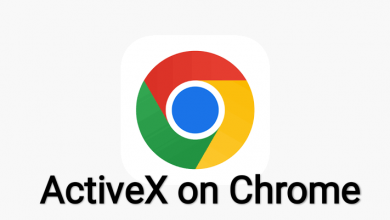Key Highlights
- Popcorn Time doesn’t have a dedicated app for Android TV.
- You can use Downloader to sideload Popcorn Time APK on your Smart TV.
The Popcorn Time app is unavailable in the Play Store due to its illicit activity. However, using the Downloader app, you can sideload the Popcorn Time APK on Android TV. This article explains downloading and using the Popcorn Time APK on Android TVs.
Disclaimer – Popcorn Time is a third-party streaming app, and we don’t have any affiliation with this app. We aren’t responsible for any issues that arise while using this app.
Contents
How to Install Popcorn Time Apk on Android TV
Sideloading is the only option to install Popcorn Time on your TV. The Popcorn Time app installation process is a little long, but we have summarized it with simple steps.
Get Downloader on Android TV
1. Turn on your Android TV and connect it to WiFi or wired internet connection.
2. On your Android TV, go to the search bar and search for Downloader.
3. Select the Downloader app and tap the Install button.
4. Launch the Downloader app on Android TV and go through the on-screen prompts.
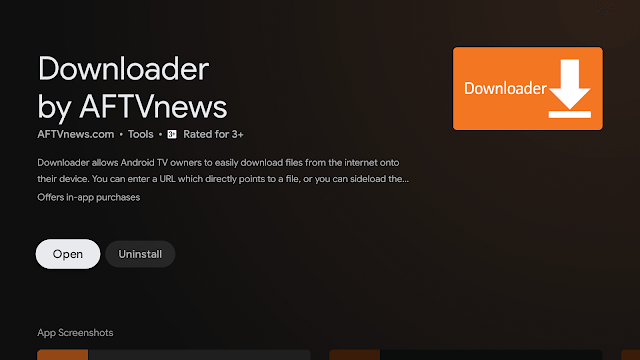
5. Enter browser.aftvnews.com and click the Go button.
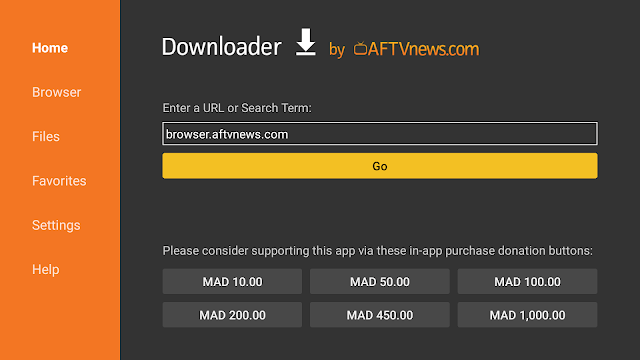
6. A plugin file will start downloading on your TV, and once the apk file gets downloaded, click Install.
7. Once installation is over, click Done.
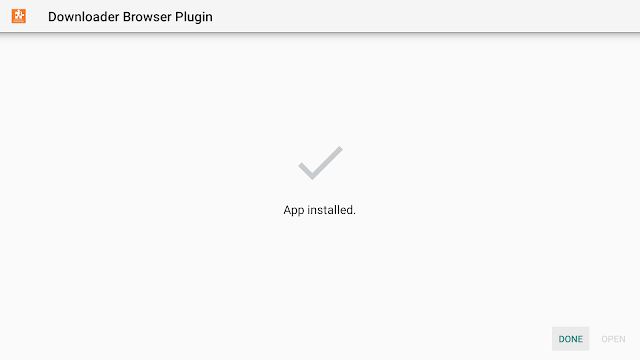
Enable Unknown sources on Android TV
1. Select Settings on the Home screen.
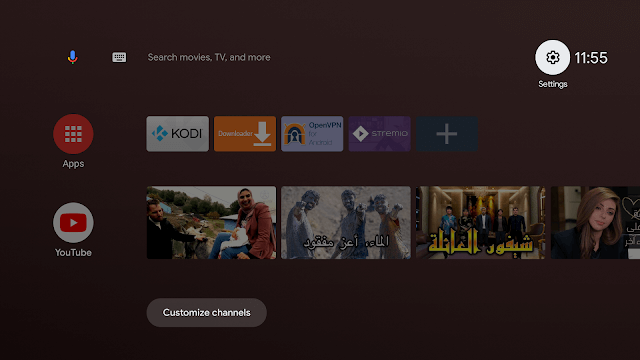
2. Select Device Preferences.
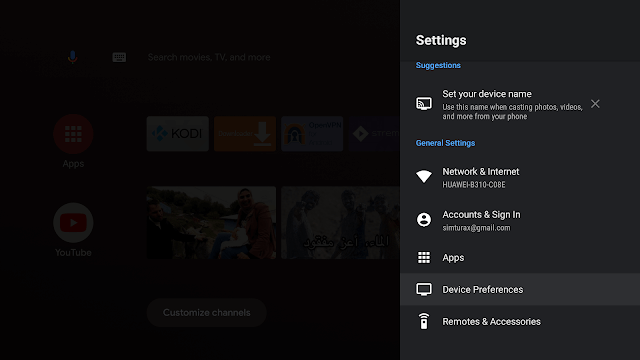
3. Scroll down and select the Security & restrictions menu.
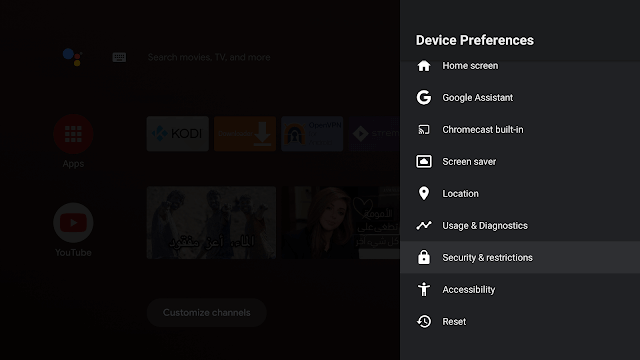
4. Select Install unknown apps and slide the toggle located next to Downloader.
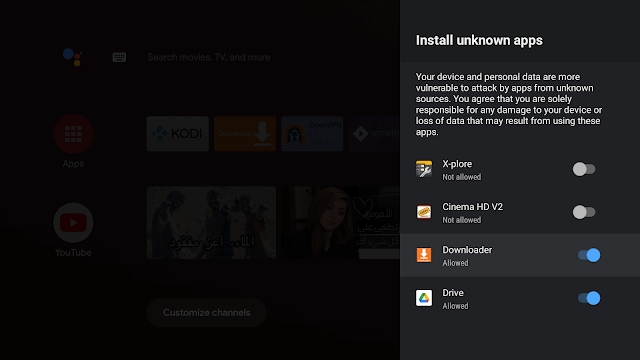
Sideload Popcorn Time Apk on Android TV Using Downloader
1. Launch the Downloader app and go to the URL bar.
2. Enter the Popcorn Time apk URL and click the GO button.
3. Wait till the Popcorn Time apk files get downloaded.
4. Once downloaded, click Install.
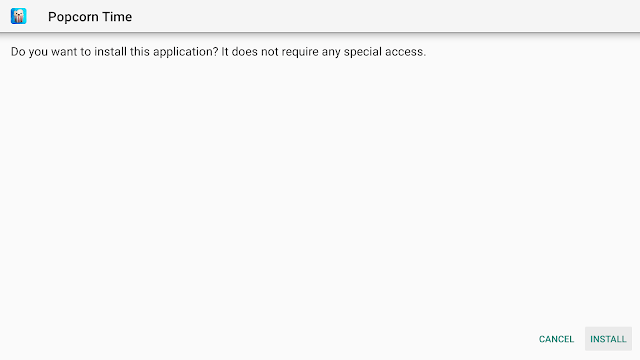
5. Click Done after installing it.
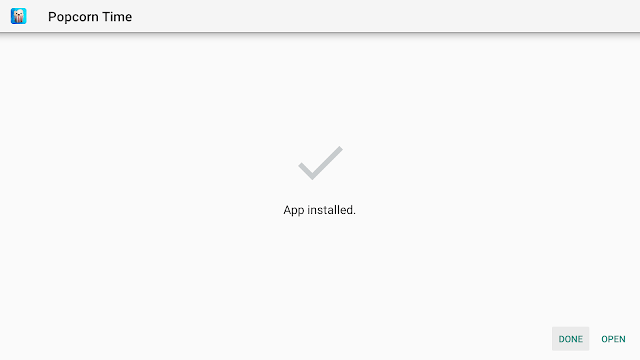
6. Now, get back to the home screen, and you can find the Popcorn Time app in the apps section.
7. Finally, open the app and stream all your favorite content without restrictions.
How to Cast Popcorn Time on Android TV
If you aren’t interested in installing the Popcorn Time app on Android TV, you can cast it from your Android smartphone. The latest Android TVs are compatible with Google Cast support, and Popcorn Time is one of the fewest third-party apps compatible with Chromecast.
1. Get the Popcorn Time app on your Android from any trusted third-party website.
2. Connect your Android smartphone and Android TV to the same WiFi.
3. Open the Popcorn Time app and play any video content.
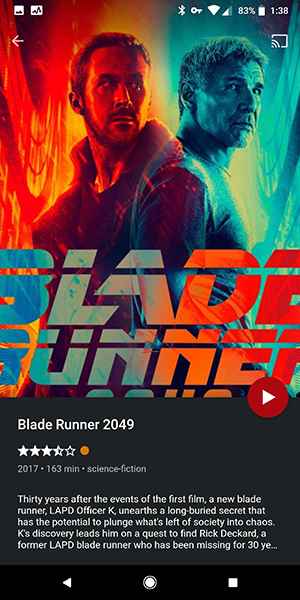
4. Tap the Cast icon and choose your Android TV to stream the video.
Alternatives for Popcorn Time
Using illegal streaming apps like Popcorn Time will put you at risk. So, it is better to install and use legal apps for streaming movies and shows. If you are searching for the best alternative app, here are our recommendations.
| Amazon Prime Video on Android TV | Starts from $14.99/month |
| BBC iPlayer on Android TV | Free |
| Hulu on Android TV | Starts from $7.99/month |
FAQ
Yes. You can sideload the Popcorn Time APK on the TV box using the Downloader app.