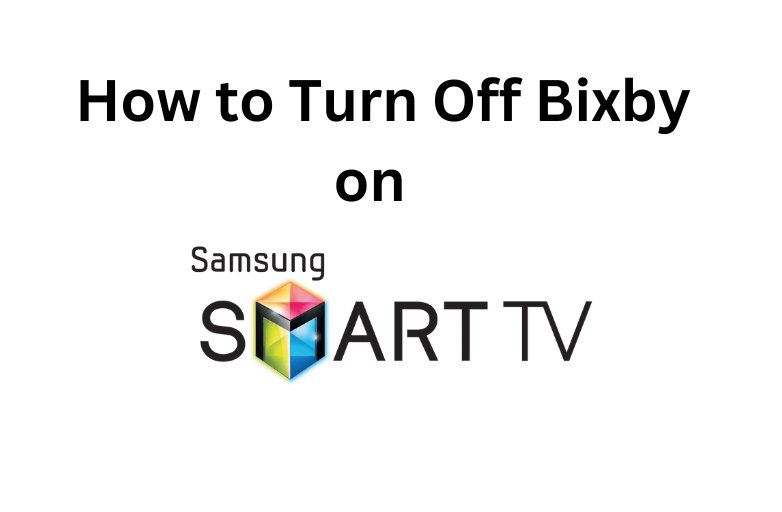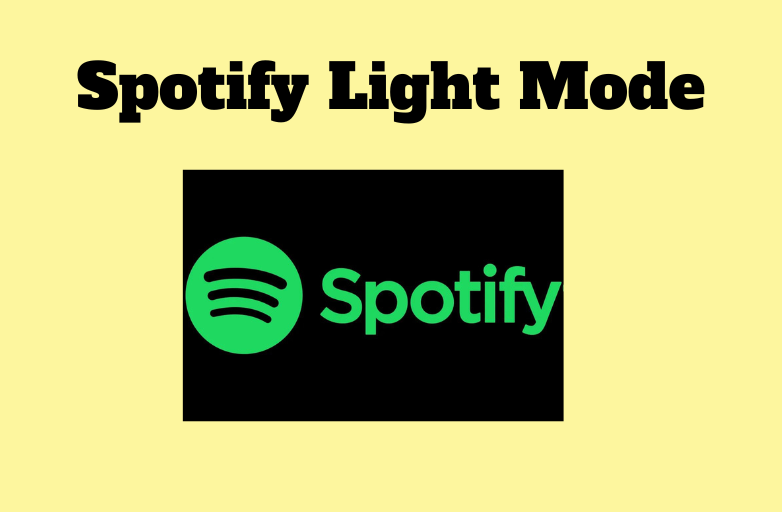Snapchat is one of the most famous social media application. It is a multimedia messaging app which allows you to share snaps instantly. The home screen of the app is the camera where you can take a snap and use Snapchat filters to edit it. You can either add it as a story or send it to your friends. As of now, Snapchat features are only accessible on Android and iOS Smart Devices. There is no app available for Windows or Mac PC. But you can still enjoy the features of the Snapchat app on PC with the following procedures.
Contents
How to Use Snapchat on PC?
If an Android app is not available on Windows, Mac or Linux, then the simplest way to use them is by using an Android emulator.
Note: A web version of Snapchat is available (www.snapchat.com) but it contains only the information about the app and not the app features.
One of the most famous Android emulators is Bluestacks. Follow the steps below to install Snapchat on PC.
(1) Go to Bluestacks official website and download the app for your PC.
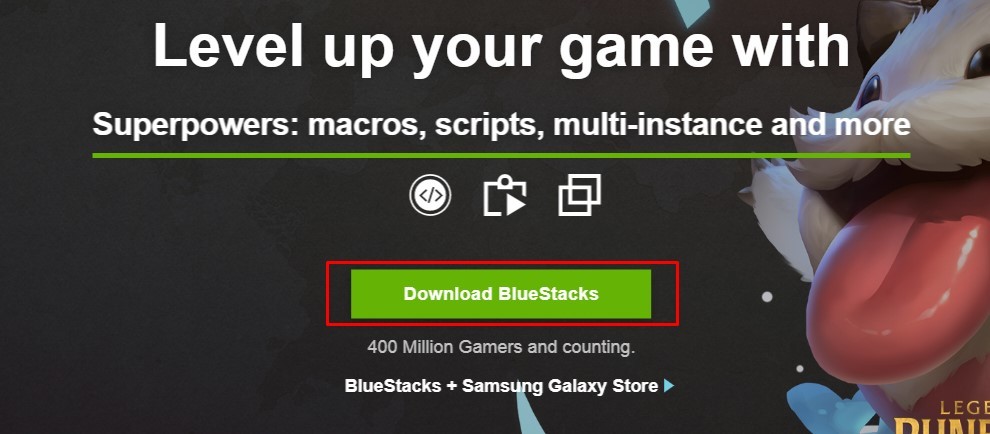
(2) One the file gets downloaded, click on it and install it on your device.
Note: Bluestacks will take some time to get installed on your PC.
(4) Once installed, open the app on your PC.
(5) On the homepage of Bluestacks, you will find Google Play Store app. Click on it.
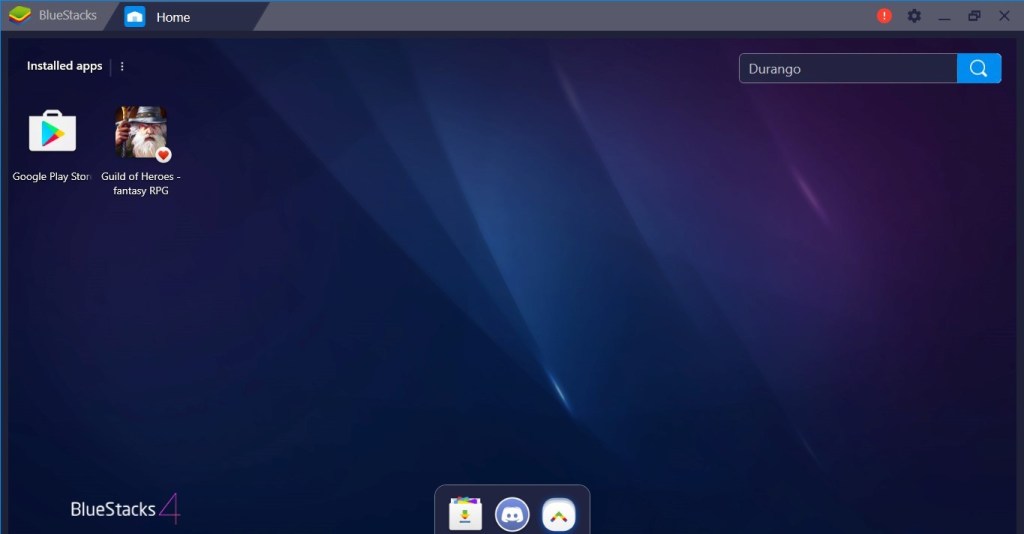
(6) Sign in with the Gmail account to install apps from Play Store.
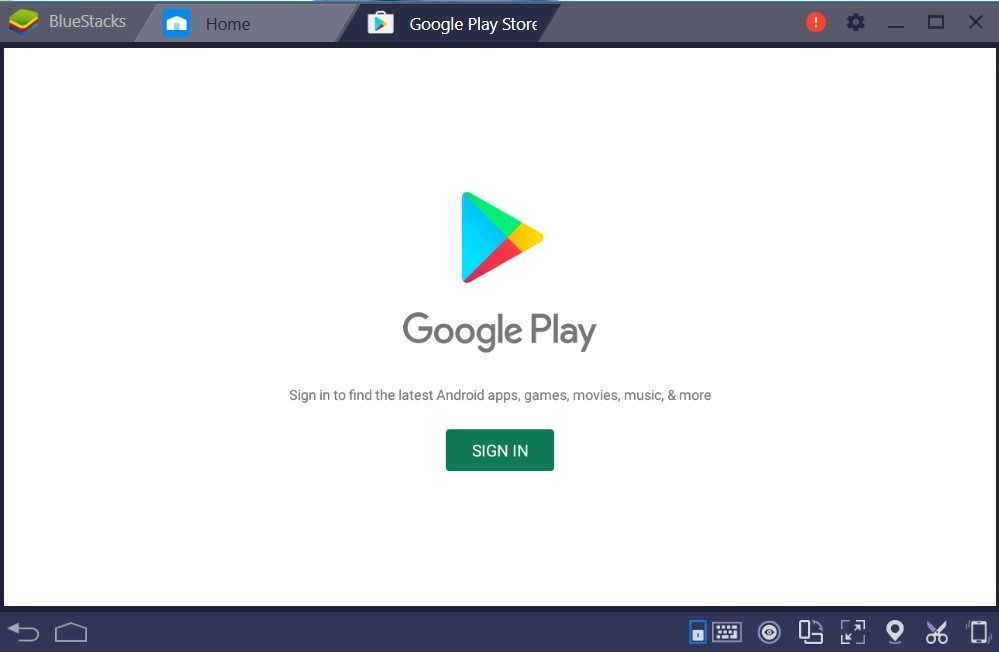
(7) Once logged in, click on the search bar and search for “Snapchat” app.
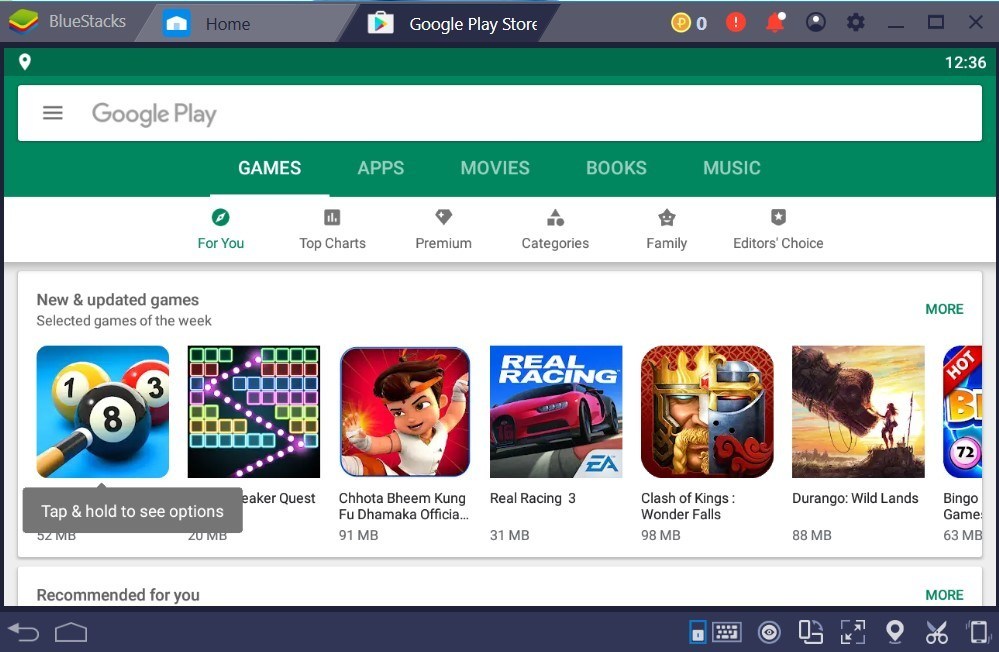
(8) Click on the “Snapchat” app and install it on your device using Bluestacks.
Now open the app and login to your Snapchat account to use it on your PC.
Note: Snapchat requires access to your camera to operate. Therefore, if your PC doesn’t have a camera try to add a webcam to it.
How to use Snapchat on PC without Bluestacks?
Sometimes users might feel that your system is operating very slow after installing Bluestacks. You can try these alternatives to install Snapchat on your PC.
Nox App Player
Nox App Player is one of the best Android Emulators for Mac and Windows PC. You can use this app as an alternative to Bluestacks. With this app, you can download and install Android apps on your Windows or Mac device. Apart from installing apps from Google Play Store, Nox App Player allows you to sideload apps by downloading the APK file as well.

Andyroid Emulator
Andyroid Emulator is one of the best Android emulators for Windows PC. You can install this emulator on Mac devices as well. With this app, you can install Android apps and games on your PC. Andyroid Emulator will be the best alternative for Bluestacks to install the Snapchat app on your Windows or Mac device.

Genymotion
Genymotion can also be used to install Snapchat on your PC. It is one of the best Android Emulators for Linux devices. You can install this app on all platforms like Windows, Mac and Linux. Genymotion is one of the fasted and easy to use emulator.

By using the above apps, you can use Snapchat on your PC. This method works on all devices like Windows, Mac and Linux.
If you have queries or feedback, then tell us about it in the comment section. We are available on Twitter and Facebook. Stay connected with us for more updates.