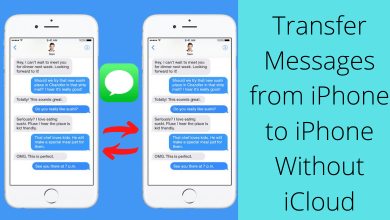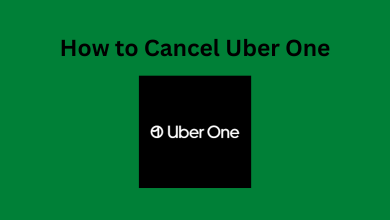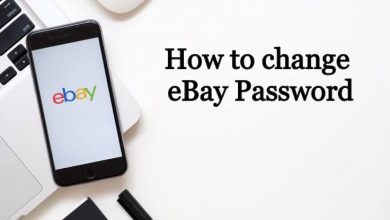Key Highlights
- Turn off Bixby: Tap the Home button → Select Settings → Select All Settings → Click General & Privacy → Select Voice → Select Bixby Voice Settings → Tap Voice Response → Turn off.
Bixby is a virtual voice assistant that will analyze the contents you watch on your Samsung Smart TV and will give you a personalized experience. However, Bixby sometimes does not recognize the voice on the Samsung Smart TV properly as it has trouble with accents. These things compel the users to turn off Bixby on their Samsung Smart Television.
Samsung Smart TVs bought only on or after 2018 are compatible with Bixby. In this article, I will tell you how to turn off Bixby on their Smart TV.
Contents
How to Disable Bixby on Samsung Smart TV
You can turn off Bixby on your Smart TV anytime by navigating to the Bixby Voice settings.
1. Set up your Samsung Smart TV and take the remote.
2. Press the Home button on your remote.
3. Navigate to the Settings menu.
4. After that, move the selection towards the right and select All Settings.
5. Then, scroll down and select General & Privacy.
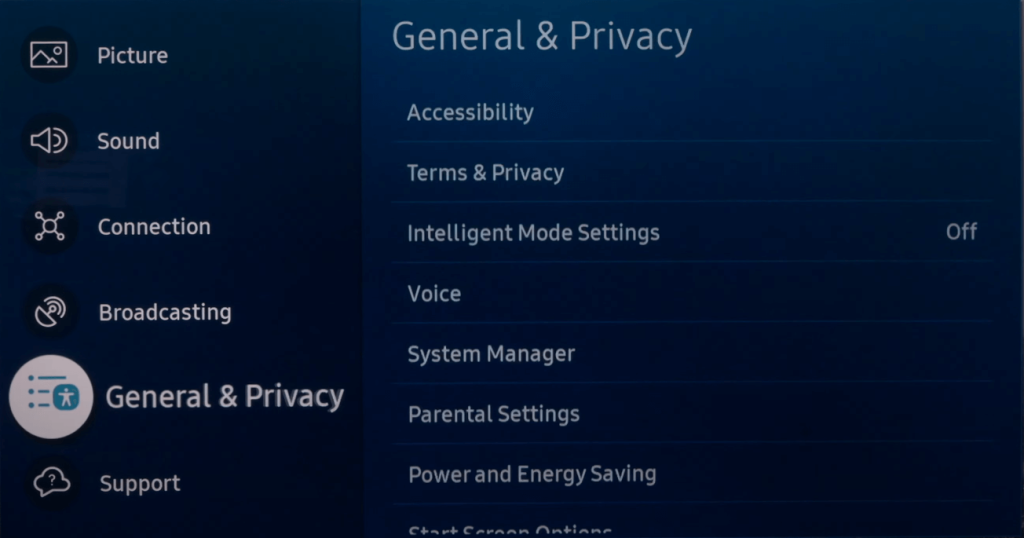
6. Scroll down and select Voice.
7. Then, click on Bixby Voice Settings.
8. In that, select Voice Response and turn it off.
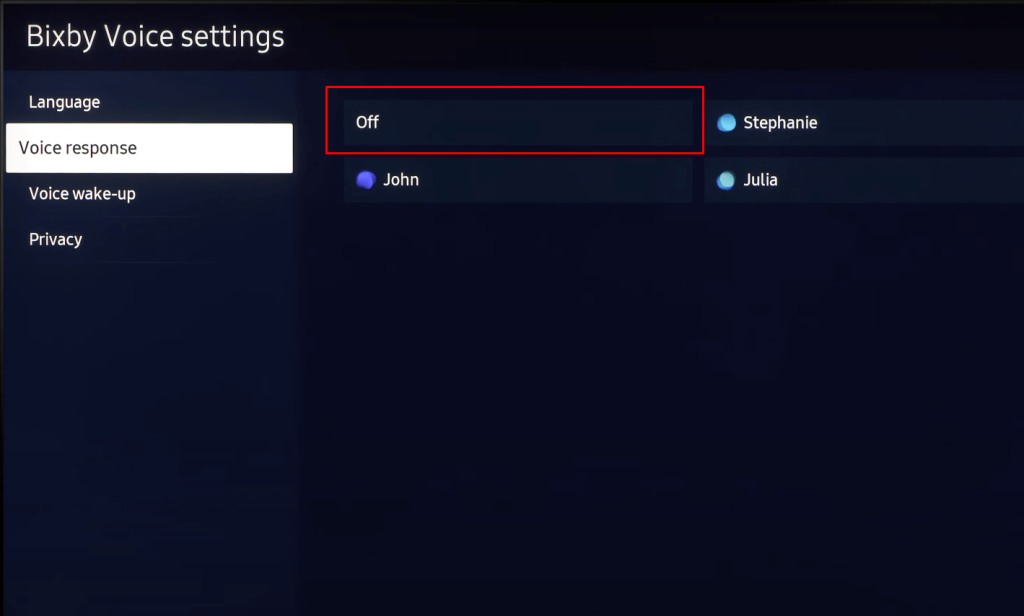
9. Then, select Voice Wake-Up. Choose the desired Wake-Up Sensitivity or simply turn it off.
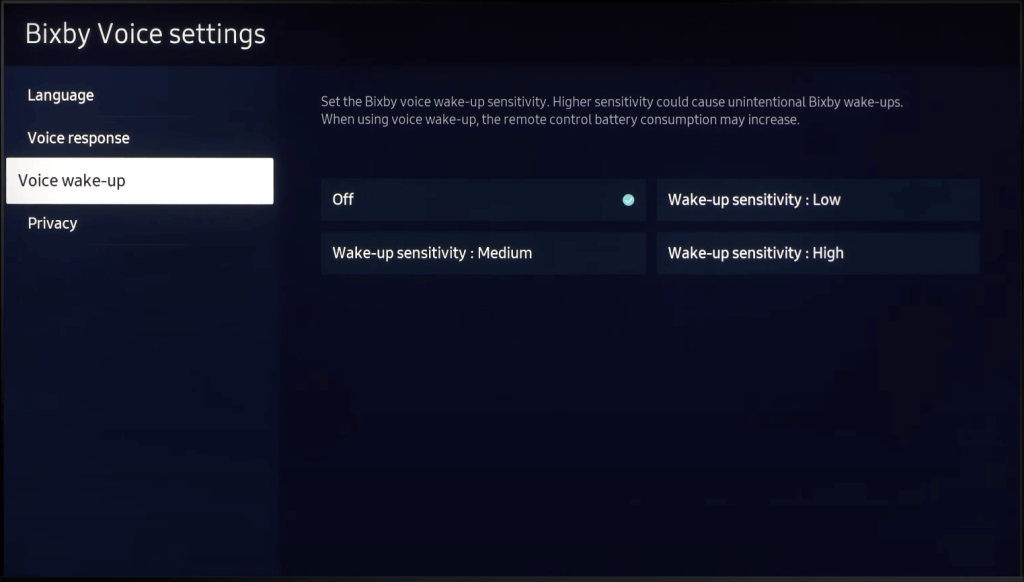
10. Now, Bixby Voice Assistant will be disabled on your Samsung Smart Television.
How to Turn Off Voice Guide on Samsung Smart TV
Disabling the Voice Guide on a Samsung Smart TV is a piece of cake. The steps to turn off the voice guide differ between the older and the newer versions. Follow the steps below for the newer versions released in 2018 and later.
1. Press the Home button on your TV remote.
2. Navigate to the Settings menu and tap OK.
3. In the settings menu, scroll down and select General.
4. Then, scroll down and select Accessibility.
5. Select Voice Guide Settings on the list.
6. Turn off the Voice Guide feature.
For 2014-2018 Models: Press Menu/123 → Select Settings → Select Accessibility → Tap Voice Guide → Turn off the Voice guide.
For 2008-2013 Models: Press Menu → Select Sound/Sound Mode → Choose Broadcast → Select Audio Language → Turn English AD to English.
Bixby vs Voice Guide
Bixby is Samsung’s virtual voice assistant that allows users to control the TV or mobile device using voice commands. It assists users in changing the channel, launching the apps, controlling the volume, accessing the web, and even controlling your home’s security camera, lights, and fan. Bixby uses natural language processing (NLP), so you don’t need to learn commands to use Bixby; you just interact with it using the natural language.
On the flip side, the Voice Guide is also a voice assistant that works like a voiceover or a narrator for the users. If you turn it on, it reads the text on your selected screen. If you are having trouble reading the text on the screen, the Voice Guide helps you by providing audio descriptions of the menu options.
Bixby is exclusively designed to give users an enhanced TV experience by assisting them in controlling the TV, whereas Voice Guide assists users in handling the Smart TV.
FAQ
Yes, instead of Bixby, you can now use Google Assistant or Alexa on your Samsung TV. Samsung Smart TV Models after 2020 come with a built-in Amazon Alexa and a Google Assistant.