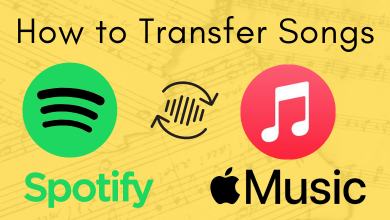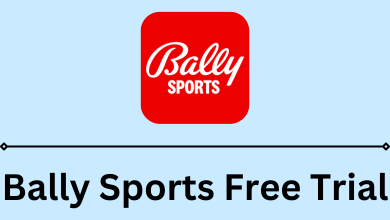Key Highlights
- Match.com lets users delete or disable their accounts on the mobile app.
- The desktop version doesn’t offer the delete feature.
- You must cancel your subscription permanently before deleting the account.
When people don’t find the desired partner on the dating site, they cancel their subscription and permanently delete their accounts. Similarly, if you don’t like having the account, don’t find a partner, are unsatisfied with the feature, or find the subscription is not worth it on Match.com, you can permanently delete your account. Remember that the platform offers the feature to delete the account only in the mobile app.
Contents
How to Delete Match Account on Mobile App
You can remove your Match account from the platform within a few steps.
[1] Launch the Match app on your Android/iPhone.
[2] Navigate to your Profile and tap Settings (Gear icon).
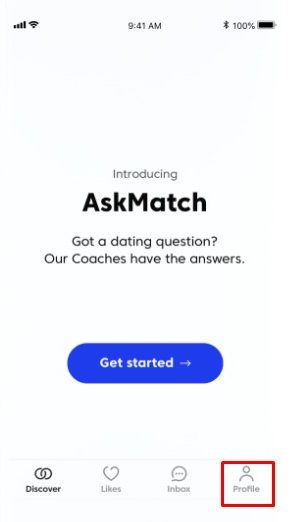
[3] Tap Manage Account under Settings.
[4] Select Delete Account.
You can even Hide your account temporarily instead of deleting it if you like to access the account back again.
Note: Unlike other platforms, you don’t receive emails from Match.com after deleting the account permanently.
Deleting Match Account by Contacting Support
You can contact the Support team in two ways.
Chat Support
To access Chat support, you must sign in to your Match app, contact the Support, and request them to delete your account.
Email Support
If you uninstalled the Match app and forgot the credentials, you can email them by submitting an online form to remove the account.
[1] Enter the necessary details, such as Name, email ID, Phone number, etc.,
[2] Choose the category as Others.
[3] Type the desired subject and description regarding your account deletion.
[4] Click Submit.
Within a few business days, the Support team will contact you regarding the deletion request.
How to Disable Match Account Temporarily
Instead of deleting the account permanently, you can take a break from using Match by disabling the account.
[1] Visit the Match website using a browser.
[2] Sign in to the Match account with the necessary credentials.
[3] Click the Gear icon on the top right corner.
[4] Select Settings from the drop-down menu.
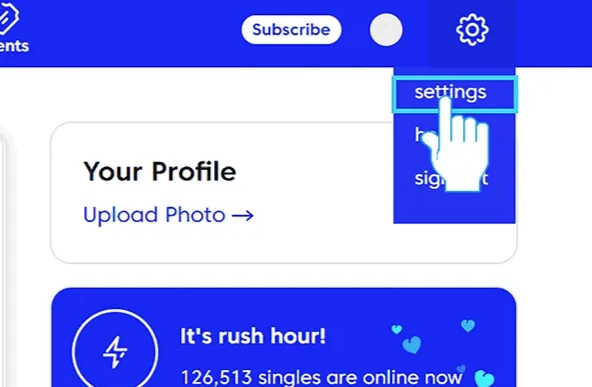
[5] Click Change/Cancel Subscription.
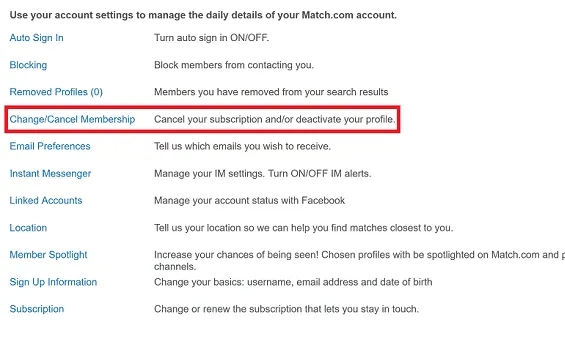
[6] Enter your password and click on Continue Cancellation.
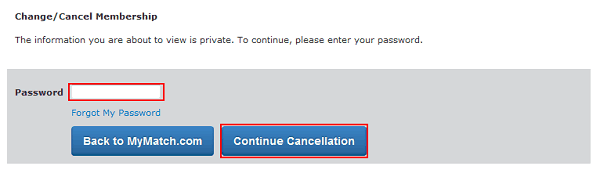
[7] Now, you need to cancel the auto-renewal of your subscription before deactivating the account.
[8] To do this, you need to click on Subscription Status and cancel the subscription.
[9] Finally, click on Cancel Membership and Remove Profile.
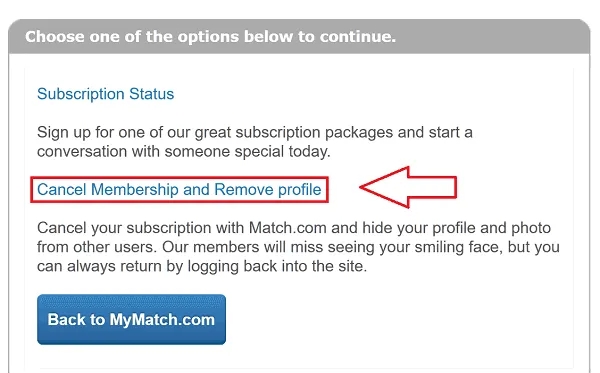
Tips! Like Match, you can delete your Badoo account anytime from your mobile or desktop if you have found a match or partner.
How to Cancel Match Subscription on Mobile
Before deleting the account, you must cancel your Match subscription that you have subscribed for.
Android
[1] Go to Play Store and tap the Profile icon on the right.
[2] Select Payments & Subscriptions and tap Subcriptions.
[3] Tap Match and select Cancel Subscription.
[4] Choose the reason for cancelation and tap Continue.
[5] Finally, tap Cancel to terminate the subscription.
iPhone
[1] On your iPhone, open Settings.
[2] Tap your Apple ID and go to Subscriptions.
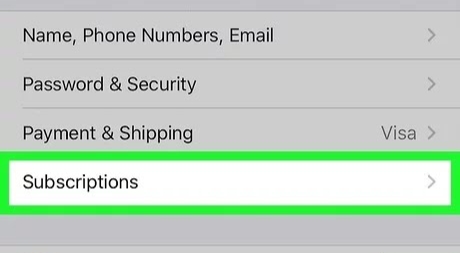
[3] Tap Match and hit Cancel Subscription.
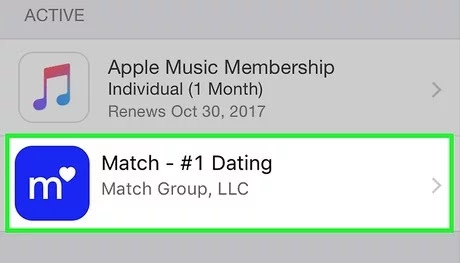
[4] Tap Confirm, when asked for confirmation.
Frequently Asked Questions
Yes. But you must cancel it three days before the renewal date to avoid paying for a subscription.
You won’t be able to receive and respond to any messages anymore, but you will still be able to sign in to your account.