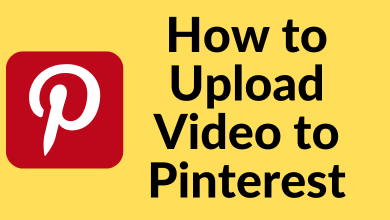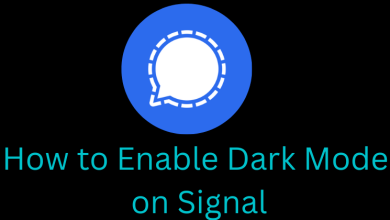Key Highlights
- You can’t find the ESPN app on the LG Content Store.
- You need a streaming device like Firestick, Roku, or Apple TV to watch ESPN.
- You can also watch it using supported streaming services or by accessing the web version of ESPN.
ESPN is the much-needed channel to watch all sporting events. ESPN has a dedicated app for all devices. Unfortunately, the ESPN app is currently unavailable for LG Smart TVs. Hence, you need to connect an external streaming device to your LG Smart TV to watch the ESPN Network Channels. Alternatively, you can also access other streaming services that provide access to watch ESPN Channels.
Contents
How to Watch ESPN on LG Smart TV Using a Streaming Device
The best way to access the ESPN channels on your Smart TV is by connecting an external device to the HDMI port of your TV. The streaming devices that support installing LG Smart TVs are
| Device | Purchase Link | ESPN+ Support | Installation Guide |
|---|---|---|---|
| Firestick | ✓ | ESPN on Firestick | |
| Roku | ✓ | ESPN on Roku | |
| Apple TV HD | ✓ | ESPN on Apple TV |

#1. Purchase any one of these devices and connect it to your TV.
#2. Connect your device to a WiFi connection.
#3. Head to the respective app store and install the ESPN app.
- Roku – Roku Channel Store
- Firestick – Amazon App Store
- Apple TV – App Store
#4. Launch the ESPN app and configure it with the ESPN+ or cable TV provider subscription to stream the sports content you want.
How to ESPN on LG Smart TV Using Streaming Services
Another effective way to watch ESPN on your Smart TV is by using streaming services that telecast ESPN sports channels.
| Service | Free Trial | Price |
|---|---|---|
| Sling TV | No | $35/month |
| DIRECTV Stream | 5-days | $69.99/month |
| fuboTV | 7-days | $64.99/month |
| Hulu + Live TV | 7-days | $64.99/month |
| YouTube TV | 14-days | $64.99/month |
Visit the official site of the required streaming service and sign up for a user account. For all these services, you can find a dedicated app on the LG Content Store. Head to the Store and install the respective app on your LG Smart TV. And then configure it with your membership to stream the ESPN network channels.
How to Watch ESPN on LG TV Using a Web browser
The latest models of LG TVs come with a built-in browser to surf the internet. You can use it to stream the web version of ESPN.
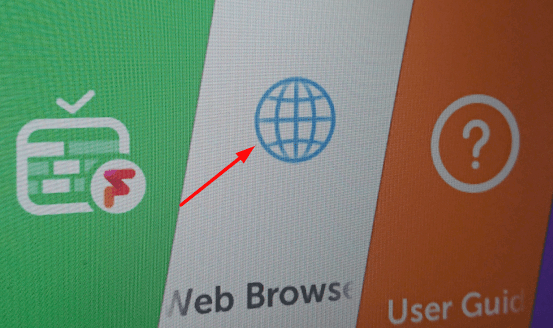
1: Turn on your LG TV and open the web browser.
2: Visit https://www.espn.com/watch/.
3: Now, log in with your TV provider or ESPN+ subscription.
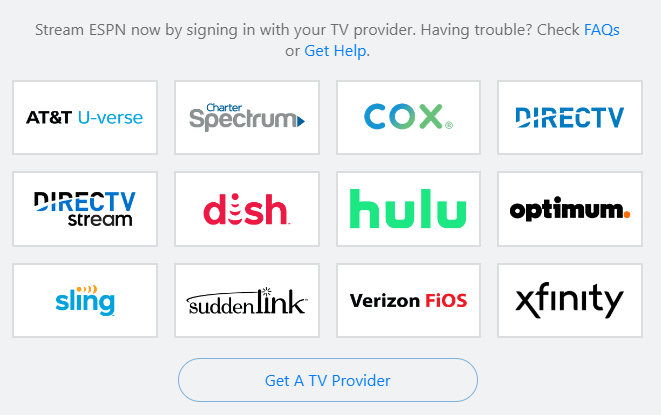
4: After logging in, play the title you want and watch it on your TV.
How to Watch ESPN on LG TV Using Smartphones
You can also ESPN on your Smart TV by casting the content from your Android or iPhone. The latest models of LG TV supports are compatible with both casting and Airplay.
Using Airplay on iPhone
1: On your iPhone or iPad device, download the ESPN app. On the other hand, enable AirPlay setting on your LG TV.
2: Open the app and configure your login credentials.
3: Make sure you have connected your iPhone and LG TV to the same WiFi network.
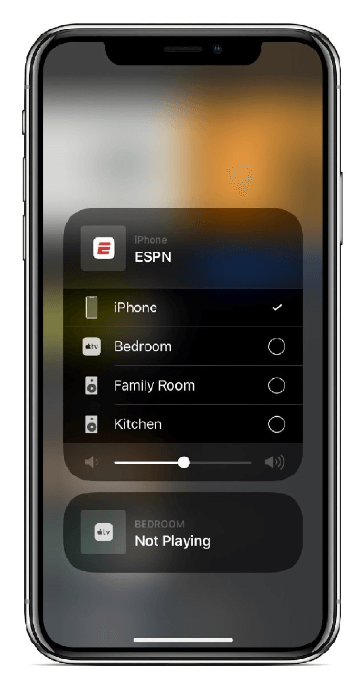
4: Play a title and tap the AirPlay icon on the media player.
5: From the list of available devices, select your LG TV and start watching your ESPN content.
Using Google Cast on Android
1: Connect your LG TV and Android device to the same WiFi network.
2: Launch the ESPN app on your smartphone and log in with your account.
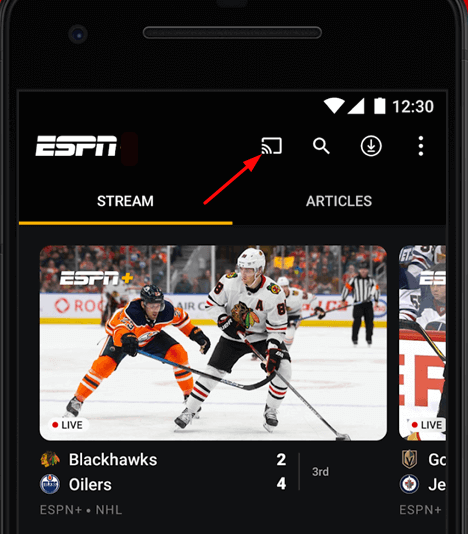
3: Tap the Cast icon on the top right corner.
4: Choose your LG Smart TV and then play your content to watch on the TV.
Frequently Asked Questions
You can get the ESPN+ subscription by paying $9.99/month or $99.99/year.
There is no exact reason for the unavailability of the ESPN app on your LG Smart TV.