Key Highlights
- ESPN has a native app for the Roku TV/streaming device.
- You must activate ESPN on your device to stream live sports content.
Roku supports tons of streaming channels and providers. ESPN is a streaming channel that features access to ESPN networks, live events, ESPN shows, ESPN +, etc. It is a one-stop destination for all games and leagues. You must require a cable TV provider or ESPN+ subscription to watch live sports events. Moreover, you can access ESPN on the Roku TV/streaming device by installing the channels of streaming services.
Contents
How to Install ESPN Channel on Roku
1. Turn on and connect your Roku to a WiFi connection.
2. On your Roku Home screen, navigate to the Streaming Channels section.
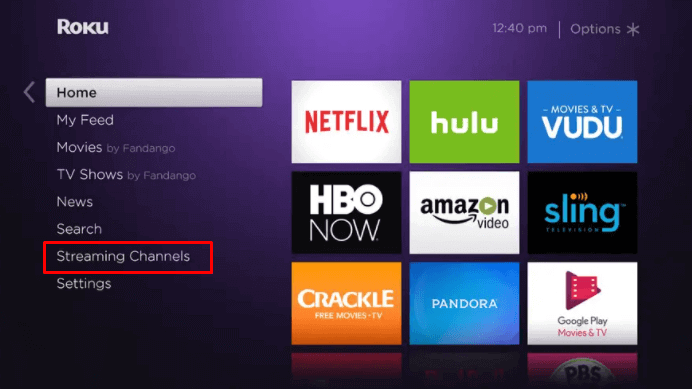
3. Select Search Channels.
4. Type and search for ESPN. Choose the channel from the list of search results.
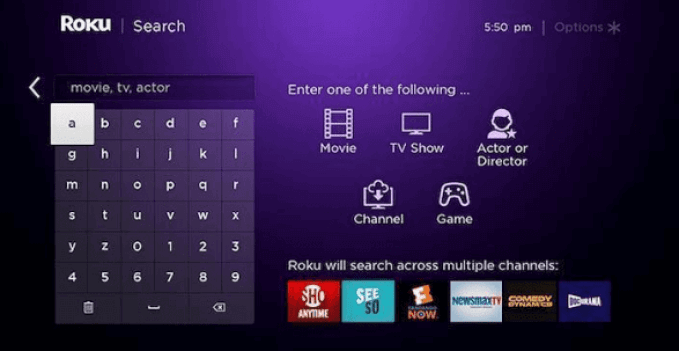
5. On the app information screen, select Add Channel.
6. The app will be installed on your Roku TV/streaming device.
7. Launch the ESPN app and proceed to the activation to watch live sports.
How to Activate ESPN Channel on Roku
The activation of the ESPN channel on your Roku device depends on your subscription.
Cable TV Provider
1. Open the ESPN channel on your Roku device.
2. Select the Settings icon.
3. Next, select Provider account → Watch Live TV → Activate Live TV.
4. Note down the activation code.
5. Go to the ESPN activation site on your smartphone or computer browser.
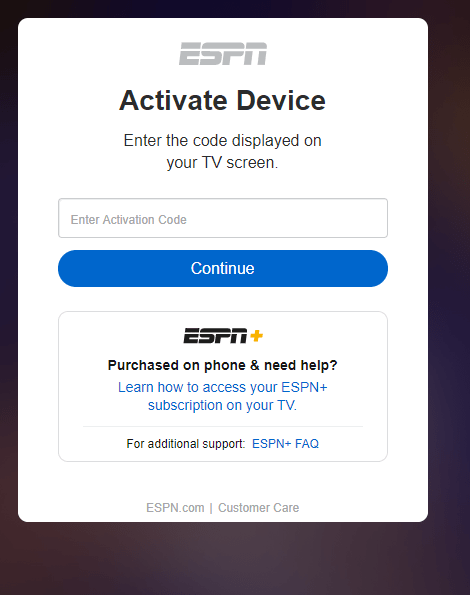
6. Enter the activation code in the provided text box and click Continue.
7. Choose your TV service provider, and log in with your respective credentials.
8. Once done, the channel will be activated.
ESPN+ Subscription
1. Launch the ESPN channel and select Settings.
2. Choose Subscriptions.
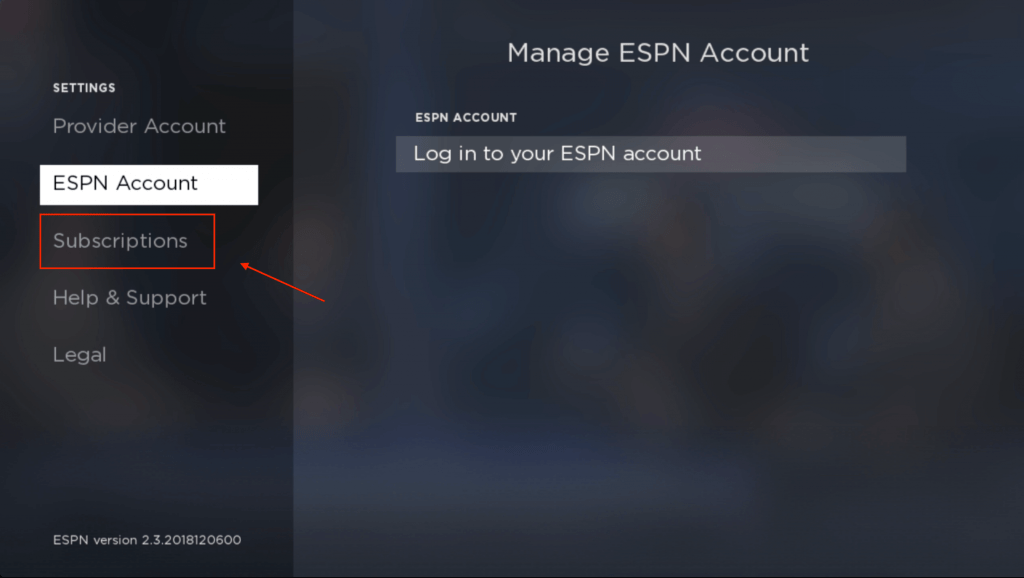
3. Select ESPN+ on the next screen.
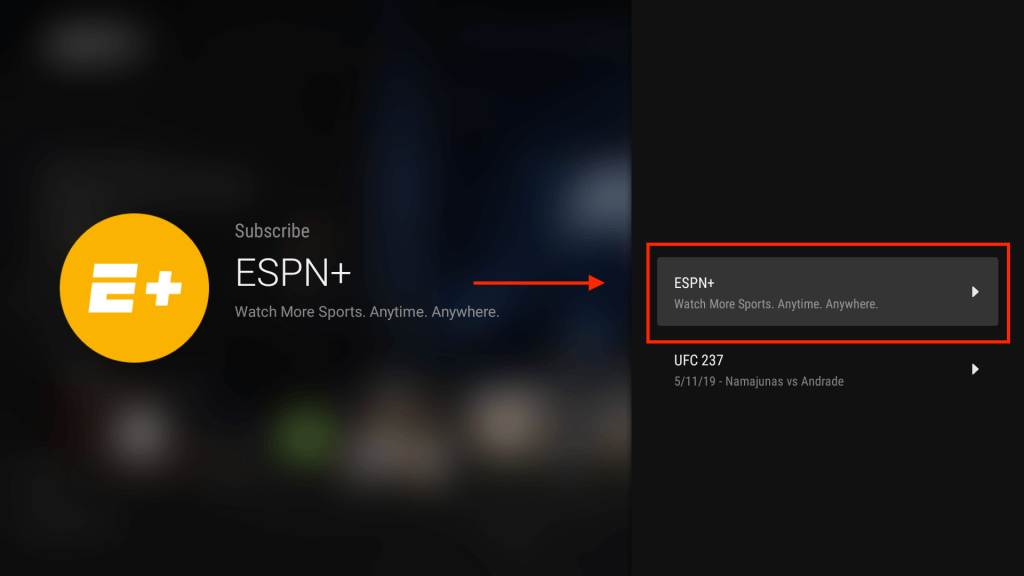
4. Further, select Login and note down the activation code.
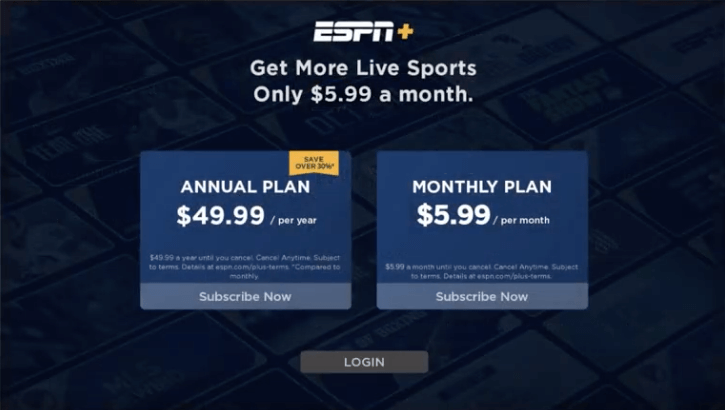
5. Visit the ESPN activation site on your PC or mobile browser.
6. Enter the code and login with your ESPN+ account to activate the app.
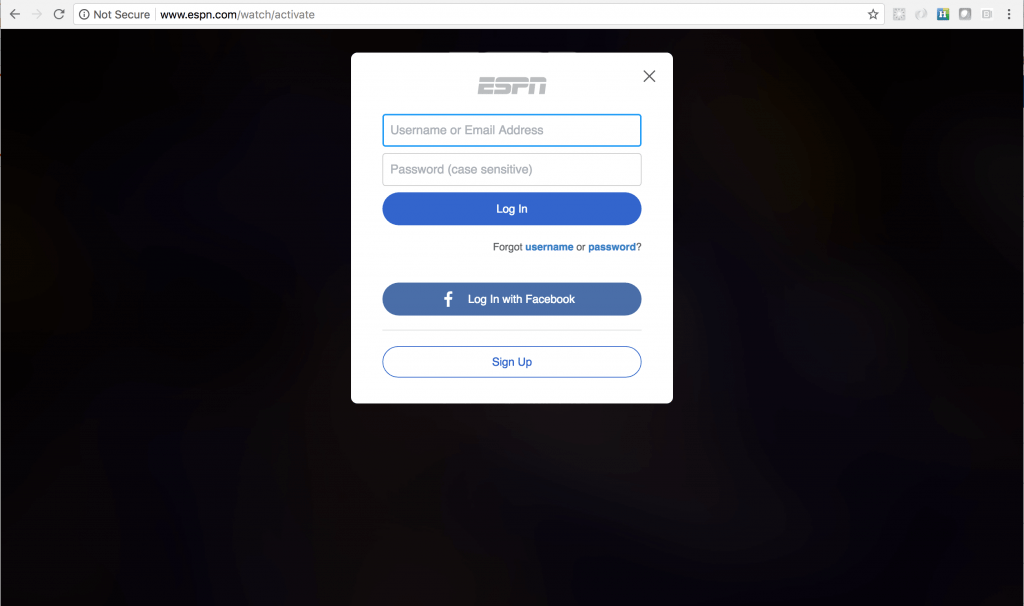
How to Watch ESPN on Roku without Cable
Apart from ESPN+, Some streaming services are available online to stream ESPN channels without any TV provider credentials. By subscribing to those services, you can watch other sports channels along with ESPN.
Here are the services which stream ESPN:
Sling TV

ESPN is available on the Sling Orange package ($40/month) that features ESPN, ESPN 2, and ESPN 3. The additional sports add-on ($5/month) lets you stream ESPNEWS, ESPNU, ESPN Bases Loaded, ESPN Goal Line, and SEC Network.
Installation Guide: Sling TV on Roku.
Free Trial: No
Hulu + Live TV
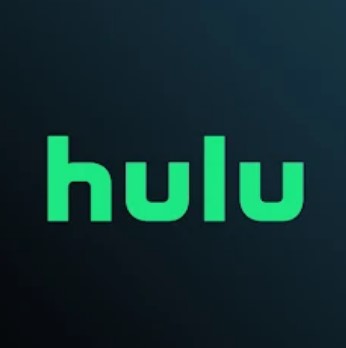
Hulu is officially available on the Roku Channel Store. The Hulu + Live TV package offers 65+ channels in two different subscription packages: Basic with ads at $69.99/month and Ad-free Premium at $82.99/month. It offers ESPN, ESPN 2, ESPN Bases Loaded, ESPN Goal Line, SEC Network, ESPNEWS, ESPNU, etc. You can even ESPN on Hulu on the Bundle plan, which starts at $12.99/mon (with ads) and $19.99/mon.
Installation Guide: Hulu on Roku
Free Trial: 30 Days
YouTube TV
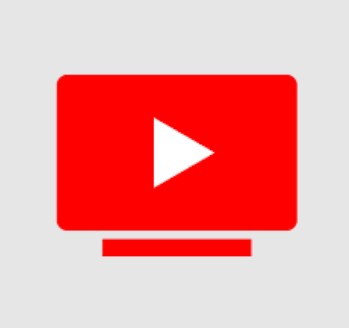
With YouTube TV you can get more than 85 Live TV channels, including ESPN, at $64.99/month. You can stream channels like ESPN, ESPN 2, SEC Network, ESPNEWS, ESPNU, etc. YouTube TV also has unlimited cloud storage for DVR.
Installation Guide: YouTube TV on Roku
Free Trial: 14 Days
DirecTV Stream
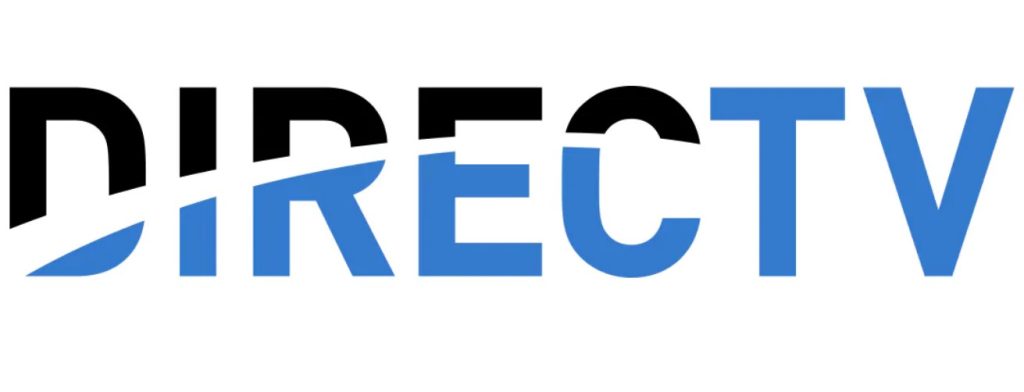
DirecTV Stream offers more than 100+ Live TV channels. It offers 4 different packages from $74.99 for 75+ channels to $154.99 for 150+ channels. All the packages contain ESPN channels to stream sporting events.
Installation Guide: DirecTV on Stream on Roku
Free Trial: 5 Days
fuboTV
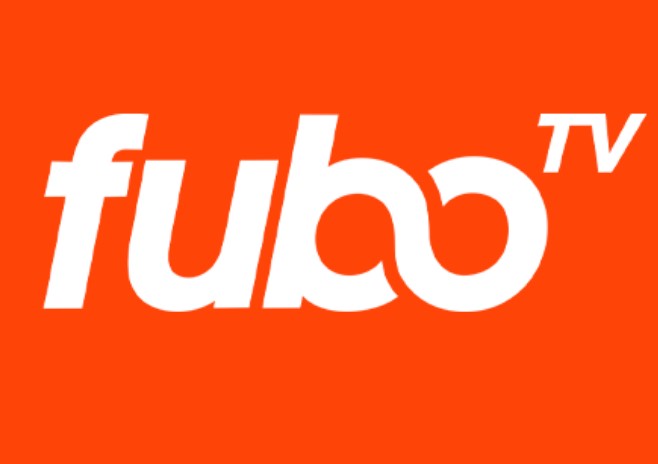
fubo TV is a popular streaming service that offers You can also get the ESPN channel on fuboTV by subscribing to the premium plan that starts at $74.99/mon (Pro). Moreover, the ESPN channel is available on other plans, such as Elite and Premier. You can even purchase the ESPN channel as an add-on to your subscription.
Installation Guide: fuboTV on Roku
Free Trial: 7 Days
Vidgo

Vidgo is one of the best streaming services with popular Entertainment, News, and Live Sports channels. ESPN is available on all premium plans of Vidgo (Ultimate, Premium, Plus, and Mas packages). Along with Vidgo, you will get ESPN 2, ESPNews, ESPN Deportes, and ESPNU.
Installation Guide: Vidgo on Roku
Free Trial: 7 Days
How to Fix ESPN Channel Not Working on Roku
Sometimes, the channel added to your Roku device will not be working fine as expected. Similarly, if the ESPN channel isn’t working fine on the device, you must perform the troubleshooting steps to fix the issue.
1. Check the internet connection – Sometimes, the channel may not get activated if you have connected to the wrong network. It is recommended to check the connection before activating the channel.
2. Poor internet speed – In some cases, sluggish internet speed loads the content slowly. Therefore, check the internet speed and restart your router to resolve it.
3. Delay in activation code – If the code isn’t received, restart the app and try again. If it is not solved, uninstall and install the channel again on your device to get the activation code.
4. Restart Roku – Restart the device if the channel is not functioning or is stuck in the middle.
5. Update ESPN – The app may keep crashing on the device if the app is incompatible with the device. Update the app to the latest version from the Channel Store to fix the issue.
6. Update Roku – If the device is outdated, and has compatible issues with the app, update your device to the latest firmware.
7. Reset Roku – When nothing supports, reset the device to the factory settings. Install and activate the channel on your device from scratch.



