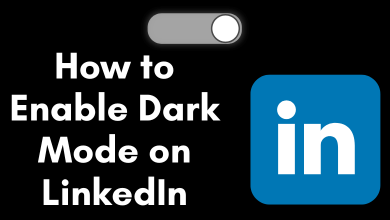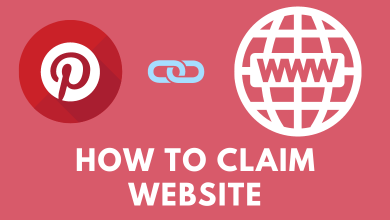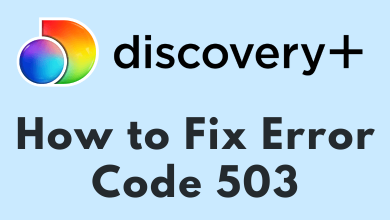Sling TV is a popular Live TV service in the United States. This service offers a variety of channels, including news, sports, entertainment, live events, and more. In addition, it also comes up with a cloud DVR, allowing users to record and view their favorite shows for later use. Fortunately, Sling TV is officially available on Roku devices. Open the channel Store, install the app and activate it with your user account to stream your favorite channel.
Sling TV offers three different subscription plans. Depending on the plan, the channel lineup will vary.
- Blue – $40/month
- Orange – $40/month
- Orange + Blue – $55/month
Contents
How to Add Sling TV on Roku
[1] Switch on your Roku device and connect it to a stable internet network.
[2] After that, press the Home button on your remote control.
[3] Once the home screen appears, select Streaming Channels.
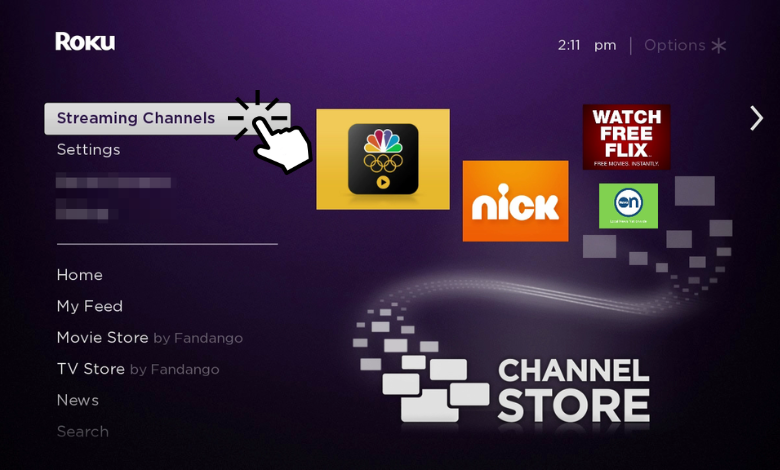
[4] Click the Search Channels option.
[5] Using the virtual keyboard, type Sling TV. You will get suggestions on the left side of the screen, pick the Sling TV app.
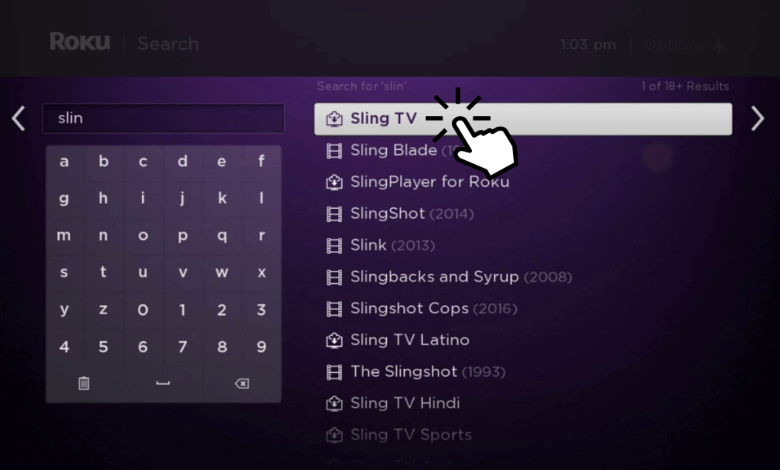
[6] Now, click the Add Channel button to install the app.
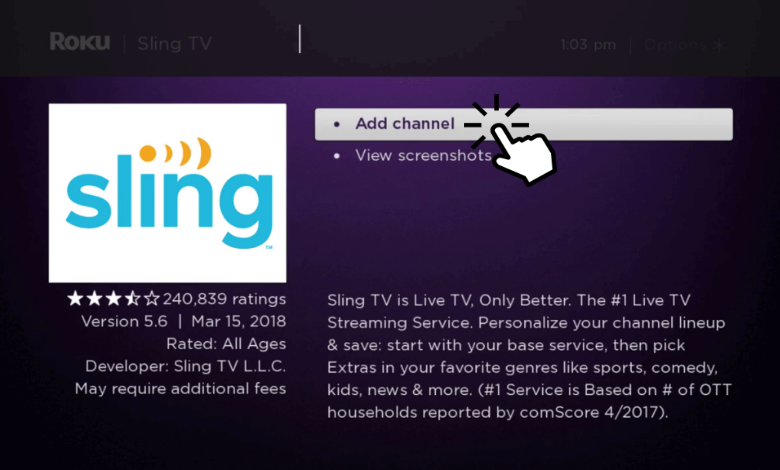
[7] Your Roku device will start to download the app. Once the app is downloaded, you will get the confirmation screen, click OK.
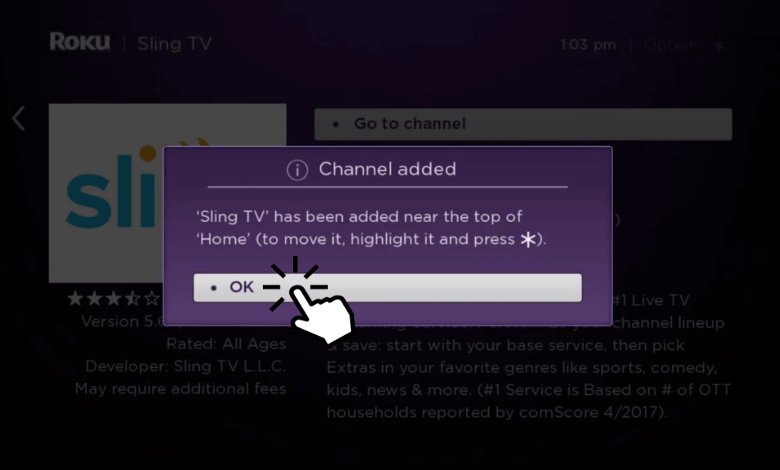
[8] Click Go to Channel to open the Sling TV app on your Roku device.
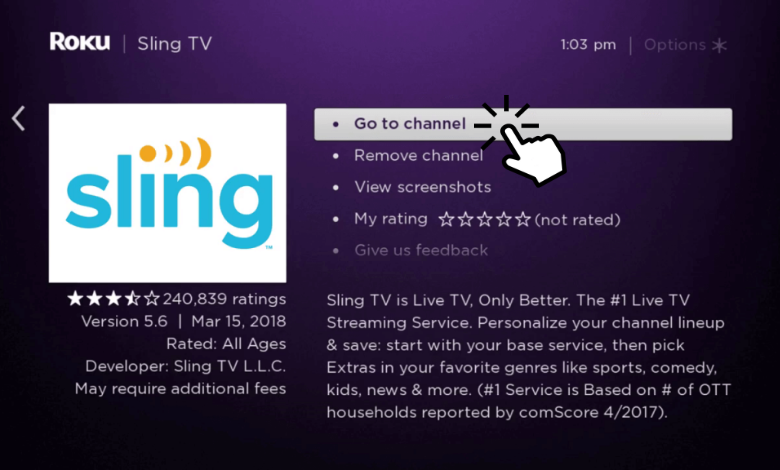
Alternative Way to Add Sling TV on Roku
Instead of installing Sling TV directly from your Roku device, you can also visit the official Roku Channel Store website to get the app.
[1] Open any web browser on your PC and visit the Roku website [https://channelstore.roku.com/].
[2] Then, click the Sign In button and enter the proper credentials.
[3] Hit submit and navigate back to the home page.
[4] From there, click the Search bar and input Sling TV.
[5] Pick the app from the search result and click the Add Channel button to add it to your Roku device.
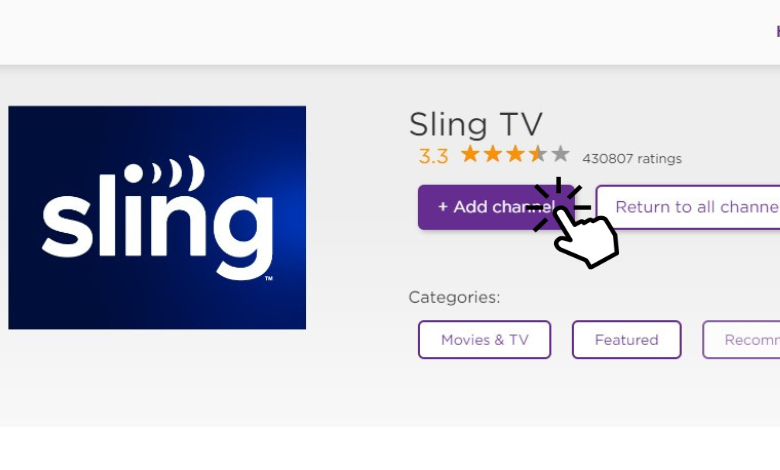
[6] After this process, the channel will install automatically on your Roku device.
How to Activate Sling TV on Roku
After adding the channel to your device, open the app and activate Sling TV to stream your favorite content.
[1] Launch the Sling TV app on your Roku device.
[2] Click the Sign In button.
[3] A 7-digit activation code will appear on the screen.
[4] Now, fetch your smartphone or PC and visit the activation website [https://sling.com/activate].
[5] Enter the activation code on your screen in the required field and hit Continue.
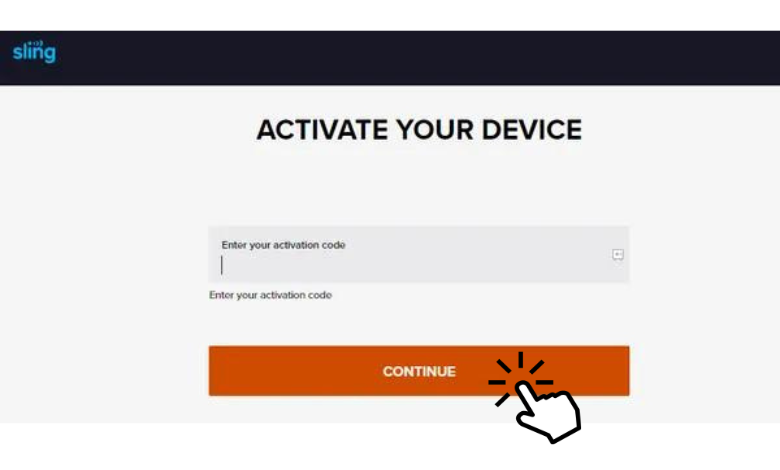
[6] Further, log in to your Sling TV account by providing the necessary credentials.
[7] Finally, once it refreshes, you can start streaming your favorite Sling TV content.
How to Cancel Sling TV Subscription on Roku
If you have signed up for Sling TV directly on Roku, you can cancel the subscription when it is not needed anymore.
[1] Turn on your Roku device and press the Home button on the remote control.
[2] Afterward, press the Right Arrow button on the remote and navigate to the Sling TV app.
[3] Highlight the Sling TV app and press the * (Asterisk) button.
[4] From the popup, scroll down and choose Manage Subscription.
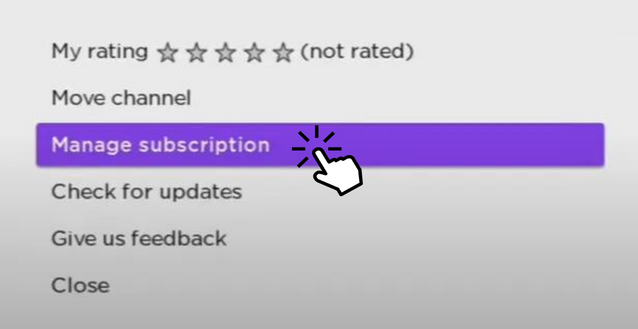
[5] After that, click Cancel Subscription.
[6] Further, click Cancel Subscription to terminate the subscription.
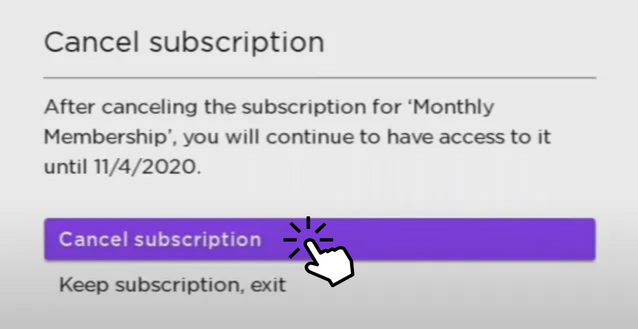
Note: Alternatively, you can also visit the Roku website, sign in to your account and click My Account → Manage Your Subscriptions → Sling TV → Unsubscribe → Done to end the subscription.
How to Fix Sling TV Not Woking on Roku
If Sling TV malfunctions on your Roku device, you can follow the below troubleshooting techniques to resolve the issue.
- Check Your Internet Connection – Ensure your Roku device is connected to a stable and fast internet network.
- Check Sling TV App – If there’s any technical error occurring on the app, just close and reopen the app and check if the issue is solved.
- Clear Cache and Data – If the performance slows down, clear the cache on your Roku device using the remote control.
- Update Device & App – If you’re using outdated firmware or Sling TV, it may not work. So, update your Roku device and Sling TV app to its latest version to fix the issue.
- Uninstall & Re-install App – If none of the steps work out, remove the Sling TV channel from the Channel Store and re-install it again.
Popular Channels Available on Sling TV
Being one of the popular Live TV streaming services, it provides many channels in its lineup. The popular networks available on Sling TV are
- A&E
- AMC
- BBC America
- Bravo
- Cartoon Network
- CNN
- Discovery Channel
- ESPN
- FOX
- Lifetime
- NBC
- TLC
Best Alternatives for Sling TV
If you enjoy streaming Live TV content on Sling TV, you can install these streaming devices on your Roku device for a new experience.
| STREAMING SERVICE | PRICING | WEBSITE | INSTALLATION GUIDE |
|---|---|---|---|
| DirecTV Stream | $69.99 per month | https://www.directv.com/stream/ | DirecTV Stream on Roku |
| fuboTV | $69.99 per month | https://fubo.tv/ | fuboTV on Roku |
| Hulu | $69.99 per month | https://www.hulu.com/ | Hulu on Roku |
| Philo | $25 per month | https://www.philo.com/ | Philo on Roku |
| YouTube TV | $64.99 per month | https://tv.youtube.com/ | YouTube TV on Roku |
Frequently Asked Questions
If this error perishes on your device, it means your streaming device is not compatible with Sling TV. You can further contact Roku support for assistance.