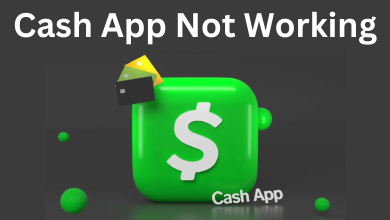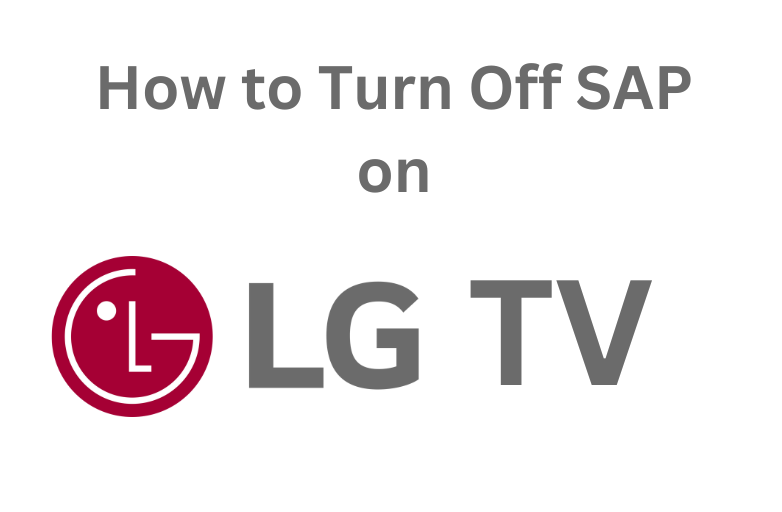Key Highlights
- Apple TV: App Store → Search Kayo → Get → Visit Activation page → Input the activation code → Submit → Stream.
Kayo Sports is one of Australia’s popular sports streaming platforms that supports various devices.. The platform stream almost nearly 50+ on-demand and live sports to users. Unlike other streaming platforms, it has unique features, such as Kayo Freebies & Mini, SplitView, Spoilers, and more. If you are unsatisfied with other streaming platforms, you can switch to Kayo, which has a native app for Apple TV.
Contents
Requirements
To access Kayo Sports on your streaming device, we suggest you check the requirements needed to install the app.
- Apple TV – Should be 4th generation and later. Must run tvOS13+
- For AirPlay, your iPhone/iPad must run iOS11 and later.
- HDMI Port & Strong WiFi.
How to Install and Activate Kayo Sports on Apple TV
Like iPhone, you can install the app on your Apple TV from the App Store.
1. Turn on your Apple TV and connect it to the WiFi network.
2. Press Home on your Apple TV remote to get the home screen.
3. Navigate to the App Store and select Search.
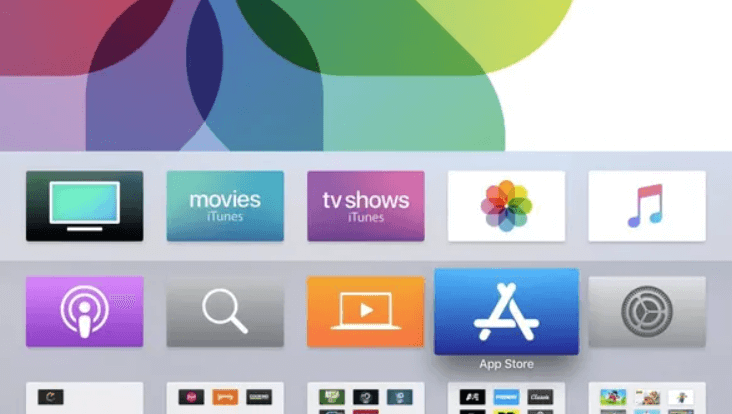
4. Enter the app name using the on-screen keyboard and search for it.
5. Choose the Kayo app from the search results and select Download or Get to install the app.
6. Once installed, launch the Kayo app and select Sign In.
7. Your TV screen will display the activation code. Note it down.
8. Launch the default browser on your desktop or smartphone and visit the Kayo activation page –https://auth.streamotion.com.au/activate.
9. Enter the activation code in the given field and select Submit.
10. Finally, you can stream your favorite sports on your Apple TV.
How to Airplay Kayo Sports on Apple TV
If you are using the older versions of an Apple TV device, you can use the AirPlay feature to stream the content.
1. Connect your Apple TV to the WiFi network to which your iPhone is connected.
2. Download and install the Kayo app on your iPhone or iPad from the App Store.
3. After installing, launch the app and enter your account credentials.
4. Play the video and hit the AirPlay icon at the top of the screen.
5. Select your Apple TV name from the available devices list.
6. You can enjoy watching your favorite Kayo Sports on Apple TV.
How to Fix Kayo Sports Not Working on Apple TV
If the Kayo Sports app is not working on your Apple TV, you can try these troubleshooting steps to resolve the issues. If all these fixes don’t help you, then you can contact the Kayo support team.
- Kayo requires a strong internet connection. So, check whether the internet connection is stable. If not, restart the router
- Restart Apple TV and Kayo app.
- Update your Apple TV and Kayo app.
Kayo Sports Subscription Plans
Kayo offers three plans to users. In addition, you can get a 7-day free trial if you are a new user.
| MEMBERSHIP PLANS | PRICING |
|---|---|
| Kayo One Plan | $25/mon |
| Kayo Basic Plan | $27.50/mon |
| Kayo Premium Plan | $35/mon |
Note: You can cancel your Kayo subscription anytime if you no longer require the service.