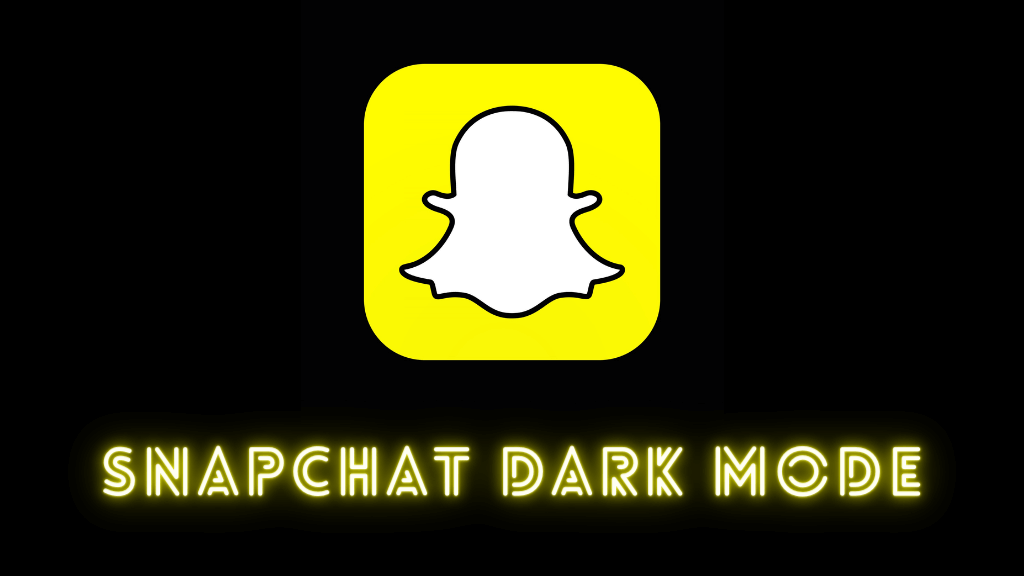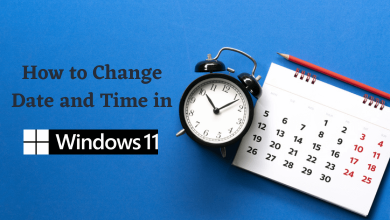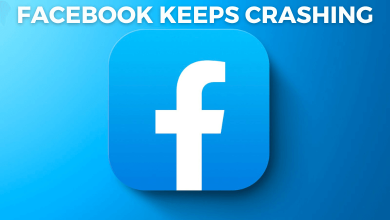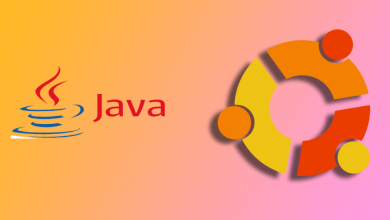If your Apple TV keeps freezing or disconnecting from WiFi, you can restart the device to fix the issue. But you cannot physically reboot the Apple TV since there is no power button. However, you can use the Siri remote to restart the Apple TV 4K or HD by pressing the shortcut keys. If the Apple TV remote is not working, there is an alternative way. You can use the Apple TV remote app on your iPhone or iPad to reboot your Apple TV by visiting its settings.
In this article, you will learn the possible ways to reboot your Apple TV with or without a remote.
Contents
How to Restart Apple TV from Settings
The easiest way to restart your Apple TV is by navigating to the settings menu. However, the steps will vary depending on the Apple TV model.
Apple TV 4 and Apple TV 4K:
- Go to Settings.
- Scroll down and select System.
- Select Restart.
Apple TV 3 and earlier:
- Go to Settings.
- Scroll down and select General.
- Click Restart.
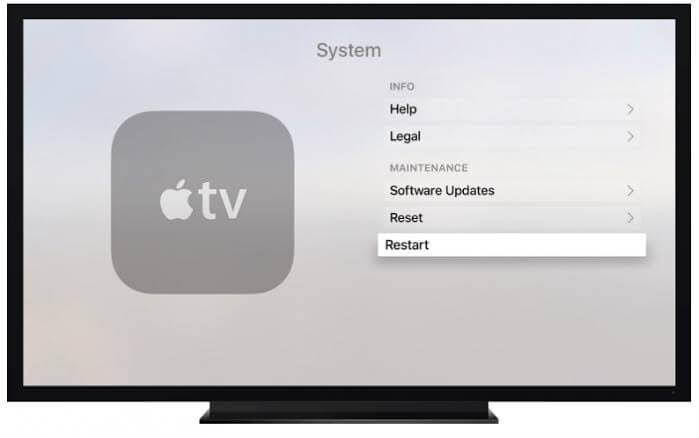
How to Restart Apple TV With Remote
You can restart the Apple TV with the Siri Remote or Apple TV remote using these steps.
Apple TV 2nd generation or later (Using Siri Remote)
- Press and hold down the Menu and TV or Control Center for a few seconds.
- Release the button when the LED light on the Apple TV flashes.
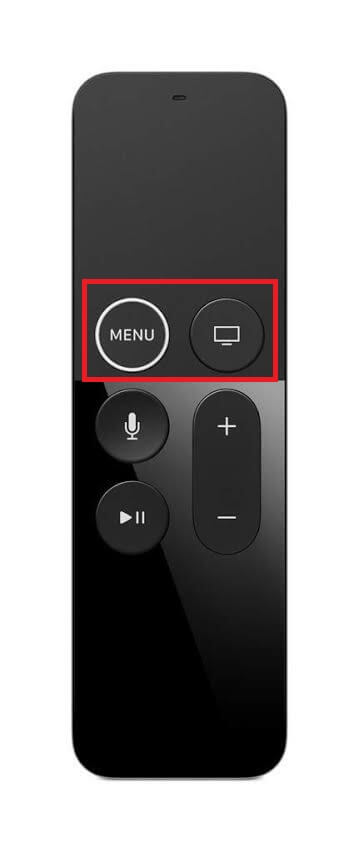
Note: You can reboot the Apple TV remote if the performance of the remote is very slow.
Apple TV 3 and earlier (Using Apple TV remote):
- Press and hold down the Menu and Down button for a few seconds.
- When the LED light on your device begins to flash, release those buttons.
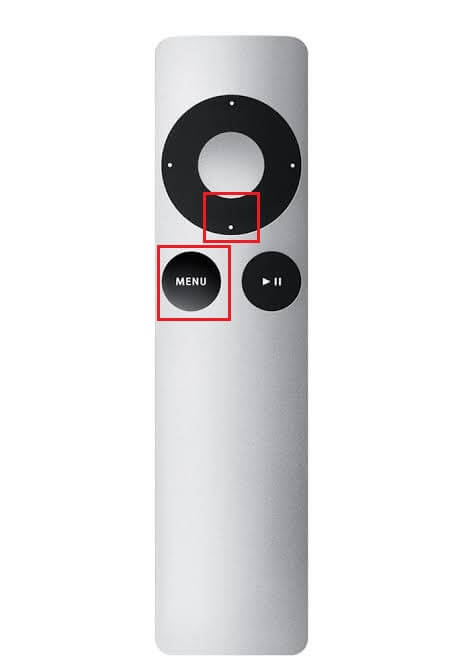
How to Restart Apple TV With the Remote App
If you have an Android smartphone or tablet, you can use the Apple TV remote app for Android as a virtual remote to reboot your streaming device.
1. Connect your Apple TV to WiFi, which should be the same as your Android smartphone.
2. Install and open the Apple TV remote app on your phone.
3. Go to Settings on your Apple TV using a virtual remote.
4. Select System and choose the Restart option.
Note: If you are an iPhone user, you can use the same steps to reboot your Apple TV.
How to Restart Apple TV Without Remote
If the previous method doesn’t work, you can reboot the device by simply unplugging it from the power cord. Wait for six seconds, then plug the device into the power cord. This method is highly recommended for those who have problems like Apple TV won’t turn on.
FAQ
Press and hold the Power button to turn off the Apple TV (2nd generation or later). If you have an Apple TV (1st generation), press and hold the TV or Control Centre button or 3 seconds. Select Sleep to turn off the device.
Connect your Apple TV to a wired internet connection with an ethernet cable as an alternative.