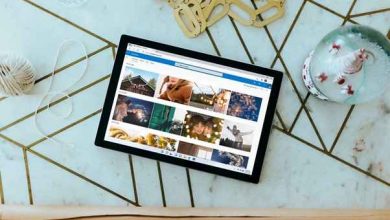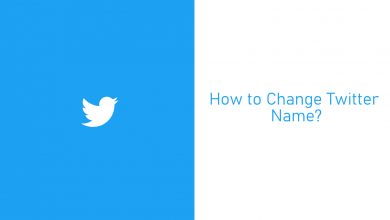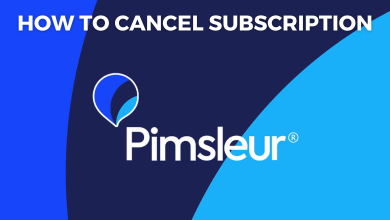Key Highlights
- Mobile App: Sign in → Account → Poshmark Support Center → Manage Account Status → Delete My Account → Enter the Verification Code → Select the reason → Delete My Account → Yes.
- Desktop: Visit the Poshmark Delete User page → Sign in → Profile picture → Account Settings → Manage Account Status → Delete My Account → Verification Code → select a reason → Delete Account → Yes.
Poshmark is one of the best e-Commerce platforms for purchasing products like dresses (Women & Men), makeup, Shoes, Electronics, Home decor, and more. The platforms offer products from popular brands like Louis Vuitton, Michael Kors, Nike, etc. If you don’t need the Poshmark account or not been using it for a long time, you can delete it from the smartphone app or website.
Contents
How to Delete Poshmark Account on Smartphone
[1]. Install the Poshmark app on your Android or iPhone and sign in to your account.
[2]. From the home page, tap the Account tab at the bottom right corner.

[3]. Scroll down and tap Poshmark Support Center from the list of menus.
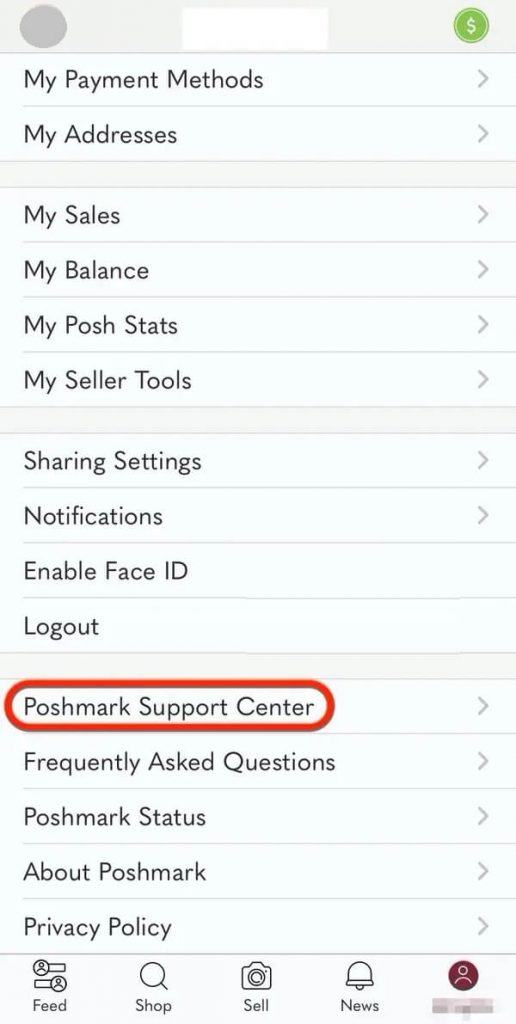
[4]. On the next page, tap Manage Account Status.
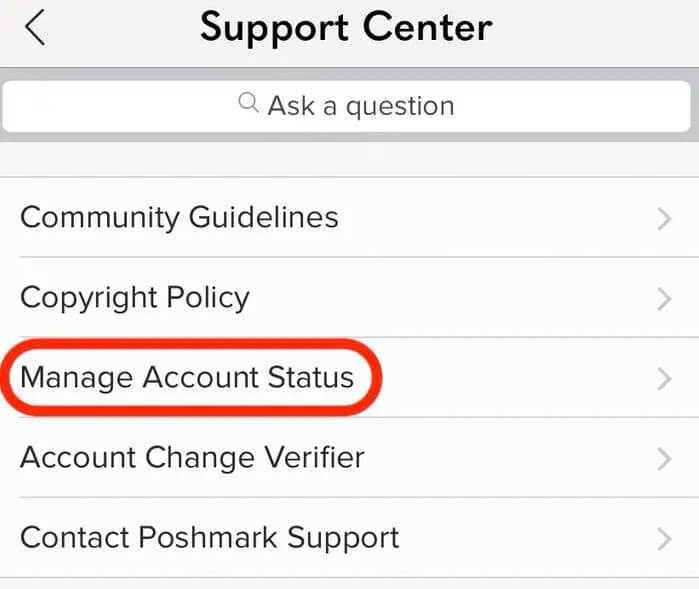
[5]. Click Delete My Account.
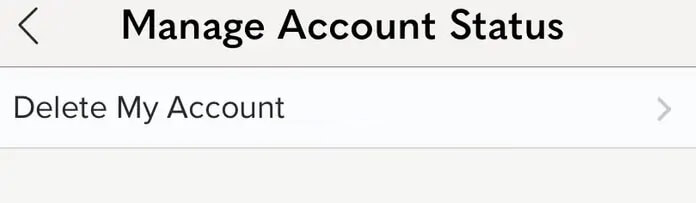
[6]. Once done, you will get the verification code to your registered email address or phone number.
[7]. Enter the verification code in the pop-up dialog box and tap Submit.
[8]. On the next page, tap the drop-down arrow and select the reason for deleting your Poshmark account.
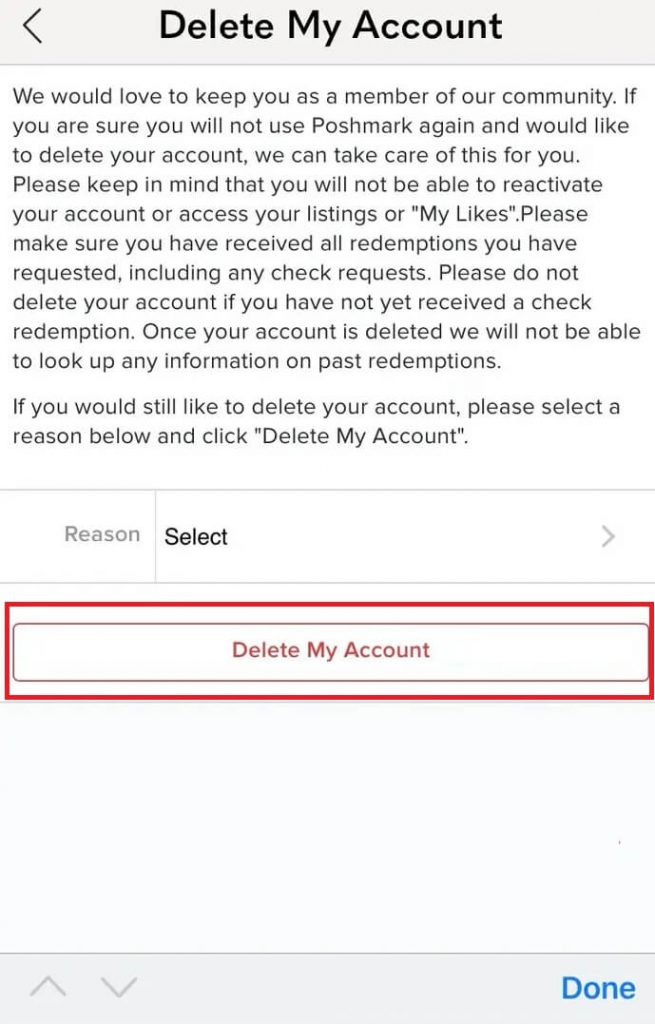
[9]. Tap Delete My Account.
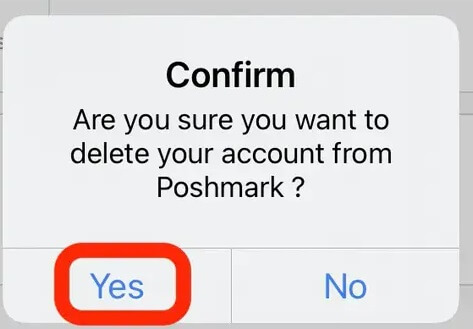
[10]. On the pop-up screen, tap Yes to confirm the action.
Note: Uninstalling the app doesn’t delete your account and personal data.
How to Delete Poshmark Account on Desktop
[1]. Open the default web browser on your Windows PC or laptop and visit the Poshmark Delete User page.
[2]. Log in to your account if prompted.
[3]. Click the Profile picture at the top right and select Account Settings.
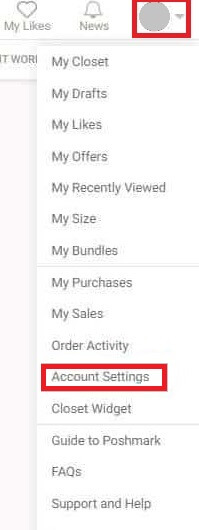
[4]. Select Manage Account Status on the left side panel.
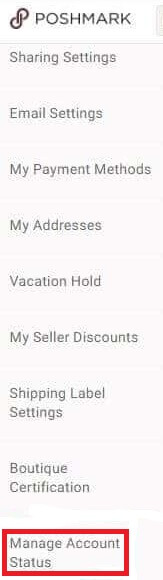
[5]. Click the Delete My Account button at the bottom.
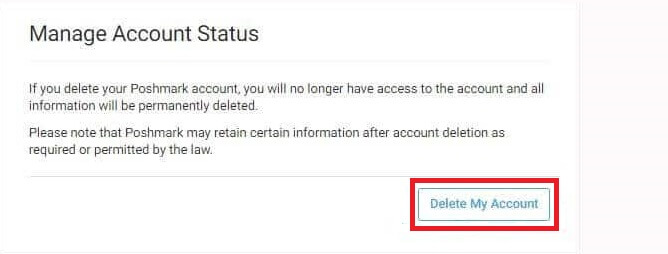
[6]. Enter the verification code sent to your email or mobile phone number.
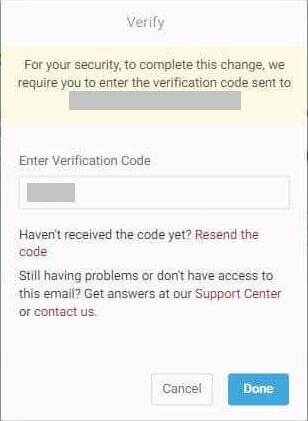
[7]. Click the drop-down arrow and select the reason for deleting your account. Click Delete My Account.
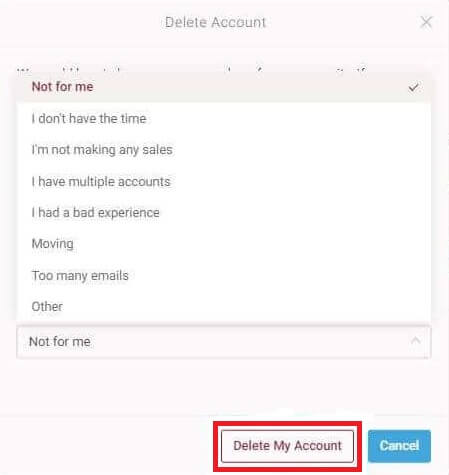
[8]. Hit Yes on the pop-up screen.
[9]. Click Logout to delete your Poshmark account permanently.
Frequently Asked Questions
Sometimes, your Poshmark account cannot be deleted if you have any pending transactions or redeemable balances. Therefore, you must clear the transactions to terminate or delete the account permanently.
If you are a seller, you can cancel the Poshmark sale on the app or desktop. go to the Account tab → My Sales → Select the order → Order Inquiry → Cancel Order → Select a reason.