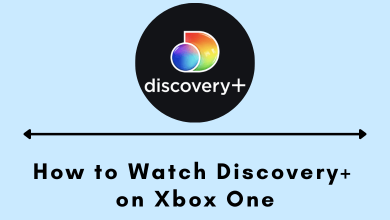Whatsapp is a free communication tool which allows users to send and receive messages using the internet. Apart from text messages, you can also call using Whatsapp. It has plenty of features including sending images, videos, files and sharing location to your contacts as well. You can create a group of up to 256 participants. Sometimes, you might get plenty of Whatsapp messages which occupy plenty of your memory. During those times, you can delete Whatsapp messages which are not important to you. You can easily delete Whatsapp messages on your Android, iPhone and other devices as well.
Contents
How to Delete WhatsApp Messages on Android and iOS Devices?
Follow the steps below to delete Whatsapp Messages on Android and iOS devices:
How to Delete a Single Whatsapp Message on Android and iPhone?
(1) Open the WhatsApp app on your smartphone.
(2) Choose the chat (Individual or Group) from which you want to delete the chat.
(3) Now long press on the sent message and tap on the delete icon from the top of the screen
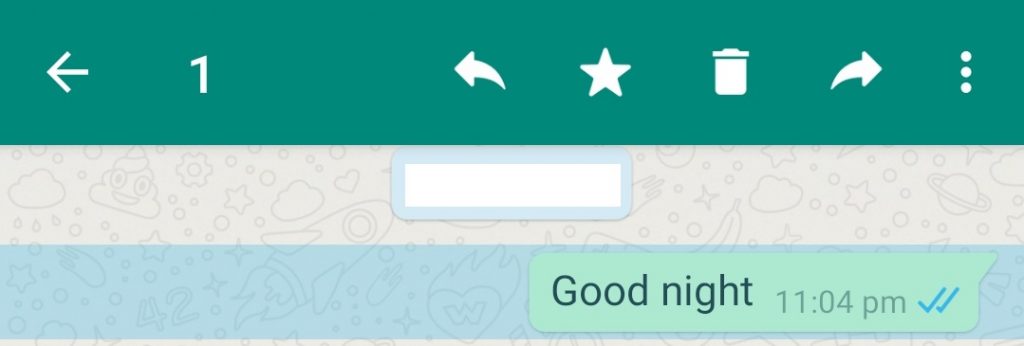
(4) A prompt will display three options: Delete for me, Cancel and Delete for everyone.
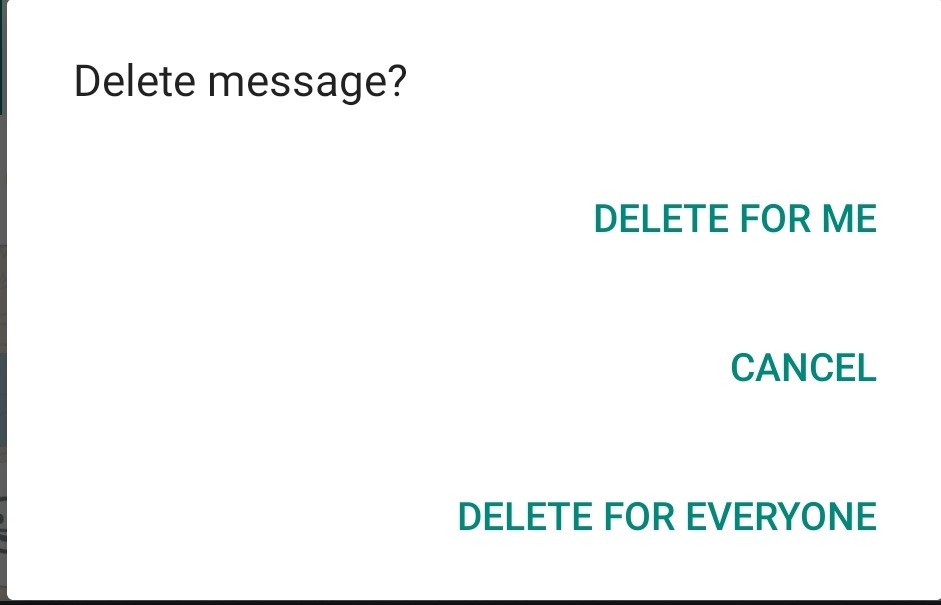
(5) Choose “Delete for me” option to delete the message from your chat or choose “Delete for everyone” to delete the message for everyone.
Note: Delete for Everyone will appear only for a certain period of time.
How to Delete Multiple Whatsapp Messages on Android and iPhone?
It is possible to delete both sent and received messages from your chat.
(1) Open the WhatsApp app and head over to the chat which you want to delete.
(2) Now select the number of messages you want to delete.
(3) Tap on the Delete icon from the top right corner of the screen.
(4) Again tap on Delete For Me option from the prompt to delete the message permanently from your chat.
(5) In case, if you want to delete the media contents (images or videos) from your chat, select the media files and tap Delete icon.
(6) Tap on the “Delete Media In This Chat” checkbox and Select Delete for me option.
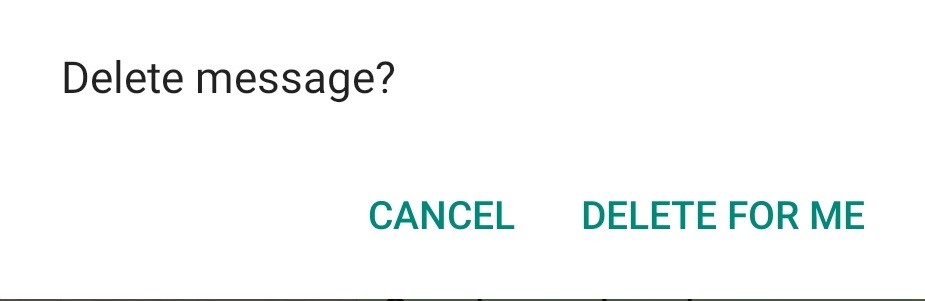
How to Delete Entire Chat History from your Device?
(1) Open WhatsApp and tap the chat (a person or a group) that you want to delete.
(2) Tap on the three dot icon at the top right of the app screen.
(3) Now click More option from the list.
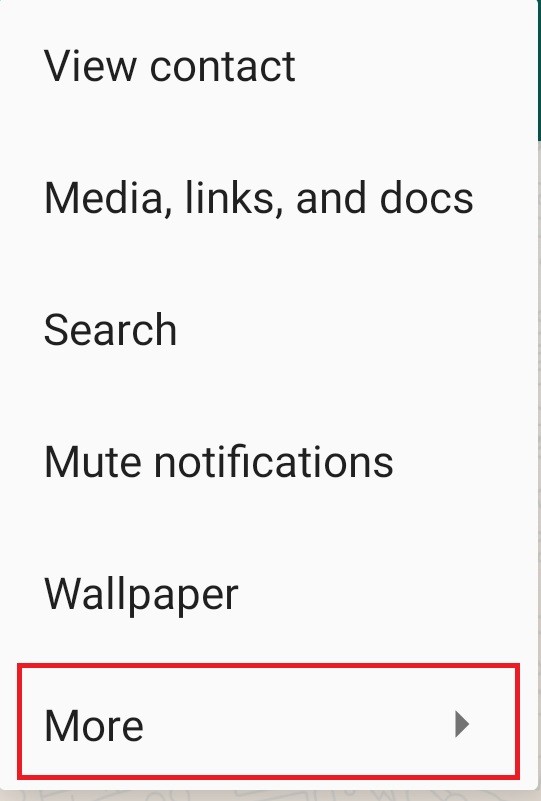
(4) Then choose Clear Chat option.
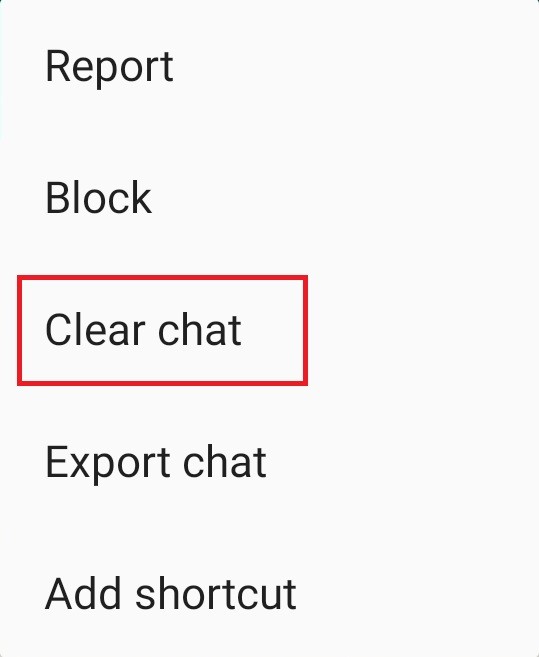
(5) Click “Delete Media in this chat” checkbox and tap clear to delete all (sent & Received) messages from your Chat.
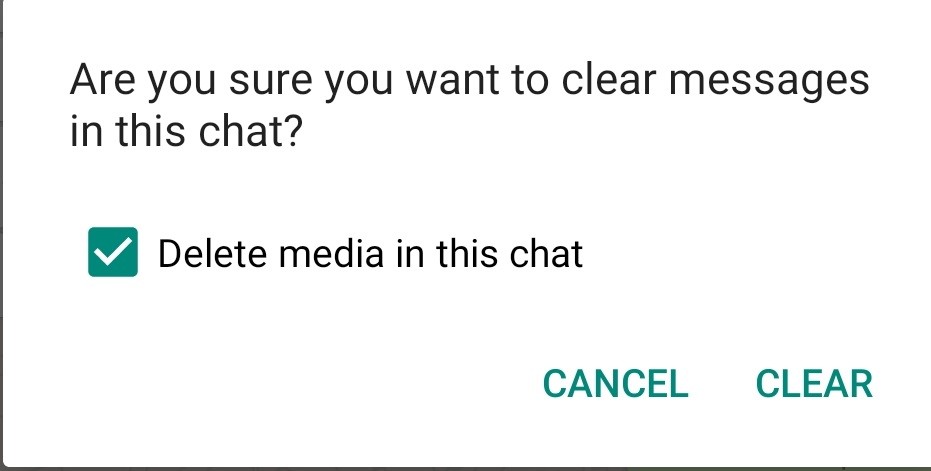
You can also use Whatsapp Web or Whastapp app for PC and delete your message easily on Windows and Mac devices as well. If you have any queries or feedback, tell us in the comment section. Stay connected with us on Twitter and Facebook for tech updates.