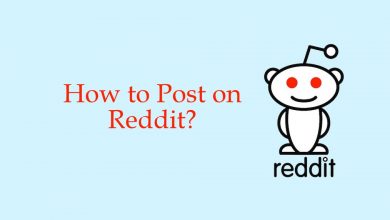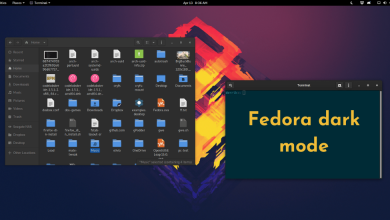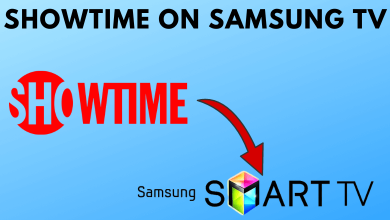One of the frustrating things about Skype PC application is the automatic startup when you turn on your PC. This feature is not meant to annoy the users, and it is for the user to know about any unattended Skype calls or notifications when their account is offline. But for some low-end PC, it will delay the startup time. For this reason, many users are uninstalling the Skype app. Instead of uninstalling, you can disable Skype on startup to stop the app from launching whenever you turn on the Windows or Mac PC.
The Skype application on PC is configured to run on background even though you close the app. It is a default setting on the application. Until you change the setting, the Skype app will open at startup.
Contents
How to Disable Skype on Startup in Windows PC
In Windows PC, there are two ways to disable Skype on startup. It depends on how you downloaded the application.
If you downloaded the app from Microsoft Store, use the following steps. If you downloaded from the Skype website, skip to the next section.
Skype – Microsoft Store App
(1) Open the Skype application on your Windows PC.
(2) Click the Profile icon on the top left corner.
(3) On the pop-up, click the Sign out button.
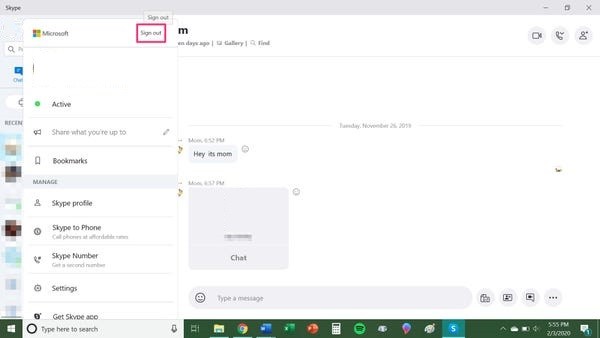
(4) Choose the Yes option on the confirmation menu. The Skype application will be closed.
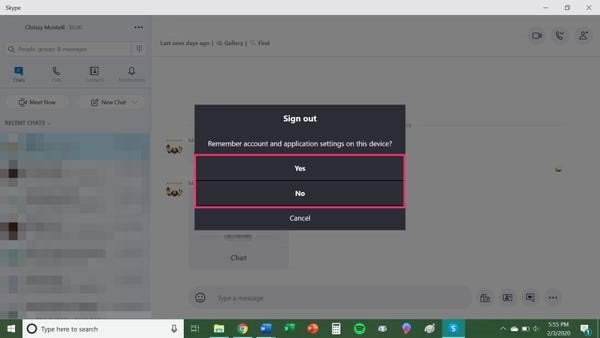
When you sign out from Skype, the app won’t run on the background so that it won’t appear during the startup. When you open the Skype app manually, you need to sign in to see all your Skype notifications.
Skype – Website app
If you don’t want to sign out every time and need to disable the app at startup, you need to download the app from the Skype website.
(1) Open Skype and click the three-dotted icon just above the Sign out button.
(2) Choose the Settings option.
(3) On the Settings menu, select the General option.
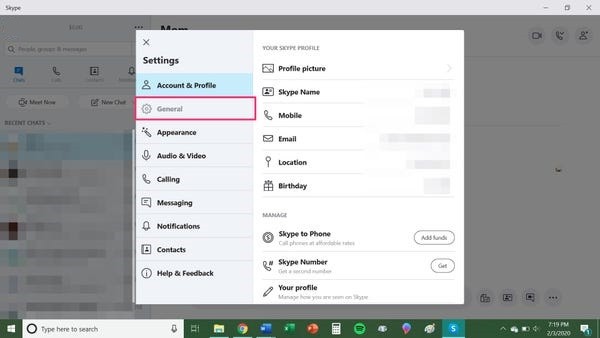
(4) You will find a toggle named Automatically start Skype. Turn off the toggle. This feature isn’t available on the Skype app from Microsoft Store.
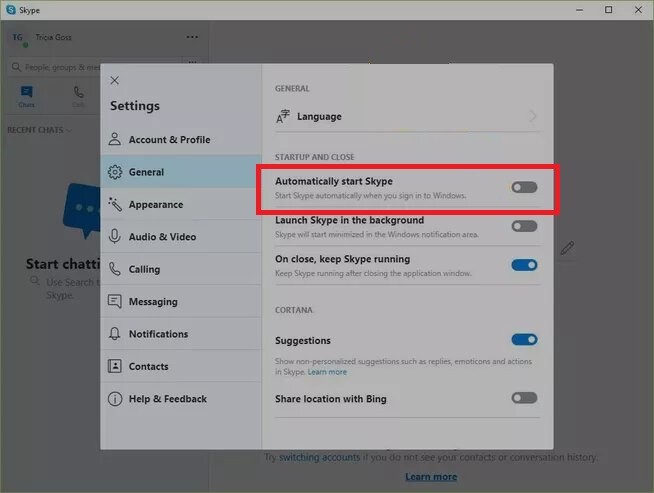
After this, the Skype application won’t automatically open when you start up your PC.
How to Disable Skype on Startup in Mac PC
For Mac users, you can turn off Skype on startup in two ways.
Using Dock
(1) While Skype is running on your Mac, right-click on the Skype app from the Dock menu.
(2) Choose the Options menu and untick the Open at Login feature.

Using System Preferences
(1) Open the System Preferences window from the Finder menu.
(2) Select the Users & Groups option.
(3) Click the Login Items button next to the Password button.
(4) Choose Skype from the list of apps.
(5) Click on the Remove icon (-) at the bottom of the screen to remove Skype from the Login Items.
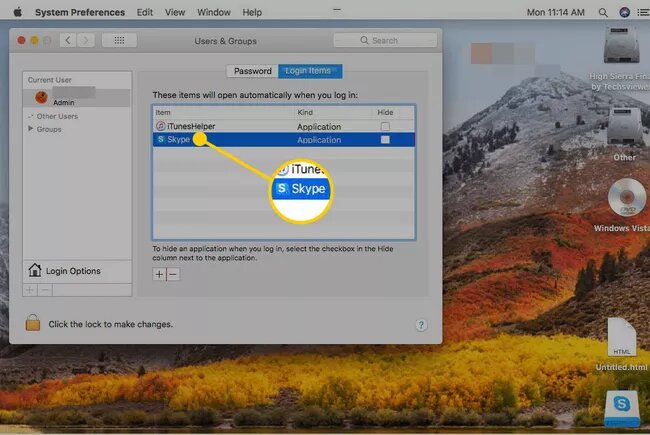
Techowns Tip: How to Delete Skype Account on Desktop and Smartphone
These are the four different ways to disable the Skype application on startup. After this, you no longer need to close the Skype app when you turn on your PC. If you have any doubts about disabling Skype on startup, tell us in the comments section.
Follow us on Twitter and Facebook social media pages to get more useful guides and updates.