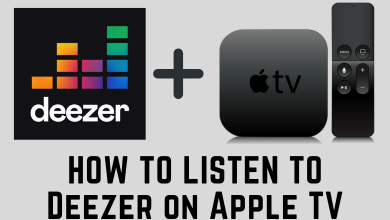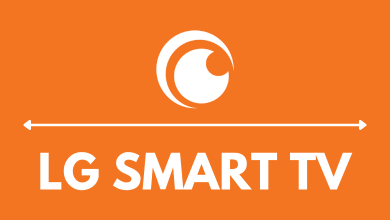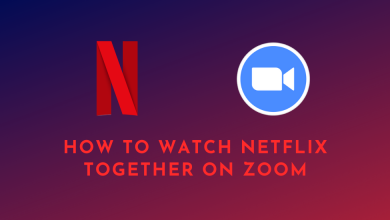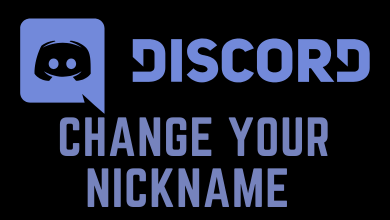iTunes is a software program created by Apple to manage and play audio and video files on your iOS device. Besides playing media contents, it also allows you to download unlimited songs with Apple music. Download iTunes on windows 10 to convert the audio formats without any struggle. Windows is a widely used operating system which has the ability to supports various software. iTunes software is supported on both 32-bit and 64-bit editions of Windows OS. To use iTunes on pc windows, you must register with Apple ID and the same can be used on your Mac or other Apple devices. With the same Apple ID, you can access iTunes on 5 devices which includes only Mac and Windows PC.
Contents
How to Download & Install iTunes on Windows
iTunes is an Apple-designed software, but it works fine on Windows PC. For Windows 10 user, iTunes is available on Microsoft Store. In case of using an older version of Windows, you need to download the free iTunes software from the Apple web site. To install the app either way on your Windows system, follow the instructions given below.
How to Install iTunes from Microsoft Store?
(1) Turn on your Windows PC.
(2) Go to Windows home screen.
(3) Click on the Microsoft Store app to open it or open the browser to visit microsoft.com.
(4) Hover to search bar and type iTunes.
(5) Select the iTunes app from the suggestion list shown below.
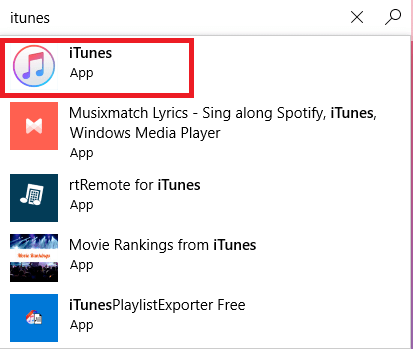
(6) Now the iTunes information screen will open up, here click the Get button to download iTunes on Windows 7 and others.
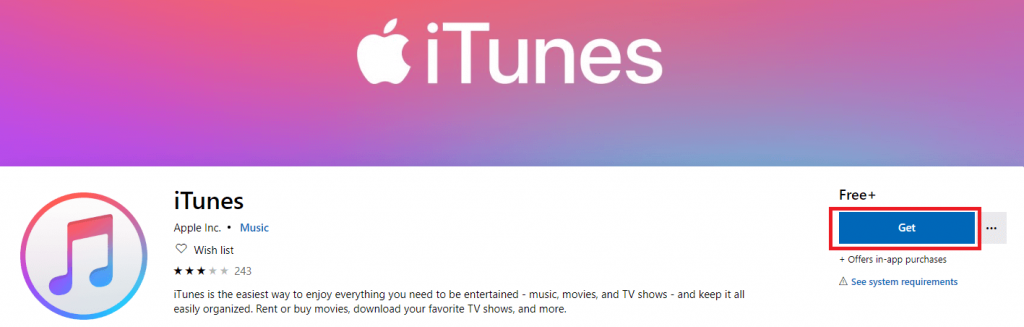
(7) Once iTunes is downloaded, click Install button.
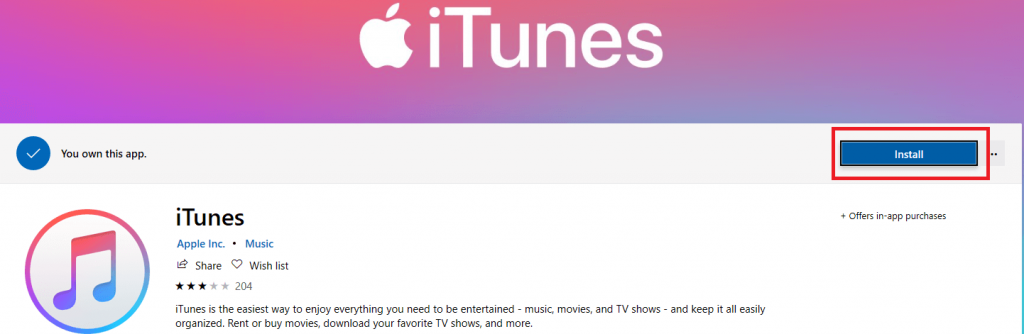
(8) After installation, click open to enter into the iTunes App.
(9) Now choose the default language from the drop-down list.
(10) Enter your Apple ID and Password to sign in to iTunes. If you don’t have an Apple ID, then you must create a new Apple ID.
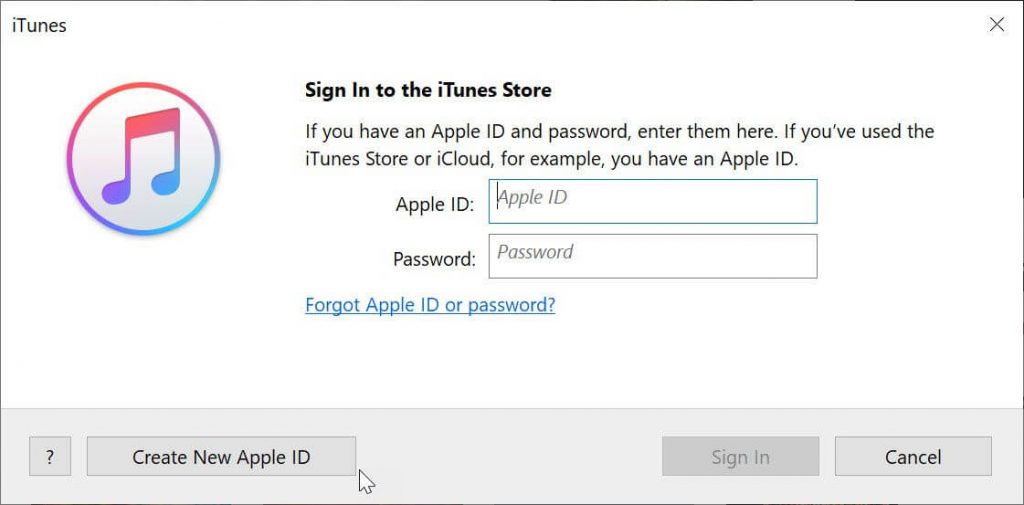
Techowns Tip: How to Setup iCloud on Windows
How to Install iTunes from Apple Website?
Other than Microsoft Store, you can download iTunes on Windows 8/7/xp directly from the Apple official Website. One should prefer this method if they are experiencing any trouble with the Microsoft Store.
(1) Open any web browser on Windows PC.
(2) Head over to search bar and visit apple.com/itunes/.
(3) Now, scroll down and select the Windows option.
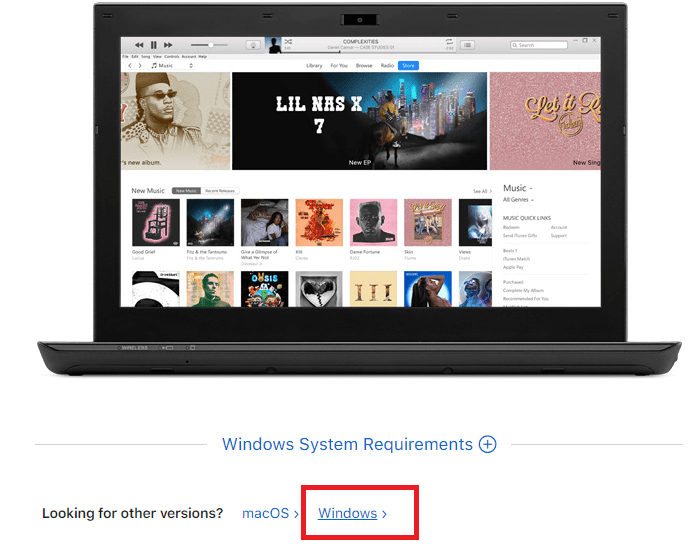
(4) Instantly the iTunes download link web page will appear on your windows screen, where you have to choose 64-bit or 32-bit.
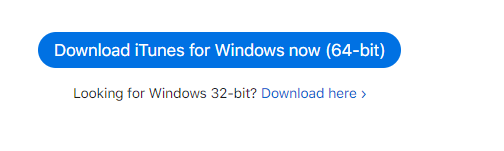
(5) Click the download link you prefer to install, and the iTunes setup file will be downloaded to your Windows system.

(6) Open the folder in which the setup file is downloaded and then double click the file to run the installation process.
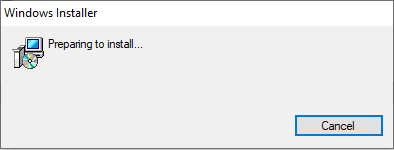
(7) After that, click the Next button.
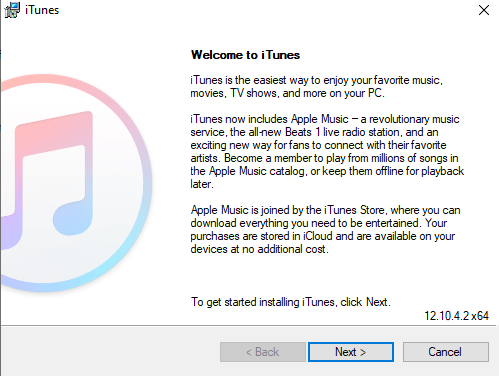
(8): Then click Install to get iTunes on your desktop.
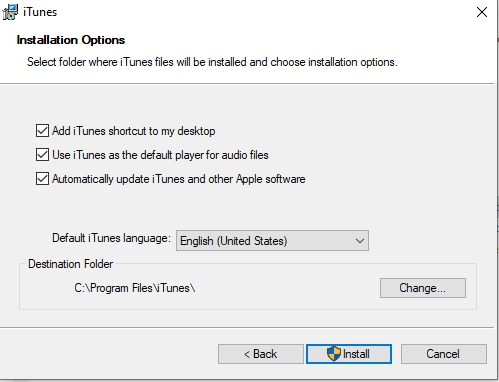
(9) After done with the installation, click Finish to launch the app.
(10) Now, you need to sign in iTunes with your Apple ID and Password to access it on your Windows laptop or computer.
Our Opinion
Follow either of these two methods to download and install iTunes on PC. iTunes is the easiest way to enjoy all your entertainment contents includes movies, music and TV shows on the go. In addition to free contents, you can rent or buy any movies and also download your favourite contents and watch them without the internet. It is the home for Apple music, where you can listen to millions of songs without any ads.
Got any queries or suggestions regarding this article? Then please leave a comment below. Follow us on Facebook and Twitter to know the latest technology updates.