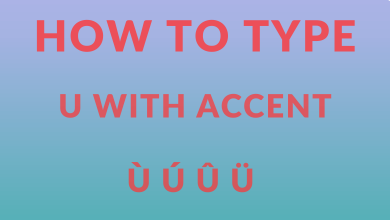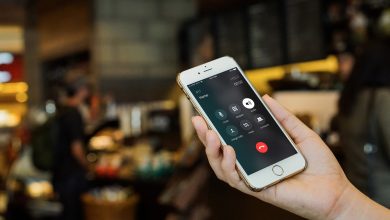Key Highlights
- To Get Dark Mode on Mozilla Firefox: Open Firefox app → Three-bar icon → Add-ons and themes → Extensions →Firefox color → Add to Firefox → Add button→ Dark mode is enabled.
Are you getting bored with the default white theme on your Firefox browser? Then it’s time to switch to the dark mode. Firefox has the dark mode feature with some major updates in its user interface. It is the first major browser to offer a dark theme feature to its users. Also, it gives you a fast and secure browsing experience with high-end privacy protection and other unique features, including tracking protection, ad-free reading mode, and more.
The dark mode of Mozilla is available for PC, Linux, Mac, iOS, and Android users with an immersive viewing experience of images and videos. It offers you a fully customizable and featured dark mode. You can turn on the dark mode of Mozilla with various methods.
Contents
- What are the Benefits of Using Dark Mode on Firefox
- How to Turn on Firefox Dark Mode on Windows PC
- Enable Dark Mode on Firefox Using Extensions
- Enable Dark Mode on Firefox Using Theme Option
- Enable Dark Mode on Firefox with General Settings
- How to Enable Firefox Dark Mode on Mac
- How to Turn on Firefox Dark Mode on iOS Devices
- How to Turn on Firefox Dark Mode on Android Devices
- FAQ
What are the Benefits of Using Dark Mode on Firefox
- In Mozilla, the dark mode feature reduces blue light emission, which disrupts your sleep.
- Compared to Light mode, Dark mode extends the battery life with low consumption of energy.
- Potentially, dark mode reduces eye strain and dry eye problems in dim light conditions.
- It provides some unique dark mode customization and features too.
How to Turn on Firefox Dark Mode on Windows PC
There are three methods for enabling the dark mode on your web browser.
- Turn On Dark mode using the Extension
- Turn On Dark Mode using the Theme Option
- Turn on Dark Mode using General Settings
Enable Dark Mode on Firefox Using Extensions
To turn on Firefox dark mode with an extension on your browser with a few simple steps.
1. Launch the Firefox browser on your PC.
2. Click the three-bar icon on the top right corner.
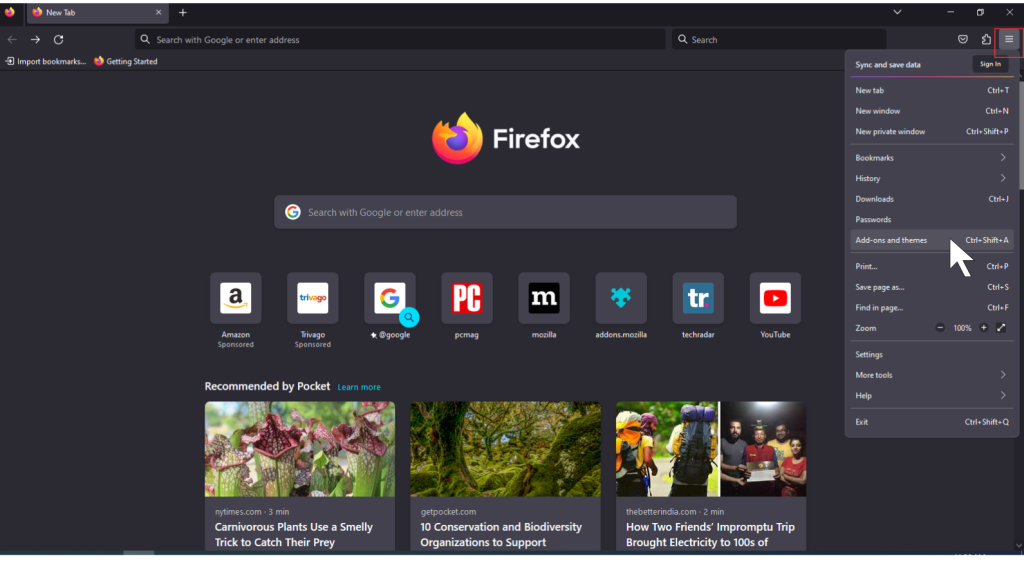
3. Click on the Add-ons and themes option.
4. You will find the Add-ons and themes window and select Extensions.
5. On the search bar, find the Firefox color extension.
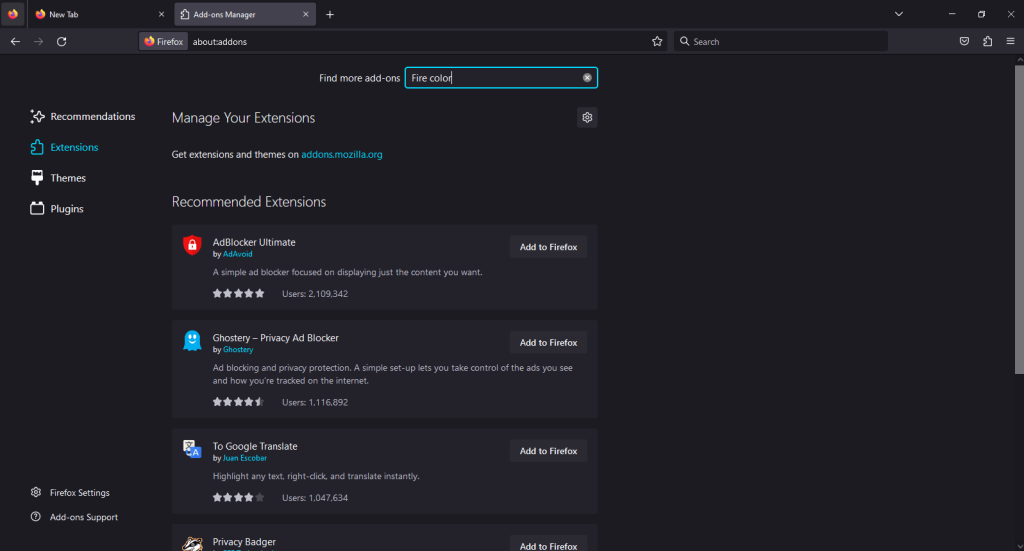
6. Tap on Add to Firefox button to download & install the extension.
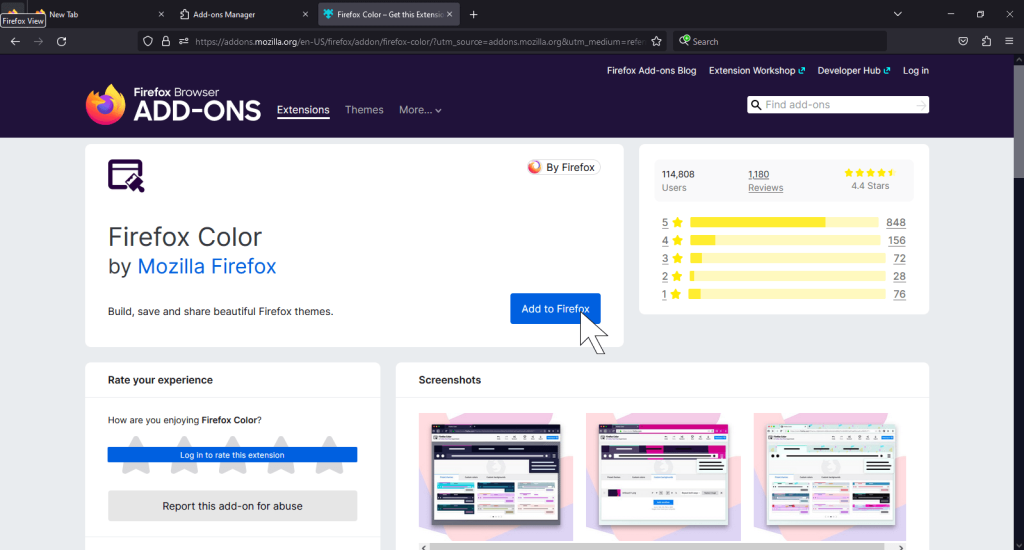
7. Now click the Add button, and dark mode is enabled on your Mozilla browser.
Note: You can also use the Dark Reader extension that provides you with the option for adjusting the intensity of the darkness.
Enable Dark Mode on Firefox Using Theme Option
You can turn on the dark mode feature with the Theme option on your browser.
1. Open the Firefox browser on your PC.
2. Tap on the three-bar menu at the top right.
3. Then click on the Add-ons and themes option.
4. Select the Themes option on your left.
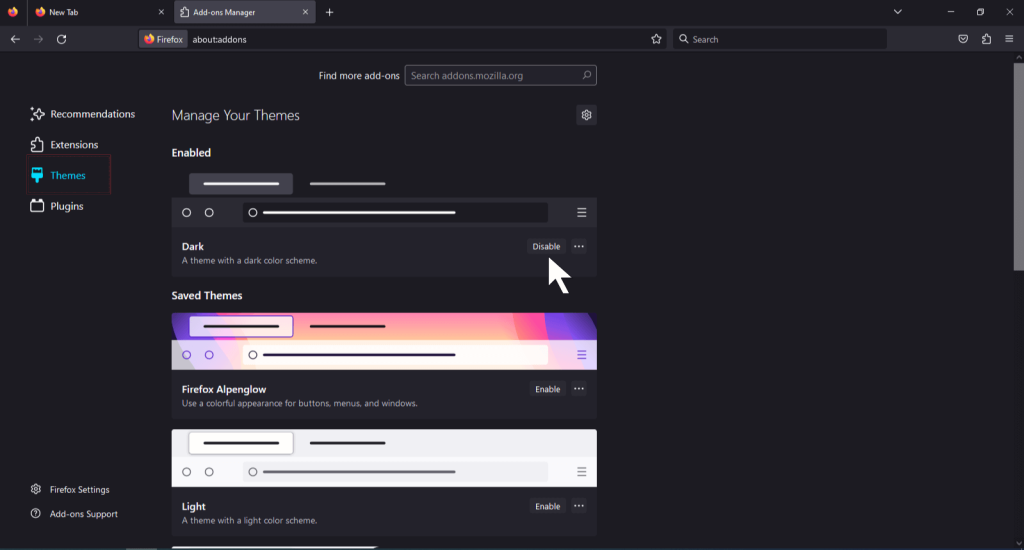
5. Click on the Dark option and enable it.
6. Now, your browser has changed to dark mode.
Note: The same steps are followed for enabling Mozilla dark mode on Linux devices because the interface of Windows and Linux are the same.
Enable Dark Mode on Firefox with General Settings
To enable the dark mode feature with general settings on the browser.
1. Launch the Firefox browser on your PC.
2. Tap on the three-bar menu at the top-right.
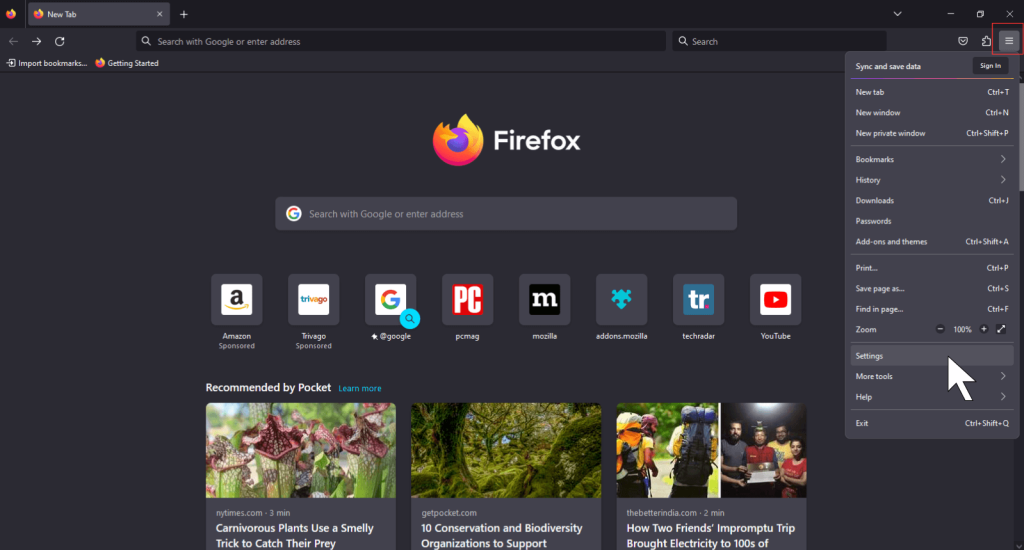
3. Tap on the Settings option and enter Dark on the search bar.
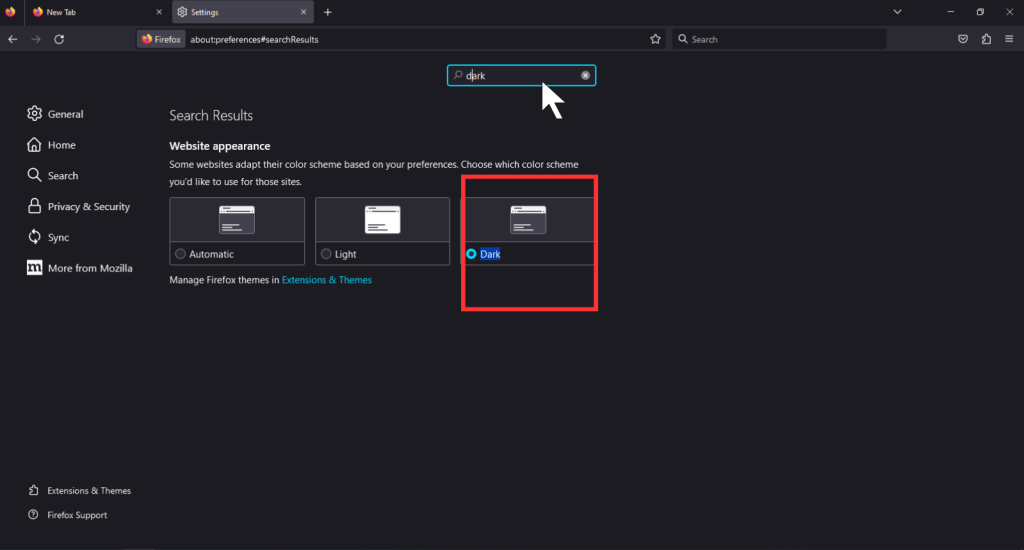
4. Choose a Dark theme for the Website appearance page.
5. Now, your dark mode feature is applied on your browser.
How to Enable Firefox Dark Mode on Mac
1. Open the Firefox browser on your Mac device.
2. Click on the hamburger menu from the top.
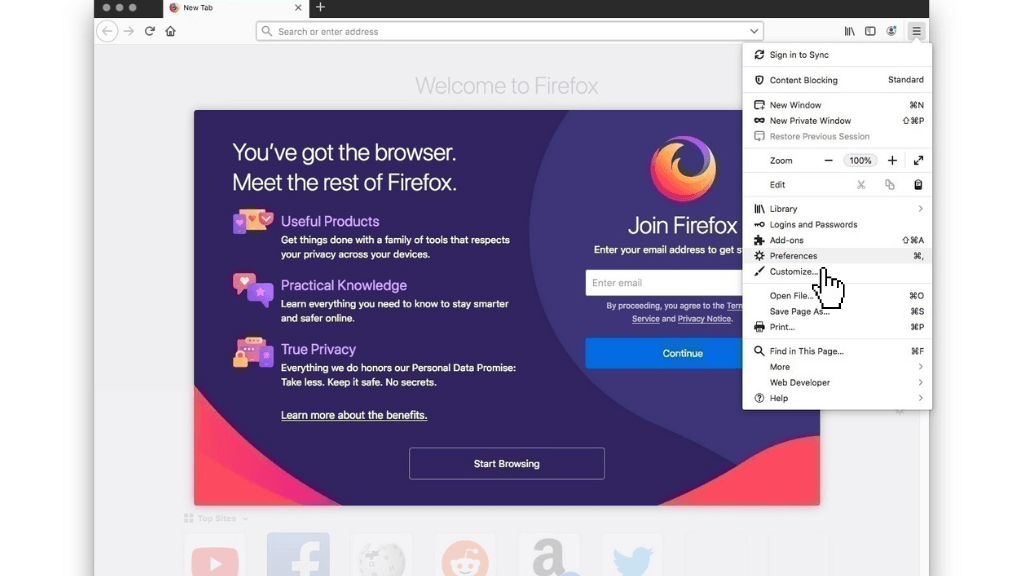
3. Choose Customize option.
4. Click on the Themes button at the bottom of the page.
5. On the My Themes section, select the Dark option.
6. Now click on Done, and your theme will be changed to dark mode.
How to Turn on Firefox Dark Mode on iOS Devices
1. Launch the Mozilla Firefox browser on your iOS device.
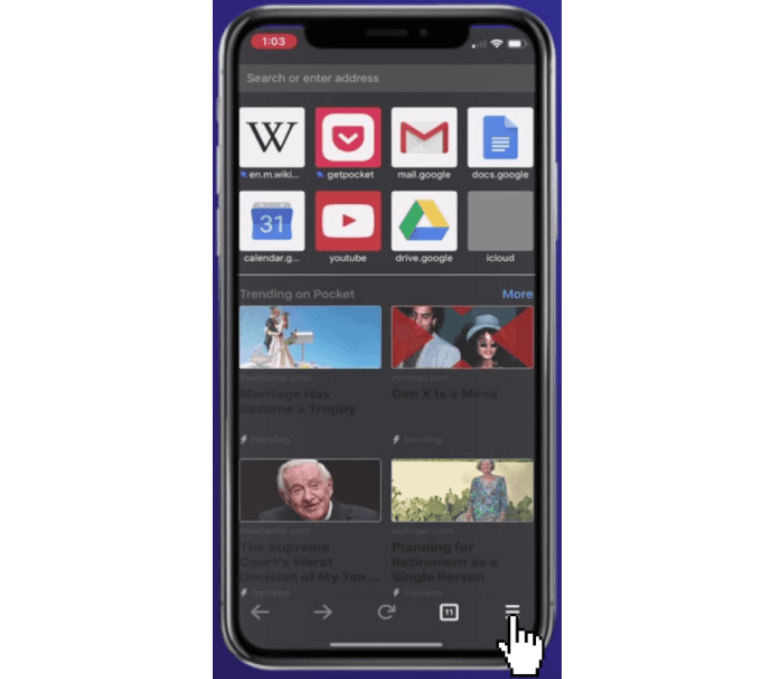
2. Click on the three-bar menu button at the bottom of the screen.
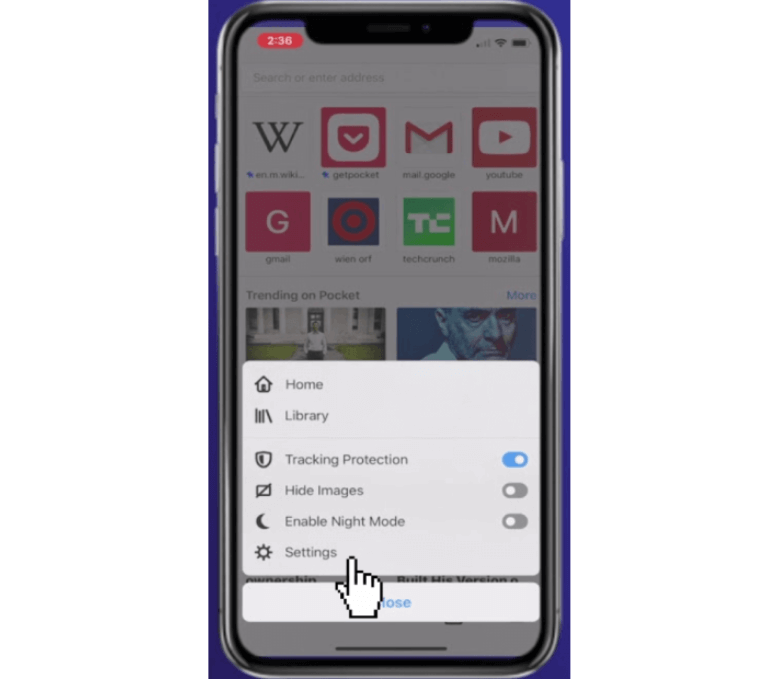
3. Go to the Settings option in the menu and choose Theme.
4. Select the Use System Light/ Dark Mode Toggle and disable it.
5. If your device runs with iOS 13 or above version, the browser will automatically switch to dark mode.
6. For the Lower version of iOS, go to the Switch Mode option and select the Theme Picker menu.
7. Choose the Dark and confirm it.
Tip! Learn how to enable Dark Mode on the Chrome browser as well.
How to Turn on Firefox Dark Mode on Android Devices
1. Open the Firefox browser on your Android device.
2. Click on the three-dot menu at the bottom.
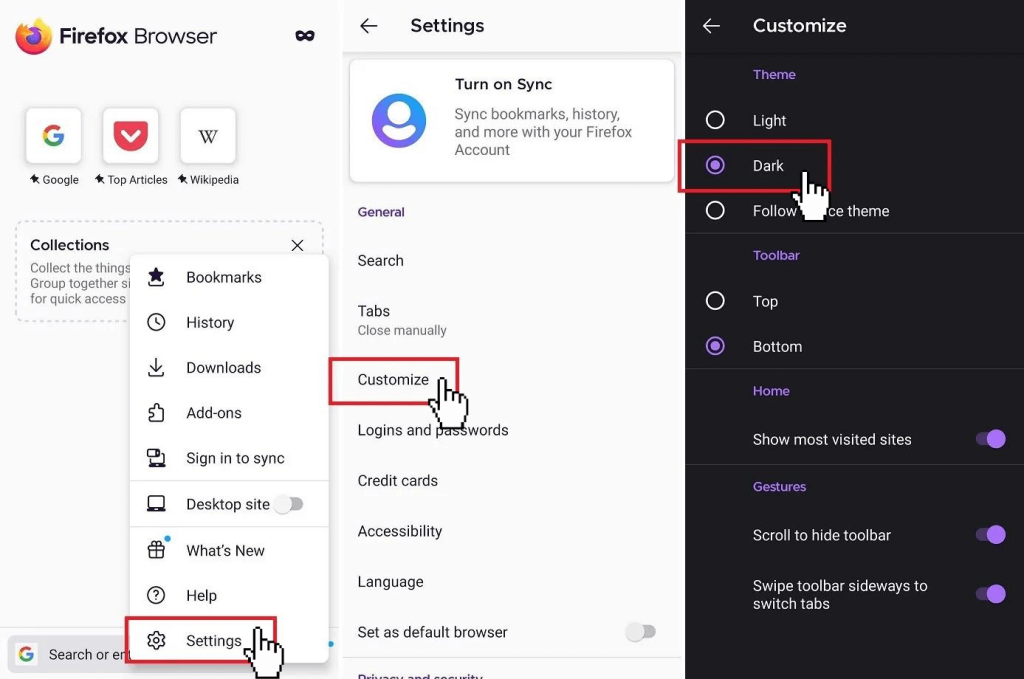
3. On the General section, select the Customize option.
4. Tap on the Theme option and choose the Dark radio button.
5. Now, your browser theme changed to dark mode.
FAQ
To disable the dark mode feature, you can use the same steps mentioned above and change the dark mode to white or Light mode.
Yes, there is the simple keyboard shortcut Ctrl+Shift+A which directly moves to the Addons & Themes page, and you can choose a dark theme from the Themes section instantly.
Unfortunately, if you are using the older version of Mozilla, the dark mode feature won’t work in it. For that, you have to update the Firefox application to a newer version.