Notepad++ is one of the top text editors for Windows and Linux PC. It is one of the best alternatives for the pre-installed Windows application, Notepad. When compared to Notepad, Notepad++ has a lot of features and tools and is smaller in size. It occupies only 3.9 MB, whereas the Notepad consumes 58 MB. In Notepad++, you can enable Dark mode easily.
Notepad++ is a free text editing app and it was launched in November 2003. It is the simplest code editor available in 90 languages. In Notepad++, you can choose a variety of Dark modes from the Themes settings. By default, the app will be in Light theme. If you want, you can change the theme to any color combination.
How to Enable Dark Mode on Notepad++
(1) Open the Notepad++ app on your PC.
(2) Click the Settings option on the Menu bar.
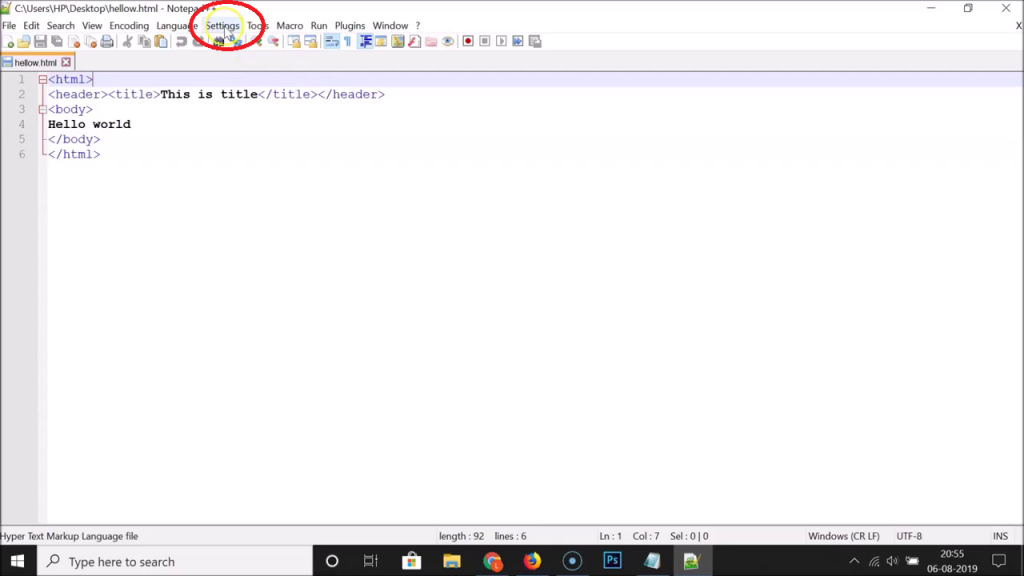
(3) Select the Style Configurator option.
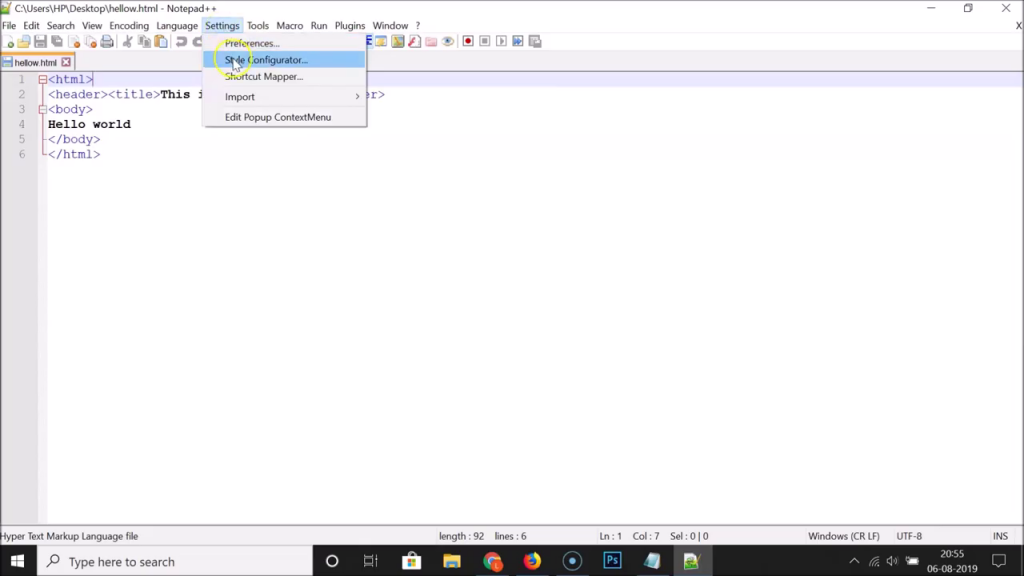
(4) Now, the Style Configurator window will open. Click the Select Theme drop-down button and choose Deep Black.
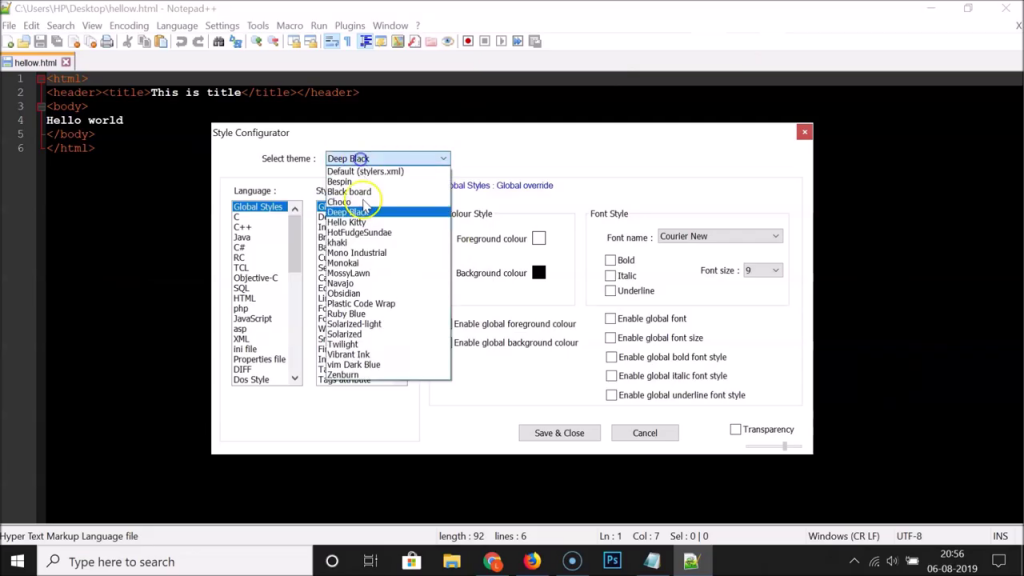
(5) The preview will appear on the main editing screen.
(6) Similar to the Deep Black theme, you can also choose the Blackboard and Twilight theme.
(7) Apart from themes, you can modify the language, style, text, and other settings in the Style Configurator.
(8) When all the modifications are done, click the Save & Close button.
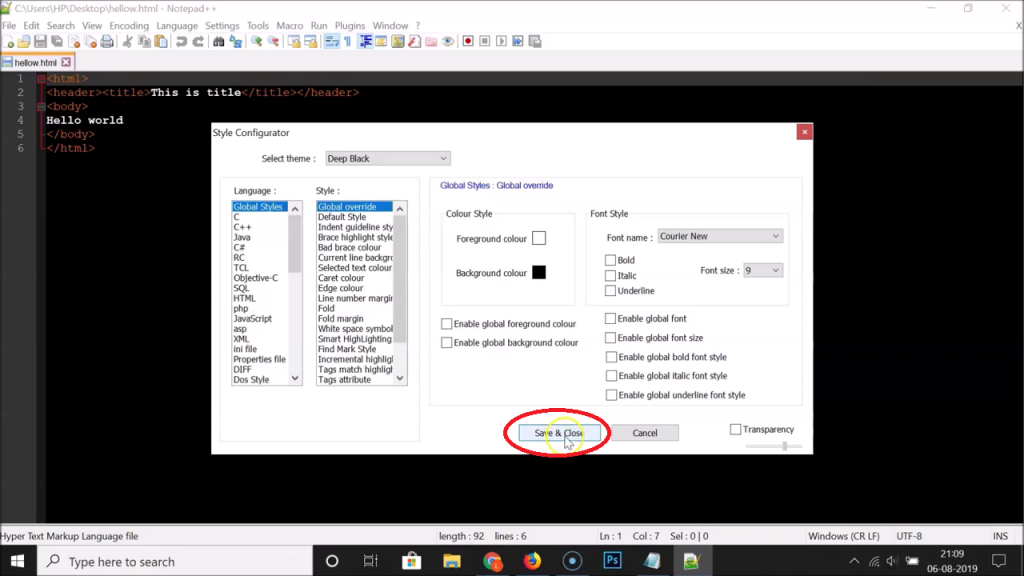
(9) After that, the Notepad++ will appear in Dark mode.
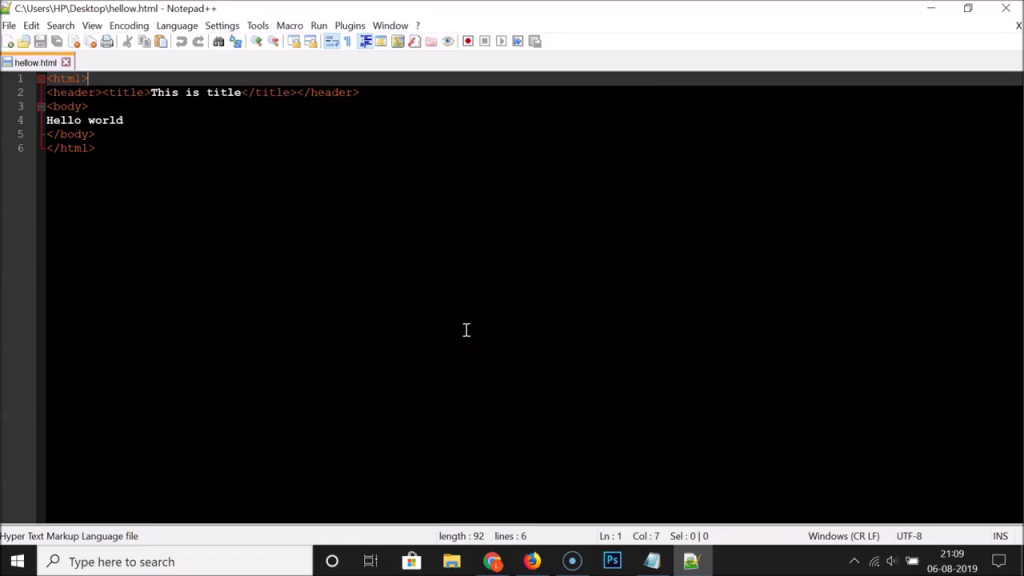
All the changes you made are permanent. If you close the Notepad++ and open it again, the previous changes will still be in effect. If you again wish to change the theme, you need to change it manually by using the same steps mentioned above.
Alternate Way
In Notepad++, you can install third-party themes from a website and use in on the app. There are several dark themes available for Notepad++. Dracula and Zenburn, to name a few. To install the dark theme on Notepad++,
(1) Go to the Dracula website.
(2) Download the zip file and unzip it on your PC.
(3) Now, on your PC, go to %AppData%\Notepad++\themes and paste the unzipped file into the folder.
(4) Then, restart the Notepad++ app.
(5) You will get the Notepad++ with the Dracula theme.
This is how you enable Dark mode on Notepad++. Turn on the Dark mode when you are editing the code in low-light situations like nighttime. When you use the Dark mode in brighter conditions, you may not see the codes clearly as you may experience reflection issues. If you have any doubts about the Notepad++ app, tell us in the comments below. Stay connected on our social media pages, Facebook and Twitter.
FAQs
You can change the background or use the Dracule theme to get the dark mode.
In the Style Configurator menu, you can use colors like Deep Black, Blackboard, or Twilight to get the black background.
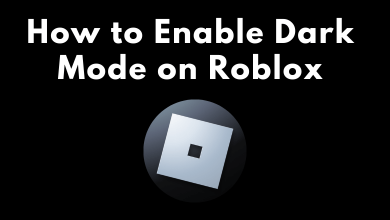

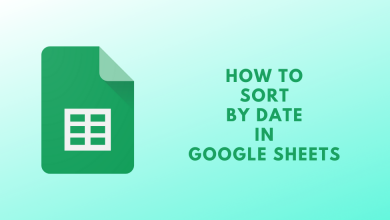

Thanks, for great help. It is very use full. Amazing tutorial site.
need more maybe notepads and wordpads for the biggest shopping list