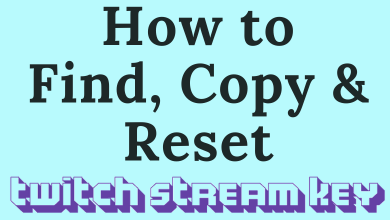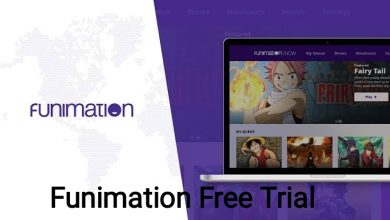Android is an easy-to-use operating system that comes with plenty of customization and features. Hiding apps and files is one of the best features out there. Android lets you hide apps from the home screen. Hidden apps will not affect the device performance, and it will exist on your device until it was removed or uninstalled. However, you are allowed to find and unhide the apps on your Android whenever you want. Viewing the hidden apps on Android is very simple and straightforward. You can do it either from settings or the App drawer. At the same time, you don’t need any third-party software to find the hidden spy apps or any other apps on Android.
Contents
Find Hidden Apps from Android Settings
All the installed apps on Android will be available on the app’s settings. By navigating to your device settings, you can find the hidden ones easily. And, this method is applicable to all Android devices regardless of the developer.
#1: Open the Settings app on your Android phone.
#2: Scroll down the setting menu and select the Apps setting.
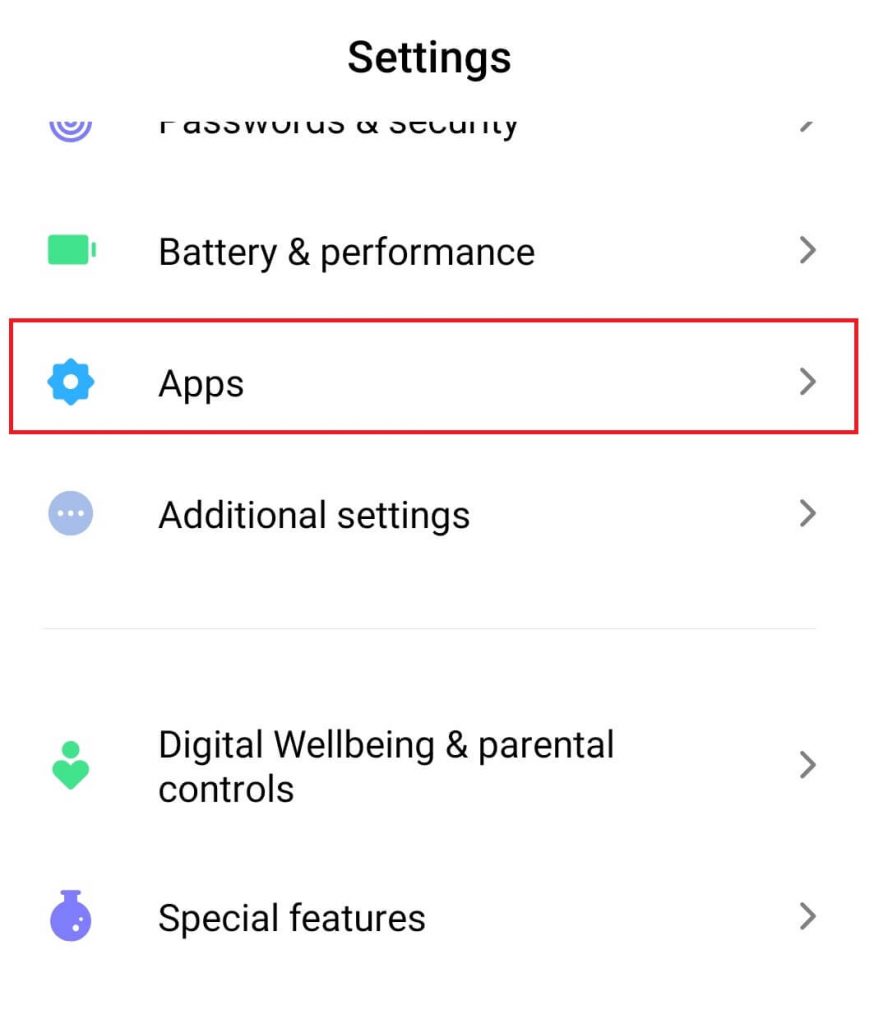
#3: Under Apps, select the Manage Apps option.
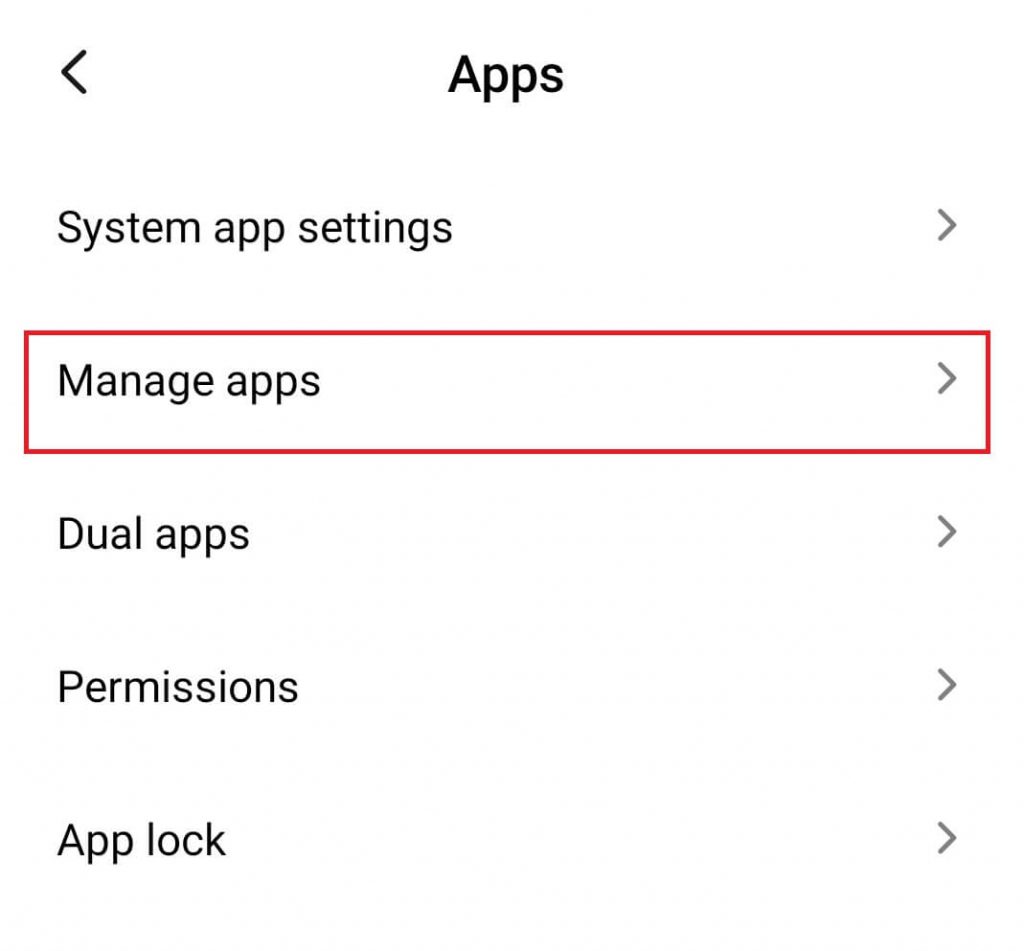
#4: Here, you can find all the installed apps, including the hidden ones.
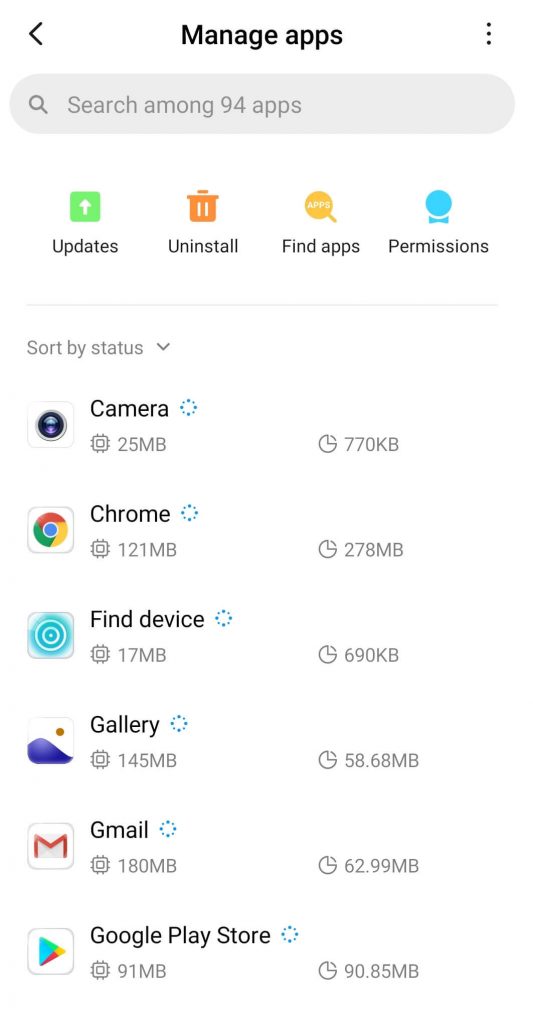
#5: If you want to delete the hidden apps, select it, and click Uninstall to remove it.
Find Hidden Apps from App Drawer
Through this method, you will be able to find all hidden apps without navigating to settings.
#1: Unlock your android phone, open the app drawer, and hit the three-dot menu icon.
#2: Select Hide apps option.
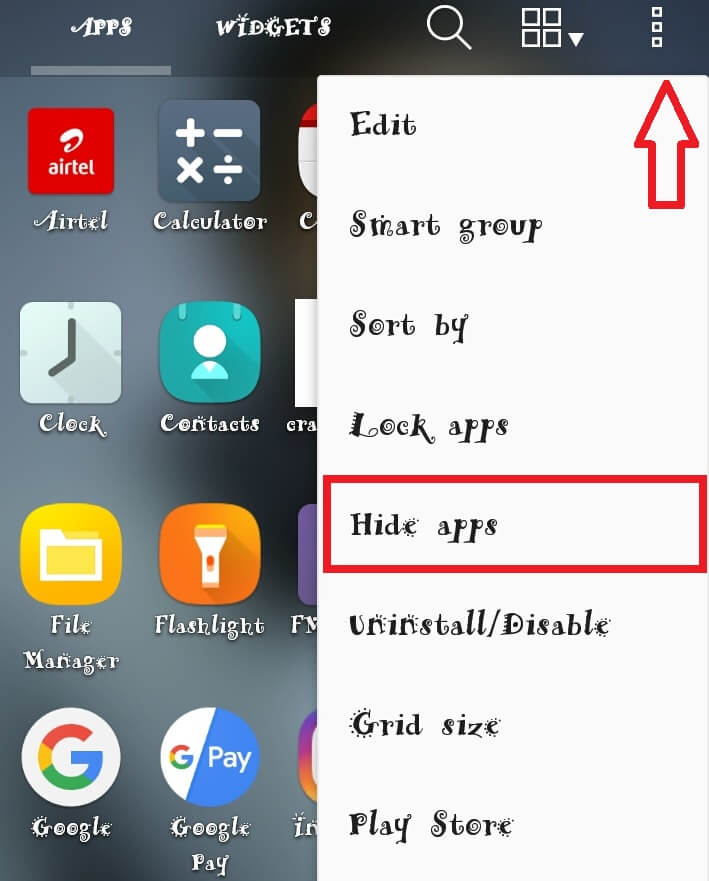
#3: All the hidden apps will appear on the screen.
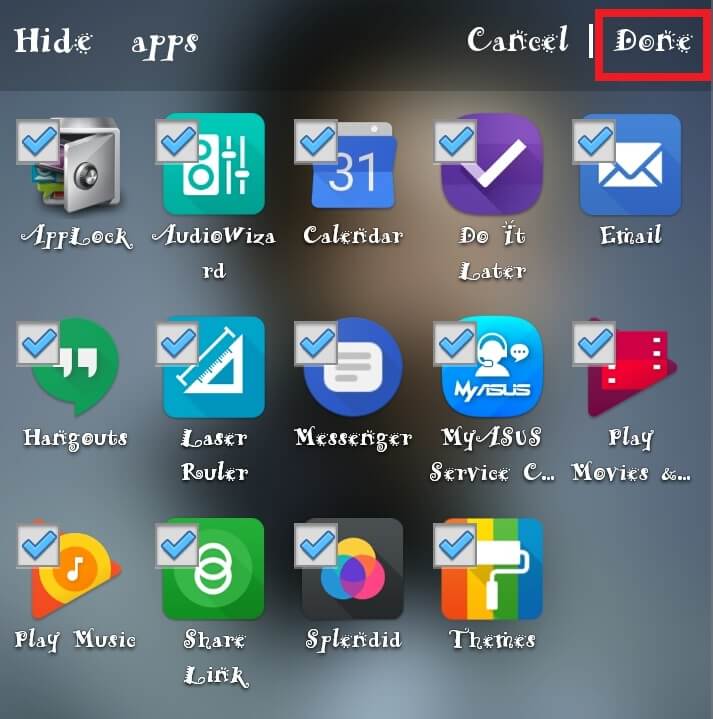
Note – Depending on the developer of your Android device, the above steps will vary. For example, you can’t view this setting on the OnePlus devices. They have a dedicated feature for hiding apps called Hidden Space (access it by swiping the app drawer screen to the right). From there, you can hide/unhide the apps on your device.
How to Find the Hidden Files on Android
By default, there are a large number of device folders, and files are hidden in your File Manager. You can view them by simply using the file manager.
#1: Open the File Manager app on your android smartphone.
#2: Locate the three-dot icon at the top right of the corner.
#3: Tap the Show hidden files option. It will make all the hidden files visible.
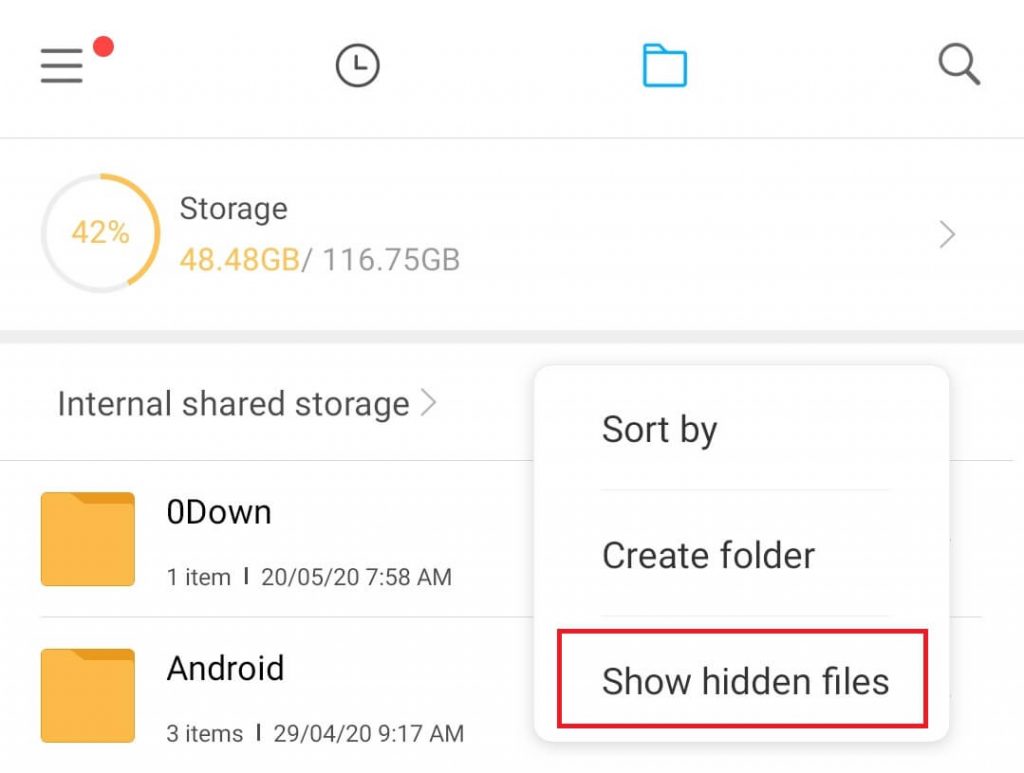
#4: If you don’t want to view those files, tap don’t show hidden files.
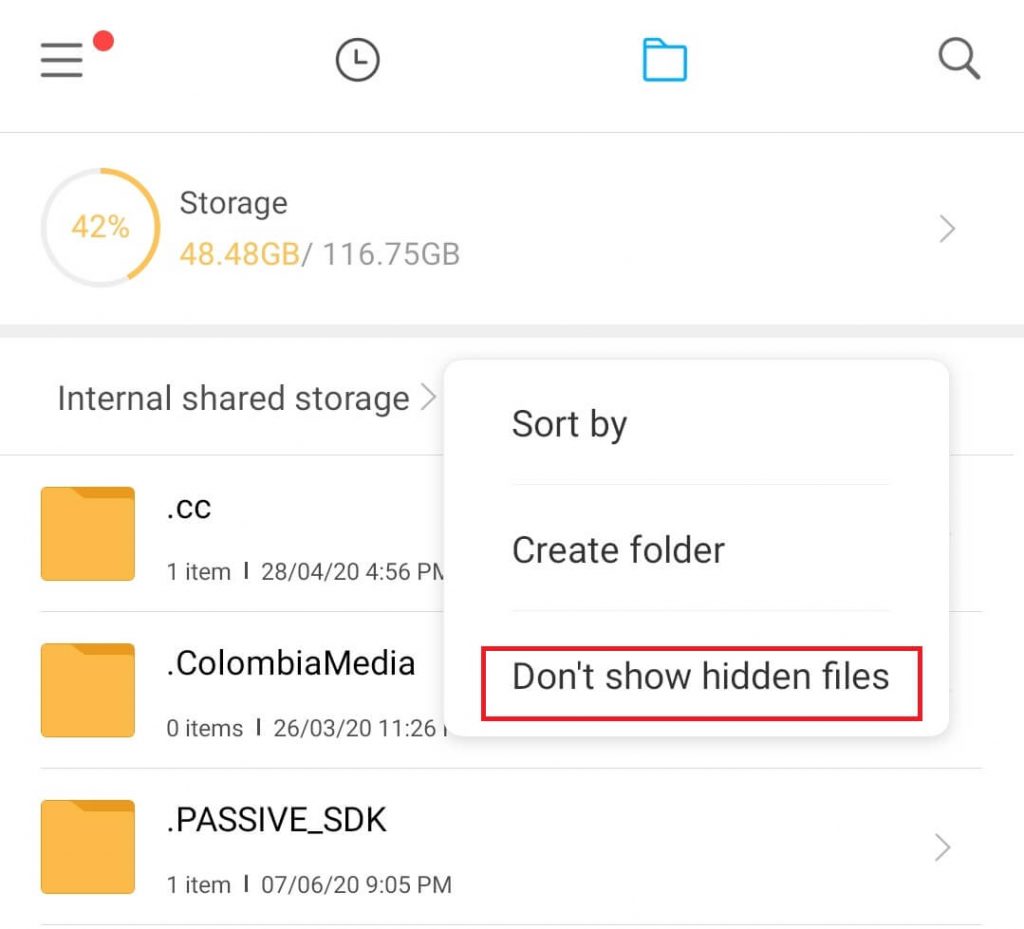
Note: Hidden files and folders are denoted by (.) at the beginning of the name.
To Conclude
Hiding Apps is a great feature on Android to keep sensitive apps from the public view. Earlier, people have relied on third-party app lockers to hide apps and files on Android devices. Since the feature is available within the settings, there is no need to use those apps.
Any queries or suggestions to mention related to this guide? Use the below comment section. Stay connected with us following our Facebook and Twitter profiles.