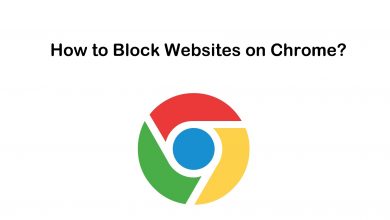iOS users have long had a good choice of app stores to use in place of the official store. Although most were released as stop-gaps while they waited for new jailbreaks, they have since become very popular among the non-jailbreaking community. By contrast, Android users have had little choice. There have been a couple of alternative app stores released which have been well-used by Android users, offering lots of modified apps, games, emulators, and more. Now there’s something new for the Android community – a tool called Lulubox. This is not an app store and does not provide access to any downloads. What it does is provide modifications for games already installed on your device. It is free, and you don’t need to root your device, so why not see if it works on your installed games? Read on to find out how.
How to Install Lulubox:
Installing Lulubox on your device requires that you manually install the APK file – you must follow these steps exactly as written, or it will not work:
- Go into your Android settings app
- Tap Privacy or Security
- Enable the Allow From Unknown Sources option*
- Close Settings and open your mobile browser
- Open the Lulubox download page and tap the APK to download it
- Open the Downloads folder on your device and double-tap the file
- Follow any installation instructions on your screen and wait – Lulubox goes to your home screen when it is installed.
*Not doing this will mean Lulubox will fail to run
How to Use Lulubox
Lulubox is pretty easy to use, but don’t expect to find loads of apps and games already preinstalled. It is a tool that will modify games you already purchased/downloaded from the official app store but, although it supports thousands of titles, it cannot work on every game. Therefore, the only way to see if it works on your games is to install it and try it. Here’s how to use it:
- Open Lulubox from your home screen
- On the main screen, a list of the supported games on your device will appear
- Tap the one you want to modify, and you will see a list of all the modification
- Enable the booster, and all the modifications are activated
- When you no longer want the changes, simply disable the booster.
As an example of what it can do, if you have installed Garena Free Fire on your device, the modifications will give you loads of extra skins to choose from and much faster gameplay.
Pros and Cons
All third-party apps have their pros and cons, and these are Lulubox’s:
Pros
- Lots of different mods to apply to your games, making them more competitive and enjoyable
- Thousands of supported titles
- No changes to game quality
Cons
- You must download games from the official store – Lulubox only modifies; it doesn’t provide modified apps and games
- Not all titles are supported – you must try the app to see if yours are
- Launching the app and shutting it down can be troublesome at times
Lulubox Errors and Solutions
Lulubox is a pretty stable app, but some users are reporting a few common issues. However, all are easy to resolve:
- Cannot Download Lulubox
If Lulubox will not download, it is likely because you didn’t enable Unknown Sources. In that case, delete the tool, enable the option and reinstall Lulubox.
- Lulubox Suddenly Stopped Working
The best way of fixing this is to delete it and start again. Do make sure that the game you want to modify is on your device; otherwise, you can’t use it.
- Running Exception Error Message
Some users have reported an error message reading, “Running Exception! Please check the running environment of your cell phone and try again later.” You can fix this in a couple of ways:
- Clear the Lulubox app data and cache
- If you have a Hex Editor application on your device, delete it. Lulubox and hex editors are essentially the same type of program and will cause conflict when installed at the same time.
If none of these fix the problems you have with Lulubox, the only other thing to try is to make sure you have the most up-to-date version installed on your device. If not, you need to update it as outdated versions do not work.
One more thing to know is that, given the third-party nature of Lulubox, customer support is not always the best. You can use the developer’s social media pages for contact purposes, but we can’t guarantee you will get a response.
Frequently Asked Questions
Like all unofficial content, Lulubox attracts its fair share of questions, and these are the commonly asked ones:
Is Lulubox Safe to Use?
Yes, it is. We tested it and couldn’t find anything in it that would harm your device, data or breach your privacy.
Does it Work on iOS?
No. Lulubox is purely for Android and will not be made available for iOS users.
Can I Use it on Windows or macOS?
Yes. Because it is an Android app, you will need to download an Android emulator, like BlueStacks or Nox, and then install Lulubox through that.
Is it Free?
Yes, and it always will be
How Do I Play Games with Lulubox?
When you download a game from the official Android app store, an icon is placed on your home screen to help you access it easier. When you use Lulubox, you open it and tap on the game you want the modifications for. Activate the changes and enjoy playing your games.
Lulubox is one of the best tools available for Android users, allowing them to modify what they already have rather than adding more games and taking up valuable space. Try it on your Android device and see if your favorite games are supported.