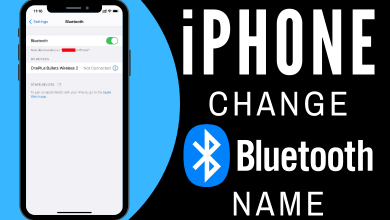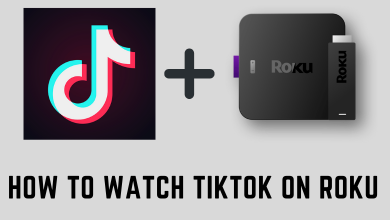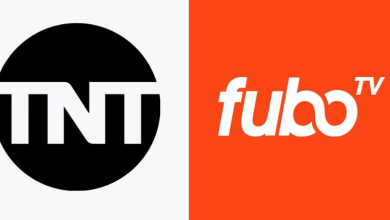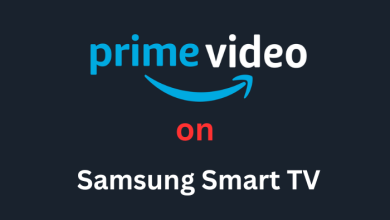Amazon Firestick is the best way to get all live TV, movies and on-demand contents from different sources. The Firestick remote is a necessary and convenient tool to access device functions and switch between streaming apps or titles. The latest Firestick model comes with Alexa voice remote to search for, install apps, restart, reset and many more. Even you can control media playbacks, just with your voice. To use the Firestick with a remote, first, you need to pair them with your Firestick device. There are different ways to pair Firestick remote and let us the best methods here.
Contents
Pair New Remote with Firestick
Pairing a remote is the primary procedure while setting up a Firestick for the first time. Follow the below instructions.
#1: At first power up your Firestick and the TV.
#2: Firestick Home screen will appear on the TV screen. Now take the new Firestick remote and insert the batteries into it.
#3: Press the Power button and the remote will pair automatically with your Firestick.
#4: If the remote fails to pair automatically, press the home button on the remote for 15-20 seconds.
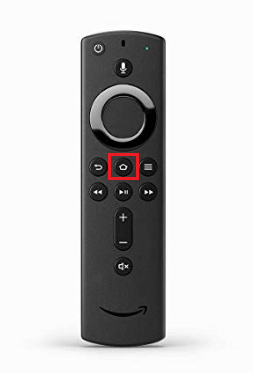
#5: Once the remote is paired, a prompt will appear on the screen with the message Remote pairing is successful.
#6: In case of any issues while pairing remote, or when your firestick remote won’t pair, turn off and turn on your Firestick and perform the above process.
Pair Additional / Secondary Remote with the Firestick
In addition to the primary remote, Firestick permits you to pair a secondary remote to perform its function. You are allowed to pair upto 7 remotes with a Firestick. Once you reach the limit, then you will need to unpair a remote to add a new one.
#1: Power up your Firestick and go to home screen.
#2: Select Settings menu for the top of the screen.
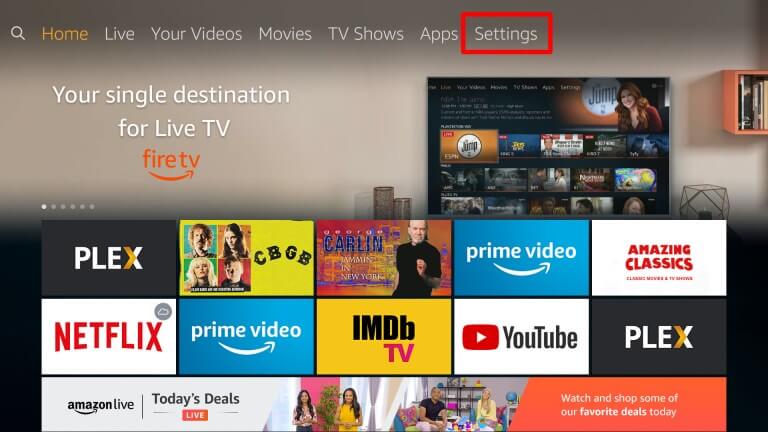
#3: Under settings locate the Controller & Bluetooth Devices option and select it.
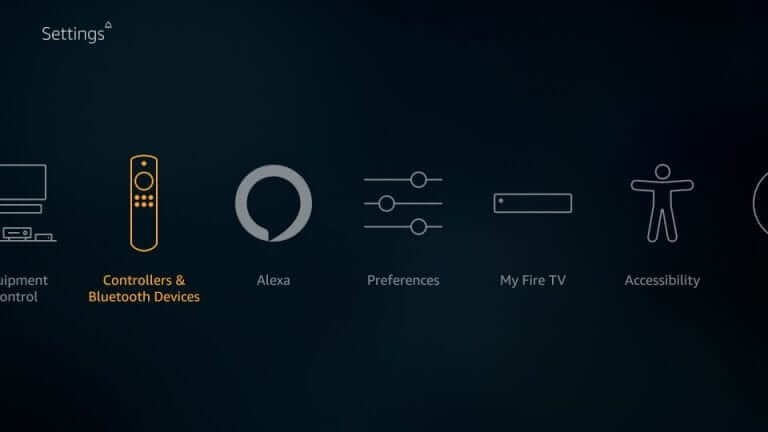
#4: Next select Amazon Fire TV Remote option and your Firestick will start searching for the available remotes.
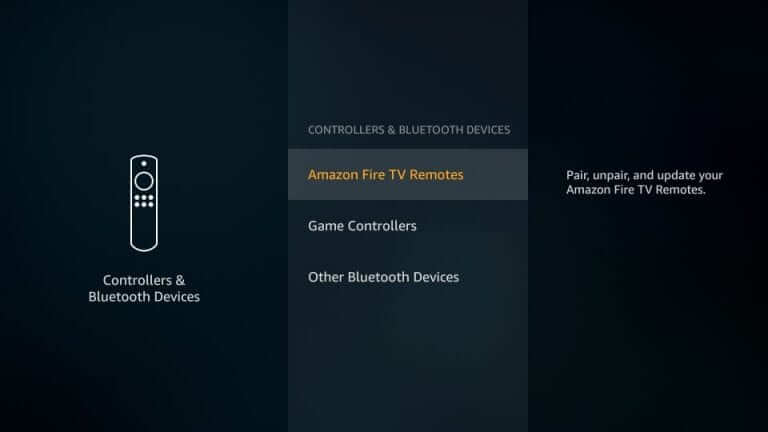
#5: Now press and hold the Home button for 10 seconds on your new remote.
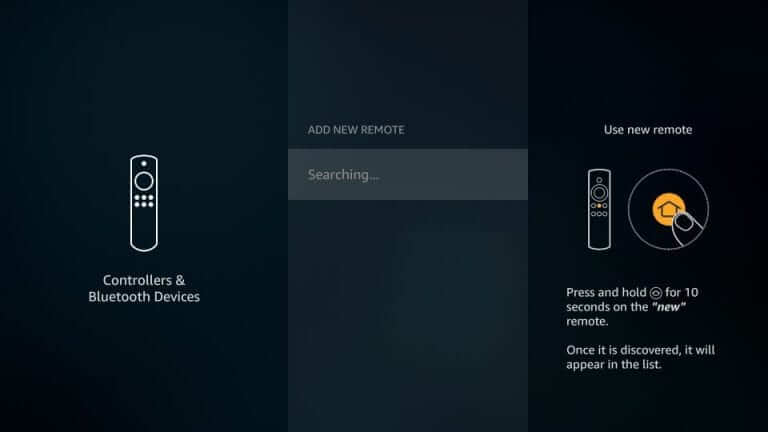
#6: Once the new remote is discovered, the New remote name will appear in the search list, select the New remote name by using the existing remote.
#7: Instantly it will display a message that the new remote is successfully paired.
Repeat the same process to pair any additional remote with your Firestick.
Use your Smartphone as a Firestick Remote
Other than Firestick physical remote, you can use Amazon Fire TV app as a remote to switch between option. Amazon launched the Fire TV mobile app which is found on the Google Play Store and Apple App Store. This app will perform all functions as the original remote.
#1: To begin with, connect your Smartphone (Android or iOS) to the same WiFi, the Firestick is connected.
#2: Launch the Google Play Store or App Store and search for Amazon Fire TV app.
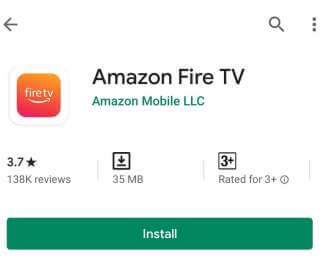
#3: Find the app from the search result and tap on it.
#4: The app description is shown on the next screen, here tap Install or Get button.
#5: Once you are done with the installation, select Open to launch the app.
#6: Now you have to sign in with the app using the same Amazon account credentials used for Firestick.
#7: Next enter the 4 digit code displayed on your Firestick. Immediately it starts pairing.
#8: Once it is paired, the Firestick Remote buttons appear on the App screen.
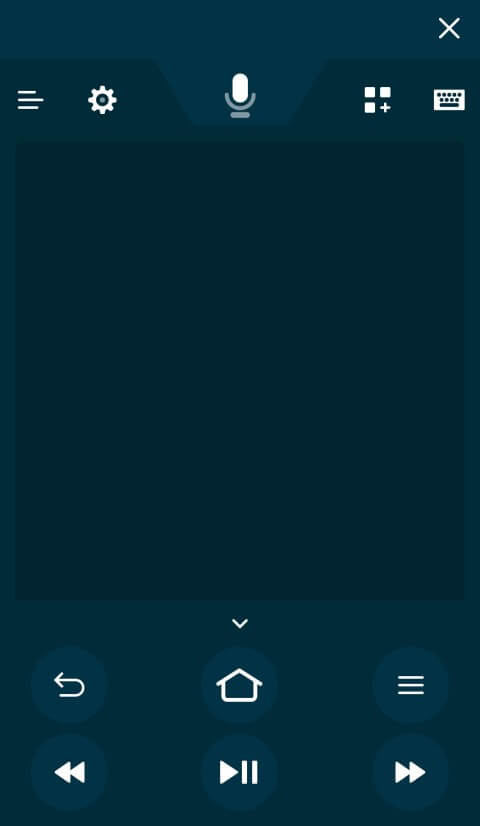
#9: Now your Smartphone will function as a Firestick Remote to perform all actions on your Firestick.
Amazon Fire TV app is more helpful when the Firestick paired remote is lost or stopped working. You can use your mobile as a Firestick remote until you get a new remote.
How to Unpair Firestick Remote?
You cannot unpair a Firestick remote if you are using a single remote with one Firestick device. But you can do this when you have another Fire device and want to pair this remote to the secondary Fire device.
So if you are using multiple remotes with the same Firestick, you can unpair a remote. To do so, follow these steps.
#1: Launch the Firestick Home screen and select Settings menu.
#2: Next select Controller & Bluetooth Devices option.
#3: Select Amazon Fire TV Remotes option.
#4: Then select the Firestick Remote that you want to unpair.
#5: Press the Menu (Three line button) on remote (not with the one you want to unpair).
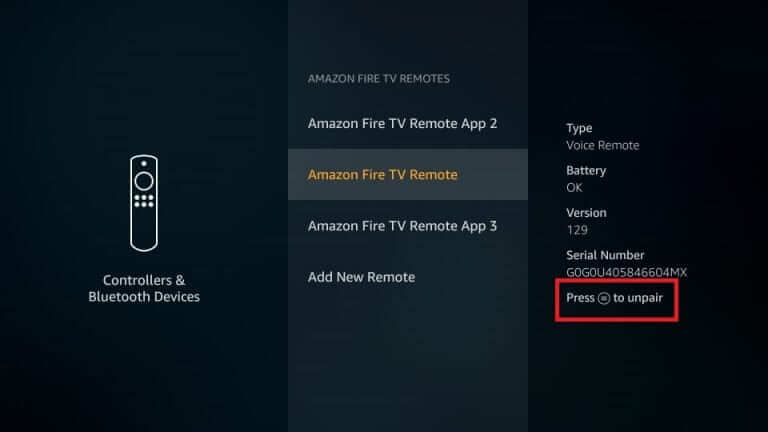
#6: Press the Select on the remote.
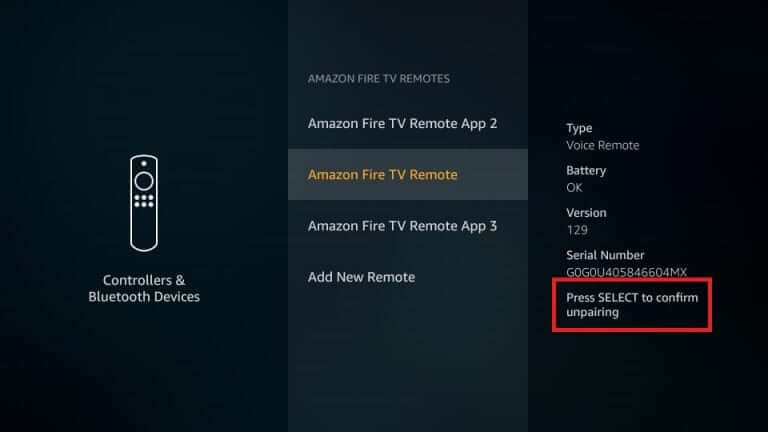
Note: Alternatively you can press and hold the Menu button + Back button + Home button simultaneously for 15 seconds, the remote device will successfully unpaired from your Firestick. (It is to be done after the step 4).
To Conclude
Generally, the Firestick remote will be paired to your Firestick automatically. Under any circumstance, if it may incur any error, simply you can follow the above instructions to pair or unpair your Firestick remote. If you have any queries regarding the process, leave a comment below. Follow techowns on Facebook and Twitter to catch our latest articles instantly.