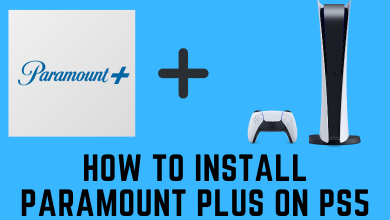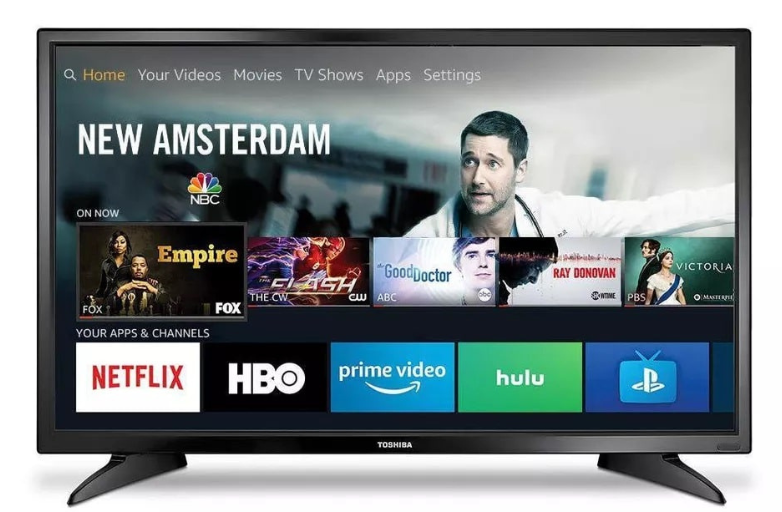Key Highlights
- Get the Amazon Prime Video app from the Smart Hub on your Samsung Smart TV.
- Visit primevideo.com/mytv on your phone to activate the app on Samsung TV.
This article will walk you through the steps to install and activate Amazon Prime Video on a Samsung Smart TV. Additionally, we have illustrated how to stream Prime Video content by casting or AirPlay the app from a smartphone.
Contents
How to Install Amazon Prime Video on Samsung Smart TV
The Amazon Prime Video app is supported on Samsung Smart TVs manufactured in 2015 and above. If you have an older Samsung TV, skip these steps and try the Cast or AirPlay method.
1. Turn on your Samsung TV and connect it to the internet.
2. Press the Smart Hub key on the remote controller.
3. Select Apps on the home screen and click the Search icon.
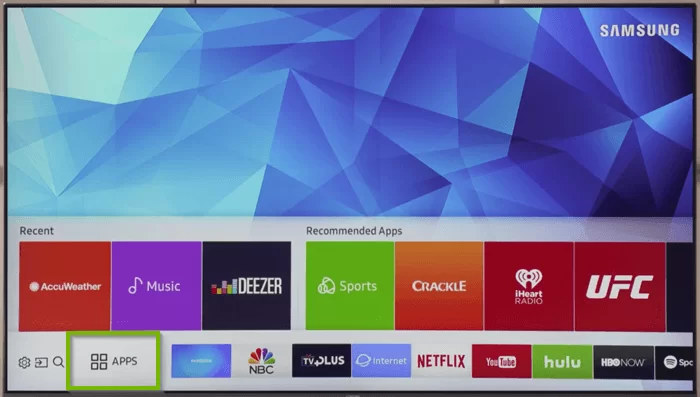
4. Search for Prime Video, choose the app, and click Download.
5. Once installed, click Open to run the Prime Video app.
How to Activate Amazon Prime Video on Samsung Smart TV
To watch Amazon Originals and movies, you must activate Prime Video using any of these ways.
Scan QR Code
1. Run the Prime Video application, click Sign In, and select Scan QR code.
2. Take your smartphone, open the Camera app, and scan the QR code.
3. Visit the scanned link, and it will open the Prime Video app.
4. Tap Allow to accept the log-in prompt on your Samsung TV.
That’s it. You can watch Prime Video on your Tizen Smart TV.
On the Web
1. Run the Prime Video application, tap Sign In, and choose On the Web.
2. Note the activation code. Go to primevideo.com/mytv from a PC or mobile browser.
3. Sign in to the Amazon account, type the code, and tap Register Device.
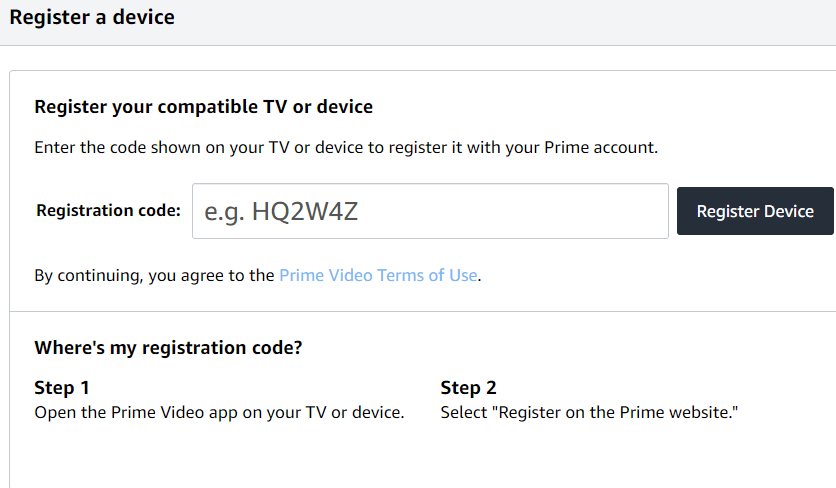
4. Once activated, you can watch the Prime Video content on your Samsung TV.
Cast or AirPlay Amazon Prime Video on Samsung Smart TV
Most Samsung Smart TVs have Chromecast built-in. If your TV lacks casting support, externally plug a Chromecast dongle into the TV and configure it. To cast Prime Video from an iPhone or iPad, turn on AirPlay on your Samsung TV.
1. Connect your Samsung TV to WiFi, which should be the same as your smartphone.
2. Get the Amazon Prime Video app on your phone from the Play Store or App Store.
3. Run the Amazon Prime Video app and sign in with your account.
4. Play any video in the app and tap the Cast icon. If you use an Apple device, tap the AirPlay icon.
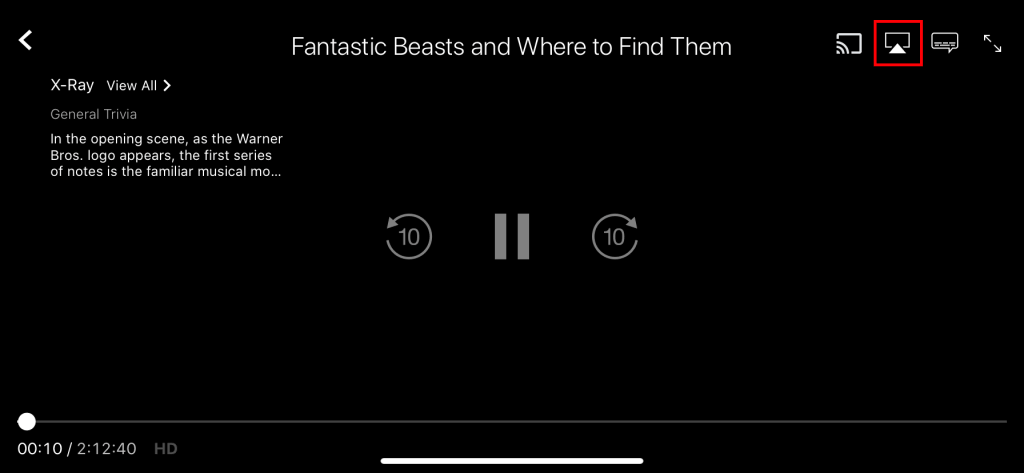
5. Choose your Samsung Smart TV to start streaming.
Amazon Prime Video Not Working on Samsung TV? – Quick Fixes
If the Amazon Prime Video app has no sound or the content keeps buffering, follow these methods to troubleshoot the issue.
- Check the internet connection. Ensure the download speed is above 1 Mbps for SD, 5 Mbps for HD, and 25 Mbps for streaming 4K HDR.
- Update your Samsung TV and the Amazon Prime Video app to the newer version.
- Restart the Samsung Smart TV and relaunch the Prime Video app.
- Log out of the Prime Video app and sign in again after 10-15 minutes.
- Uninstall the Amazon Prime Video app and reinstall it from the Smart Hub.
- Clear the app cache on Samsung TV and try again.
- Ensure that your Amazon Prime or Prime Video subscription is active.
- Reset the Samsung TV to default settings.
- Contact Amazon Prime Video Customer Support if you have an issue related to the app.
- For TV-related queries, contact the Samsung TV Support and follow their guidance.
FAQ
Open Amazon Prime Video → Go to Settings → Stream Download → Stream Quality → Select the preference from the quality options.