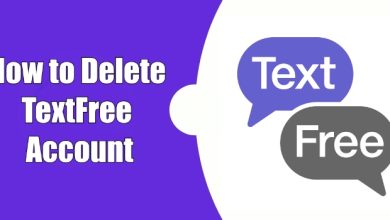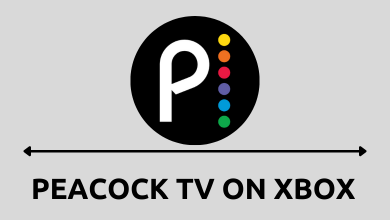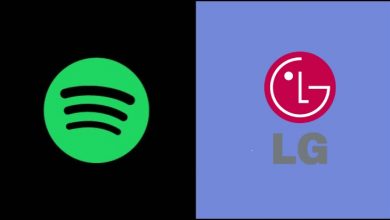“Leave a Message after the beep” is the most heard sentence when we call someone. In this message, you will tell the purpose and importance of your call so that the person will call you again if it is urgent. Voicemails are the common feature and anyone can set up voicemail on Android or iOS devices. In this article, we will tell you how to set up voicemail on Android smartphones.
Voicemails are the recording that you leave when the person is not picking up your call or unable to pick up your call. The voicemail service availability is depended on your SIM carriers. Some providers will have the voicemail feature and some won’t have. Before setting up to the voicemail, ensure that your SIM carrier is having the voicemail service. You can do that by calling the Customer Care of your carrier.
How to Set up Voicemail on Android?
Follow the steps below to setup voicemail on your Android Smartphone.
(1) Open the Settings menu on your Android smartphone.
(2) Go to Voicemail Settings. It will be on the Call Settings if you can’t find it, use the search option.
(3) On the Voicemail Settings menu, choose the Service as Your carrier.
(4) Click the Setup option and enter your phone number. If you enter other people’s phone numbers, the voicemail will be sent to the number you specified.
(5) Now, on the dialer, press and hold 1 to call the voicemail number.
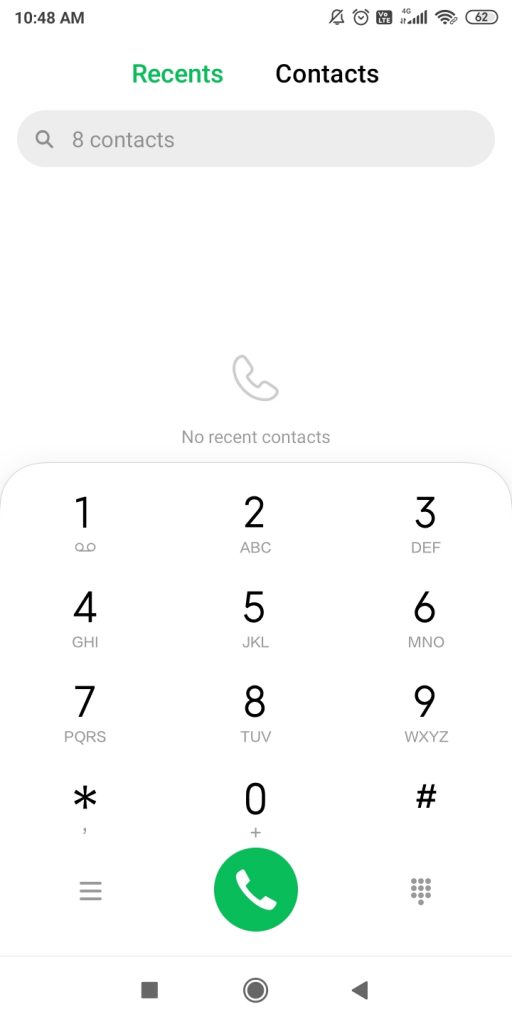
(6) The computer-generated voice will ask you to do some simple things to set up your voicemail. The set up procedure varies with the service provider.
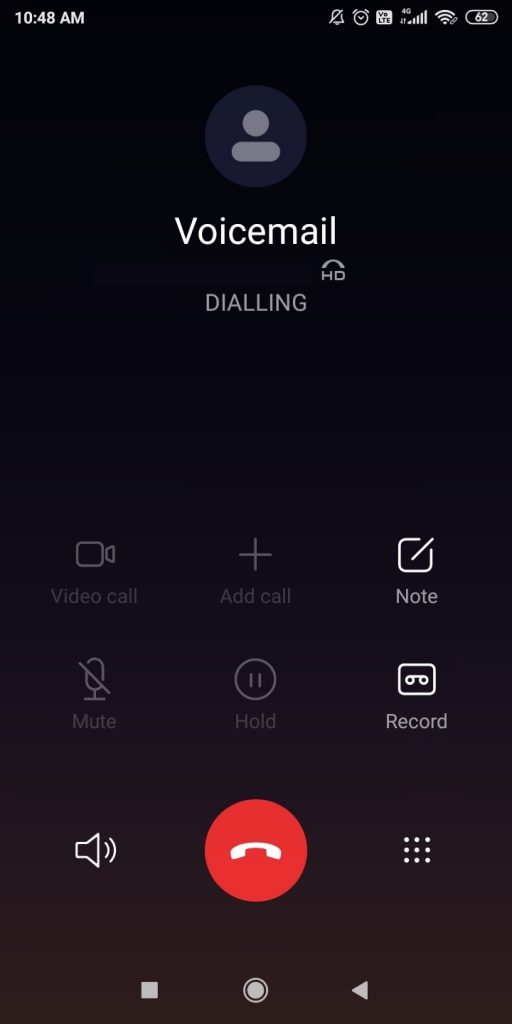
(7) In the process, you will be asked to set up on greeting message, you can choose from the templates or create your own and configure the password.
(8) If you follow all the steps properly, you can successfully set up the voicemail on your Android smartphones.
Note: Turning on Voicemail on Android is different from turning on in an iPhone. You can easily turn on voicemail on iPhone as well.
How to Check the Voicemail?
Now, you have created the voicemail to the calls that you can’t attend. When they leave a message, you need to know how to access the received voicemails.
The received voicemails will be notified on the Notification screen, you can tap the notification to access it or you can press and hold the No.1 in the dialer to open the Voicemail.
If your SIM carrier is not having the Voicemail feature, you can use third-party services like Google Fi. It costs $20 per month.
Our Opinion
This is how you set up and check voicemail on your Android smartphones. Greet your callers when you are not available to take calls. Voicemail is an important feature that helps you to get all important messages. You can ignore messages if it is not important else you can make a call immediately.
If you have anything to know about voicemails and its features, ask us in the comments section. Stay connected on your social media pages, Facebook, and Twitter.