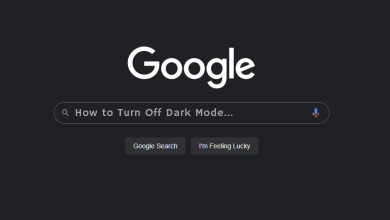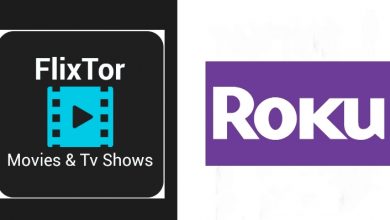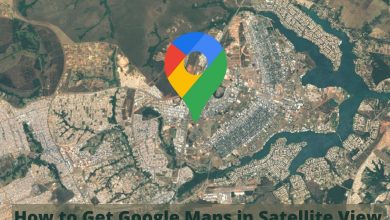Voicemail is the digitally recorded audio message. It is mainly developed for preventing unanswered calls. It is also known as a voice message. Voicemail allows the user to leave a voice message when the recipient is not answering the call. It is integrated with the internet through which the user can receive incoming messages on your computer, mobile and tablet. The Voicemail feature is available on all the platforms like android mobiles, iPhone, iPad and Windows. You can easily set up Voicemail on iPhone, delete and turn off Voicemail on iPhone and download Voicemail on iPhone.
Contents
Set Up Voicemail on iPhone
(1) Open your iPhone and go to the Phone app.
(2) Select Voicemail at the bottom right corner.
(3) Select Set up.
(4) Enter the password and click done.
(5) Re-enter your password and click done again.
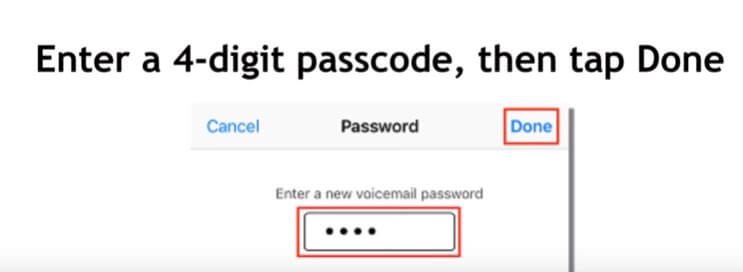
(6) Now the Greetings screen appears. Click on the “Default option” and click done to skip this page.
Note: If you wish to personalize your greeting, select Custom button and click record to record the greetings and play it. After that click done to go to the next step.
(7) Click on Record to record the voice message.
(8) Click the Stop button when your recording is finished.
(9) Now click on Done or Save to save the file in the device storage.
Techowns Tip: How to Restart or Force Restart iPhone?
How to Set Up Visual Voicemail on iPhone?
(1) Go to Phone App and click on the Voicemail option.
(2) Select the Set-Up option.
(3) Here create voicemail Password and click Done.
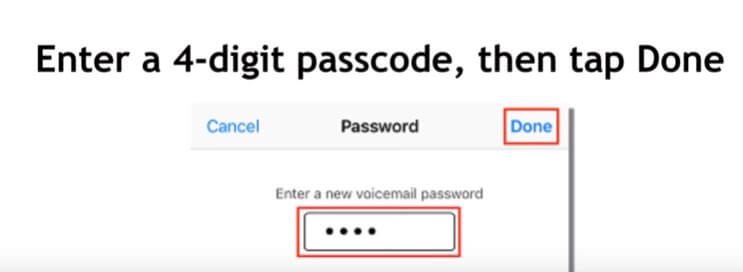
(4) Re-enter your Password and click on done again.
(5) Select Default or Custom option. Select the Custom option to record the voice message, play it.
(6) Click Done.
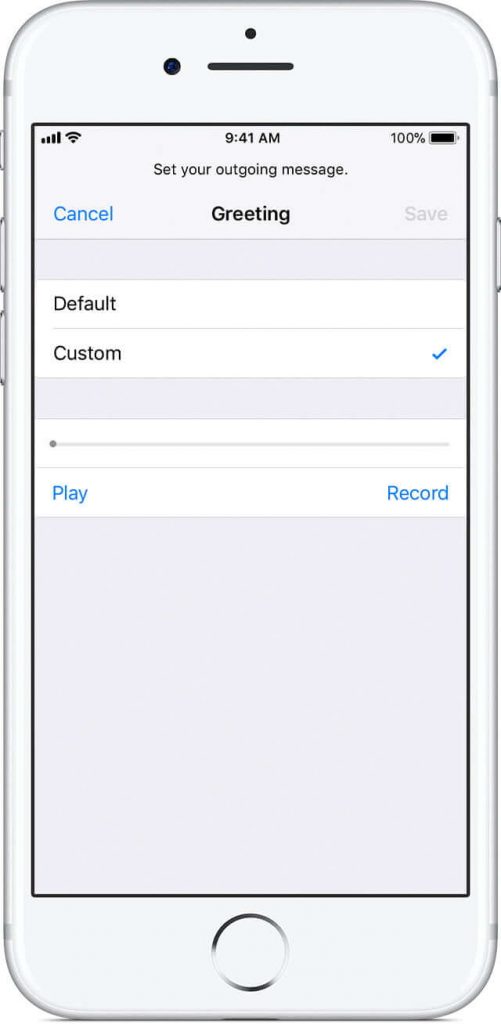
(7) Click on Save to save the recorded voicemail to iPhone storage
(8) If you don’t like to save your recorded voicemail, click on the Share button
(9) Select the medium to share (message, mail or AirDrop ) the contact. If you want to share your voicemail with other devices, choose AirDrop and select an AirDrop contact to share with.
(10) Click on the Send button.
How to Save Voicemail as Note or Voice Memo?
(1) Open the Phone App.
(2) Select Voicemail at the bottom.
(3) Select the voicemail message and click on the Share icon.
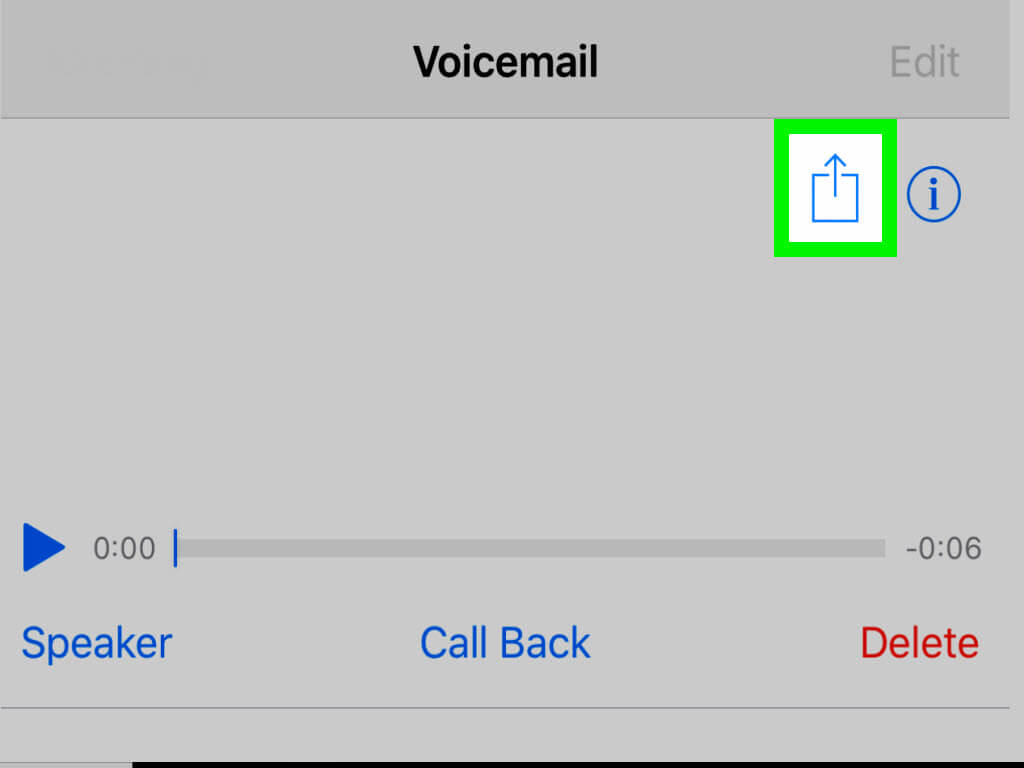
(4) Now you have to select either Notes or Voice Memos option that appears in the top of the Share menu.
(4) If you select Note, it saves your voicemail to existing notes or to a new one. If you save your voicemail as Voice Memos, you are able to trim the audio file by using the Voice Memos app.
You can delete the voicemail stored in Voice Memos which does not affect the original file saved in the iPhone storage.
How To Turn Off Voicemail on iPhone?
(1) Open the Phone App.
(2) Select the Keyboard icon at the bottom.
(3) Type ##002# and click on call icon. It doesn’t cause any issues to your iPhone. The voicemail settings appear on the screen.
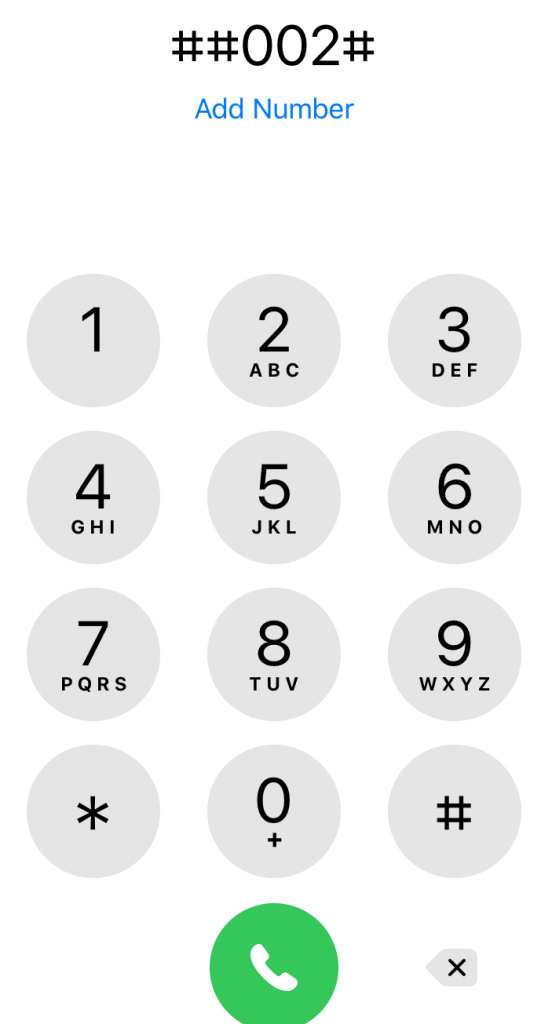
(4) The pop-up menu appears with some texts (Voice Call Forwarding, Data Call Forwarding, Fax Call Forwarding and SMS Call Forwarding).
(5) Here don’t do anything in the pop-up menu and click the Dismiss button at the bottom of the menu.
Now you successfully turn off voicemail on your iPhone.
How to Delete Voicemail on iPhone?
(1) Open the Phone App
(2) Click on the Voicemail option at the bottom.
(3) Click on the Voicemail you want to delete and click Delete or swipe the voicemail to left or right, it will show the delete option. Click on the delete option to delete the voicemail.
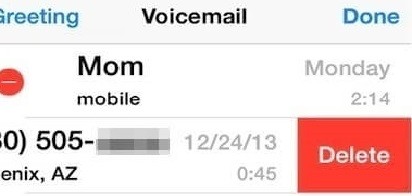
(4) If you want to delete multiple voicemails, click on Edit option in the Voicemail screen.
(5) Then select the voicemails and click on Delete option to delete multiple voicemails.
How to Download Voicemail from iPhone?
Download or transfer voicemail from iPhone is very simple. For that, you have to install free iPhone transfer software MobiMover free
(1) Connect your iPhone and computer through USB cable.
(2) Click on Trust on your iPhone to continue.
(3) Open the MobiMover on your iPhone.
(4) Select Phone to PC and click on the Next button.
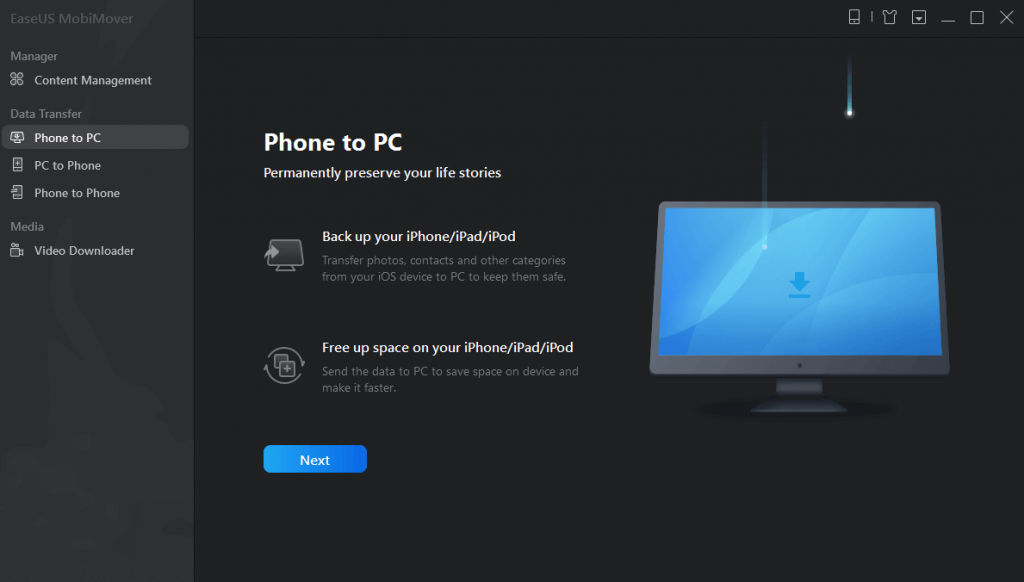
(5) Select the Voicemails which you want to transfer.
(6) Click on the Transfer button to start transferring voicemails form your iPhone to the computer.
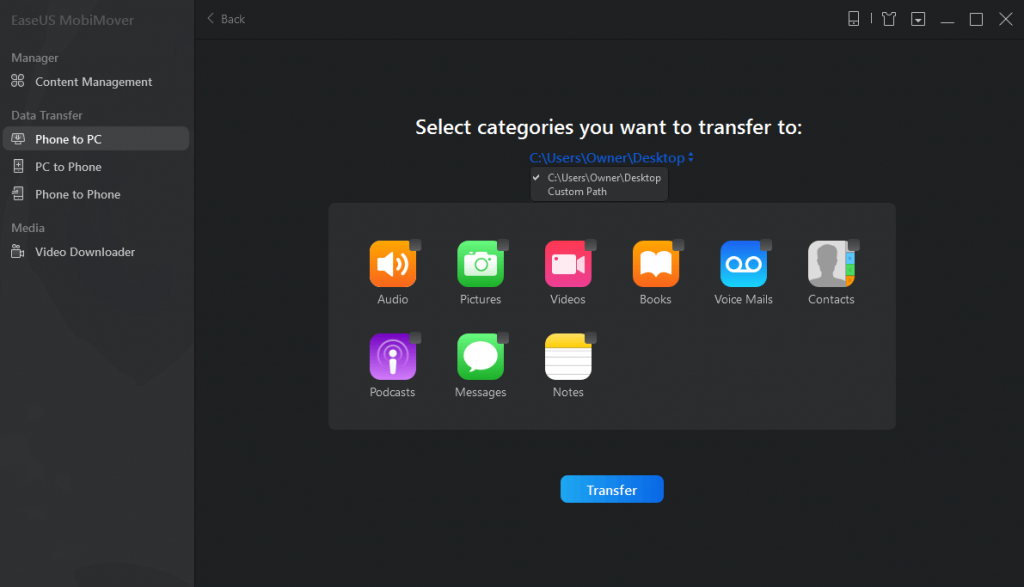
Techowns Tip: How to Turn Off iPhone?
Our Opinion
You can send the recorded voicemail to one or more person at the same time. All the voicemail are stored in the iPhone storage for a long time. You can access it whenever you want. You are also allowed to delete and transfer your voicemail if they use more storage. In case if you are not using the voicemail feature you can turn off or disable it in your iPhone.
If you have any doubts, tell us about it in the comment section. We will quickly answer your queries. Follow us on Twitter and Facebook for more updates.