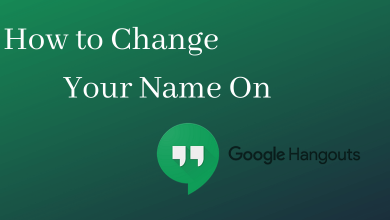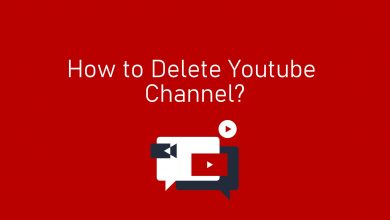Capturing the screen of your phone may help you in countless situations. If you are a new iPhone user switching from Android, you may face difficulties with the iOS user interface. The chances are higher that you are not aware of how to screenshot on iPhone. Well, this article is especially for you. Do the below-mentioned command and take a screenshot on the iPhone with ease.
The command for taking a screenshot varies with devices. Recently launched iPhone models don’t have the Home button. Due to the change in their design, taking a screenshot also varies with devices. The process to take a screenshot on an iPad is more or less same but with minor changes. For a detailed article on that, use the link below.
Techowns Tip: How to Take Screenshot on iPad (All Generations)
Contents
How to take a Screenshot on iPhone X or later
iPhone X, launched on November 3, 2017, is the first iPhone model that doesn’t have the Home button. Since then, the iPhone continues to ignore the Home button. Taking a screenshot of these new models (iPhone XR, XS, 11) are similar to Android smartphones.
Step 1: Press and hold the Power button & the Volume Up button at the same time for a second. If you hold too long, it will open the Emergency SOS.
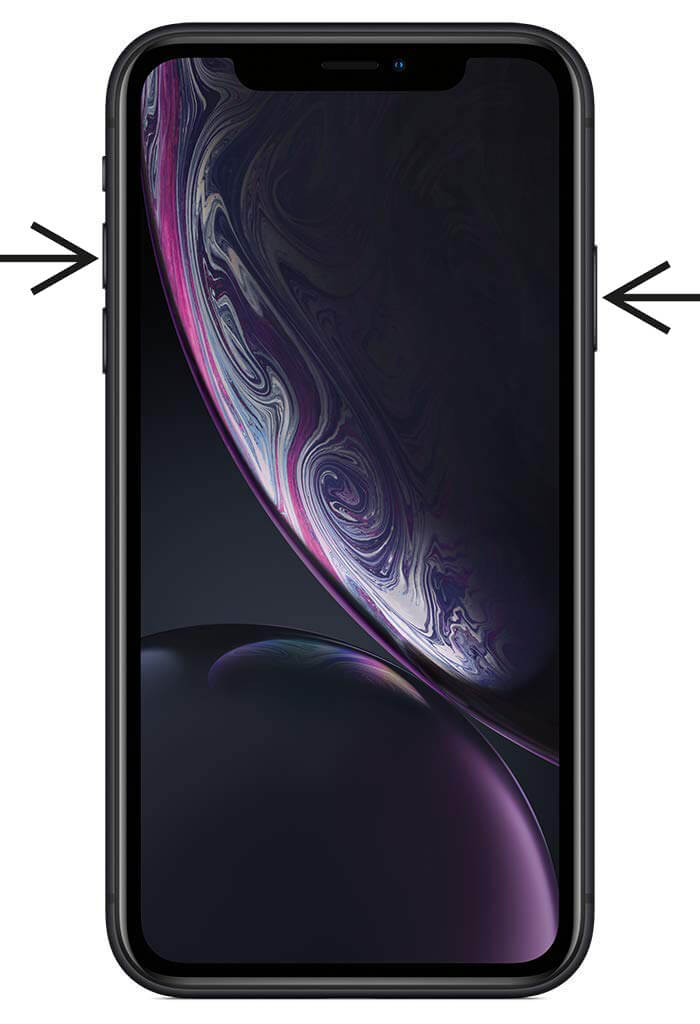
Step 2: When a screenshot is captured, a thumbnail will appear on the lower-left corner of the screen. Tap on it to share or to save the screenshot. Swipe left to let go of the screenshot.
How to take a Screenshot on iPhone 8 or earlier
In the versions of the iPhone 8 or earlier (like iPhone 7, 6, 6s, 5, SE models), the Home button is available on the device. You can use the button to take a screenshot.
Step 1: Press and hold the Power button & the Home button at the same time for a short period of time. This combination will not do anything other than taking a screenshot so you don’t need to worry about the timing.

Step 2: The rest of the process is the same as the new versions mentioned above.
This is the most conventional and the most common way to take a screenshot on iPhone only if you are a new iOS user. Getting used to the iOS, you can take a screenshot in multiple ways. By using the Assistive Touch, you can customize your own way to take a screenshot. But you can use these methods if you are an amateur iOS user.
If you thought, who in the world needs to know how to take a screenshot as it is one of the common features in every smart device, this article is not for you. This guided post is for the new iOS users. Comment below your thoughts on the article. Follow us on Twitter and Facebook for more updates.