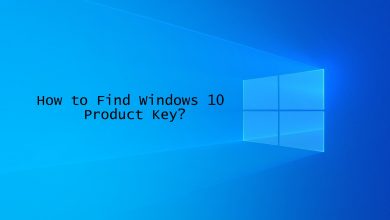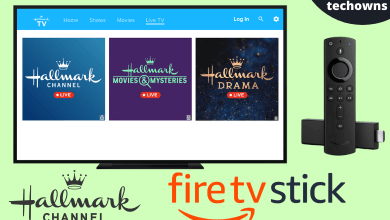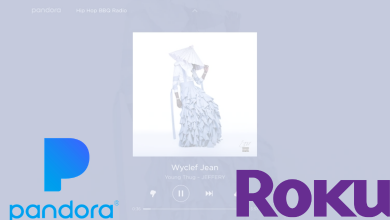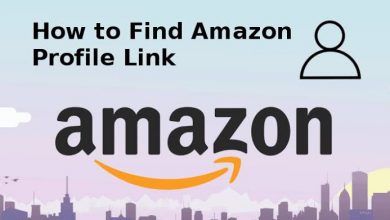Spotify is one of the popular audio streaming services which has billions of songs from all over the world. There may be times you need to switch from Spotify to Apple Music. BY moving from Spotify to Apple, you will not lose any access to the Spotify Playlists you have saved. Unfortunately, there is no straightforward way to transfer songs from Spotify to Apple Music. Hence, you need to rely on a third-party app.
Contents
Methods to Transfer Spotify Songs to Apple Music
As we mentioned earlier, you have to use third-party tools to switch from songs from Spotify to Apple Music. The top three tools
- FreeYourMusic
- SongShift
- Tune My Music
Method 1: Using FreeYourMusic
FreeYourMusic app is available for Android, iOS, and desktop devices. However, you need to purchase the premium version to transfer the entire playlists.
[1] Download and launch the FreeYourMusic app on your respective device.
[2] On the Select Source page, select Spotify as a source and log into Spotify.
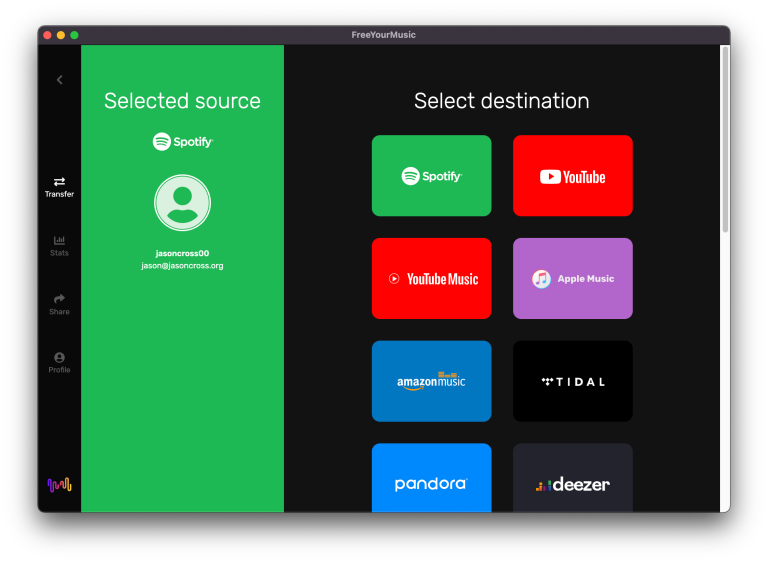
[3] On the Select Destination page, select Apple Music as a destination where you want to create a new playlist.
[4] Select the playlists, albums, or tracks you want to transfer and click Begin Transfer.
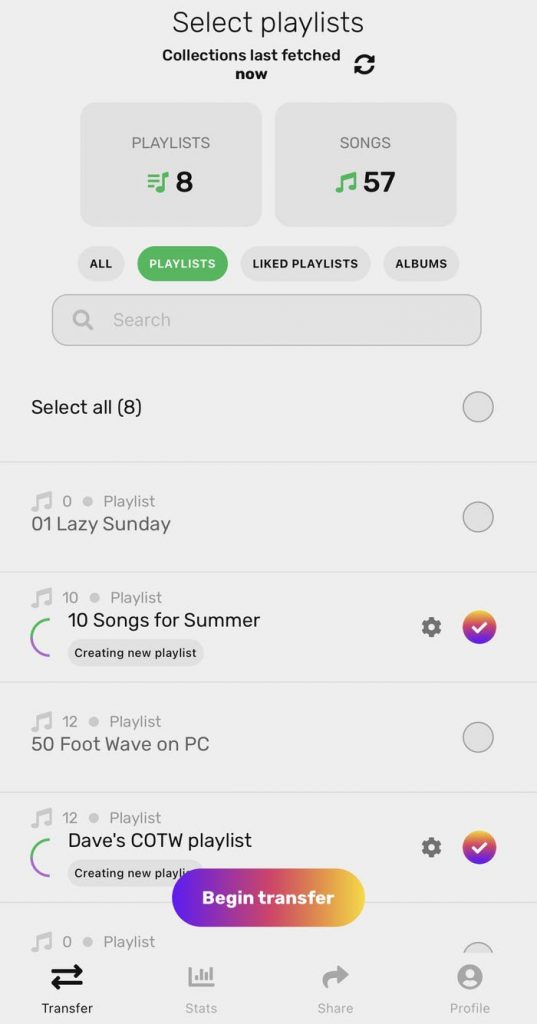
[5] Confirm your action, and the Spotify songs will be transferred to Apple Music.
Method 2: Using SongShift
The SongShift app is available only for iOS devices. It also requires a premium version to transfer the entire playlists.
[1] Download and launch the SongShift app on your iOS device.
[2] Under the Available services list, select Spotify and log in with the necessary credentials.
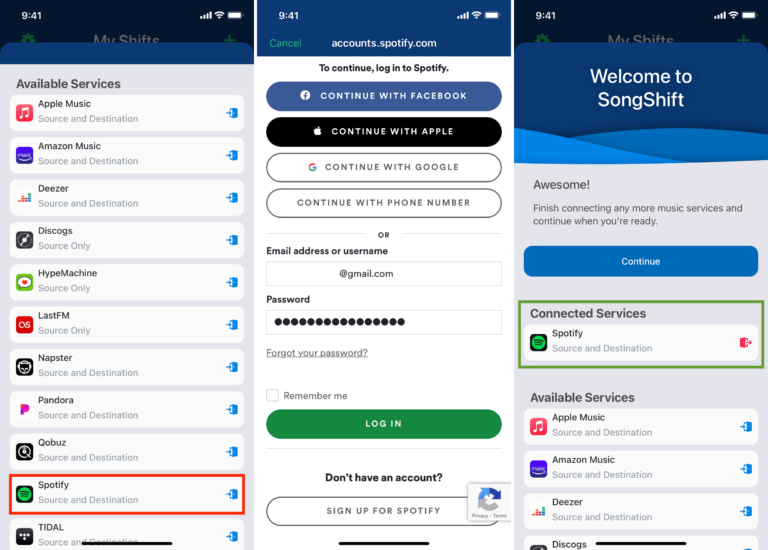
[3] Tap Apple Music and click Continue > OK to allow SongShift to access your Apple Music library.
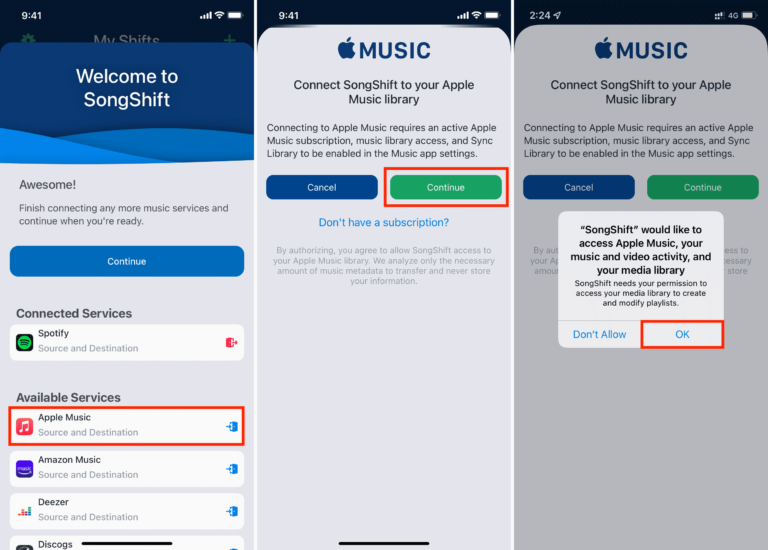
[4] Click Continue and select Get Started.
[5] On the My Shifts page, click the Plus icon at the top right.
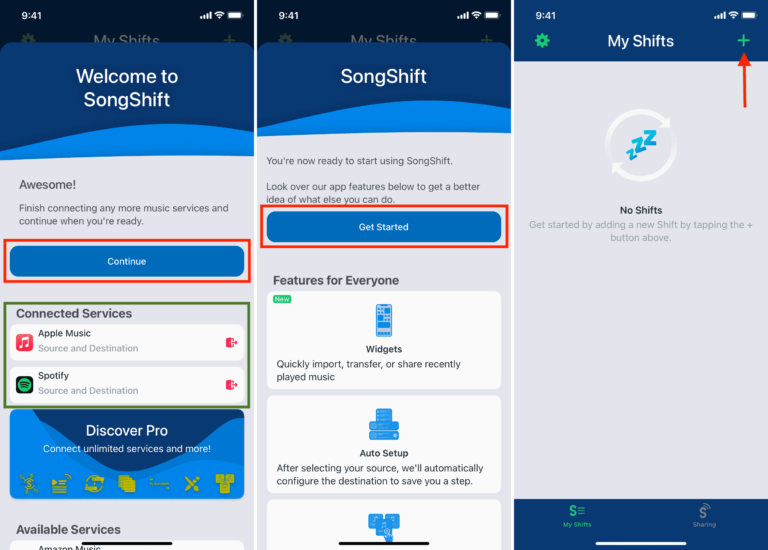
[6] Click Setup Source and tap Playlists.
[7] Choose Spotify and click Continue.
[8] On the Source Playlist page, select the playlist that you want to transfer and click Done.
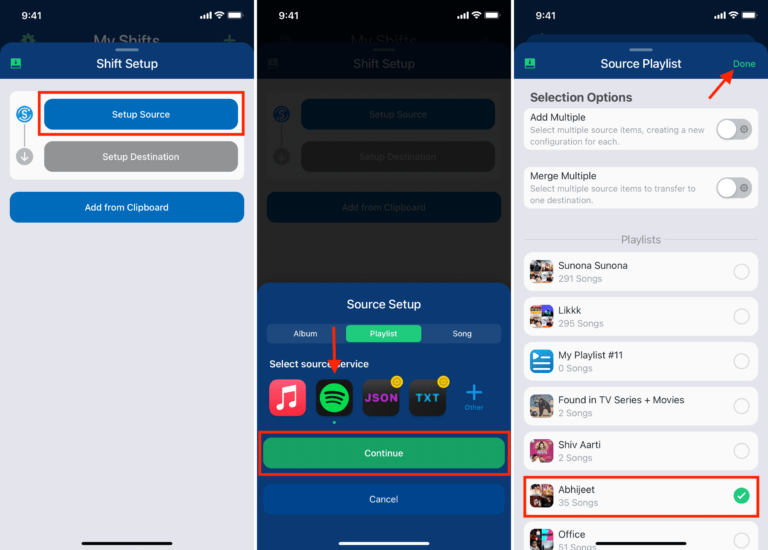
[9] Finally, click I’m Finished.
[10] Under the Ready for Review section, tap the Card and click Confirm Matches.
Related – How to follow a playlist on Spotify
Method 3: Tune My Music
[1] Visit the Tune My Music website in a desktop web browser.
[2] Tap the Let’s Start button.
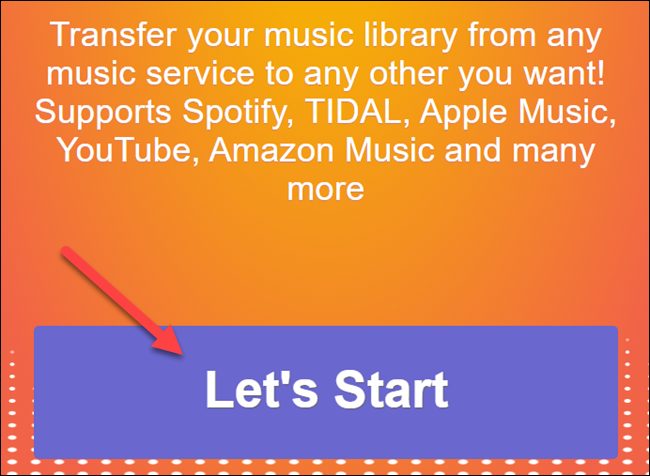
[3] Select the Spotify source and sign in to Spotify.
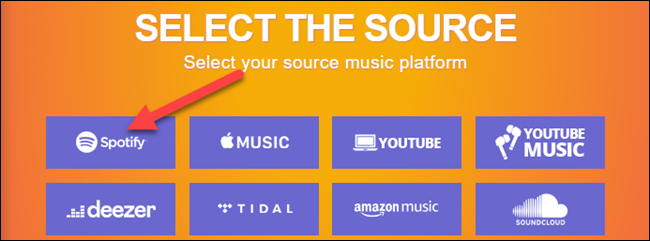
[4] Now, choose whether you can load Spotify playlists from your account or paste the URL of a specific playlist into the text box.
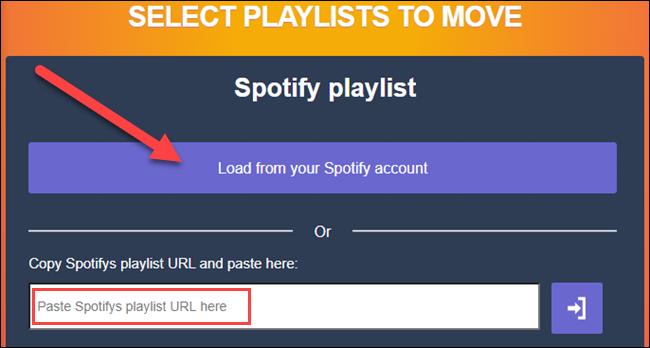
[5] Select the playlists that you want to transfer.
[6] Once done, click Next: Select Destination.
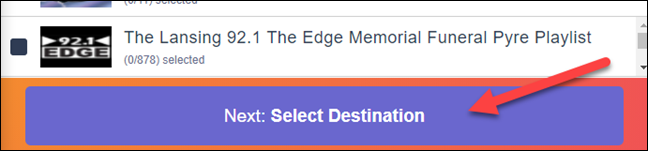
[7] Select Apple Music as the destination.
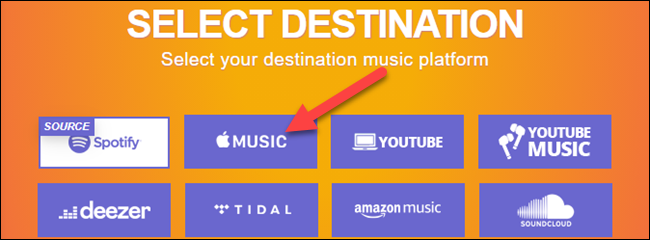
[8] Click Start Moving My Music to start the transfer.
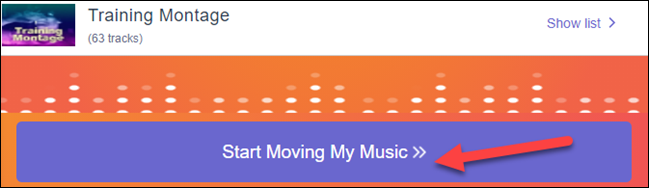
Now, you can open the Apple Music app and the new playlists in the Recently Added section of your Library.
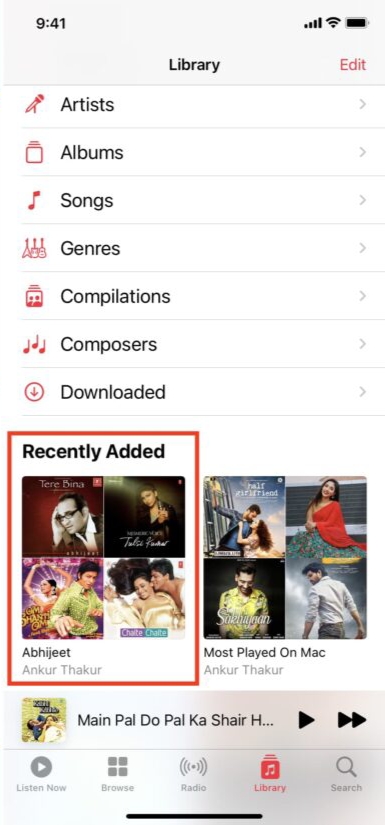
Frequently Asked Questions
SongShift is one of the most popular to transfer Spotify songs to Apple Music and vice versa.
You can use the same method to transfer your music from Apple Music to Spotify.