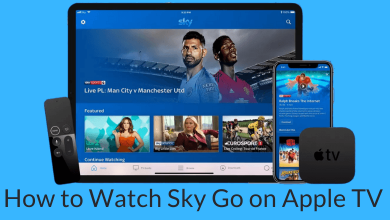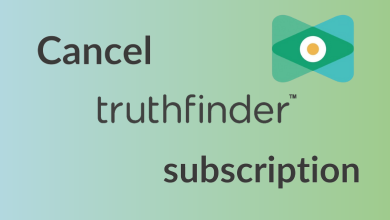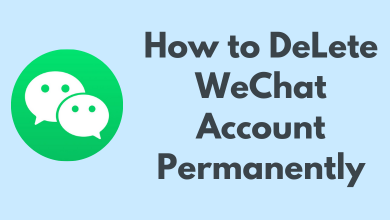Key Highlights
- First, save the Star Citizen game files on your PC from teh Program Files folder.
- Next, open the Control Panel and uninstall the RSI Launcher.
- Finally, delete all the files associated with the game.
Star Citizen is an online multiplayer space trading and military simulation video game. Currently, it is in the development stage. To play this game on your Windows PC, it needs certain requirements like 16 GB RAM, Graphics Card with 2 GB RAM, Windows Version 8.1 & higher, and more. You must uninstall the Star Citizen game if your PC has not met this requirement. Otherwise, you will have issues while playing, and it may also reduce the performance of the PC.
Contents
Reason for Uninstalling Star Citizen
Some of the common reasons to uninstall the Staz Citizen Game are,
- When your PC doesn’t meet the requirements of the Star Citizen game.
- Lack of storage on your Windows PC.
- Slow performance of the PC after installing the game.
- Above all, you must uninstall the game if you aren’t interested in playing it.
PC Requirements for Star Citizen Game
| Storage | Hard disk: 100 GB (minimum) RAM: 16 GB |
| Operating System | Windows 8.1, Windows 10, Windows 11 |
| Processor | Intel Core i7-9700K / AMD Ryzen 7 3700X |
| Graphics Card | Nvidia Geforce GTX 1060 6GB / AMD Radeon RX 580 |
| DX Version | DirectX 11 |
How to Uninstall Star Citizen Game and RSI Launcher
For better understanding, we have divided this section into three halves.
- Save the game files
- Uninstall RSI Launcher
- Delete the RSI Launcher and Star Citizen Game
Save the Custom Game Files
It is very important to save the game files. If you want to play the game in the future, it will help you to play from where you have left it off. You can also uninstall the game without saving the game files.
[1]. Open File Explorer on Windows (shortcut keys – Windows + E).
[2]. Now, go to the below-mentioned location.
C:\Program Files\Roberts Space Industries\StarCitizen\LIVE\USER\Controls\Mappings
[3]. Copy the files and paste them to some other location.
[4]. After copying the files, go to
C:\\Program Files\\Roberts Space Industries\\StarCitizen\\LIVE\\.
[5]. Now, copy the custom user.cfg file and save it in a new location.
Uninstall RSI Launcher
[1]. Open Control Panel on your Windows PC.
[2]. Tap on Programs and click on Uninstall a program option.
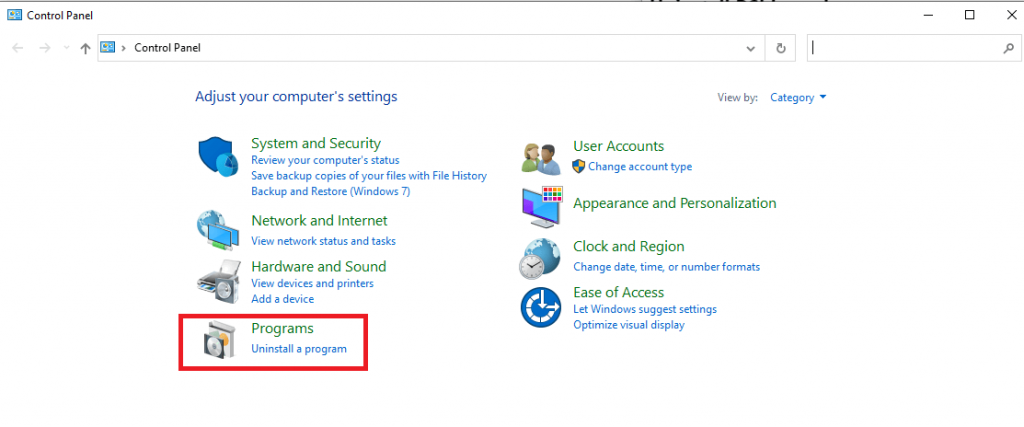
[3]. Scroll down and select RSI Launcher from the list.
[4]. Right-click on it and tap Uninstall.
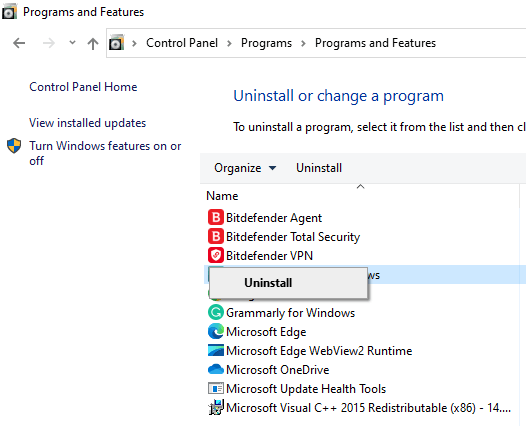
[5]. Wait for the RSI Launcher to remove completely from your PC.
Delete RSI Launcher and Star Citizen files
After uninstalling the launcher, you need to remove all the files associated with the game.
[1]. Open Run Command Window by pressing Windows + R keys.
[2]. In the search bar, type %AppData% and then tap Enter key.
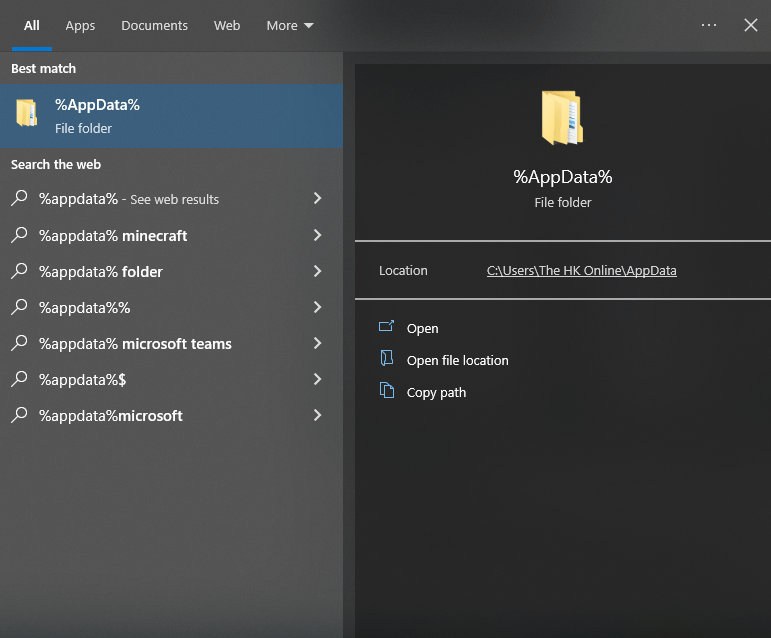
[3]. Find the rsilauncher folder in the Roaming window. Right-click on it and select the Delete option.
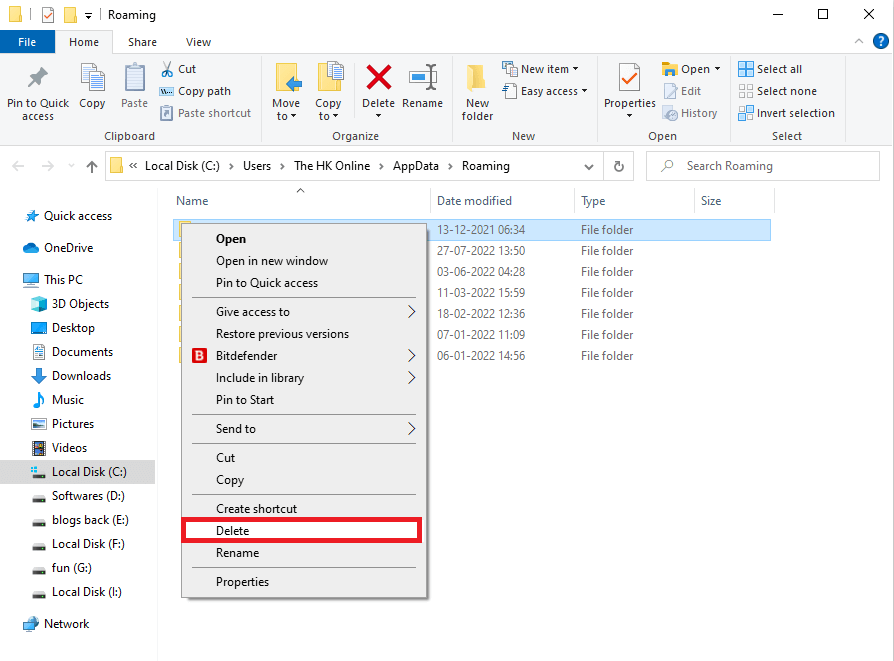
[4]. Again, open the Run command, type %LocalAppData% , and tap Enter.
[5]. On the new window, find the StarCitizen folder and right-click on it to select the Delete option.
[6]. Open the Run command and enter %ProgramFiles%.
[7]. Select the Roberts Space Industries folder and Delete it.
[8]. Finally, go to the Recycle Bin on your PC and delete the three folders permanently to uninstall Star Citizen.
Tips! If you had issues uninstalling the Star Citizen game, try third-party uninstaller tools on Windows to remove the game.
Frequently Asked Questions
Click on the Helmet Key bind option to remove the Helmet on Star Citizen.
Delete RSI Launcher and Star Citizen folders from your device to delete the Star Citizen account.
→Sign in to your RSI Launcher account using your registered email address and robertsspaceindustries.com password.
→Tap on the LIVE drop-down icon under the Star Citizen logo.
→Now, change LIVE to PTU.
→Finally, click the Install button to download.
→After installation, launch the game and start playing.