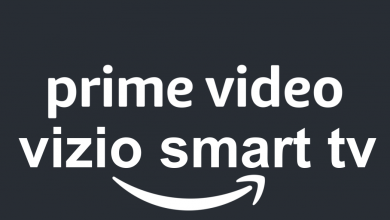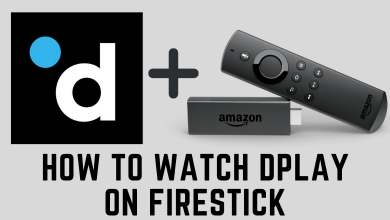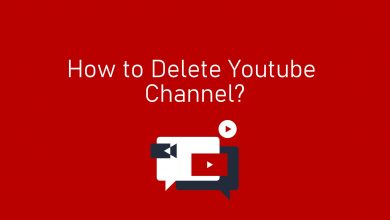iTunes is an integral part of Apple devices. With the app, you can share the media files stored on your iPhone to Mac and vice versa. Like every other application and software, iTunes also have new updates. In all the Mac PCs, iTunes is a pre-installed app. Still, you need to update iTunes on Mac manually. Updating the iTunes to the new version will have new features and performance improvement. So, we advise you to update the application as quickly as possible.
Whenever a new update is available for iTunes, it will show you notification alert. If you get the alert, follow the on-screen steps to update iTunes on Mac. If you missed the notification or you want to check for new updates, follow the below steps. As of now, the latest version of iTunes available for Mac is 12.8.
Contents
Ways to Update iTunes on Mac
There are two ways to update the iTunes application on Mac.
- Within iTunes
- Using the App Store
How to Update iTunes on Mac within iTunes?
(1) Open the iTunes application on your Mac.
(2) Click the iTunes option from the Menu bar.
(3) Now, select the Check for Updates option.
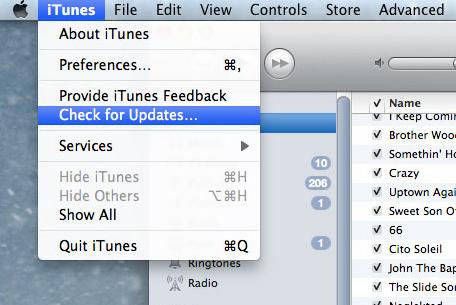
(4) This will look for a new software update. If a new update is found, it will ask you to download the new update. If a new update is not found, it will show a pop-up that iTunes is updated.
(5) When the new update is downloaded, it will be installed automatically and your iTunes app will restart to its new update.
How to Update iTunes on Mac using the App Store?
(1) Open the App Store on your Mac.
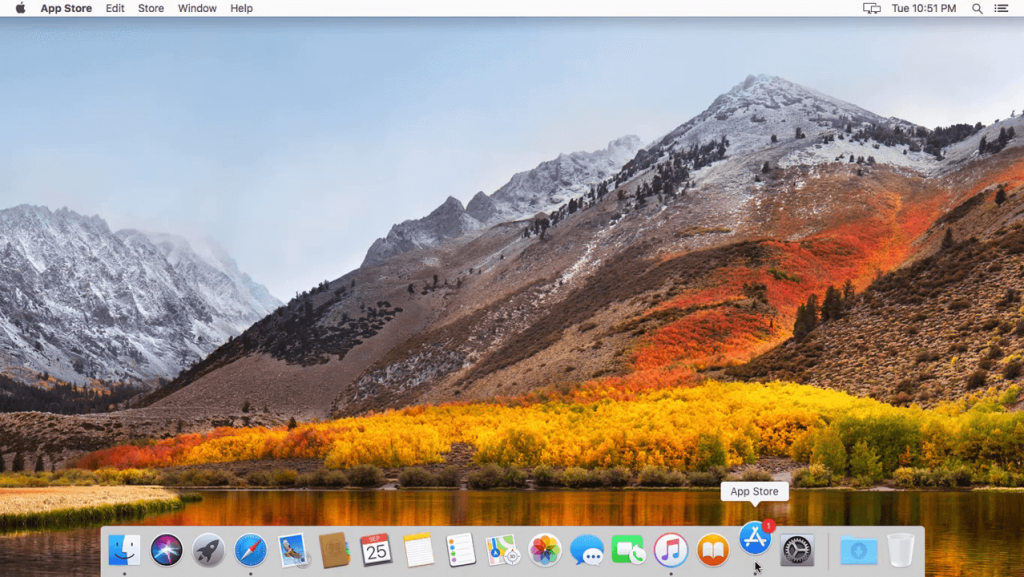
(2) Click the Updates icon on the top of the screen.
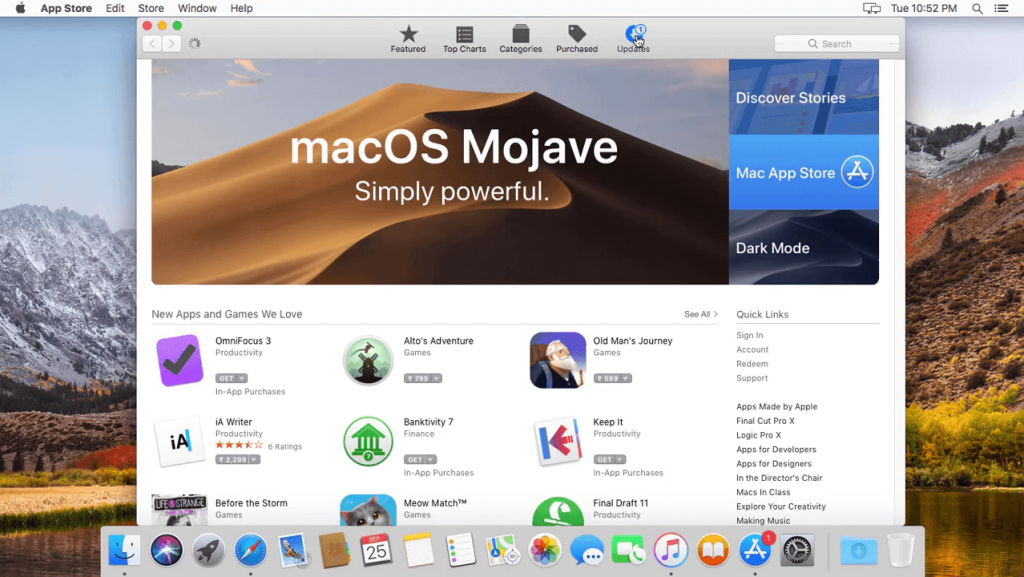
(3) Now, click the Update button next to the iTunes app. If the iTunes app is not available here, then you are using the latest version of the iTunes app.
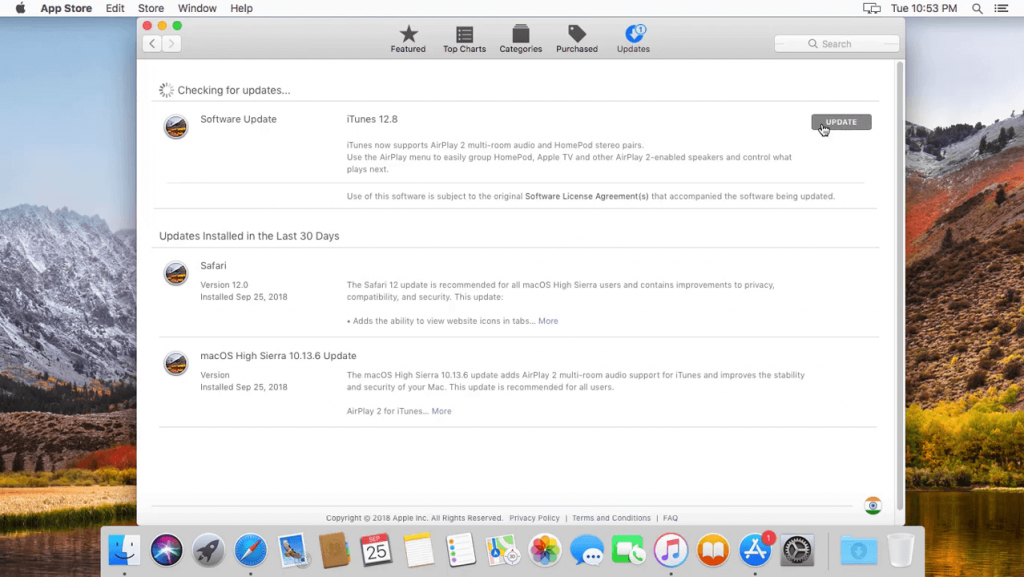
(4) A pop-up will appear stating you to confirm, click the Continue button.
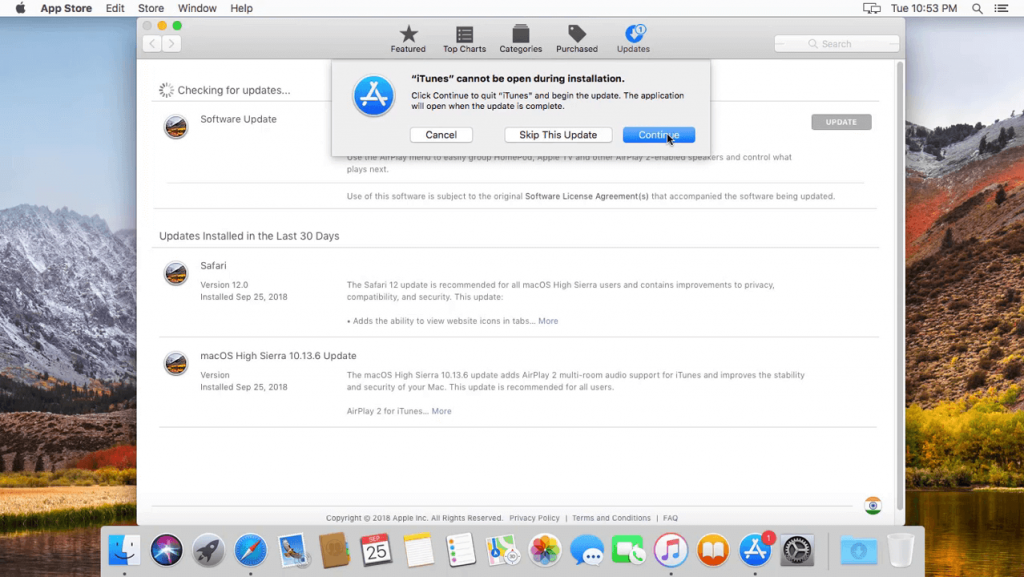
(5) Wait for the installation to complete.
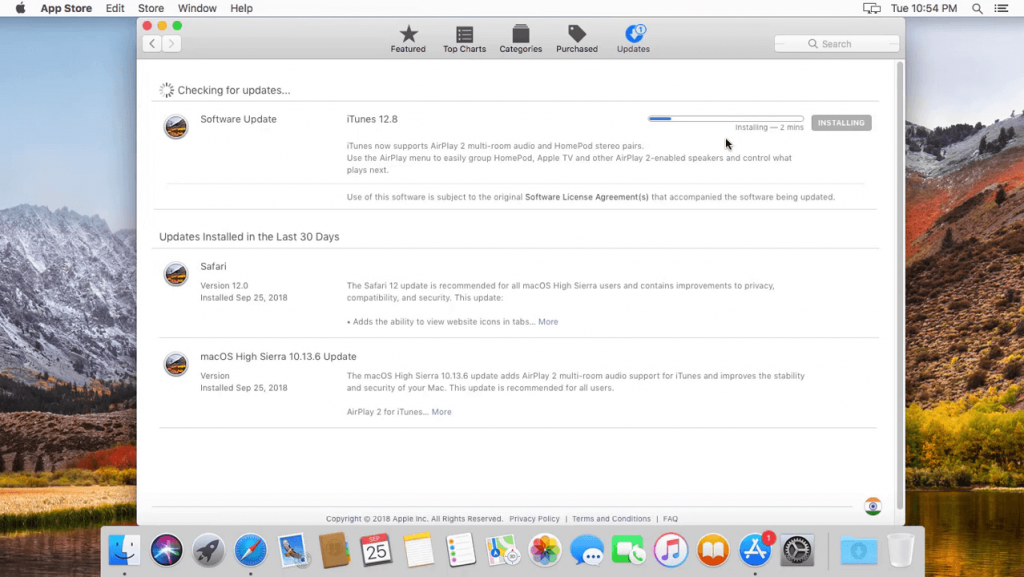
(6) Once the process is over, close the App Store.
(7) Now, open the iTunes app. It will notify you that the new update is installed. Click OK to proceed further.
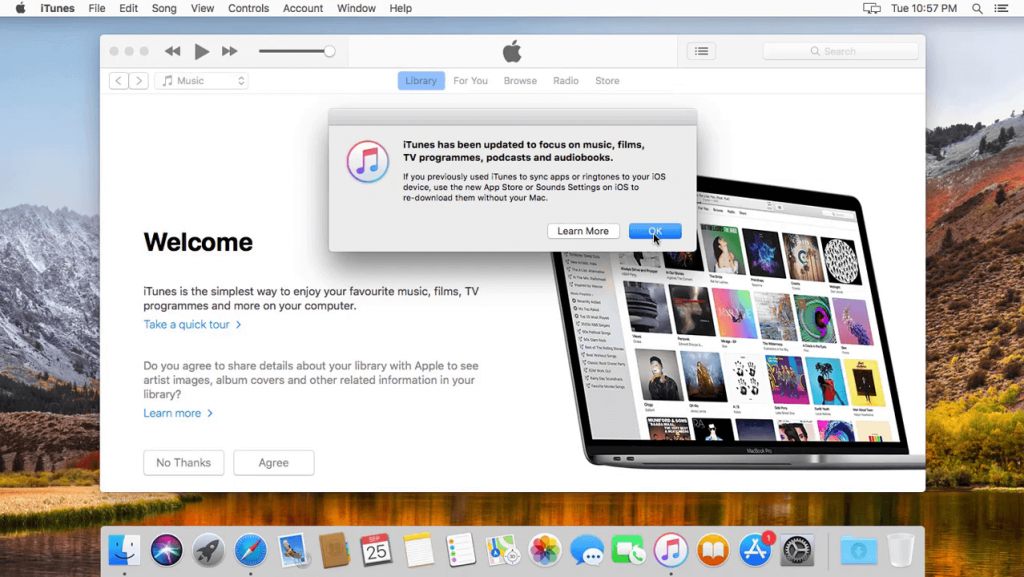
Techowns Tip: How to update Mac Software?
These are the two ways that you can update the iTunes application on Mac. Update the iTunes app to get new features and faster file transfer tasks. If you have any doubts about the iTunes app, tell us in the comments section.
Follow our social media profiles, Facebook and Twitter to get more about iTunes.