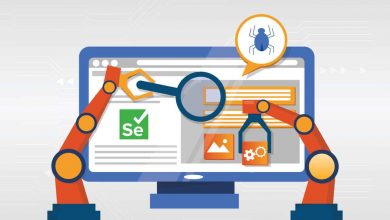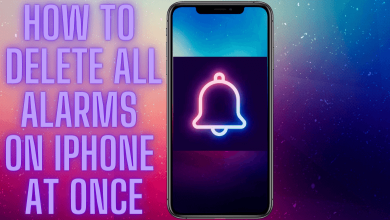Peacock TV is an American over-the-top streaming service that allows you to stream a lot of on-demand movies, shows, and live TV. You can install the Peacock TV app on Firestick directly from the Amazon App Store. But, after the installation, you need to update the Peacock TV app on Firestick at least once in every three months. Or, you need to check for updates on the Peacock TV app to get the latest version.
The Peacock TV app is compatible with all Fire TV devices except the 1st Gen Fire TV. To update the Peacock TV app, there are two ways. You can either enable the Automatic Updates or update the app manually.
Contents
How to Update Peacock TV on Firestick [Automatic]
[1] On your Fire TV or Firestick, go to the Settings menu.
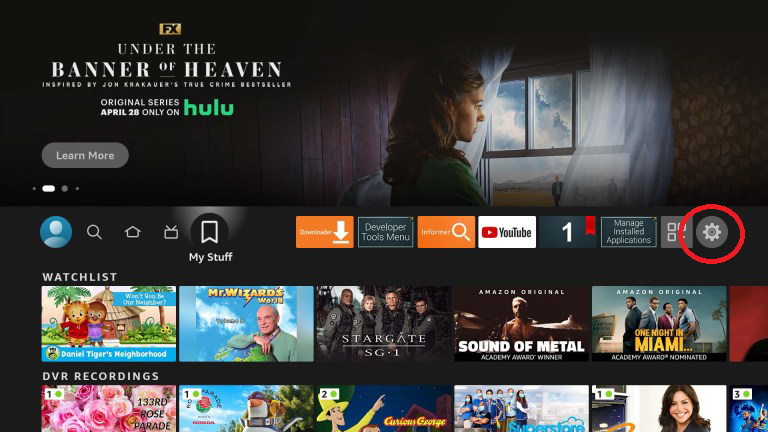
[2] Click the Applications tile.
[3] Now, choose the Appstore option from the list.
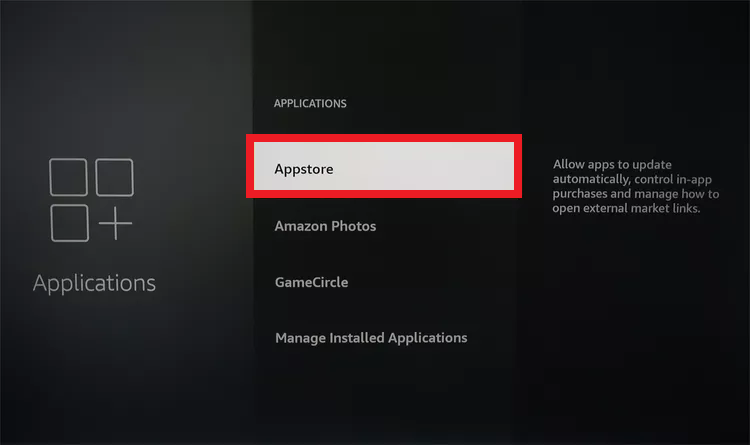
[4] Select the Automatic Updates feature and turn it on.
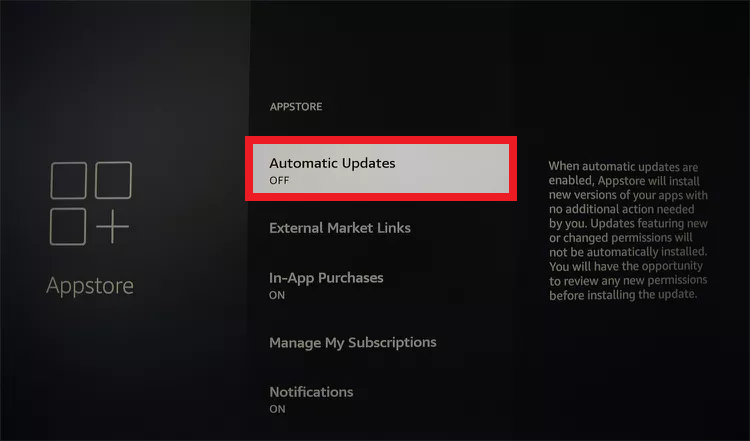
[5] This will update all the installed apps automatically whenever your Firestick is connected to WiFi.
[6] When an update is available for the Peacock TV app, it will be updated automatically on your Fire TV.
Update Peacock TV on Firestick [Manually]
[1] Navigate to the Apps icon on the home screen.
[2] Scroll down and search for the Peacock TV app to check for an update. Or you can search apps on Recently used Apps under Home.
[3] Select the Peacock app and click the three horizontal lines Menu button on your Firestick remote.
[4] If you see the Update option, tap on it to update the app.
[5] If you can’t see the Update option, click the More Info option.
[6] On the next screen, click the Update button to update the Peacock TV app. If the app is updated already, you will get the Open button instead of the Update button.
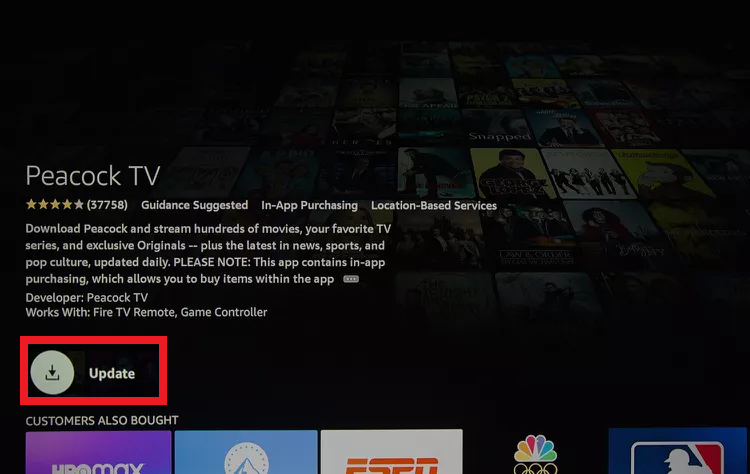
Those who had sideloaded the Android version of Peacock TV can get the latest version by
- Uninstall the existing version of the Peacock TV app.
- Open the Downloader app on Firestick and enter the current version URL of Peacock TV.
- Install it and you will get the latest version.
How to Use Peacock TV on Firestick
[1] After updating the app, open the Peacock TV app on your Fire TV Stick.
[2] If you want, you can move the Peacock TV app to the top to access it easily.
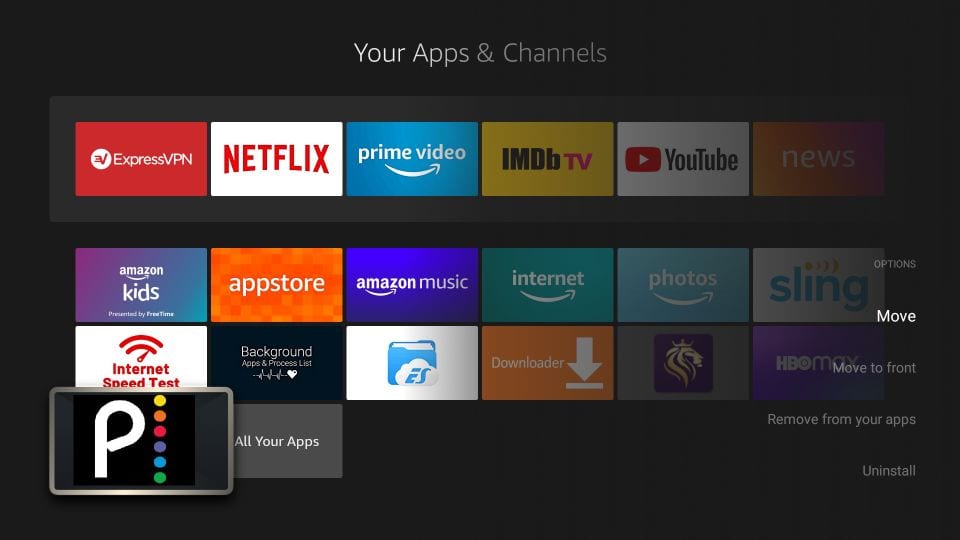
[3] Click the Sign In button.
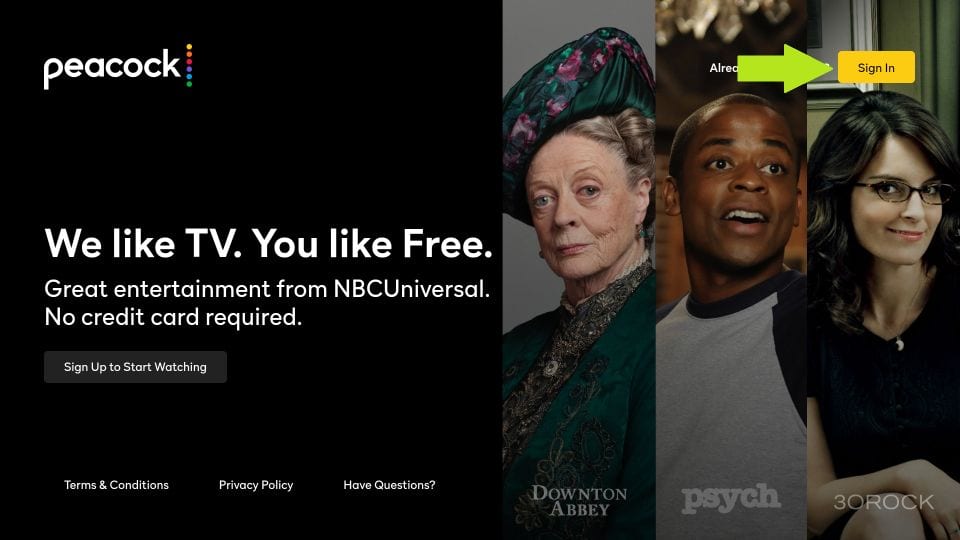
[4] Enter your Peacock TV credentials.
[5] If the on-screen keyboard is too hard, you can use your smartphone to sign in. Click the Activate on Your Phone button.
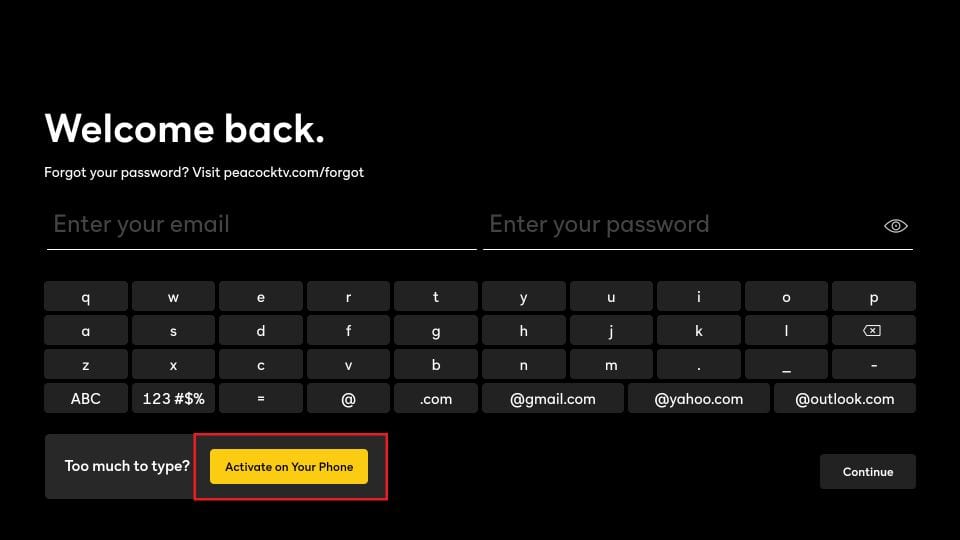
[6] You will get the activation code, QR code, and activation link.
[7] Go to the activation link (https://www.peacocktv.com/tv) on your smartphone or scan the QR code.
[8] The Peacock TV activation page will appear. Enter the activation code and click the Continue button.
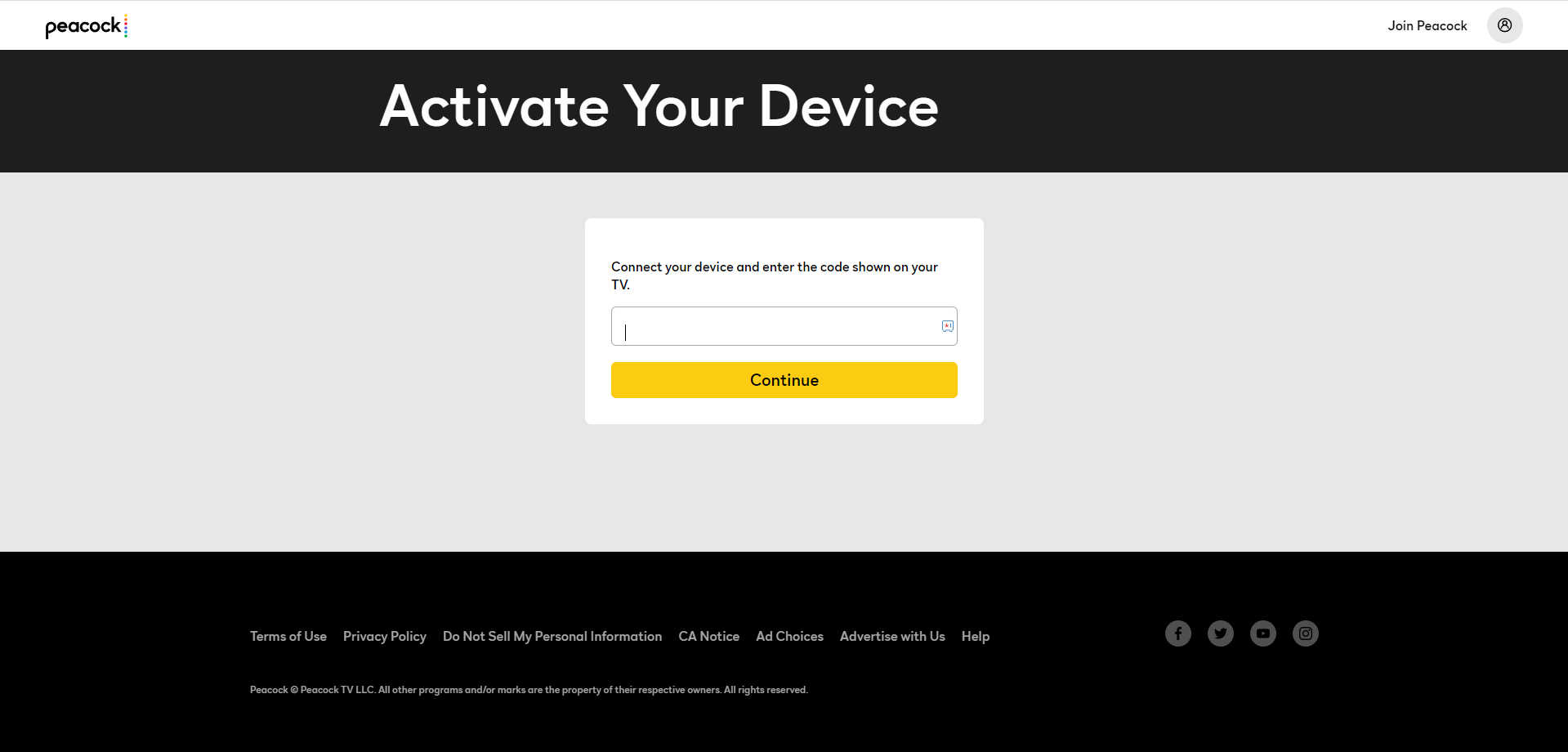
[9] Now, sign in with your Peacock TV account. After a few seconds, the Peacock TV will be activated on your Fire TV Stick.
[10] Then, stream all the Peacock TV shows on your Fire TV.
Peacock TV Not Updating on Firestick
If the Peacock TV app is not updating or not working on your Firestick, there may be some issues with your Fire TV’s software or internet connection. Follow the below fixes to resolve the issue.
Fire TV Memory: Both the Firestick and Fire TV comes with low memory storage. If you have installed a lot of apps on Firestick, they will occupy all the free space available on the device. In that case, updating apps will be a difficult task. So, you need to delete some unused apps on Firestick to free up some memory. After deleting the app, try updating the Peacock TV. If it is not updating, try the next fix.
Internet Speed: If the WiFi connection to Firestick is not stable, you can’t update apps. If the Firestick is not receiving stable internet, the Automatic Update feature won’t work at all. Make sure that the WiFi connection is offering a stable internet connection. We suggest at least a 5 Mbps connection for an error-free experience.
Dont Sideload: Though sideloading apps on Firestick is a valid method, it fails in some peculiar situations. As Peacock TV was officially available for Firestick, there is no need for the sideloading process. At the same time, the sideload version will display the UI developed for other devices and you may experience a few navigation issues with the Firestick remote. So it is advisable to use the official version of Peacock TV.
FAQs
The older version of Peacock TV is having some issues with Fire TV Stick. Update the Peacock TV to fix the issue.