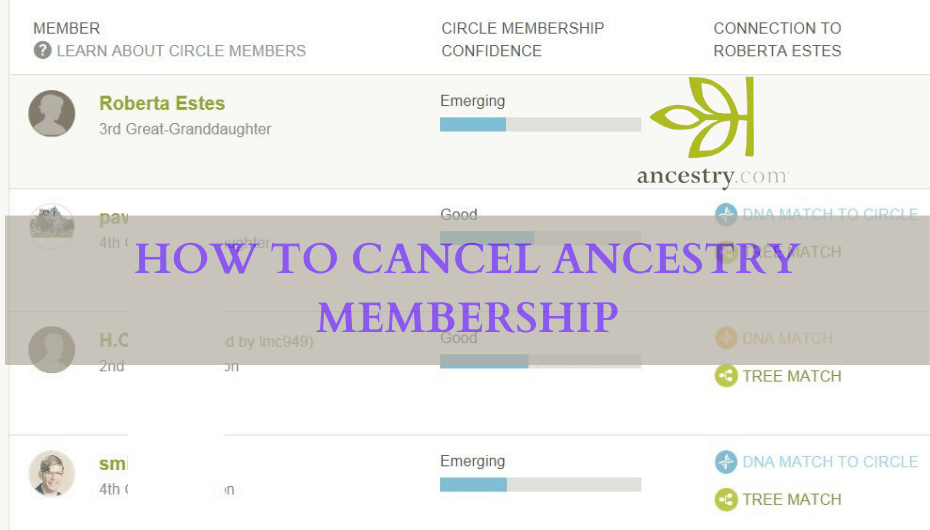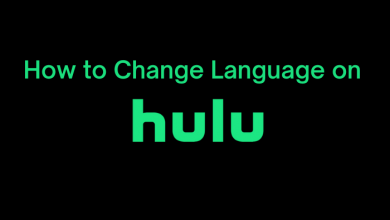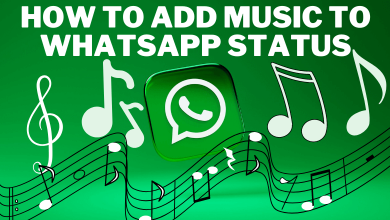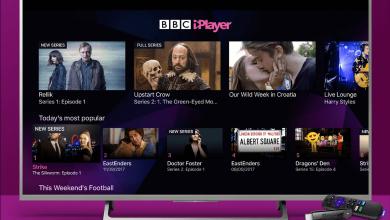Generally, the developers will push regular updates to the Smart TVs for the latest apps and features. If you have failed to install it, the TV will be subject to some issues now and then. Since Sharp Smart TV is powered by three different operating systems, new users may find it hard to update the firmware.
Like other Smart TVs, the firmware on Sharp TV will be updated automatically in the background when it is connected to the internet. Or, you can manually check for the update by navigating to the TV settings.
Contents
Sharp Smart TV – Operating Systems
As we said earlier, Sharp TVs runs on three different operating systems
- Android TV
- Roku TV
- Aquos TV
Based on the operating system, the steps to update the firmware will vary. You need a standard internet connection to update your Smart TV.
How to Update Sharp Aquos TV
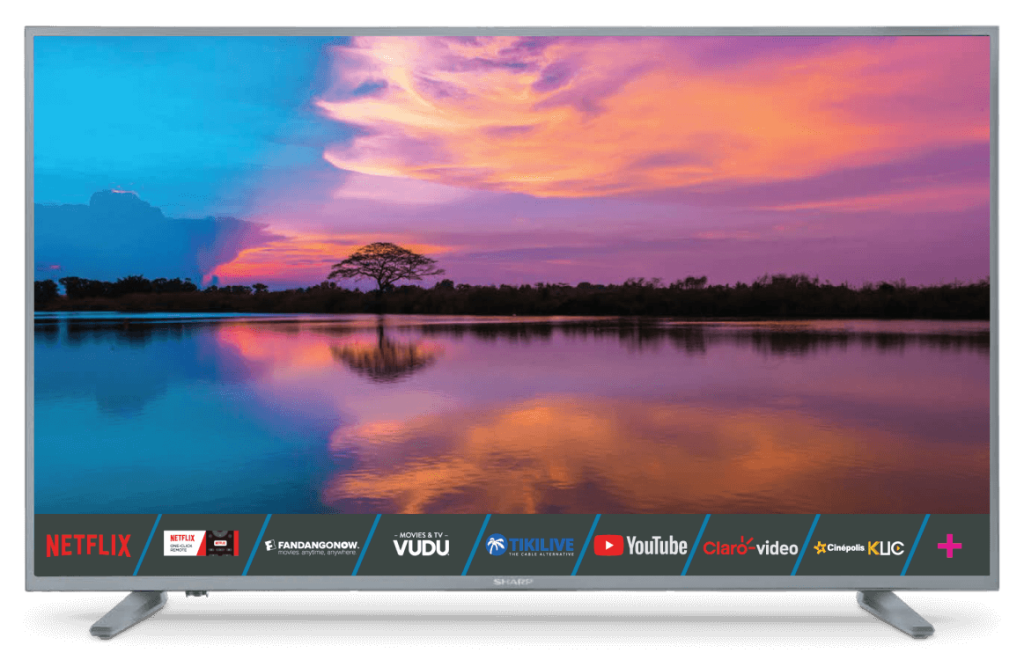
1. Turn on your TV and press the Hamburger icon on your remote.
2. Navigate to the Settings menu and select it.
3. Select the Support section and choose the Check Software Upgrade option.
4. TV will check for the latest updates. If there is an update, download the firmware on your TV. After that, restart your TV, and the latest firmware will be installed.
How to Update Sharp Android TV
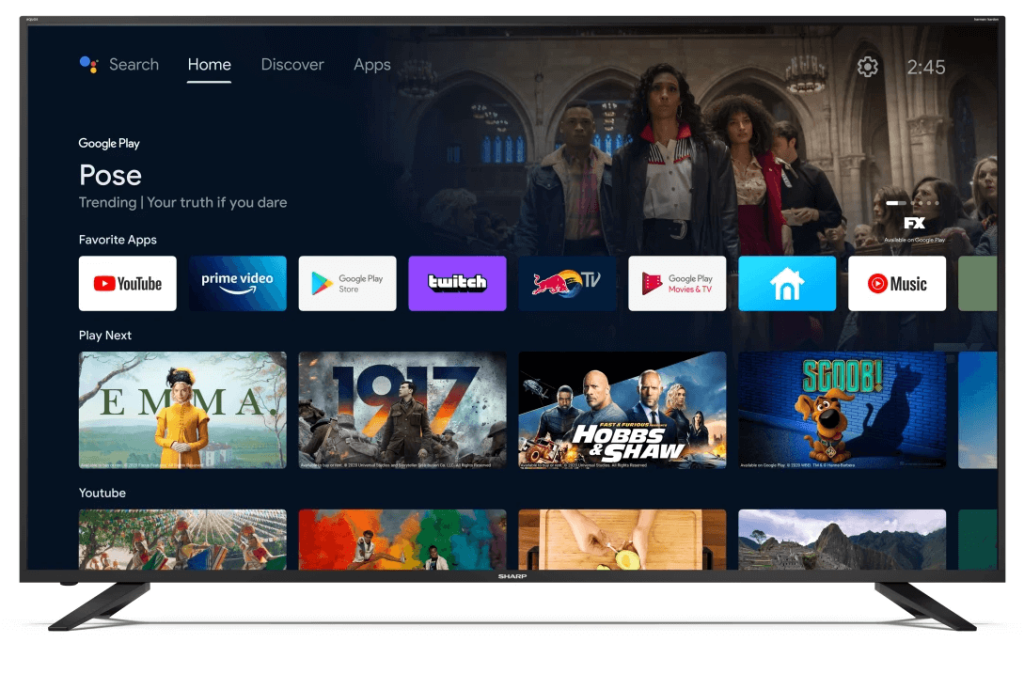
1. Turn on your TV and ensure that it is connected to the internet.
2. Tap the Settings icon and choose the Device Preferences menu.
3. On the next page, tap the About option.
4. Move to the System Update menu and tap on it.
5. Now, wait for the Android TV to download the latest firmware.
6. After downloading the firmware, install it by restarting the TV.
Tip! Like Sharp TV, update your TCL TV firmware to the latest version and enjoy the latest features.
How to Update Sharp Roku TV
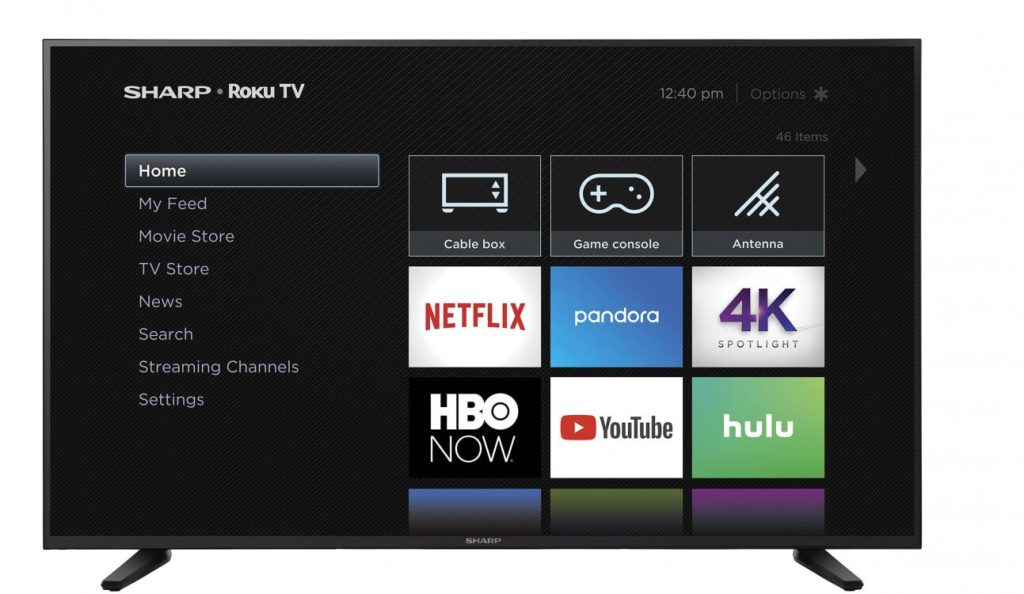
1. Connect your Sharp Roku TV to a WiFi connection.
2. On the Home screen, navigate to the Settings option and select it.
3. Under Settings, choose System from the available options.
4. Select System Update and hit the Check Now button.
5. Now, your Sharp Roku TV will check for the latest updates. If there is an update, download and install it.
Sharp TV Not Updating – Troubleshooting Solutions
If you aren’t able to install the latest firmware, try the following solutions to fix the issue.
1. Unplug the Sharp TV from its power sources and re-connect it after a few minutes. Now try to update the firmware.
2. Ensure that your TV is connected to a strong WiFi network. If the internet connection is too slow, connect your TV to a strong WiFi. You can also use the ethernet cable for better connection speed.
3. Reset your Sharp TV to remove all the issues associated with your TV. After restarting the TV, try to update your Smart TV firmware.