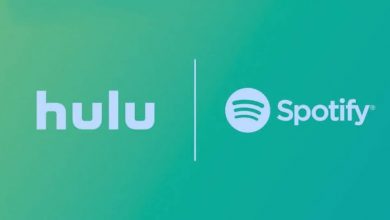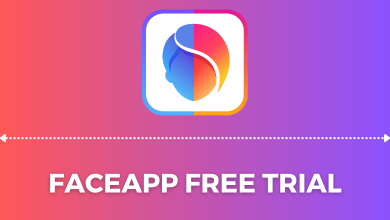Key Highlights
- Desktop: Click the Hamburger icon → Settings → Advanced → Check for updates → Update.
- Android: Tap the Profile icon → Manage apps & device → Updates available → Search Telegram Update.
- iPhone: Tap the Profile icon → Find Telegram → Update.
Compared to other social media platforms, Telegram offers frequent updates to users focused on user interface and privacy. Moreover, Telegram rolls out updates regularly on all devices, such as smartphones, desktops, and SmartWatch. To keep your Telegram free from bugs and to utilize new features, you must update the application to the latest version.
Contents
How to Update Telegram on Desktop
For the browser version of Telegram, it gets updated automatically.
[1] Open the browser on your Mac/Windows PC and go to Telegram.
[2] Click the Hamburger icon → Settings.
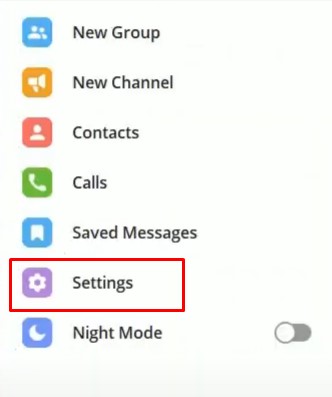
[3] Under Settings, click Advanced.
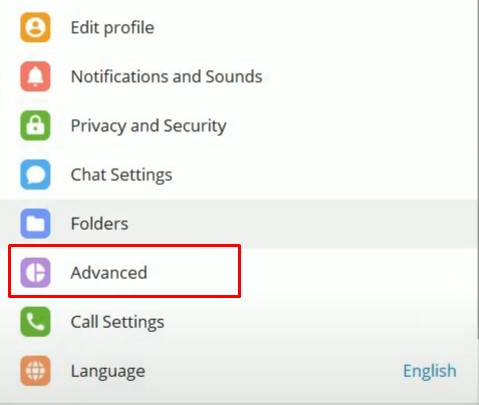
[4] Now, scroll to the bottom and click Check for Updates under Version and updates.
Note: You can also enable the auto-update feature by clicking Update automatically toggle switch.
[5] Update to the latest version if any updates are available.
How to Update Telegram App on Android
[1] Open the Play Store on your smartphone.
[2] Tap the Profile icon (top right) → Manage apps & device.
[3] Next, tap Updates available and find Telegram from the app lists.
[4] Once you find it, tap Update.
Note: You can also tap Update All to update the apps on your smartphone.
Tip! Enable dark mode on the Telegram application if you are bored using the light theme.
Alternative Method to Update Telegram on Android
[1] Launch the Play Store on your smartphone.
[2] Tap Search (Magnifying lens) and type Telegram.
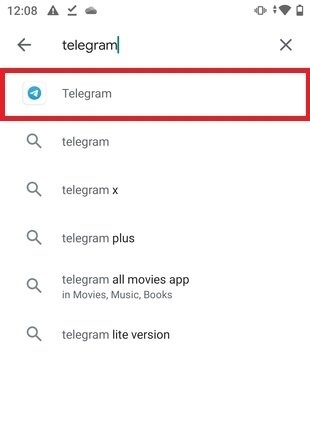
[3] Choose the app from the search results and tap Update.
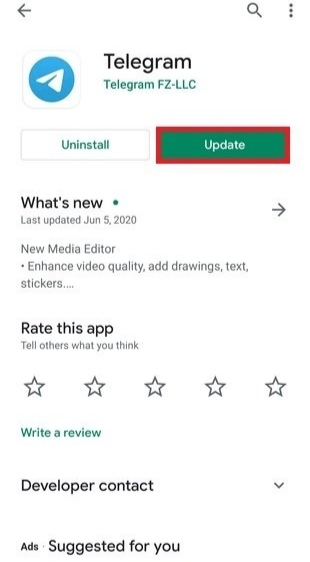
[4] Within a few seconds, the app will get updated.
How to Update Telegram App on iPhone/iPad
[1] Navigate to the App Store on your iPhone or iPad.
[2] Tap the Profile Picture (top-right).
[3] Scroll down to find the Telegram app and hit the Update button.
How to Update Telegram on Apple Watch
Updating Telegram on Apple Watch is simple.
[1] Press the Home button on your Watch.
[2] Find the App Store icon and tap on it.
[3] Scroll down and select Account.
[4] Under the Updates section, choose Telegram and tap Update.
How to Enable Auto Update for Telegram
You can also enable the auto-update feature on your smartphone to update apps automatically (Only when new updates are available).
On Android
[1] First, go to the Play Store.
[2] Tap the Profile icon and select Settings.
[3] Under Settings, tap Network Preferences.
[4] Tap Auto-update apps, and choose the desired option from the lists (Over any network or WiFi only).
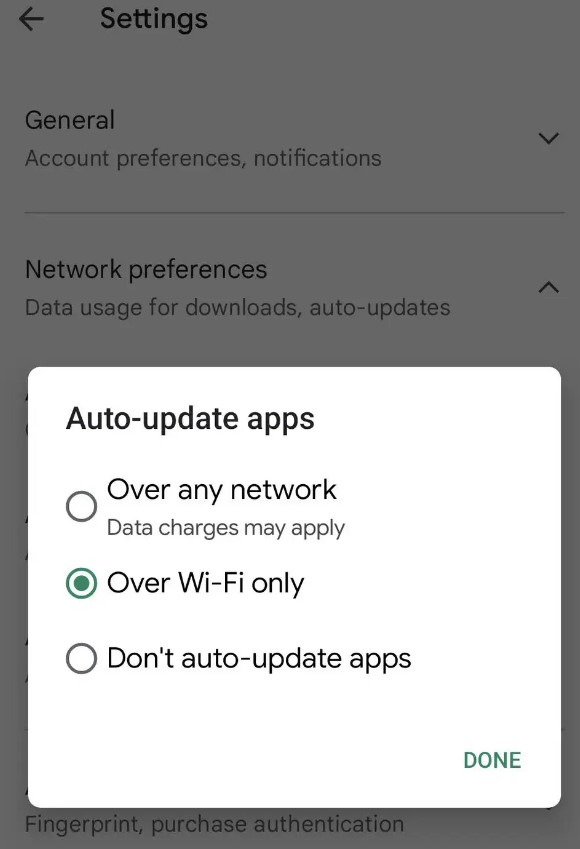
On iPhone
[1] Open Settings on your iPhone.
[2] Tap App Store from the list of settings.
[3] Finally, turn the App Updates toggle switch to On.
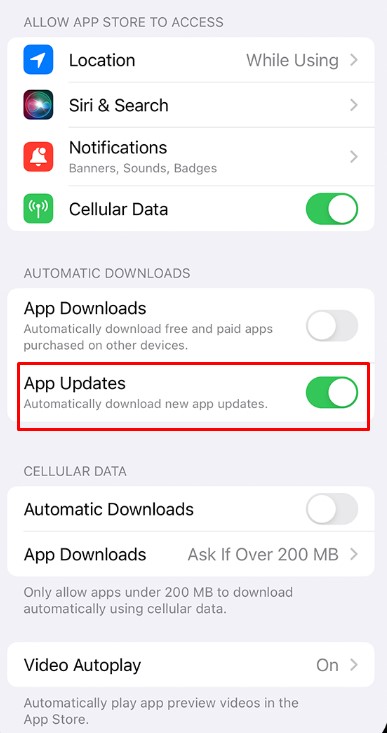
Note – If you have sideloaded apk version of Telegram on Android TV, uninstall the app and sideload the latest version to access teh latest features.
Frequently Asked Questions
Open the Telegram app → Tap the Hamburger icon → Settings → Chat Settings → You can the Message text size on the top. Drag the slider to change the size.