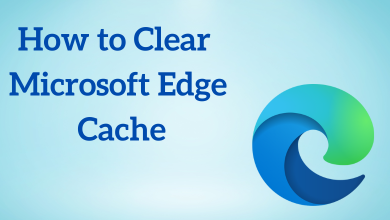Microsoft’s Xbox needs no special introduction as it is the popular video gaming tool. A lot of Xbox consoles came over time and they support playing almost any game including high-end games. Despite this, you can stream 4K Ultra HD videos from different streaming services. You will get excellent gameplay and video playback as Xbox features HDR technology. Whether you play games or stream videos, updating Xbox is very essential like any other smart devices. Every now and then, Microsoft releases new features, make improvements in the existing features, fix bugs, and so on with their updates. If you want to access the best of Xbox console, then you must update the Xbox One / Xbox 360 gaming console. Right in this article, we will be dealing with the procedure to update Xbox consoles.
Contents
How to Update Xbox
Xbox has two different consoles called Xbox One and Xbox 360. While updating, your Xbox console needs to be connected to the internet as without it you cannot update Xbox consoles. The procedure to update the Xbox 360 and Xbox One console differs. Therefore we have coved them in separate sections.
Note: If your Xbox console is set to auto-update, then the device will be up-to-date. Else, you will be prompted to update the console with the latest version.
How to Update Xbox One
You can choose to update Xbox One either manually or automatically. Let us see how to do it.
- Automatic
- Manual
Note: Check for the Xbox version from System > Settings > System > Console info. The second column will show your Xbox One OS version.
FYI: Know how to Reset Xbox in 3 easy methods
Steps to Update Xbox One Automatically
If you want Xbox One to update automatically,
(1). On your Xbox remote, press the Xbox button to open the guide.
(2). Select the System option and then choose Settings.
(3). Then highlight System to click on Updates & downloads option.
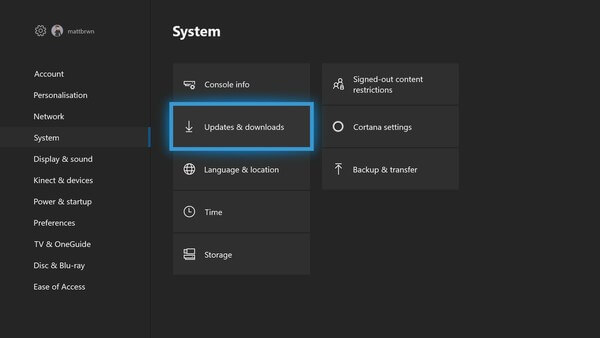
(4). Choose Keep my console up to date to update the Xbox console.
Note: Select Keep my games & apps up to date option to auto-update games and apps.
Steps to Update Xbox One Manually
To manually update Xbox One,
(1). Hit the Xbox button available on the Xbox remote.
(2). Highlight System to select Settings.
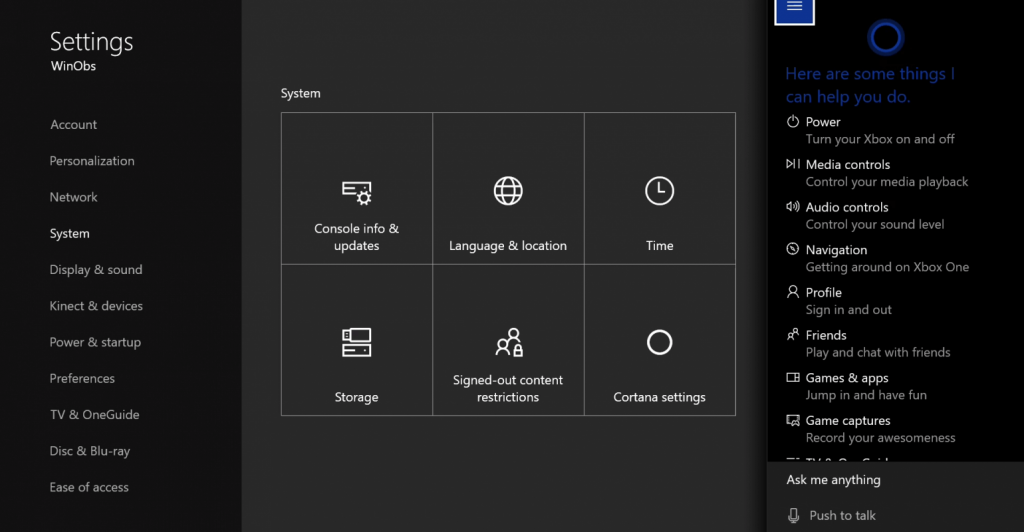
(3). Then choose System > hit Updates & downloads.
(4). Under Updates, select Console update available option to update Xbox.
Note: If you see No console update available, then your Xbox is up-to-date and doesn’t require any manual updating.
FYI: If you are in the Xbox Insider Program, then the Xbox console will update frequently whenever a new update is released.
How to Update Xbox 360
Updating Xbox 360 can be done using Xbox Live. So, the section below provides brief guidelines to update the console with the latest version.
Steps to Update Xbox 360 using Xbox Live
Xbox Live is the easiest way to update your Xbox 360 console software. To do so,
(1). Press the Guide button or Xbox button on the remote.
(2). Select Settings to choose Network Settings option.
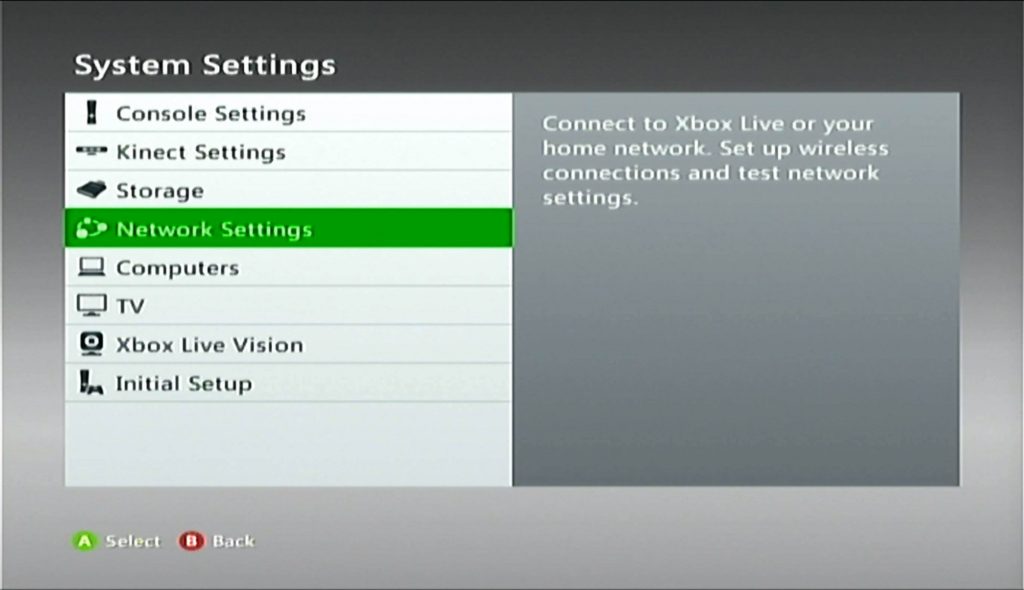
(3). When prompted, highlight Wired Network or the wireless network name.
(4). Choose Test Xbox Live Connection.
(5). Select Yes on the prompt to update Xbox 360.
Apart from these methods, you must know about some of these frequently asked questions (FAQs) regarding the Xbox update.
Can I Update Xbox 360 using Game Disc?
Yes. It is possible if your game disc has the newer version of Xbox 360 software. When you start the game, the game disc will prompt you to update Xbox 360 console.
How to Update Xbox 360 using CD/DVD?
Upon downloading the Xbox update on a computer, burning it into the CD/DVD will update Xbox 360 software.
- On your PC, visit www.xbox.com/system-update-cd to download the zip file. Click on Save to save the console update on PC. Now, insert a blank, writeable DVD/CD into your PC.
- Copy the contents on the zip file to root directory on DVD/CD and burn it into the disc. Remove the disc and insert it into the Xbox 360. Just restart the console and click on Yes on the prompt to update the console.
These are the possible ways to update Xbox One and Xbox 360 gaming console.
Does this article help you update Xbox with ease? Share us your opinion as comments below. For the latest article updates, stay tuned with us on Twitter and Facebook.