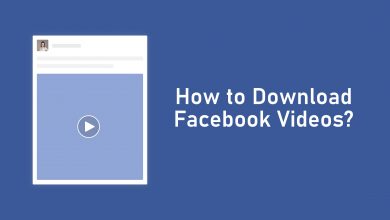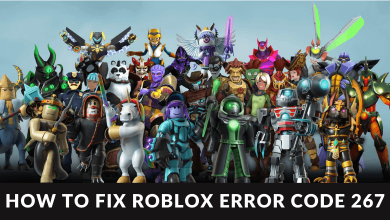One of the main advantages of having an Apple Watch is that you can track your daily activities. The in-built motion sensors help you to track heart rate, distance walked, calories burned, and a few more things. In addition to daily routines, it also helps you to track your workouts with the help of Activity app. By setting and achieving the daily limits or goals, you can stay top on your fitness. Here’s how to you have to set up and use Activity app on your Apple Watch.
Contents
How to setup Activity app on Apple Watch?
While setting up the Apple Watch for the first time, it will ask to you configure the Activity app. If you selected to set up the app in later, follow these steps:
(1) Open the Activity app on your Apple Watch.
Note: Activity is a pre-installed app on all Apple Watches.
(2) Swipe the screen from the right to left and go through the descriptions.
(3) On the last screen, click Get Started.
(4) Now, enter your personal details like gender, age, weight and height. You can use the digital crown to the set the information.
Note: You can also use your iPhone to enter your information. Open the watch app
(5) After entering all the details, click Continue.
(6) Click Start Moving on the next screen to complete the process.
Track your Activity
After setting up the activity app on your Apple Watch, the activity data will be displayed in three different coloured-rings.
Red ring or move ring – It displays how much calories you’ve burned down in an entire day.
Green ring or exercise ring – It displays how many minutes of brisk activities you’ve done throughout the day.
Blue ring or stand ring – It displays the time that you’ve stood or moved for at least one minute per hour.
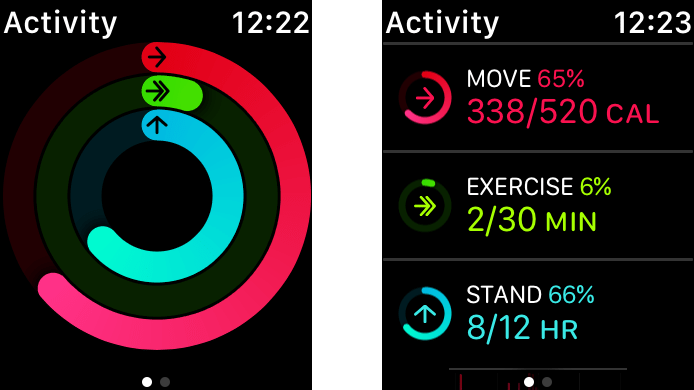
How to View Activity History on Apple Watch & iPhone?
You can also check the progress or history of your activities on the basis of daily, weekly and monthly.
On Apple Watch:
- Open the Activity app.
- Swipe up the screen to view the basic details like move, exercise and stand.
- Again swipe up the screen to more details.
- Long press the screen and select Weekly Summary to see the activity history on a weekly basis.
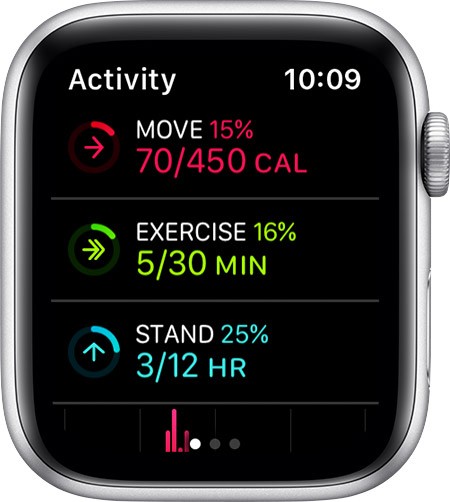
On iPhone:
- Open the Activity app on the iPhone that you synced with Apple Watch.
- Click the History menu.
- Select a particular day to view the status.
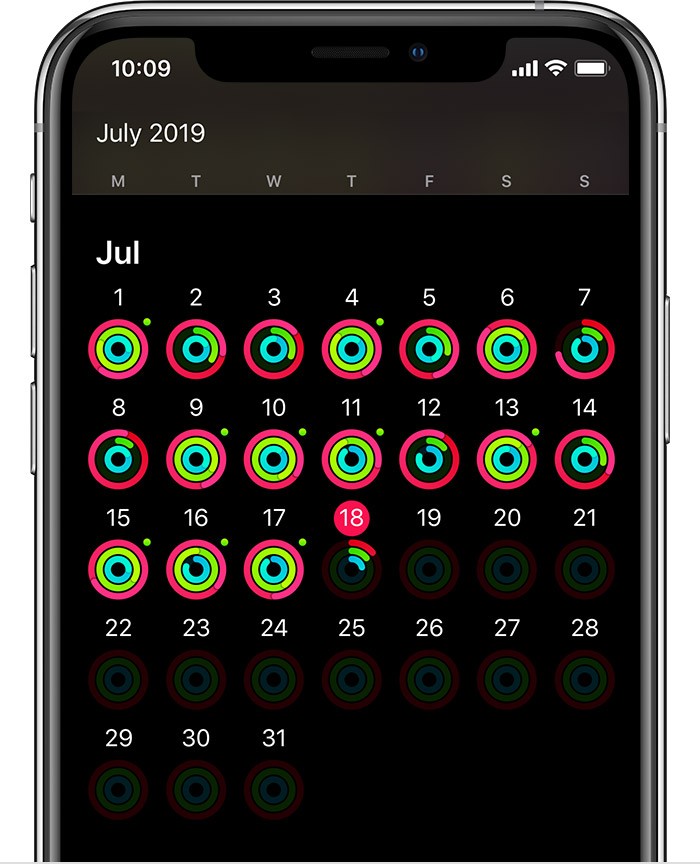
Techowns Tip: How to Set Alarm on Apple Watch?
How to Adjust your Activity Goals?
You can also adjust your activity goals according to your convenience and fitness level.
(1) Open the Activity app on your Apple Watch.
(2) Firmly click the screen and select Change Goal.
(3) You will receive a prompt to change the value.
(4) Change the change with the help of increase (+) and decrease (-) buttons.
(5) Click Update.
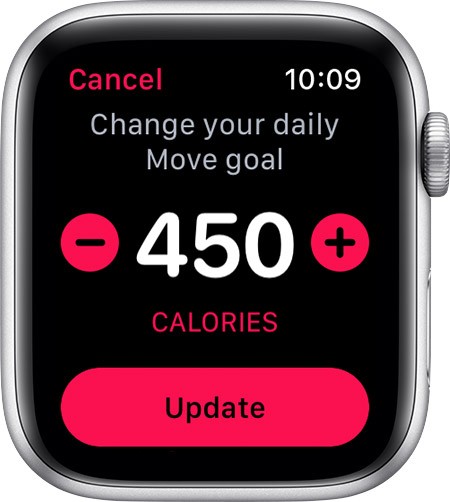
How to View your Achievements?
Upon completing a milestone or personal records, you will get some awards.
(1) Open the Activity app and swipe the screen from the right to left for two times.
(2) It will open the awards screen.
(3) Tap an award to learn more about it.
This is how you have to use the Apple Watch to track your activities. You can use the comment section to post the questions and feedback related to this article. If you found this guide helpful? Share it with your friends using Facebook or Twitter.